- Convert AVCHD to MP4
- Convert MP4 to WAV
- Convert MP4 to WebM
- Convert MPG to MP4
- Convert SWF to MP4
- Convert MP4 to OGG
- Convert VOB to MP4
- Convert M3U8 to MP4
- Convert MP4 to MPEG
- Embed Subtitles into MP4
- MP4 Splitters
- Remove Audio from MP4
- Convert 3GP Videos to MP4
- Edit MP4 Files
- Convert AVI to MP4
- Convert MOD to MP4
- Convert MP4 to MKV
- Convert WMA to MP4
- Convert MP4 to WMV
How to Edit Audio [4 Proven and Tested Approaches]
 Updated by Lisa Ou / October 25, 2024 16:30
Updated by Lisa Ou / October 25, 2024 16:30Audio may contain different information that can be listened to. It might be recorded voice, music, tones, and others. These are plain audio that can be used to edit other files. The question is: can you perform an audio edit? Definitely, yes! You can add effects and other customizations to your audio files to add spice to them. In this case, you can use them for personal, work, or school purposes.
This article will introduce the 4 efficient ways to edit your audio files. It does not matter what type of audio they are. Please continue reading this article to discover them and use them properly.
![How to Edit Audio [4 Proven and Tested Approaches]](/images/video-converter-ultimate/edit-audio/edit-audio.jpg)

Guide List
Part 1. Edit Audio with FoneLab Video Converter Ultimate
Thousands of audio editing tools exist for your audio files. You can choose from them depending on your preference. If you want an advanced feature and an easy-to-use tool, it is recommended that you use FoneLab Video Converter Ultimate. This offline software has multiple tools for editing your audio files. You can add effects, watermarks, subtitles, filters, and more.
Video Converter Ultimate is the best video and audio converting software which can convert MPG/MPEG to MP4 with fast speed and high output image/sound quality.
- Convert any video/audio like MPG, MP4, MOV, AVI, FLV, MP3, etc.
- Support 1080p/720p HD and 4K UHD video converting.
- Powerful editing features like Trim, Crop, Rotate, Effects, Enhance, 3D and more.
In addition, this software allows you to enhance the audio quality of the audio files. Also, you can convert the audio files with the same quality as they are imported. Moreover, it allows you to use the Toolbox feature that is offered. It contains the additional Audio Compressor, Audio Sync, Noise Remover, Audio Recorder, and Volume Booster tools. See how to edit an audio file with FoneLab Video Converter Ultimate using the steps below.
Step 1Directly go to the main website of the software using one of the web browsers on your computer. Then, click Free Download to get the software on your computer and set up the file. Please choose Install to complete the setting up and launch the tool automatically.

Step 2Click Toolbox at the top right of the main interface. Then, the additional tools for the software will be shown. Go to the Search Tool section and type the Audio keyword. All the audio tools will be displayed on the screen, including Audio Compressor, Noise Remover, Audio Recorder, Volume Booster, and Audio Sync. You may choose one of them and follow the simple instructions to edit your audio.
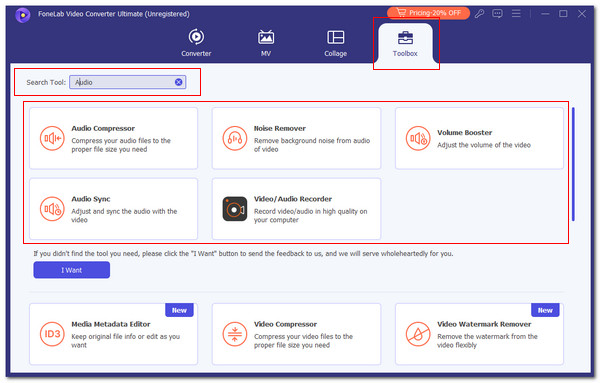
Step 3You can also click Converter at the top left of the main interface. Then, click Add Files at the bottom left of the screen. After that, the computer album will appear, and choose the audio files you prefer to edit. Then, it will appear on the software. Click Wand to see the editing tools related to your audio.
Step 4Edit the audio files based on your preference. Click OK to apply all the changes. Since it is a converter tool, choose the same audio file format and click Convert All at the bottom right to complete the process. Save the edited audio afterward.
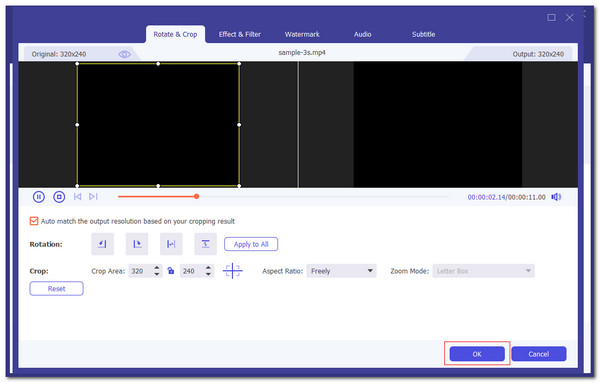
Video Converter Ultimate is the best video and audio converting software which can convert MPG/MPEG to MP4 with fast speed and high output image/sound quality.
- Convert any video/audio like MPG, MP4, MOV, AVI, FLV, MP3, etc.
- Support 1080p/720p HD and 4K UHD video converting.
- Powerful editing features like Trim, Crop, Rotate, Effects, Enhance, 3D and more.
Part 2. Edit Audio on iPhone
Audio can be recorded, made, or stored on your iPhone. See how to edit audio files on iPhone in this article section. We will use GarageBand for the audio editing procedure. It has advanced features for editing the audio file quality. However, the terminologies and features of the app almost need professional skills. If so, you might have a hard audio editing procedure using the app if you are a beginner.
This procedure is a bit demanding. Some multiple features and buttons need to be executed. Please follow the detailed instructions below to avoid confusion and error.
Step 1If GarageBand is not yet on your iPhone, please download it on the App Store first. After that, open it to start the procedure. Later, the main features of the app will be shown. Choose Audio Recorder on the list and select Tracks at the top of the main interface to proceed.
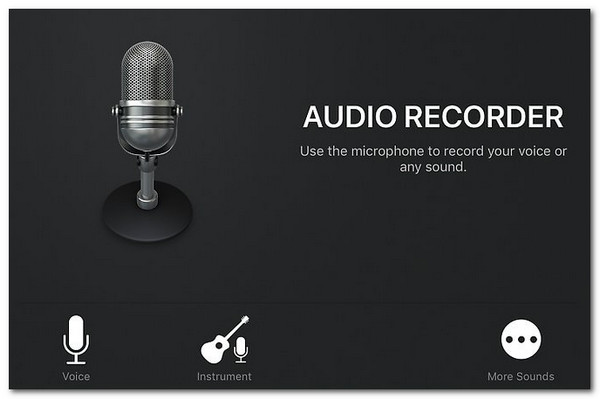
Step 2At the top right, choose Omega to see the audio on your iPhone. Browse the audio list and select the audio you prefer to edit. Tap the audio to see the audio editing tools that the application offers. Then, choose Plus at the top right of the main interface and select your preferred song section.
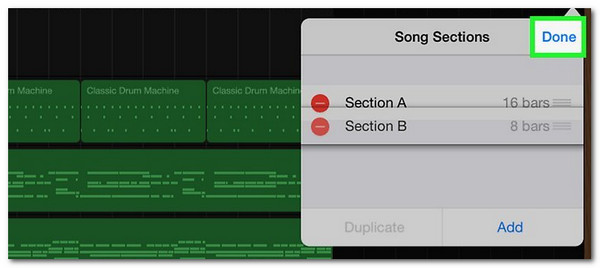
Step 3Choose Arrow-down at the top left of the app screen. A drop-down option will be shown. Select My Songs from the list, and you will see a small dialog box on the app screen. Select Song on the left side and save the edited audio on your iPhone afterward.
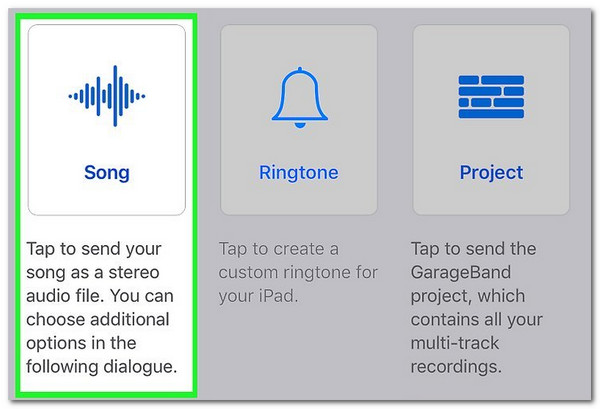
Video Converter Ultimate is the best video and audio converting software which can convert MPG/MPEG to MP4 with fast speed and high output image/sound quality.
- Convert any video/audio like MPG, MP4, MOV, AVI, FLV, MP3, etc.
- Support 1080p/720p HD and 4K UHD video converting.
- Powerful editing features like Trim, Crop, Rotate, Effects, Enhance, 3D and more.
Part 3. Edit Audio on Android
If an iPhone has an audio editing app, Android, too! Audio Editor & Music Editor is one of the most used Android apps for audio editing. This app has 5 audio editing tools that can help you customize the audio files on your Android. However, the editing tools are needed to be executed individually.
The good thing about this app is that it also has additional features, including the audio processing tools. You can use them for free because they are included in the app's free features. In addition, this app limits some of the offers to its premium plan. Also, you need to watch ads while using the app. See how to use it below.
Step 1Go to the Google App Store and tap Install to download it on your Android. After that, choose Open to open the app on your Android phone. Later, please allow all the permissions the app requires from your Android. Then, it will ask if you prefer to purchase one of their premium plans or a free trial. Please tap X to exit the offer. Later, the tool's main interface will be shown on your Android phone screen.
Step 2The main features of the app will appear on the first interface. Choose one of the audio editing apps to continue with the procedure. You can choose Trim, Insert, Merge, Split, or Mix. After that, the app will show you the audio files on your Android phone. Select one to import them to the application and start the process.
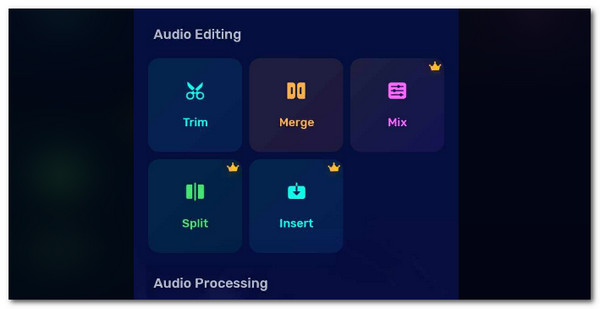
Step 3The audio will appear on the app screen. Please edit the audio files using the tool you have chosen. Then, tap Save at the top right of the app screen to keep the changes and save the edited audio on your Android.
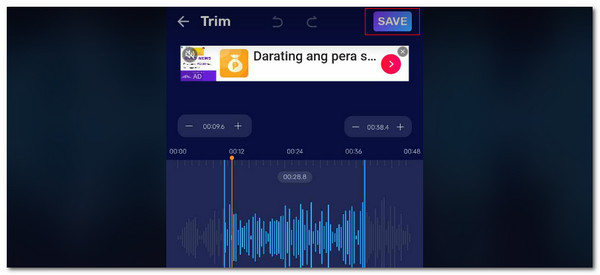
Video Converter Ultimate is the best video and audio converting software which can convert MPG/MPEG to MP4 with fast speed and high output image/sound quality.
- Convert any video/audio like MPG, MP4, MOV, AVI, FLV, MP3, etc.
- Support 1080p/720p HD and 4K UHD video converting.
- Powerful editing features like Trim, Crop, Rotate, Effects, Enhance, 3D and more.
Part 4. Edit Audio Online
Lastly, you can edit an audio file without downloading the audio edit software or app. You can utilize an online audio editing tool. However, multiple drawbacks will be faced during the procedure. AudioMass - Audio Editor is one of them. This online tool is free. The thing is that it has a hard procedure for the audio editing. Its features and tools do not have the procedures' labels, which might confuse beginners. Follow the steps below to learn how to use the online tool.
Step 1Search the AudioMass - Audio Editor website. Then, the interface of the tool will be shown on the screen. Please locate the audio files you prefer to edit from the computer album. Drag and drop them to the screen to import them. After that, you will see the audio files on the online program screen.
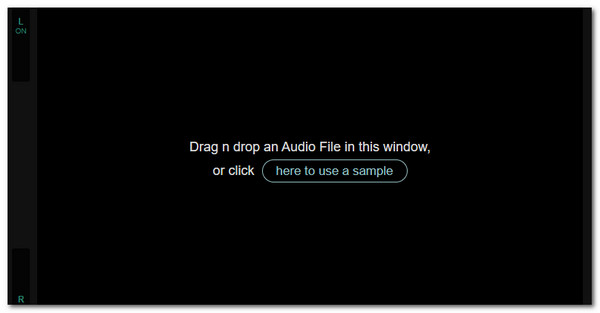
Step 2Edit the audio based on your preference using the online tool's editing features. Then, click File at the top left and choose Export/Download from the drop-down menu to save the edited audio file to your computer.
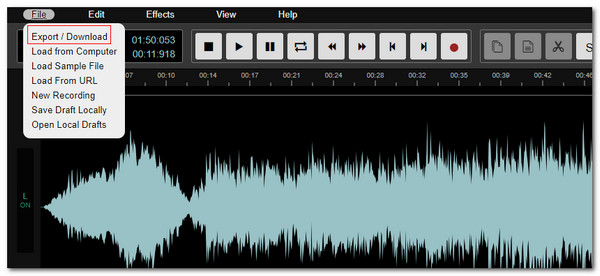
Part 5. FAQs about Edit Audio
1. What audio editing software is best?
When determining the best editing software, our preferences depend on our needs. Based on my experience, the best editing software is FoneLab Video Converter Ultimate. It has multiple advanced features that can be added to the customizations of your audio files. It includes adding the watermark, effects, filter, subtitles, and more. You can also choose a higher audio quality for the mentioned files.
2. Is it legal to edit music?
The legality of editing the video depends on how you get it to your device. It will only be legal to edit the music files on your device if you have permission from the owner. In addition, you must use it for good intentions and not for illegal use. If not, if you post the audio or video with it, it will be banned, deleted, or muted on your social media. Credit should be given to the music before anything else.
Did you have fun learning how to edit audio files? That would be great if yes! This article has provided the 4 leading ways to edit your audio files effortlessly. The techniques have their advantages and disadvantages. In addition, the leading tool for editing audio is introduced: FoneLab Video Converter Ultimate. Do you have more questions about the procedure? Comment on them in the comment box below. Thank you!
Video Converter Ultimate is the best video and audio converting software which can convert MPG/MPEG to MP4 with fast speed and high output image/sound quality.
- Convert any video/audio like MPG, MP4, MOV, AVI, FLV, MP3, etc.
- Support 1080p/720p HD and 4K UHD video converting.
- Powerful editing features like Trim, Crop, Rotate, Effects, Enhance, 3D and more.
