Recover the lost/deleted data from computer, hard drive, flash drive, memory card, digital camera and more.
App Audio Recorder: 3 Proven and Tested Approaches to Consider
 Updated by Lisa Ou / October 23, 2024 16:30
Updated by Lisa Ou / October 23, 2024 16:30Hi! My mom wants me to cook dinner this evening because we expect a visitor. She suggested that I cook her best dish. However, I told her I did not know how to cook it and its ingredients. She voice-recorded it on her phone and sent it to me. I also want to record the audio she sent to have a reference for the ingredients and procedures. Can you help me with the audio recording? Thanks in advance!
Countless audio recorder apps can be found on your smartphone. This article has gathered the 3 leading ones. Please scroll below to learn more information about them.
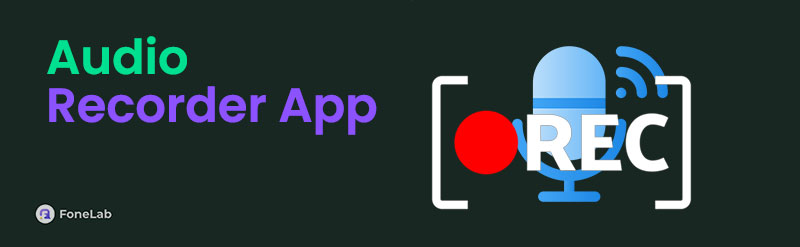

Guide List
Part 1. 3 Best Audio Recorder Apps
The audio recorders have their differences, such as advantages and disadvantages. This post section contains built-in and downloadable audio recorders for Android and iPhone. Please see their descriptions and procedures by scrolling below.
Option 1. Voice Recorder
This section is for you if you are an Android phone or Samsung user! The mentioned device has a built-in voice recorder that is convenient for novices. It has a simple interface that will benefit the procedure because there will be no confusion. However, this application contains limited features. You cannot edit the recorded audio or voice using the app, so you must use an alternative editing tool. See how this application can record your voice or audio on your Samsung or other smartphone.
Step 1Open your Android phone and go to the first interface of the Home Screen. Please locate the Voice Recorder on the apps list and tap it to open it on your Android phone. The application's simple interface will be shown, and the Circle button at the bottom center of the main interface will be chosen to start the audio or voice recording.
Step 2Your voice graph will be shown on the screen. Choose the Box button at the bottom right of the main interface to stop the recording. The app will enable you to save and rename the recorded audio on the next dialog box that will be shown. Tap Save at the bottom to keep the recorded audio on your Android phone.
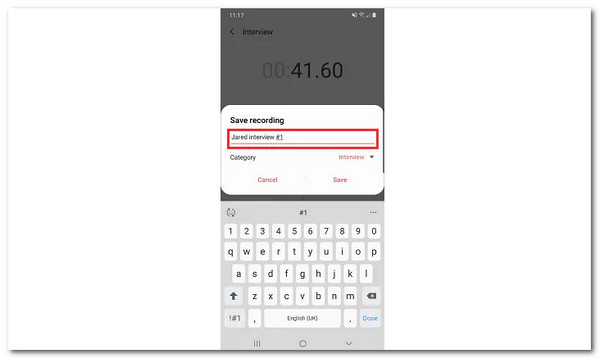
FoneLab Screen Recorder allows you to capture video, audio, online tutorial, etc on Windows/Mac, and you can easily customize size, edit the video or audio, and more.
- Record video, audio, webcam and take screenshots on Windows/Mac.
- Preview data before saving.
- It is safe and easy to use.
Option 2. Voice Memos
iPhone has a built-in voice recorder, too! The application is called Voice Memos. This app can record your audio without time limitations. The only limitation is the storage space of your iPhone. However, ensure enough storage space to record a long audio session. The reason is that this app contains large file-size products when the recorded audio is saved on your iPhone. Please see below how to use this app.
Step 1Go to the iPhone Home Screen and locate Voice Memos. Tap the application button to access it on the mentioned smartphone. Then, tap Circle at the bottom center to start the voice or audio recording using the app on your iPhone.
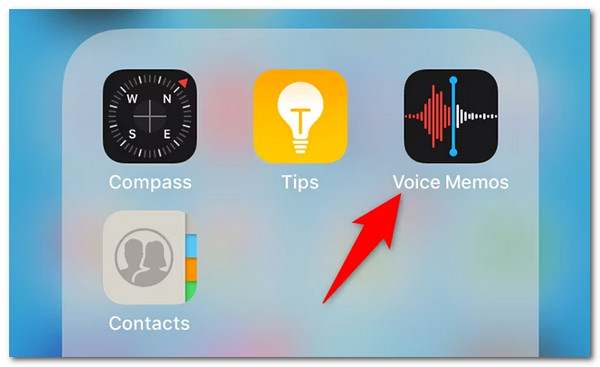
Step 2Please capture the audio or voice depending on your preference. Then, tap the Pause button if you prefer to discontinue and resume the session. Then, tap Stop at the bottom right of the screen to end the audio or voice recording on your iPhone. Finally, the mentioned Apple product will save the media file automatically afterward.
Option 3. Easy Voice Recorder
Lastly, the Easy Voice Recorder can be used on Android and iPhone. This application has the most trusted ratings on your Google Play Store or App Store. The good thing about this app is that you can adjust the audio recording settings to match the quality. However, the tool only supports one audio file format, M4A. Please perform the steps below to learn how to use the app.
Download the application on your Google Play Store or App Store. Then, select Microphone at the bottom of the main interface to start the recording. Finally, tap the Done button at the bottom right of the screen to end the audio recording. The app will save the recorded audio on your smartphone automatically afterward.
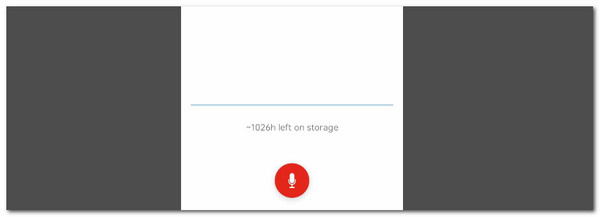
Part 2. Best Audio Recorder Software on Computer
Audio recorder apps have limitations with their supported devices. They can only be installed on your smartphone, including iPhone and Android. And it will also have limited features at the same time. You can try using FoneLab Screen Recorder. This software can record your voice or audio on your smartphone and computer, including Mac, Windows, iPhone, and Android. In addition, it can capture their screens and take screenshots while the session is ongoing.
FoneLab Screen Recorder allows you to capture video, audio, online tutorial, etc on Windows/Mac, and you can easily customize size, edit the video or audio, and more.
- Record video, audio, webcam and take screenshots on Windows/Mac.
- Preview data before saving.
- It is safe and easy to use.
Moreover, this software has a voice cancellation feature that can remove the excess noise from your recordings. In addition, you can modify the quality of the audio recording you prefer to perform. You can use the software settings for the procedure. See how to use FoneLab Screen Recorder below.
Step 1Click Free Download once you visit the tool's website. Then, find the downloaded file on your computer and set it up afterward. Later, click Install on the main interface to let the computer launch the tool automatically in seconds.

Step 2The Video Recorder screen will be the first interface to be shown. Choose the Arrow-down button it contains. After that, choose Phone Recorder on the drop-down options list to proceed to the next step.
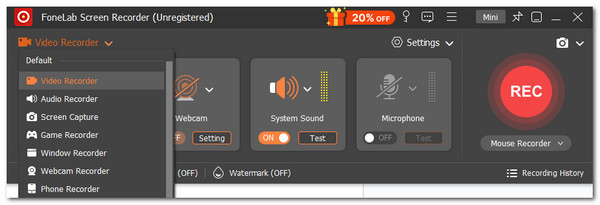
Step 3Later, please choose between iOS Recorder or Android Recorder on the newly popped-up window. Please follow the onscreen instructions for the smartphone's connecting procedure to mirror iPhone or Android to computer. Then, click Recording Content at the bottom left of the main interface. Choose Speaker to enable it and click Record at the bottom of the screen to start the recording session.
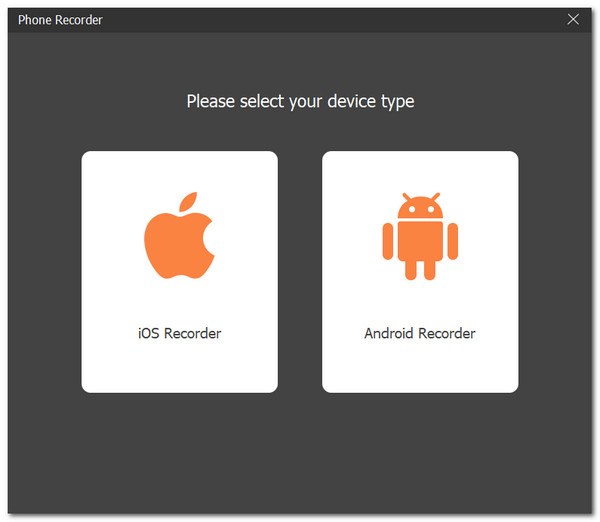
FoneLab Screen Recorder allows you to capture video, audio, online tutorial, etc on Windows/Mac, and you can easily customize size, edit the video or audio, and more.
- Record video, audio, webcam and take screenshots on Windows/Mac.
- Preview data before saving.
- It is safe and easy to use.
Part 3. FAQs about Audio Recorder Apps
1. What is the best voice recorder?
We have different preferences when determining the best voice recorder for your smartphone and computer. From our point of view, we recommend FoneLab Screen Recorder. This software can voice record on your iPhone, Android, Mac, and PC. In addition, it allows you to record their screens and take a snapshot simultaneously. You can download the said tool for more information and its functions.
2. How can I record my voice so that it sounds good?
The surroundings where you are are important for the audio or voice recording. Ensure no excessive noise in the background to record a good voice recording. The captured noises in the background can ruin the quality of the recording. In addition, ensure that there are no internal issues on the device you use for the recording. It is to avoid internal background noises being captured. Also, you can adjust the audio settings of the application or software for the recording session.
In conclusion, this post has the top 3 audio recorder apps to meet your expectations during the recording sessions. In addition, the post introduced the FoneLab Screen Recorder as the best and safest audio recorder that can be downloaded on your Mac and Windows. It can record their audio and screen effortlessly. Do you want to know more about the topic? Please comment on your queries at the end of this post. Thank you!
FoneLab Screen Recorder allows you to capture video, audio, online tutorial, etc on Windows/Mac, and you can easily customize size, edit the video or audio, and more.
- Record video, audio, webcam and take screenshots on Windows/Mac.
- Preview data before saving.
- It is safe and easy to use.
