- Unlock Apple ID
- Bypass iCloud Activation Lock
- Doulci iCloud Unlocking Tool
- Factory Unlock iPhone
- Bypass iPhone Passcode
- Reset iPhone Passcode
- Unlock Apple ID
- Unlock iPhone 8/8Plus
- iCloud Lock Removal
- iCloud Unlock Deluxe
- iPhone Lock Screen
- Unlock iPad
- Unlock iPhone SE
- Unlock Tmobile iPhone
- Remove Apple ID Password
Efficient Ways to Factory Reset iPad without Apple ID
 Updated by Lisa Ou / March 04, 2024 16:30
Updated by Lisa Ou / March 04, 2024 16:30Would you like to know how to reset iPad to factory settings without Apple ID? If so, you are not alone, as many users ask the same question for various reasons. For sure, you also have yours, so entering this article will greatly help since the content below will display the necessary information you must know. You may want a factory reset on your iPad since you plan to sell or give it away, cleaning and removing all your data. On the other hand, there must be an issue on the device, and you wish to fix it with a reset, eliminating the problem.
Regardless, you must know that a factory reset usually requires your Apple ID, especially if done on Settings. But if you have forgotten your Apple ID, don't frustrate yourself since there are still other ways to factory reset your iPad without it. The most efficient procedure you need will be presented in the following parts with their information. Moreover, the guidelines for each procedure will follow so that you can be guided by the correct instructions, leading to a successful process. That said, kindly move ahead to the content below to start.
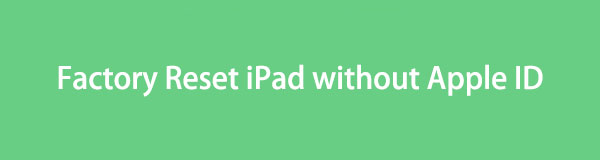

Guide List
Part 1. Factory Reset iPad without Apple ID on iTunes
Besides the Settings app, the iTunes program is also an official method for factory resetting an iPad. If you connect your device to iTunes, its interface will display the options that allow you to manage your iPad content. Among them is the option to restore the device, which erases all its content and settings. Once you apply it on your iPad, all the defaults will return, and it will be as if you bought it for the first time. Meanwhile, the process isn’t that complex, and it can be done within minutes as long as you do it correctly with a stable internet.
Conform to the safe instructions below to reset iPad to factory settings without Apple ID on iTunes:
Step 1Run iTunes on your desktop, then utilize a lightning cable for your iPad and computer connection. iTunes will then detect the device, showing the iDevice symbol on the upper left section of its interface. Click it to move on to the following screen.
Step 2In the left column, select the Summary tab to view your iPad information and options. On the upper area, you will see the Restore iPad tab to factory reset your iPad.
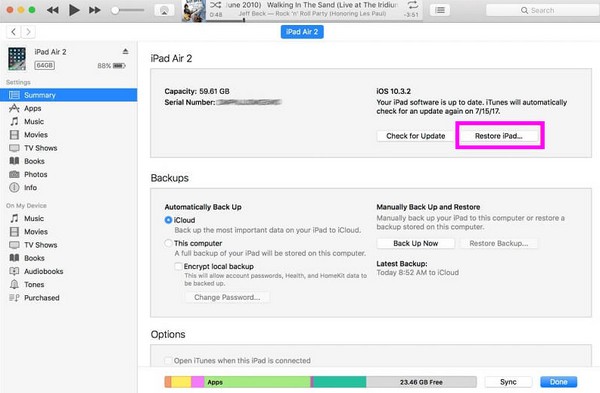
Alternatively, Finder is available for computer users with a later macOS version. But if your computer is running Windows or earlier macOS, iTunes will be suitable to help you.
Part 2. Factory Reset iPad without Apple ID Using FoneLab iOS Unlocker
Several iPad and iOS device processes need an Apple ID to function, including factory resetting the device. Thus, it is a hassle when you suddenly forget it, preventing you from accessing Apple functions, services, and more. Fortunately, tools like FoneLab iOS Unlocker can remove such a hindrance. Installing this unlocker on your computer will quickly remove your Apple ID and reset your iPad to factory settings without complications.
Besides, FoneLab iOS Unlocker is a multifaceted program, as it doesn’t only remove Apple ID. It also removes other locks on the device, such as its passcode, screen time, MDM, and iTunes backup password. Thus, it is more advantageous since you can use it later when you face another Apple ID or password issue. It is compatible with iOS 18 and earlier, so your iPad, iPod Touch, or iPhone will surely work regardless of its version or model.
FoneLab Helps you unlock iPhone screen, Removes Apple ID or its password, Remove screen time or restriction passcode in seconds.
- Helps you unlock iPhone screen.
- Removes Apple ID or its password.
- Remove screen time or restriction passcode in seconds.
Grasp the straightforward guide below as a pattern of how to factory reset an iPad without Apple ID with FoneLab iOS Unlocker:
Step 1Hit Free Download on the FoneLab iOS Unlocker’s main site to save a copy of its installer. Afterward, open it, and the installation will automatically process, lasting in less than a minute. Then, click the Start option when ready to run the unlocking tool on the desktop.
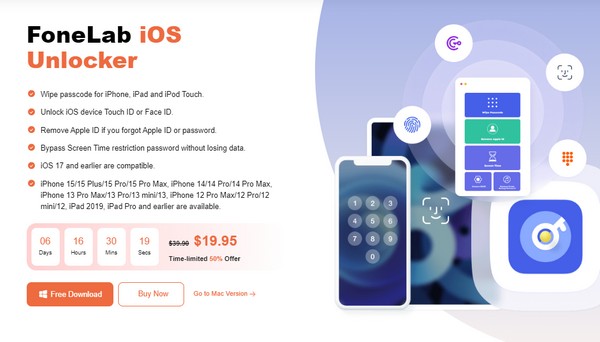
Step 2The unlocker’s prime interface will display the key features, including the Remove Apple ID tab. Hence, click it and link a USB cable with your connected iPad to the computer. When prompted, tap Trust on the iPad and select Start on the program’s next interface.
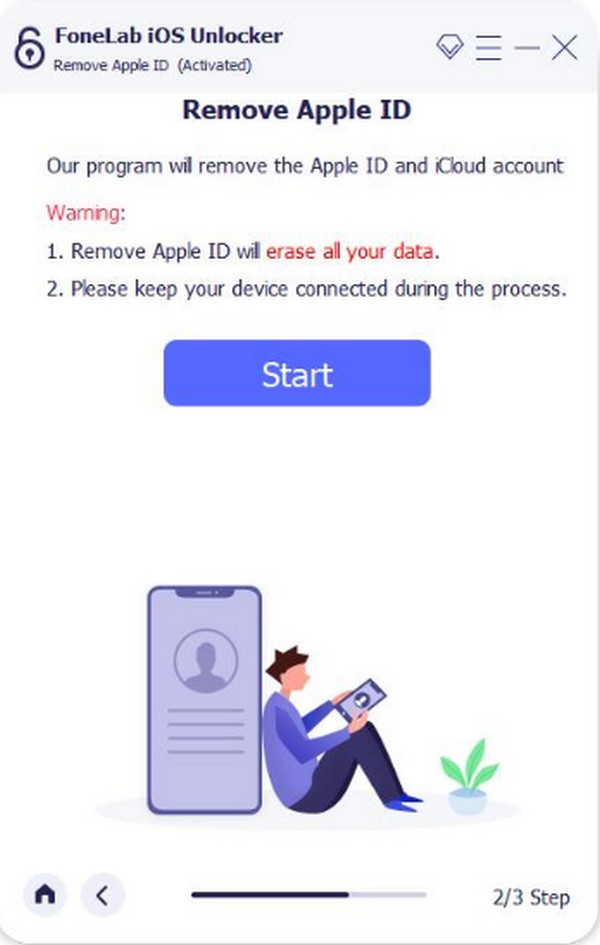
Step 3On your iPad, head to Settings > General > Reset > Reset All Settings if the Find My iPad is enabled. Then, enter your screen passcode to erase all the device settings, including the Apple ID. If not, choose Settings > iCloud > Find My iPad.
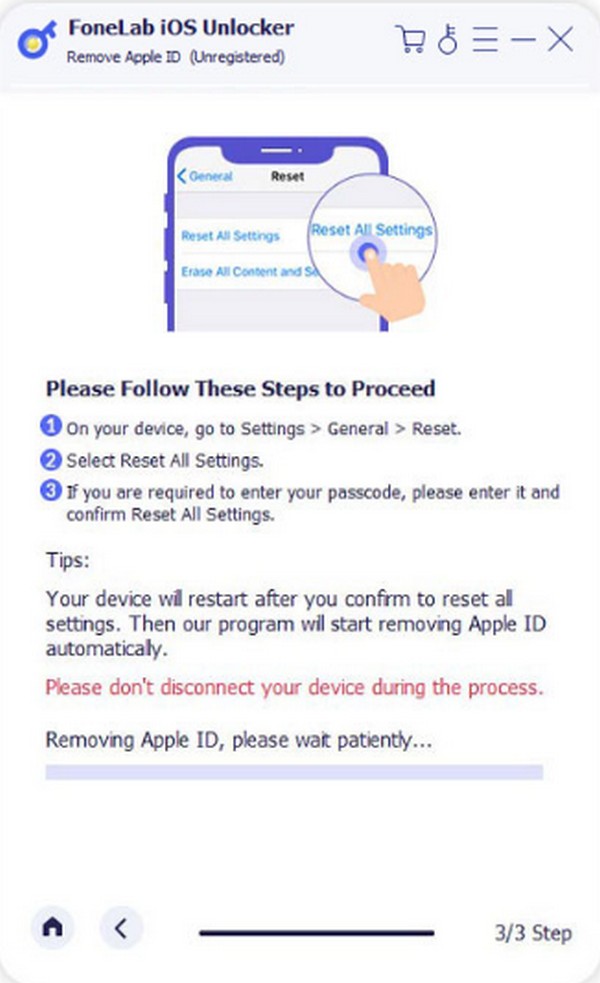
Part 3. Factory Reset iPad without Apple ID via Find My App
Factory resetting an iPad without an Apple ID on Find My is also possible. However, it comes with conditions since logging into your iCloud account, where the Find My feature is, requires an Apple ID. Hence, this will only work if it’s already logged in on your other iOS device. For instance, you have signed into your iCloud account on your iPhone’s Find My app and never logged out. In this case, its options can be easily accessed, including the one that can reset your iPad. But if your account is not already logged in, this won’t work.
Pay attention to the user-oriented steps below to factory reset iPad without Apple ID or computer via Find My app:
Step 1Open the Find My app on your iOS device where the iCloud is logged in. Next, tap the Devices option at the bottom of the app interface to view the devices connected to your Find My, including the iPad.
Step 2Once you see the name of your iPad device, tap it to display the options. Then, choose Erase This Device to reset your iPad to factory settings. You may also be prompted to confirm your decision, so do so to finish the factory reset process successfully.
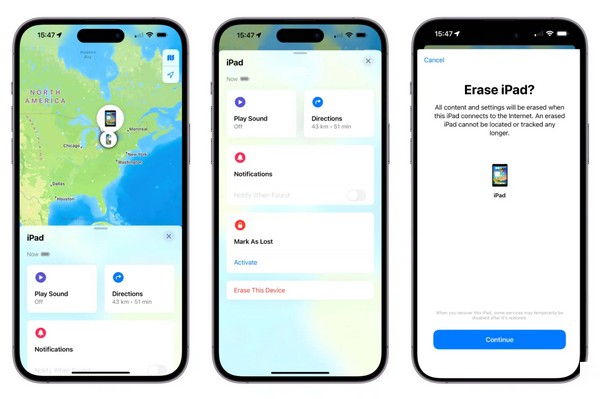
If you wanted to do a factory reset on the iPad because of an issue, losing your data may not be originally in your plans. If so, know you can still recover them if you have saved a backup, and they can be restored while setting up the device. But if not, it would be difficult.
FoneLab Helps you unlock iPhone screen, Removes Apple ID or its password, Remove screen time or restriction passcode in seconds.
- Helps you unlock iPhone screen.
- Removes Apple ID or its password.
- Remove screen time or restriction passcode in seconds.
Part 4. FAQs about Factory Reset iPad without Apple ID
Is it legal to bypass my iPad's Apple ID activation lock?
It is generally legal if it is your own iPad or you have permission to bypass the Apple ID activation lock. However, if you're trying to bypass it without the original owner's knowledge, you may violate the terms of service. Thus, it will be illegal in some jurisdictions.
Can I reset my iPad without the Apple ID and password?
Yes, you can. You may think the processes above are only for resetting an iPad without an Apple ID, but good news! Even if you don't have or remember the Apple ID's password, we guarantee they will still work, as it completely removes your Apple ID credentials.
If you encounter more problems regarding your iPad locks, don't hesitate to depend on FoneLab iOS Unlocker. It is useful in many situations, which is why it is the most suggested solution among the strategies in this article. Install it now!
FoneLab Helps you unlock iPhone screen, Removes Apple ID or its password, Remove screen time or restriction passcode in seconds.
- Helps you unlock iPhone screen.
- Removes Apple ID or its password.
- Remove screen time or restriction passcode in seconds.
