- Unlock Apple ID
- Bypass iCloud Activation Lock
- Doulci iCloud Unlocking Tool
- Factory Unlock iPhone
- Bypass iPhone Passcode
- Reset iPhone Passcode
- Unlock Apple ID
- Unlock iPhone 8/8Plus
- iCloud Lock Removal
- iCloud Unlock Deluxe
- iPhone Lock Screen
- Unlock iPad
- Unlock iPhone SE
- Unlock Tmobile iPhone
- Remove Apple ID Password
Effective Guide on How to Ping Phone from Apple Watch
 Updated by Lisa Ou / October 21, 2024 16:30
Updated by Lisa Ou / October 21, 2024 16:30Good day! Would anyone please help? I'm having a headache learning how to ping my phone from my watch since I still haven't attempted it before. However, I still have some important data on my iPhone, so I'm desperate to figure out the Ping feature to find the device. If anyone has some knowledge about this, I hope you can share it with me. I will forever be grateful. Thanks!
Apple's Ping feature is usually used on iPhones to prompt its linked Apple Watch to make sounds, allowing users to find it easily when misplaced. Some might not know, though, that it's also possible to do this in reverse. Yes, that is correct! You can also ping a misplaced or missing iPhone using Apple Watch. But you may wonder, what is the method, and how does it work?
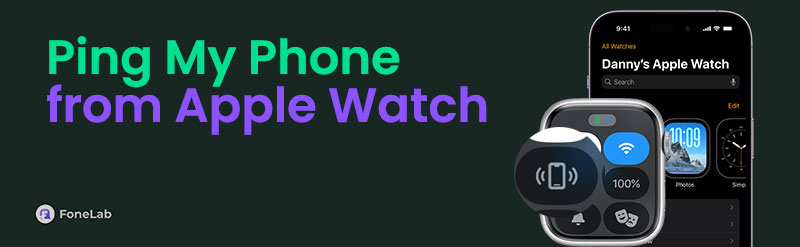
You can finally put your mind at ease because this article will successfully present all the necessary details to ping your iPhone from the Apple Watch. You also won't have a problem performing the process since unchallenging guidelines are already included. Moreover, further information will be provided to manage the situation better. Be sure to check them out below.
FoneLab Helps you unlock iPhone screen, Removes Apple ID or its password, Remove screen time or restriction passcode in seconds.
- Helps you unlock iPhone screen.
- Removes Apple ID or its password.
- Remove screen time or restriction passcode in seconds.

Guide List
Part 1. How Do I Ping My Phone from My Apple Watch
There are 2 official strategies to ping a misplaced iPhone from the Apple Watch. They are performed on different platforms, but no worries. Apple designed both to allow users to find their missing devices quickly. Hence, you only have to navigate the one you feel is more comfortable.
Method 1. Ping iPhone on Apple Watch Control Centre
If you have already experienced pinging your Apple Watch from the iPhone, this and the next method will be effortless. Like the iPhone, the Apple Watch also has a Control Centre containing various device management buttons. Thus, it’s unsurprising to know that you will also find the Ping button here, but this time, the iPhone will ring, allowing you to hear it if nearby. It is the default method for using the Ping feature, so expect it to have the easiest process.
Note the untroubled process below to know how to ping your phone from Apple Watch Control Centre:
Step 1Press your Apple Watch’s Side button, and its Control Centre will appear.
Step 2You will see the Ping button beside WiFi, so tap it for your iPhone to play sounds, allowing you to hear and track the device down.
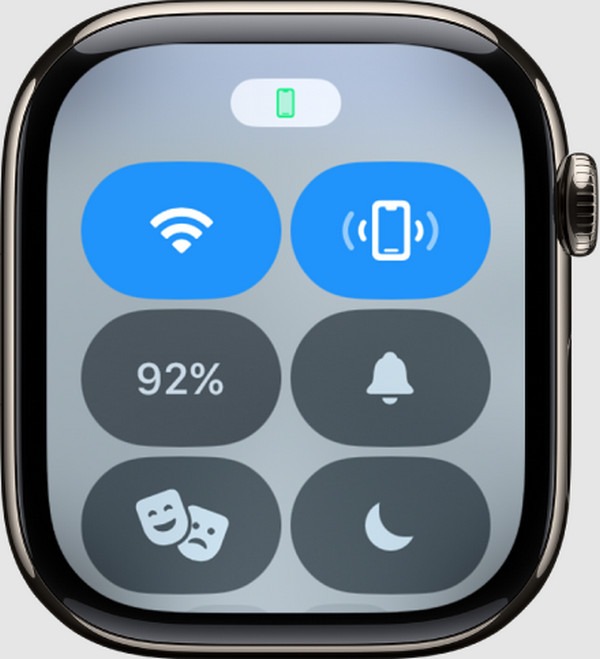
FoneLab Helps you unlock iPhone screen, Removes Apple ID or its password, Remove screen time or restriction passcode in seconds.
- Helps you unlock iPhone screen.
- Removes Apple ID or its password.
- Remove screen time or restriction passcode in seconds.
Method 2. Ping iPhone on Apple Watch Find Devices App
As you can see, many apps are installed on Apple Watch, and luckily, that includes the Find Devices app. If the Ping button on the Control Centre doesn’t work, try pinging it using the Find Devices’ Play Sound option. It doesn’t have the same name, but that’s not a problem because it functions the same way as Ping. It will still prompt your iPhone to make sounds to let you find it immediately if it’s nearby. Besides, the process is painless and won’t consume much time.
Obey the stress-free steps below to understand how to ping my phone from my Apple Watch Find Devices app:
Step 1Access the Apple Watch’s Find Devices app and tap the iPhone you intend to ping.
Step 2Once the options are available, select Play Sound under the Find section to ping the missing iPhone you wish to find.
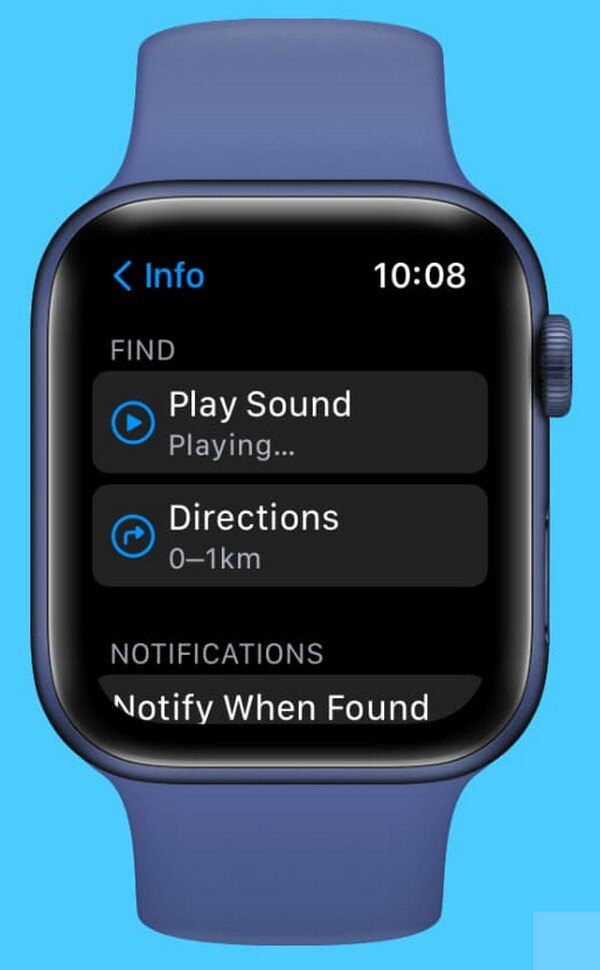
Unfortunately, some don’t misplace their devices nearby. You may have left the iPhone somewhere far away, making the Ping feature insufficient. If so, you must prioritize putting the device to safety, and the following part will help you do so.
FoneLab Helps you unlock iPhone screen, Removes Apple ID or its password, Remove screen time or restriction passcode in seconds.
- Helps you unlock iPhone screen.
- Removes Apple ID or its password.
- Remove screen time or restriction passcode in seconds.
Part 2. How to Mark iPhone as Lost If Not Found
Failing to find the iPhone despite using the Ping feature could put your data and information the device contains at risk. For instance, the person who finds the iPhone has enough knowledge to hack into it. Thus, you must mark the iPhone as Lost for a better lock, preventing others from unwanted access. It will also exhibit your contact info to help the founder communicate with you.
Mind the manageable directions below to mark your iPhone as Lost if not found:
Step 1Since your iPhone is lost, use a computer browser to access your account by entering the iCloud site. After that, navigate to the Find My section and press All Devices.
Step 2Next, tick the missing iPhone from your devices list to view its options. Then, choose the Mark As Lost selection to mark the iPhone as Lost.
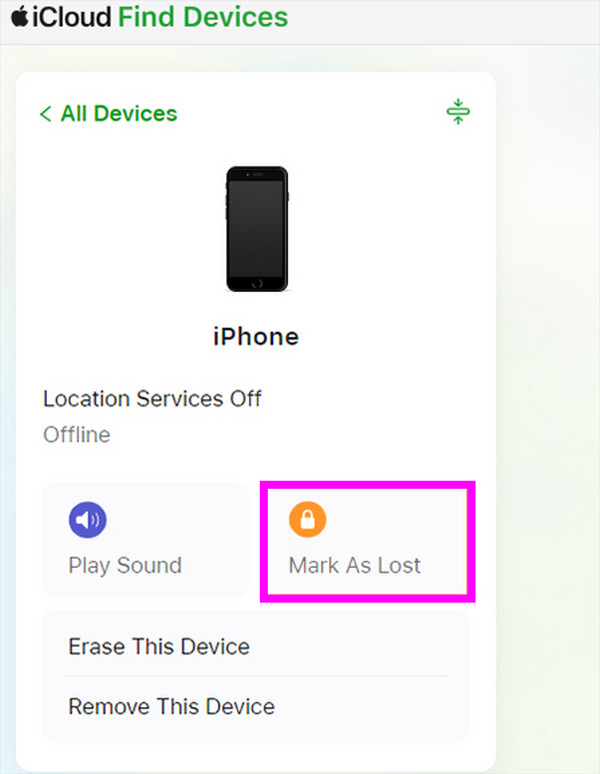
Part 3. Bonus Tip - Powerful iOS and iPadOS Unlocker
On the other hand, we added FoneLab iOS Unlocker as a bonus because getting to know this tool can be an advantage in many circumstances. It includes wiping an iOS or iPadOS device lock, allowing you to access your iPhone, iPod Touch, etc., if you have forgotten the passcode. Many often face this situation, especially if you have only recently changed the passcode. It takes time to get used to it since your past passcode may still be embedded in your mind.
FoneLab Helps you unlock iPhone screen, Removes Apple ID or its password, Remove screen time or restriction passcode in seconds.
- Helps you unlock iPhone screen.
- Removes Apple ID or its password.
- Remove screen time or restriction passcode in seconds.
FoneLab iOS Unlocker also offers other features to rely on when you experience related issues later. As its name suggests, this tool specializes in unlocking various restrictions on the device. Aside from the passcode, removing the Apple ID, MDM, Screen Time, iCloud Activation Lock, and more are supported. Thus, keeping it on your computer will provide many benefits.
Discern the suitable operation underneath as a model for wiping an iOS or iPadOS device passcode with FoneLab iOS Unlocker:
Step 1On FoneLab iOS Unlocker’s official page, click Free Download to obtain the unlocker program’s installer. It will go directly to Downloads, so access the folder afterward to install it quickly. It won’t take minutes to see the Start tab, prompting you to initialize the iOS unlocker.
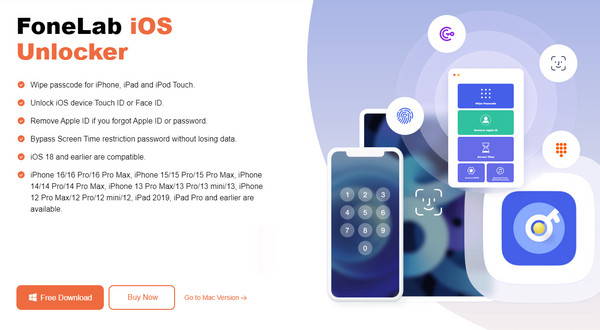
Step 2After the initial interface is shown, perform the next step by selecting Wipe Passcode. Meanwhile, as the following screen commands, you must establish the program’s connection to your device using a lightning cable. Once linked, it would be time to hit the shown Start button.
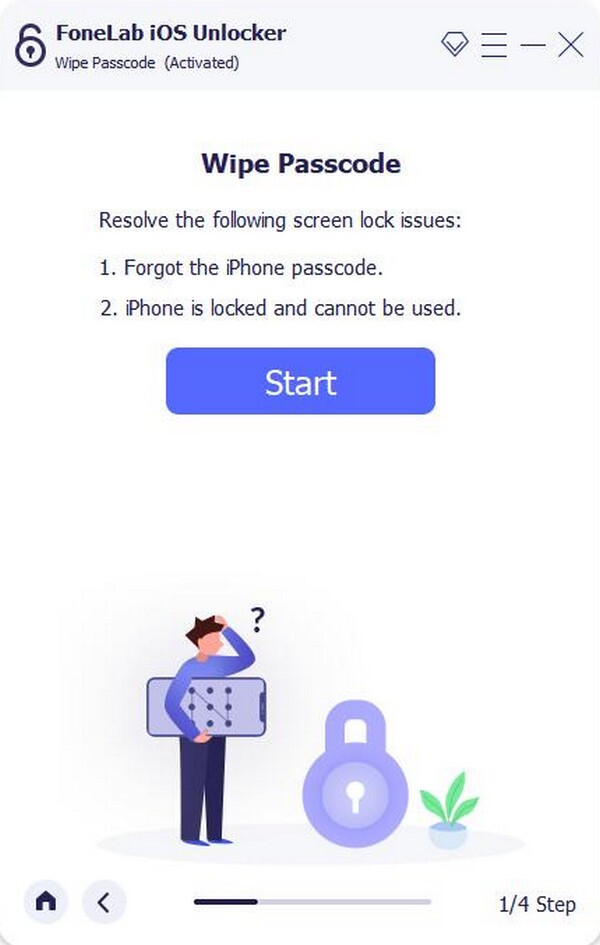
Step 3Later, confirm if the information on your iPhone, iPod Touch, or iPad is correct before clicking Start again. A firmware package for unlocking will be downloaded, so wait and hit Unlock afterward. Lastly, type 0000 in the upper text field and press the Unlock beside it.
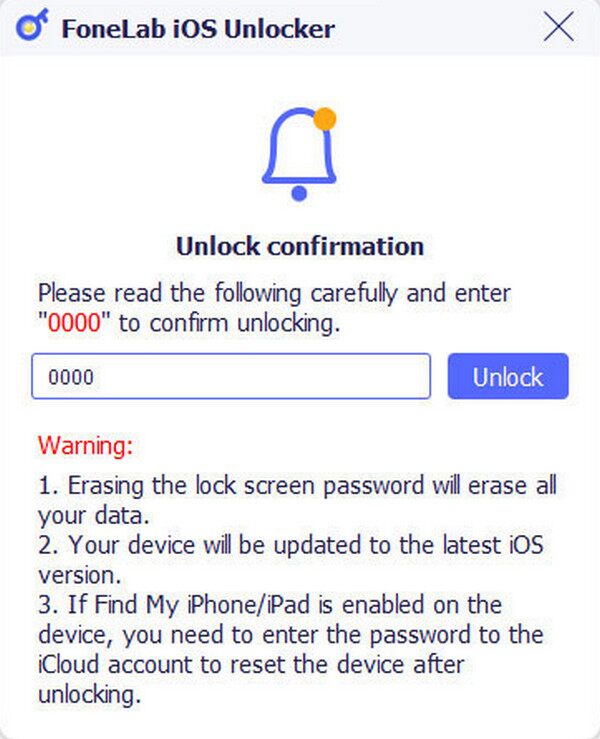
FoneLab Helps you unlock iPhone screen, Removes Apple ID or its password, Remove screen time or restriction passcode in seconds.
- Helps you unlock iPhone screen.
- Removes Apple ID or its password.
- Remove screen time or restriction passcode in seconds.
Part 4. FAQs about How Do I Ping My Phone from My Apple Watch
Why can't I ping my phone from my watch?
The Apple Watch or iPhone's Bluetooth and WiFi may not be enabled. Unfortunately, these are required to make the iPhone play sounds from your watch. They must also be nearby.
Can I ping my Android phone from my Apple Watch?
No, you can't. Apple Watches can only be linked to Apple devices, specifically iPhones. So, if your device runs Android, it will be impossible to ping it with the Apple Watch.
The Apple Watch's Ping feature has made finding a nearby iPhone easy. Thus, if you have both devices, don't hesitate to connect them and use the processes above for quick tracking when one of them goes missing.
FoneLab Helps you unlock iPhone screen, Removes Apple ID or its password, Remove screen time or restriction passcode in seconds.
- Helps you unlock iPhone screen.
- Removes Apple ID or its password.
- Remove screen time or restriction passcode in seconds.
