- Empty Trash
- Delete Mail App
- Clear Cache on Mac
- Get More Storage on Mac
- Make Chrome Use Less RAM
- Where is Disk Utility on Mac
- Check History on Mac
- Control + Alt + Delete on Mac
- Check Memory on Mac
- Check History on Mac
- Delete An App on Mac
- Clear Cache Chrome on Mac
- Check Storage on Mac
- Clear Browser Cache on Mac
- Delete Favorite on Mac
- Check RAM on Mac
- Delete Browsing History on Mac
Clean Mac Keyboard: Easy Procedures You Must Know
 Updated by Lisa Ou / Sept 11, 2023 09:15
Updated by Lisa Ou / Sept 11, 2023 09:15The keyboard on our Mac plays an important role. Without it, you cannot perform different actions on your Mac or use it properly. In short, a Mac will be useless without a keyboard.
It is better to avoid your Mac keyboard from being broken or not working. Too much debris can ruin your Mac keyboard if neglected. If so, you need to clean it regularly to avoid that from happening.
There are many procedures that you can perform to clean a Mac keyboard. But this post contains the best ways to clean a Mac keyboard. Do not miss the chance to experience them. Please learn more below.


Guide List
Part 1. How to Clean Mac Keyboard
When you notice a small piece of debris on your keyboard, you probably just wipe it using your hands to get rid of it. And sometimes, you blow it away using your mouth. If these ways are not enough to clean your Mac keyboard, it is time to use the methods below. We will teach you how to perform surface grime and deep cleaning. See their full information by scrolling down.
Option 1. Perform Surface Grime
Performing the surface grime means that the dirt on your keyboard is not too much. From the name itself, you will only remove small debris on the keyboard's surface. Well, this is the easiest and quickest method that you can use to clean your Mac keyboard.
You can use a keyboard brush to clean the Mac keyboard. But an unused toothbrush can be an alternative if you do not have one. You only need to brush the surface of the Mac keyboard until you see no dirt.
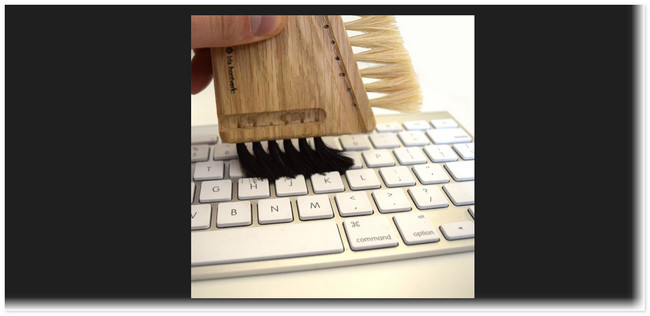
Moreover, there are available cleaning gels for keyboards. To clean your Mac keyboard using it, place the cleaning gel at the top of your keyboard. Spread and press it on the part of the keyboard that has dirt. Once you remove it, the small debris will come after the cleaning gel.


With FoneLab Mac Sweep, you will Clear system, email, photo, iTunes junk files to free up space on Mac.
- Manage similar photos and dulplicate files.
- Show you the detailed status of Mac with ease.
- Empty trash bin to get more storage.
Option 2. Perform Deep Clean
The method above is for only keyboard dirt that is easy to remove. But what if the debris on your Mac keyboard is too much, or worse, sticky? If that’s the case, you can perform a deep clean process. In this process, turning off your Mac is recommended not to press any keys, which may lead to errors. If you are charging it, please unplug the charger from the outlet.
Anyway, see the steps below for a guide on deep cleaning a Mac keyboard.
Step 1Please flip or turn the Mac upside down. Get the compressed air and use it to clean the small debris on the keyboard. Point it away from the keyboard to blow them. Get disinfecting wipes and rub the keyboard in a gentle force.
Step 2Do not wet the keyboard too much. The reason is that it can cause damage to the keyboard, or worse, to the Mac. Later, wipe the keyboard using a dry cloth to remove the excess or existing water.
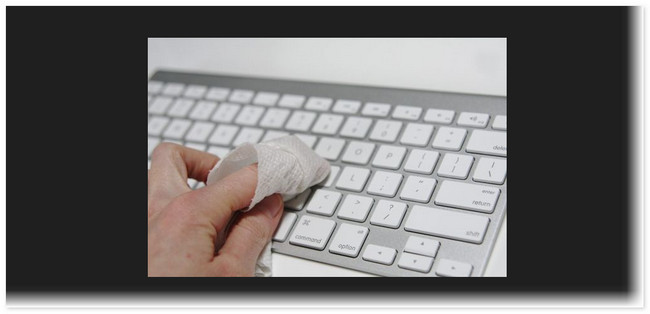
Option 3. Use Bluetooth Keyboard As An Alternative
The 2 methods above are the only way to clean your Mac keyboard. If you are in an urgent situation where you need to use your Mac keyboard, you can use a Bluetooth keyboard as an alternative. However, you need to choose a compatible one for your Mac.
Luckily, you can visit the https://www.apple.com/ph/shop/mac/accessories/mice-keyboards website to see the Mac models with their compatible keyboards. You can freely choose the design, depending on your desire.
Step 1To order, visit the mentioned website. After that, choose your desired Bluetooth keyboard; you will see the full description on the next page. Tick the Add to Bag button on the left side of the main interface.
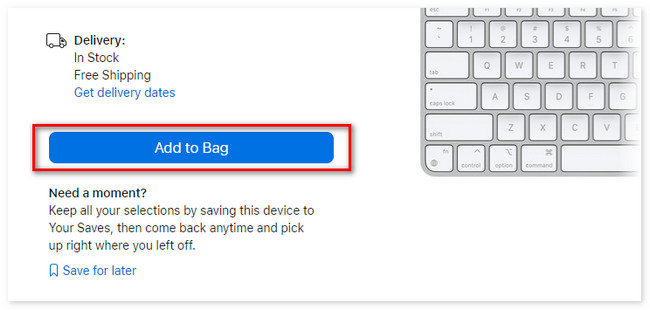
Step 2Fill out the needed information and click the Check Out button at the bottom to confirm the order. To complete the process, please encode the billing information that is required to input. If you are not signed in with your Apple ID, you must log in. After that, confirm the order by completing the address where you will receive it.
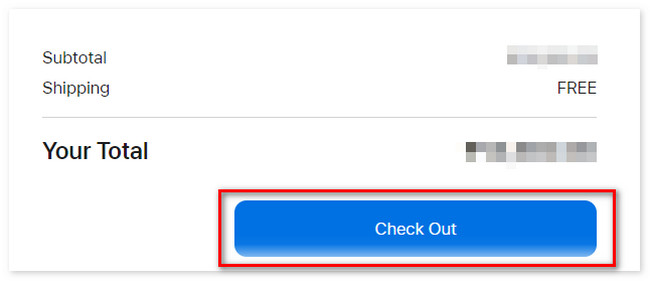
Part 2. How to Free Up Space on Mac via FoneLab Mac Sweep
After cleaning the Mac keyboard, why not also clean the Mac by freeing some space? Well, that’s not as hard as you think! You can try using FoneLab Mac Sweep to clean your Mac by removing unwanted files. If you want to know its features first, see them on the list below.

With FoneLab Mac Sweep, you will Clear system, email, photo, iTunes junk files to free up space on Mac.
- Manage similar photos and dulplicate files.
- Show you the detailed status of Mac with ease.
- Empty trash bin to get more storage.
- If the performance of your Mac is slow, this tool can optimize your Mac in a few clicks.
- Checking the performance of your Mac CPU, Disk, and Memory can be checked using this software.
- The supported Mac models of this tool are iMac, iMac Pro, MacBook, MacBook Air, and MacBook Pro.
Now, let us study how to use FoneLab Mac Sweep. Please see the detailed methods below and follow them accordingly.
Step 1Download the software on your Mac at the beginning of the process. To perform that action, visit the website of the said tool and choose the Free Download button. It has an Apple icon on the left if you cannot locate it. Set up the tool afterward and launch it. Later, choose the Cleaner or Toolkit icon.
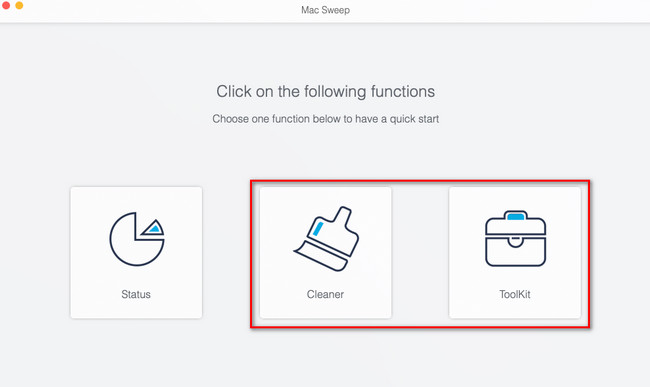
Step 2Upon clicking your desired main feature, their 6 other tools will appear on the right. Please click them individually to see their description on the scan interface. After that, tick the Scan button to start the process. It will start at 70%. If you are not satisfied with the results, click the Rescan button.
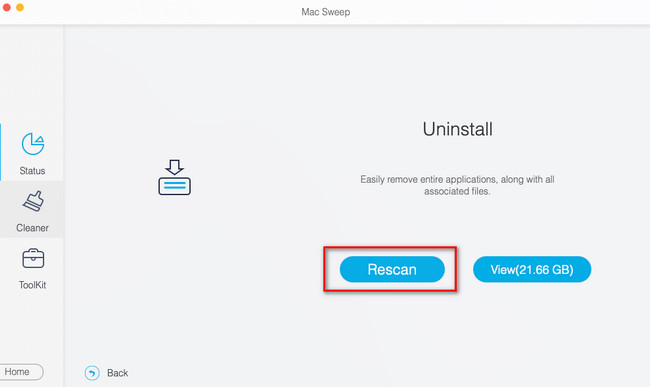
Step 3The size of the files this software found will be listed on the View button. Please click it afterward.
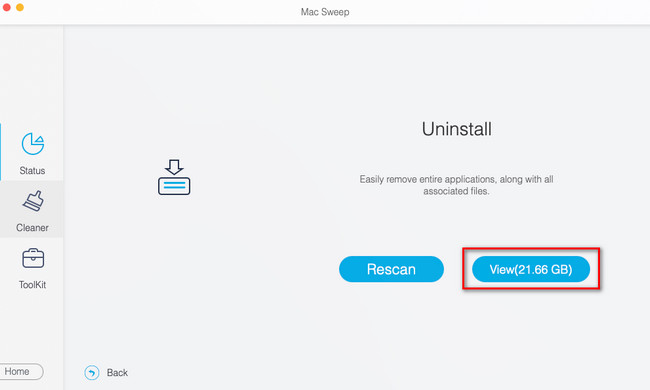
Step 4Choose the data on the left that you need to delete. After that, click the Clean button at the bottom of the main interface.
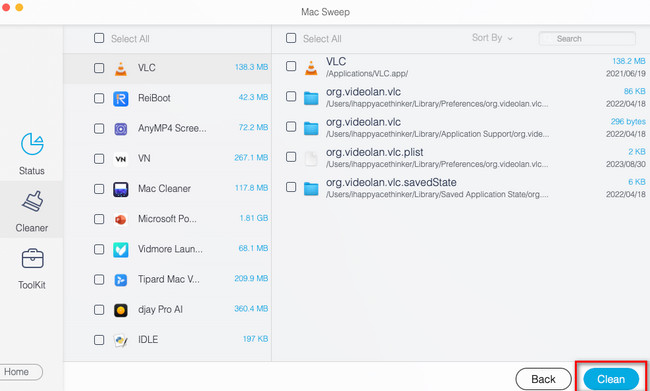

With FoneLab Mac Sweep, you will Clear system, email, photo, iTunes junk files to free up space on Mac.
- Manage similar photos and dulplicate files.
- Show you the detailed status of Mac with ease.
- Empty trash bin to get more storage.
Part 3. FAQs about How to Clean Mac Keyboard
1. Do keyboards have cleaning mode on Mac?
Sadly, there are no modes that you can use on a Mac when you are cleaning it. Turning it off is the best way not to type anything or press any buttons while cleaning the Mac. As an alternative, you can use the Keyboard Cleaner program.
2. Are keyboards ruined if it gets wet?
It depends on how wet it is. Keyboards have a thin membrane layer at the top that protects them from being damaged, like water. There will be no damage if the water does not go through deeply on your Mac keyboard. But if the water passes the thin membrane layer of your keyboard, it will cause long-term damage to it.
Learning how to clean your keyboard Mac is easy, right? Well, we hope that the process does not cause you confusion. Also, please consider our program, FoneLab Mac Sweep, to remove unwanted files from your Mac. In this case, you will have more available space from it. Download the tool now!

With FoneLab Mac Sweep, you will Clear system, email, photo, iTunes junk files to free up space on Mac.
- Manage similar photos and dulplicate files.
- Show you the detailed status of Mac with ease.
- Empty trash bin to get more storage.
