- Empty Trash
- Delete Mail App
- Clear Cache on Mac
- Get More Storage on Mac
- Make Chrome Use Less RAM
- Where is Disk Utility on Mac
- Check History on Mac
- Control + Alt + Delete on Mac
- Check Memory on Mac
- Check History on Mac
- Delete An App on Mac
- Clear Cache Chrome on Mac
- Check Storage on Mac
- Clear Browser Cache on Mac
- Delete Favorite on Mac
- Check RAM on Mac
- Delete Browsing History on Mac
How to Delete Favorites on Safari via Stress-Free Methods
 Updated by Lisa Ou / Sept 11, 2023 09:15
Updated by Lisa Ou / Sept 11, 2023 09:15Hi, guys! I got my new Mac yesterday and have tried its features. I used its built-in web browser, which is Safari. I saved other web pages for future reference. However, unlike Chrome, the bookmarks on Safari are called favorites. The thing here is that I want to delete some of them, but I do not know their location. How do I delete favorites in Safari? Please help me! Thanks.
You're right. Bookmarks on Safari are called favorites. But there's nothing to worry about. Deleting bookmarks and favorites is almost the same. Please see the methods we have prepared for you below to prove that.
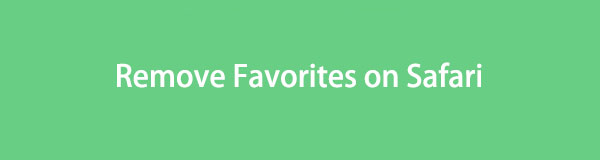

Guide List
Part 1. How to Delete Favorites on Safari from Mac
If you are using Mac Safari, this method is for you! Unlike iPhone or iPad, Mac has different ways to delete Safari favorites. Anyway, we will not talk more about them here. We will introduce them to you individually so you can understand them better. Please choose the method that is more convenient for you. Proceed.
Option 1. Perform Shortcut Keys
On computers, there are commands that we can perform using shortcut keys. These commands are performed using the combinations of your keyboards. This section will show you how to access the Safari favorites under its search bar. You can delete them afterward. Please see the detailed instructions below if you want to use this method to delete favorites on Safari.
Please launch the Safari web browser on your Mac. After that, please press the Command+Shift+B keys on its keyboard. The favorites of Mac will appear under its search bar. Please select the favorites that you want to remove on your Mac. Please control-click them and choose the Delete button.
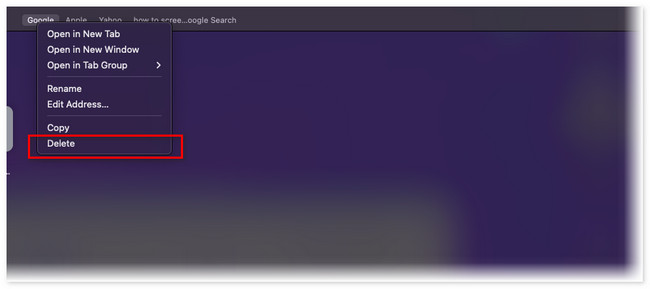
Option 2. Access Bookmark Manager
Another way to clear favorites on Safari is via its Bookmark Manager. The mentioned location stores the favorites that you save on the web browser. Unlike the method above, you can delete multiple favorites on your Mac using the Safari Bookmark Manager. This location is easy to locate! You only need to follow the detailed instructions below. Move on.
Step 1Please launch the Safari web browser to start the process immediately. After that, you will see the Bookmarks button on the Main Menu. Please click the button. New drop-down options will appear. Please click the Edit Bookmarks button. The web browser will put your screen on a web page containing the Bookmark Manager section on the left side of the main interface.
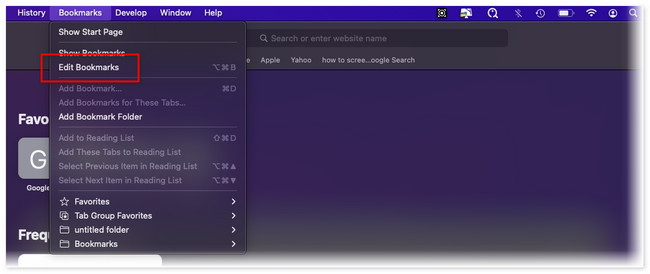
Step 2Under the Website section on the left side of the tool, click the Favorites button as the first choice. Its content will appear on the right of the web browser. Locate the favorites that you wish to remove on Safari. After that, please control-click them and choose the Delete button. The favorites will vanish on Safari afterward.
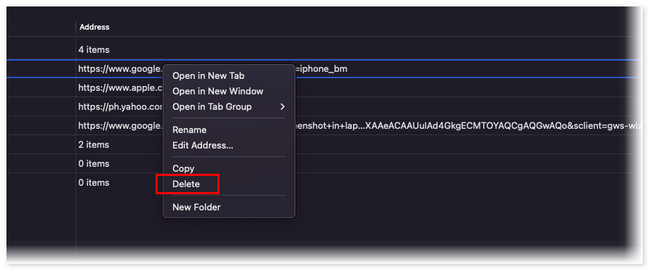
Option 3. With FoneLab Mac Sweep
What if you have hundreds of Safari favorites and want to delete them simultaneously? Well, it is time to use our user-friendly tool, FoneLab Mac Sweep. Safari is not the only web browser it supports. It includes Chrome, Firefox, and more! Anyway, let us discover its other features upon viewing the list below.

With FoneLab Mac Sweep, you will Clear system, email, photo, iTunes junk files to free up space on Mac.
- Manage similar photos and dulplicate files.
- Show you the detailed status of Mac with ease.
- Empty trash bin to get more storage.
- It optimizes the Mac in a few clicks.
- It can free up Mac storage by clearing its Trash Bin.
- This tool manages similar photos and files to delete duplicate ones.
- The software can encrypt files to secure their safety.
- It uninstalls multiple applications in one click.
After knowing the other features of FoneLab Mac Sweep, it is time to know how it functions. Please see the detailed steps below to learn how to remove favorites on Safari using it. Move on.
Step 1Download the software on its official website by clicking the Free Download button. After that, tick the downloaded file at the top, and the Application folder will appear on the screen. Drag the file to it to set it up. Later, launch the tool on your Mac.
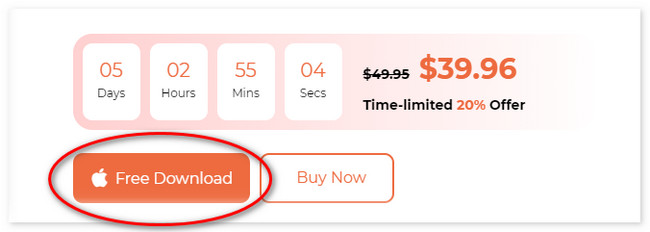
Step 2Please click the Toolkit icon on the right side of the main interface. The tool will direct you to another screen. Among all of the 6 additional features, click the Privacy button.
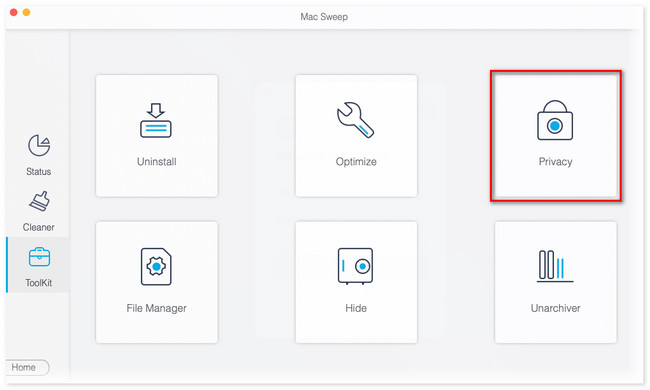
Step 3The scan interface will be viewed. Please click the Scan button; the results will appear on the View button beside it. Click the button to see the results on the next page.
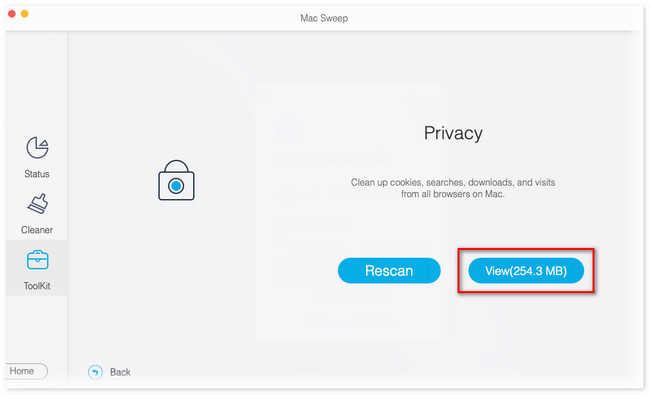
Step 4Choose the Safari icon on the left. Its content will appear on the right of the tool. Click all the boxes to add the Safari favorites to the deletion process. Click the Clean button afterward to delete the favorites on Safari.
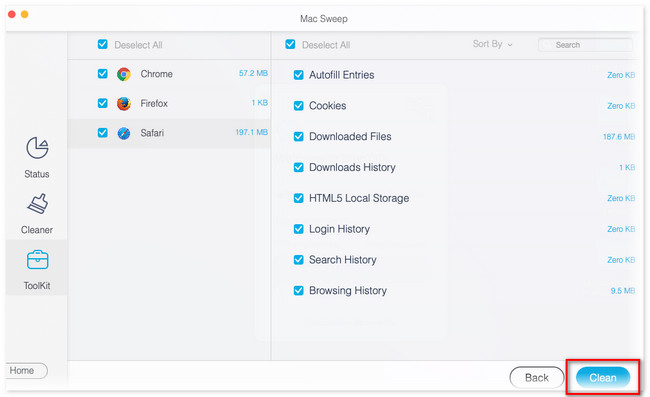

With FoneLab Mac Sweep, you will Clear system, email, photo, iTunes junk files to free up space on Mac.
- Manage similar photos and dulplicate files.
- Show you the detailed status of Mac with ease.
- Empty trash bin to get more storage.
Part 2. How to Delete Favorites on Safari from iPhone/iPad
After knowing the ways to delete Safari favorites on Mac, how about on iPad or iPhone? Actually, there’s only one way to delete Safari favorites on iPhone and iPad. You only need to access the History section of the app. If you do not know where to locate it, follow the instructions below.
By the way, maybe you are wondering why iPhones and iPads use the same method. The reason is that they only have the same buttons and interface.
Step 1On the Start Page of Safari, please tap the Book icon at the bottom of the main interface. Later, options will appear and be listed on the screen. Please choose the Favorites button among all of them.
Step 2Please tap the Edit button on the bottom right corner. The sections will be editable afterward. Swipe the Favorites option, and you will see the Delete button on the right. Tap it to delete all the saved favorites on your iPhone or iPad.
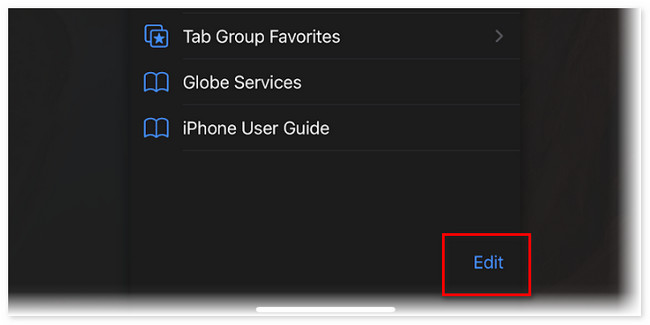
Part 3. FAQs about How to Delete Favorites on Safari
1. How do I organize my favorites on my Mac?
You can organize the Safari favorites on Mac by using the drag-and-drop technique. Launch Safari. After that, choose the Bookmarks button at the top and click the Edit Bookmarks button. Later, click the Favorites button on the left. Deep-click the bookmark that you want to change its location. Drop it at the place where you want to put it afterward.
2. Why are my favorites missing from the iPhone?
Sometimes, iPhone Safari contains minor unknown bugs wherein you cannot see its saved favorites. Also, check the internet connection to see if it is stable. If not, connect the iPhone to the strongest internet connection you have. In addition, the wrong date and time on the iPhone can lead to missing favorites. If favorites are still missing, try to restart your iPhone.
That's how easy it is to learn how to remove favorites in Safari. We hope you did not have difficulties performing the methods we prepared for you. In addition, do not forget to use our program, FoneLab Mac Sweep. Download it now to free up storage space on your Mac!

With FoneLab Mac Sweep, you will Clear system, email, photo, iTunes junk files to free up space on Mac.
- Manage similar photos and dulplicate files.
- Show you the detailed status of Mac with ease.
- Empty trash bin to get more storage.
