- Part 1. Risks of Factory Reset Android with Buttons
- Part 2. How to Factory Reset Android with Buttons
- Part 3. Best Alternative Way for Factory Reset Android with Buttons
- Part 4. Recommendation: How to Bypass Google FRP Lock on Android Phone
- Part 5. FAQs about How to Factory Reset Android with Buttons
- Unlock Apple ID
- Bypass iCloud Activation Lock
- Doulci iCloud Unlocking Tool
- Factory Unlock iPhone
- Bypass iPhone Passcode
- Reset iPhone Passcode
- Unlock Apple ID
- Unlock iPhone 8/8Plus
- iCloud Lock Removal
- iCloud Unlock Deluxe
- iPhone Lock Screen
- Unlock iPad
- Unlock iPhone SE
- Unlock Tmobile iPhone
- Remove Apple ID Password
Android Factory Reset Buttons: How to Perform It and Its Limitations
 Updated by Lisa Ou / March 24, 2025 16:30
Updated by Lisa Ou / March 24, 2025 16:30Hi! I want to perform a factory reset for my Android phone and tablet. However, the procedure is demanding if performed using the Settings app because verifications are needed. Can you help me factory reset Android with buttons? I am willing to wait for a response and suggestions. Thank you in advance!
The physical button combinations can perform a factory reset because the Android phone will enter the recovery mode. This article aims to give you the best guide about the procedure. In addition, the possible risks are listed, and the best software is recommended to bypass Google FRP lock if the factory reset is enabled. You will discover these pieces of information by scrolling below.
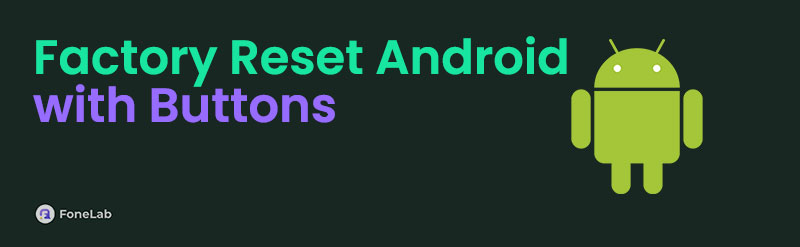

Guide List
- Part 1. Risks of Factory Reset Android with Buttons
- Part 2. How to Factory Reset Android with Buttons
- Part 3. Best Alternative Way for Factory Reset Android with Buttons
- Part 4. Recommendation: How to Bypass Google FRP Lock on Android Phone
- Part 5. FAQs about How to Factory Reset Android with Buttons
Part 1. Risks of Factory Reset Android with Buttons
Have you decided to factory reset your Android phone or tablet? If not yet, let’s browse some possible risks the factory reset procedure can lead to your Android phone or tablet. This section will serve as a precaution for the factory reset procedure that will be made on your Android phone or tablet. Please see the list below.
Data Deletion
The Android phone and tablet can store countless data and files, depending on its available storage space. The factory reset procedure will eliminate them after the process. It includes the personal data, applications, customizations, settings, and more. It is suggested that all users back up their Android phone or tablet first before the factory reset. It is to avoid losing critical data and files using cloud-based storage, like Google Drive or Samsung Cloud.
Boot Malfunctions Can Be Attained
The factory reset can be performed using different techniques. The wrong process can lead to a boot loop or system instability for the Android phone or tablet firmware. In this case, you are required to reinstall it. This procedure is too demanding, and professional help is recommended to avoid more issues.
Enabled Google FRP Lock
Google's FRP Lock is a feature that secures Android phone and tablet security. It happens when the factory reset is performed. The Google account associated with the said Android phone needs to be logged in in this state. Without the Google account, the FRP Lock feature will not be unlocked.
SIM and SD Card Data Loss
Some Android phones and tablets secure the SIM and SD card data. However, it could be a different result for the devices' latest versions. It is suggested that the SD and SIM cards be removed before the factory reset to secure their data.
FoneLab Helps you remove Android screen lock easily.
- Unlock PlN, pattern, password on Android.
- Android fingerprint & face recognition are available.
- Bypass Google FRP lock in seconds.
Part 2. How to Factory Reset Android with Buttons
The recovery mode of your Android phone will be the screen that will appear when you use physical buttons for the factory reset. Did you know the factory reset operation is not the only supported feature? The recovery mode also offers a reboot system, update from ADB, power down, view recovery logs, wipe cache partition, reboot to bootloader, and more.
Please note that this procedure does not allow tapping the buttons on the screen. You need to use the Power button as the selector and the Down Up and Volume Down buttons as the highlighter. Factory reset Android phone with buttons, including the tablet models, by performing the steps below.
Turn off the Android phone or tablet. Then, press the Power and Volume Up/Down option. Depending on your Android phone model or brand, please press the physical button combinations. Then, the recovery mode must be shown. Later, select the Wipe Data/Factory Reset option. Follow the onscreen instructions to finish the factory reset process.
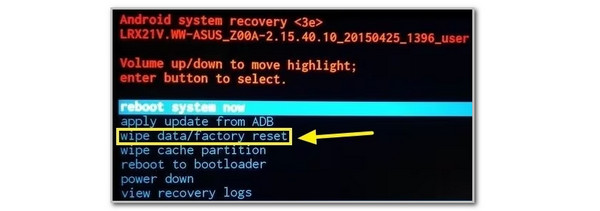
FoneLab Helps you remove Android screen lock easily.
- Unlock PlN, pattern, password on Android.
- Android fingerprint & face recognition are available.
- Bypass Google FRP lock in seconds.
Part 3. Best Alternative Way for Factory Reset Android with Buttons
Some Android phones and tablet’s recovery modes are inaccessible. It might be due to hardware issues or wrong physical button combinations. You can use Find My Device as an alternative.
Google offers Find My Device to manage your Android phone or tablet remotely. It allows you to factory reset the Android phone and tablet by using the Google account they contain.
Please visit their official website and tick the Sign In button. Enter the Google account and choose the Android phone or tablet. More options will be shown. Select the Factory Reset Device option. Finish the process to confirm it. Set up the Android phone or tablet after the factory reset procedure.
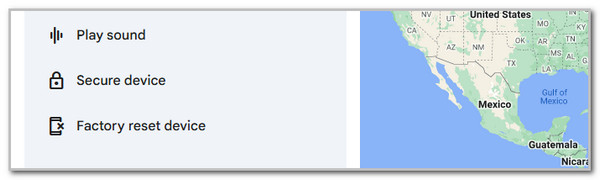
Part 4. Recommendation: How to Bypass Google FRP Lock on Android Phone
It was mentioned previously that the Google FRP Lock might be seen after the factory reset. It could be a total disaster if you do not know the Google account associated with it. Use FoneLab Android Unlocker to regain access to your Android phone or tablet. One of the best features of this software is that it supports most Android phone brands and versions. It also supports multiple scenarios where you can remove the said security feature. It can remove it if you accidentally forgot the Google account credentials, have a second-hand Android phone, have a broken screen, and more. Below are the instructions on how to use FoneLab Android Unlocker.
FoneLab Helps you remove Android screen lock easily.
- Unlock PlN, pattern, password on Android.
- Android fingerprint & face recognition are available.
- Bypass Google FRP lock in seconds.
Step 1Click Free Download to get the software. Then, set it up and click Install after a few seconds to launch it.

Step 2Select Bypass Google FRP Lock on the screen. Then, the supported Android phone brand will appear. Choose yours afterward.

Step 3Please get the USB cable and follow the onscreen instructions to plug the Android phone into the computer. Click Bypass Now afterward and follow the on-screen instructions to complete the procedure.
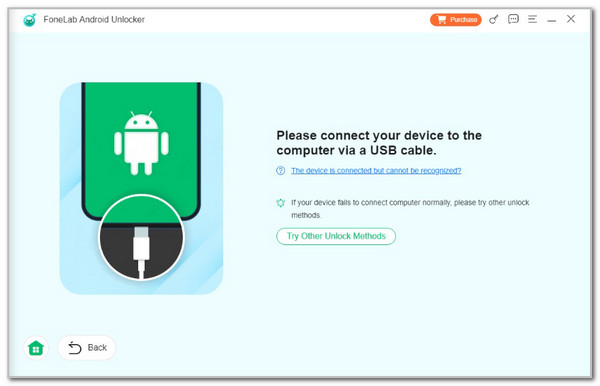
Part 5. FAQs about How to Factory Reset Android with Buttons
FoneLab Helps you remove Android screen lock easily.
- Unlock PlN, pattern, password on Android.
- Android fingerprint & face recognition are available.
- Bypass Google FRP lock in seconds.
1. What is the F key for factory reset on Windows?
Besides mobile phones, computers like the Windows operating system can perform a factory reset. The result of a factory reset is also the same for any device. The F key for the factory reset is commonly used for HP laptops or computers. Turn off your HP computer. Turn it on and quickly press the F11 key repeatedly. After that, select the Troubleshoot button and click the Reset This PC option. Please obey the on-screen instructions to complete the process.
2. What do you do after the factory resets Android?
After the factory reset on the Android phone, the storage space will be large because all the data is deleted. The first thing you should do after the Android phone factory reset is to set it up. Log in to a Google account during the setup procedure. In this case, you can restore the backups made with the account if there's any. Later, you can access the deleted essential data afterward. Then, all of the customizations you prefer will follow once the Home Screen is seen.
We hope you learned how to factory reset Android phone without Power button, including the tablet models. The alternative reset procedures can also be seen. As mentioned, the Google FRP Lock can also be encountered after the factory reset. FoneLab Android Unlocker is to the rescue in bypassing it. Leave your questions at the end of this post if there's any. Thank you!
FoneLab Helps you remove Android screen lock easily.
- Unlock PlN, pattern, password on Android.
- Android fingerprint & face recognition are available.
- Bypass Google FRP lock in seconds.
