- Part 1. How to Factory Reset iPad without Password by Erasing iPad Directly
- Part 2. How to Factory Reset iPad without Password through iTunes/Finder
- Part 3. How to Factory Reset iPad without Password through Find My
- Part 4. How to Factory Reset iPad without Password with FoneLab iOS Unlocker
- Part 5. FAQs about Factory Reset iPad without Password
- Unlock Apple ID
- Bypass iCloud Activation Lock
- Doulci iCloud Unlocking Tool
- Factory Unlock iPhone
- Bypass iPhone Passcode
- Reset iPhone Passcode
- Unlock Apple ID
- Unlock iPhone 8/8Plus
- iCloud Lock Removal
- iCloud Unlock Deluxe
- iPhone Lock Screen
- Unlock iPad
- Unlock iPhone SE
- Unlock Tmobile iPhone
- Remove Apple ID Password
How to Factory Reset iPad without Password [4 Leading Methods]
 Updated by Lisa Ou / March 12, 2024 09:30
Updated by Lisa Ou / March 12, 2024 09:30Hi, guys! I found my old iPad in my cabinet. I think it was stored there for about 3 months already. As I push the on or off button, it is still working. I want to factory reset it to store some of my essential data. However, I do not know the password! How do I factory reset my iPad without passcode? Thank you so much in advance!
Factory reset is the most crucial procedure on your devices, like iPad. It will delete all your devices' stored data and settings and turn them into a brand-new state. Below are the 4 leading methods to perform factory reset iPad without password. Move on.
![How to Factory Reset iPad without Password [4 Leading Methods]](/images/ios-unlocker/how-to-factory-reset-ipad-without-password/how-to-factory-reset-ipad-without-password.jpg)

Guide List
- Part 1. How to Factory Reset iPad without Password by Erasing iPad Directly
- Part 2. How to Factory Reset iPad without Password through iTunes/Finder
- Part 3. How to Factory Reset iPad without Password through Find My
- Part 4. How to Factory Reset iPad without Password with FoneLab iOS Unlocker
- Part 5. FAQs about Factory Reset iPad without Password
Part 1. How to Factory Reset iPad without Password by Erasing iPad Directly
The iPad has an Erase iPad feature once locked out or disabled. You only need to tap this feature and enter your Apple ID account credentials that are logged in to the iPad. You cannot use this method if you do not know one of the information. If so, you may proceed to the next one.
Please note that all the methods in this post delete your iPad's data and settings. If so, keep their backups to have them again. Do you want to know how to factory reset an iPad without password using this feature? Please see the detailed steps below. Move on.
Step 1If the iPad is not yet locked out or disabled, please enter the wrong passcode multiple times to let it enter the mentioned situations. Once successful, please choose the Erase iPad button at the bottom center.
Step 2You must be directed to the Apple ID section interface, wherein you need to enter the correct password. After that, click the Erase iPad button at the bottom center to confirm. Later, the Apple Logo screen must be shown. It only means that the factory reset procedure will start.
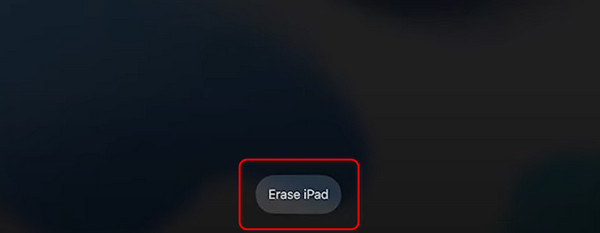
Part 2. How to Factory Reset iPad without Password through iTunes/Finder
Did you back up your iPad through Finder or iTunes? If yes, you can use them to restore your iPad to reset iPad to factory settings without passcode. In addition, the backups that you stored to them may have encryptions. Ensure that you still know the password you input to access them using this method.
FoneLab Helps you unlock iPhone screen, Removes Apple ID or its password, Remove screen time or restriction passcode in seconds.
- Helps you unlock iPhone screen.
- Removes Apple ID or its password.
- Remove screen time or restriction passcode in seconds.
You may be wondering why Finder and iTunes are combined in this section. The reason is that they only have the same procedure. If there are differences, only some of the buttons you will use.
iTunes is only available on earlier models or Mac and Windows. You can use Finder as an alternative if you do not have it. Do you want to know how Finder and iTunes reset iPad to factory settings without password? Follow the detailed steps below. Move on.
Step 1Get a compatible lightning cable for your iPad and plug it into your computer as the first steps for the procedure. After that, launch Finder or iTunes on your computer. You must see the iPad icon on the top left of the main interface. Later, click it to see more options and click the Restore iPad button at the center.
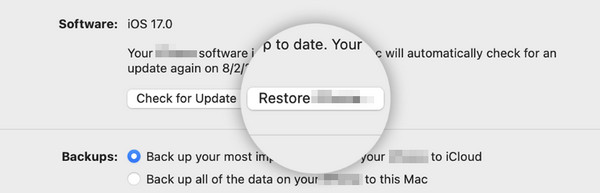
Step 2The confirmation dialog will be shown on the screen. Please click the Restore button to restore your iPad data and perform a factory reset. You only need to wait a few minutes or hours to complete the procedure afterward.
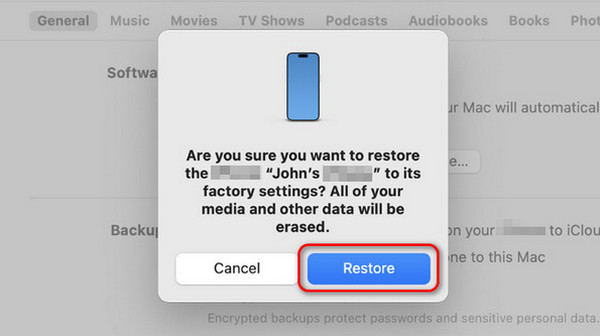
Part 3. How to Factory Reset iPad without Password through Find My
Apple devices have the Find My feature to help them to be located once they are misplaced and lost. The good thing is that you can reset the iPad without a password. However, since you do not know the passcode of your iPad, the Apple ID used to it must be logged in to another iPad or iPhone. If not, you cannot use this process. You can also use the iCloud website to perform it. See how below.
Step 1Open one of the web browsers on the other device that you are using. After that, search for the icloud.com/find website. After that, choose the Sign In button and enter the Apple ID credentials you use on the iPad.
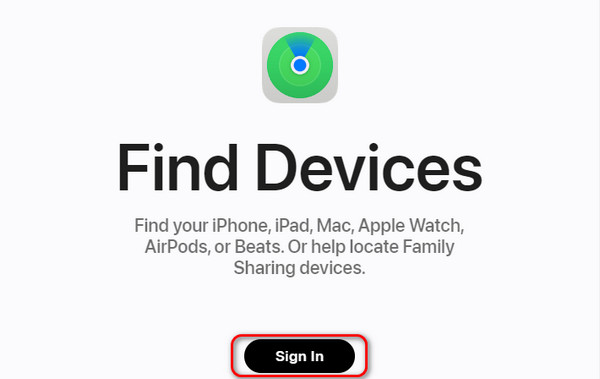
Step 2Please click the All Devices button and locate the iPad Name among all of them. Later, click the Erase This Device button to perform a factory reset.
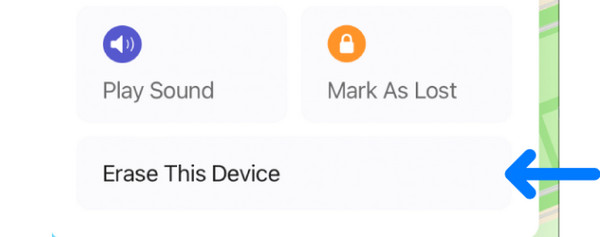
Part 4. How to Factory Reset iPad without Password with FoneLab iOS Unlocker
If you find the troubleshooting methods above difficult, use FoneLab iOS Unlocker. It can remove the iPad passcode and delete all its data stored. In addition, this tool also supports removing Apple ID, screen time restrictions, MDM, and backup encryption settings on iOS devices. Please follow the detailed instructions below on how to use this tool. Move on.
FoneLab Helps you unlock iPhone screen, Removes Apple ID or its password, Remove screen time or restriction passcode in seconds.
- Helps you unlock iPhone screen.
- Removes Apple ID or its password.
- Remove screen time or restriction passcode in seconds.
Step 1Download the tool, set it up, and launch it. Later, choose the Wipe Passcode button.
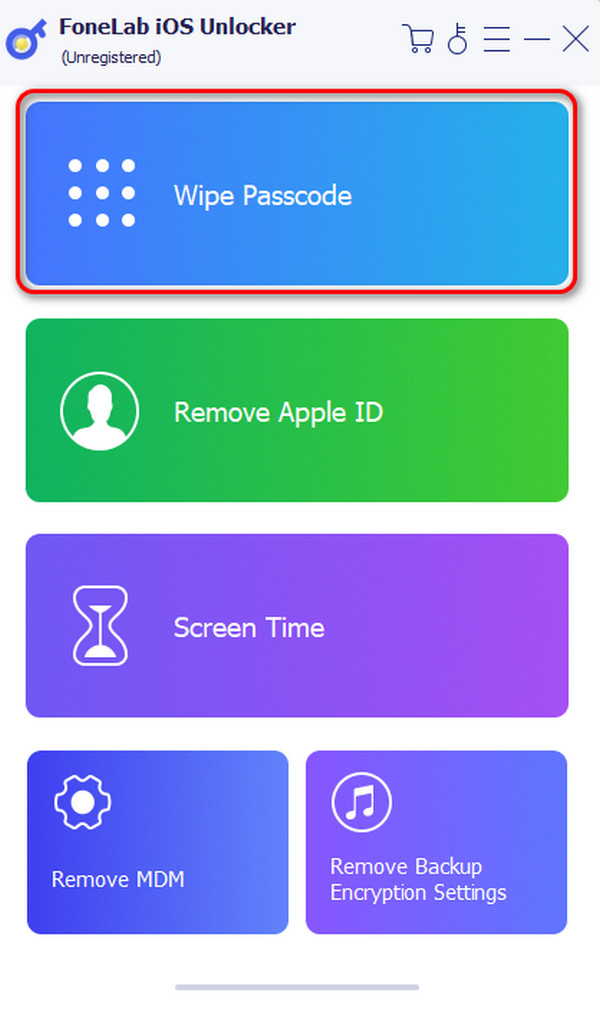
Step 2Click the Start icon on the next interface. Connect the iPad to the computer through a working lightning cable.
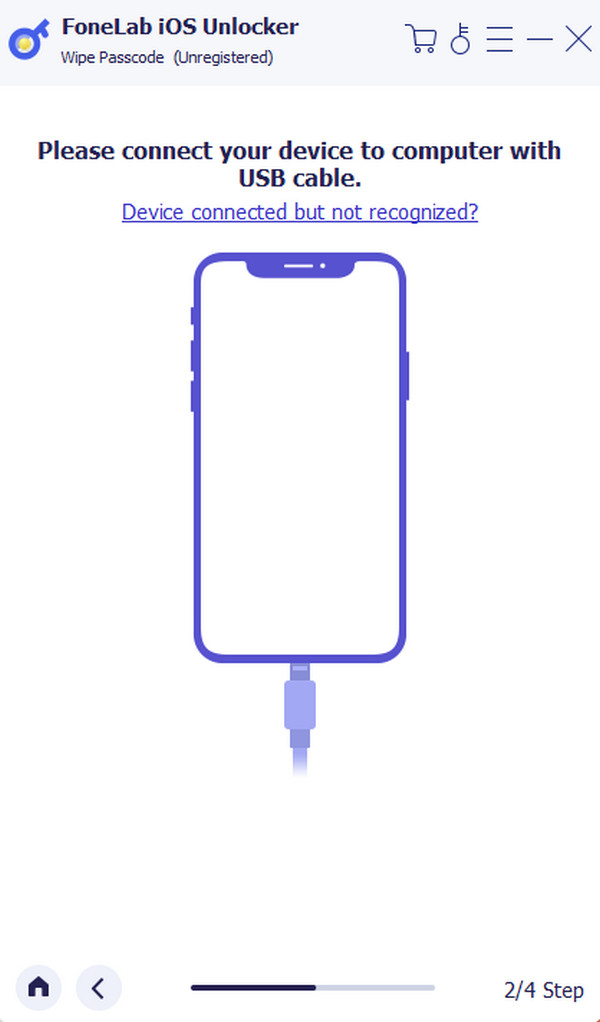
Step 3Check the iPad information and click the Start button. The software will download the firmware package afterward. Click the Unlock button once done.
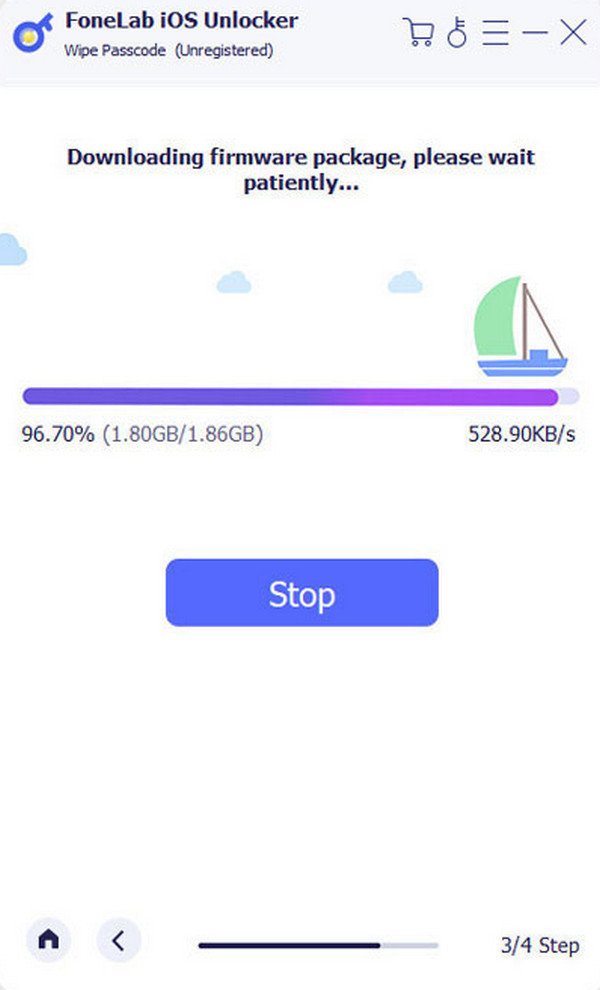
Step 4Type the 0000 code to the software. Later, click the Unlock button, and the tool will start erasing your iPad passcode and data.
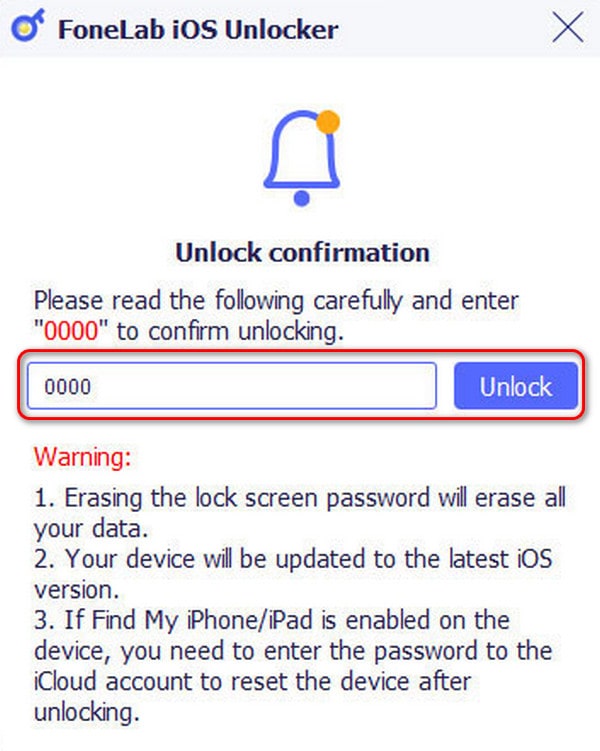
FoneLab Helps you unlock iPhone screen, Removes Apple ID or its password, Remove screen time or restriction passcode in seconds.
- Helps you unlock iPhone screen.
- Removes Apple ID or its password.
- Remove screen time or restriction passcode in seconds.
Part 5. FAQs about Factory Reset iPad without Password
Will factory resetting my iPad remove the iCloud activation lock?
No. Whenever you perform the factory reset procedure on the iPad, it will not remove the iCloud activation lock. Removing the iCloud activation lock requires the Apple ID and associated password. If you prefer to eliminate it, you must enter the mentioned credentials for the iCloud account.
How long does it take to factory reset an iPad?
The time interval of the factory reset on iPad varies into 2 classifications: the iPad model and the amount of data stored on the storage. However, the process will last approximately 15 to 30 minutes.
Can I undo the factory reset on my iPad?
No. You cannot undo a factory reset when you perform it on your iPad or other devices. That's why using cloud-based storage, like iCloud and Google Drive, is recommended to back up your data before performing the process. Please think multiple times before executing a factory reset on your devices before deciding.
That is how you perform, and learn how to factory reset iPad if you forgot password! This post includes the 4 leading methods on how to accomplish that. Which procedure do you find the easiest to execute? We hope it is the procedure of the FoneLab iOS Unlocker. It can wipe iPad and other iOS devices' passwords with a few clicks, deleting all their stored data. Do you have more questions about the topic? Please join our discussion by leaving your thoughts in the comment section below. Thank you!
FoneLab Helps you unlock iPhone screen, Removes Apple ID or its password, Remove screen time or restriction passcode in seconds.
- Helps you unlock iPhone screen.
- Removes Apple ID or its password.
- Remove screen time or restriction passcode in seconds.
