- Unlock Apple ID
- Bypass iCloud Activation Lock
- Doulci iCloud Unlocking Tool
- Factory Unlock iPhone
- Bypass iPhone Passcode
- Reset iPhone Passcode
- Unlock Apple ID
- Unlock iPhone 8/8Plus
- iCloud Lock Removal
- iCloud Unlock Deluxe
- iPhone Lock Screen
- Unlock iPad
- Unlock iPhone SE
- Unlock Tmobile iPhone
- Remove Apple ID Password
How to Recover Your Apple ID Password Conveniently
 Updated by Lisa Ou / Sept 02, 2024 16:30
Updated by Lisa Ou / Sept 02, 2024 16:30Good day! Can you help me find out how to recover my Apple ID password? I need to access it on my Apple devices and have changes to make. In addition, I want to log in to the mentioned account on my other Apple devices for further customization. Please help me with this issue. Any suggestions will be highly appreciated. Thank you in advance!
Apple ID is the most important account on your Apple devices, such as iPhone, iPad, and Mac. It is inconvenient to forget its password accidentally, and you cannot use the features and programs associated with it, including iCloud. In this post, you will discover the proven and tested methods to recover the Apple ID password on your Apple devices. See them as you continue browsing this article.
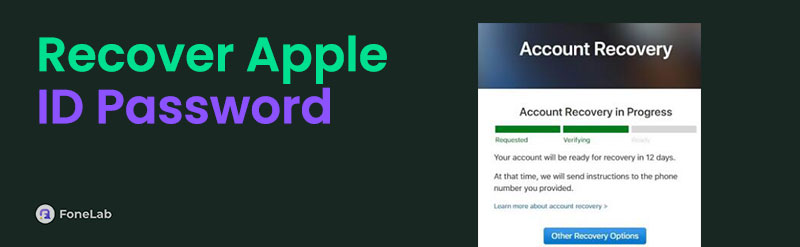

Guide List
Part 1. How to Recover Apple ID Password Using Account Recovery
Apple ID has various features to help you enjoy using your Apple devices and secure your files, data, and information. Did you know it has an Account Recovery feature to help you recover your Apple ID password? This feature can be performed by the friend you set as your account recovery. It only requires you to enter a 6-digit code for verification purposes. That’s how easy it is to accomplish! Please continue reading this post to see the iPhone, iPad, and Mac procedures for how to execute it.
Use Account Recovery on iPhone/iPad
The procedures for the iPhone and iPad have been merged because they only have the same procedure and buttons to complete the process. Perform the detailed steps below.
Step 1Go to the Settings application on your iPhone or your iPad. Then, multiple options will be shown on the main interface. Choose the Account Name section at the top of the main screen. Then, the sensitive information about the account will appear. Go to the Password & Security section to see more options for the process.
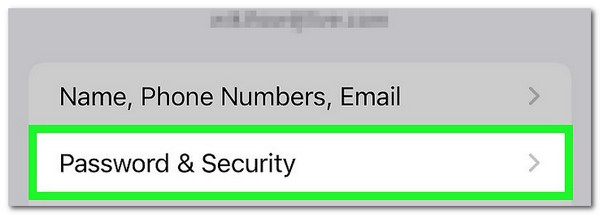
Step 2Scroll to the bottom of your iPhone main screen and tap the Account Recovery button for more options. Then, click the Account Recovery For button and select the account name you prefer to recover. Then, tap the Get Recovery Code button at the bottom of the screen. The code will be sent afterward. You only need to enter the code to recover the Apple ID password.
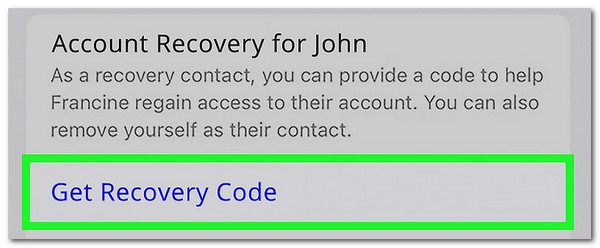
Use Account Recovery on Mac
The Mac procedure for using the Account Recovery feature is almost the same. Follow the quick instructions below to perform it.
Step 1Open and unlock your Mac and choose the Apple button at the top left of the screen. Then, select the System Preferences button on the drop-down section to see more options. Then, click the Apple ID button at the top right of the screen. A new window will be shown, and choose the Password & Security button.
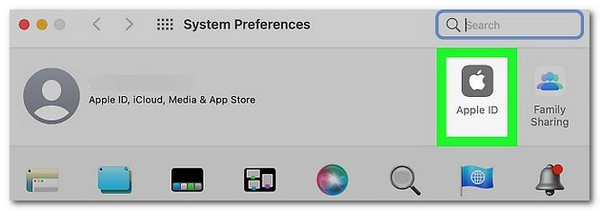
Step 2The Apple ID account information will be displayed afterward. Please go to the Account Recovery section and click the Manage button. Later, choose the Details button on the right of the account you prefer to recover the Apple ID. Click the Get Recovery Code button afterward and enter the 6-digit code to recover the Apple ID password.
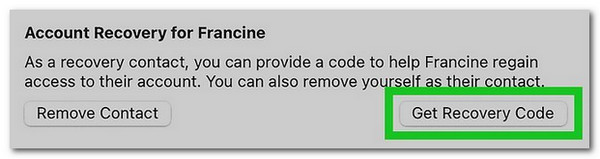
FoneLab Helps you unlock iPhone screen, Removes Apple ID or its password, Remove screen time or restriction passcode in seconds.
- Helps you unlock iPhone screen.
- Removes Apple ID or its password.
- Remove screen time or restriction passcode in seconds.
Part 2. How to Recover Apple ID Password Using iForgot Website
Alternatively, you can use the iForgot website to recover the Apple ID password. This procedure can be performed on different devices. It includes iPhone, Mac, iPad, Android, Windows, and more. The reason is that the procedure only needs a web browser to recover the account password. See how to do that as you follow the detailed steps below.
Step 1Please open one of the web browsers on your device. Then, search for the iforgot.apple.com website. Then, select the Reset Password button at the bottom of the main interface.
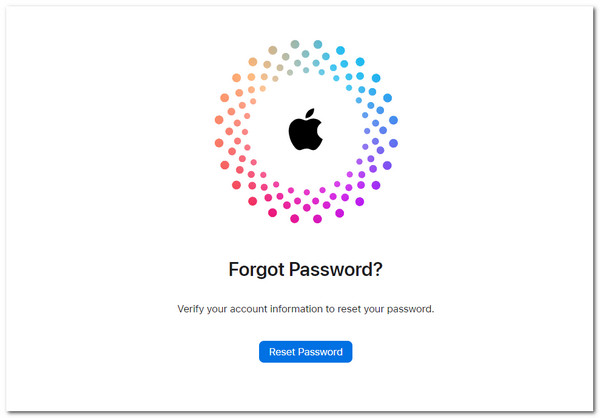
Step 2Encode your email or phone number associated with the account. Then, encode the image code in the next step. Click the Continue button to proceed. Later, choose the method you prefer to confirm the verification procedure. Finally, enter the new Apple ID password.
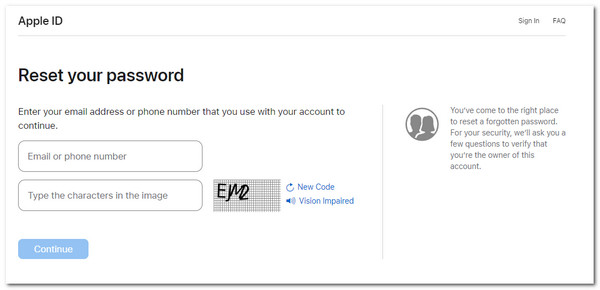
Part 3. Bonus Tip: How to Remove Apple ID on iPhone/iPad
What if you have also considered removing the Apple ID on your iPhone or iPad? There are many ways to do that, but FoneLab iOS Unlocker stands out! This tool removes the Apple ID in a few clicks. It will delete all your iPhone or iPad data. Backing iPhone data up is recommended before using the tool if that’s the case. In addition, this software allows you to wipe your iPhone passcode, bypass the iCloud activation lock, and more. See how to use this tool below.
FoneLab Helps you unlock iPhone screen, Removes Apple ID or its password, Remove screen time or restriction passcode in seconds.
- Helps you unlock iPhone screen.
- Removes Apple ID or its password.
- Remove screen time or restriction passcode in seconds.
Step 1Select the Free Download button on the official website to download the tool on your computer. Set up and launch the software afterward.

Step 2The main features will appear on the screen. Click the Remove Apple ID button or the Bypass iCloud Activation Lock button.
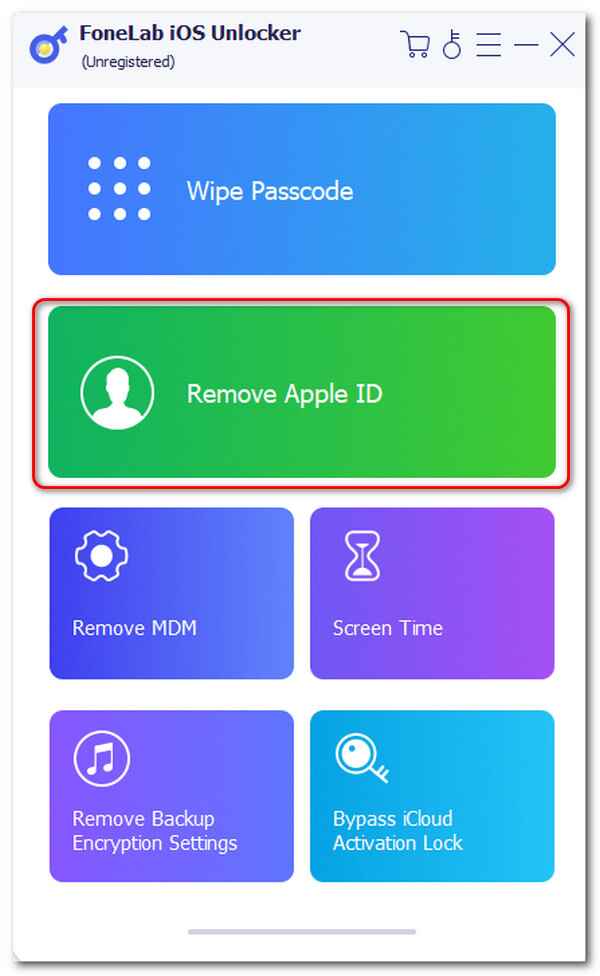
Step 3Plug the iPhone or iPad into the computer using a USB cable. Then, tick the Start button to remove the Apple ID on your iPhone or iPad. The tool will show you the progress afterward. You only need to wait for a few minutes to end the process.
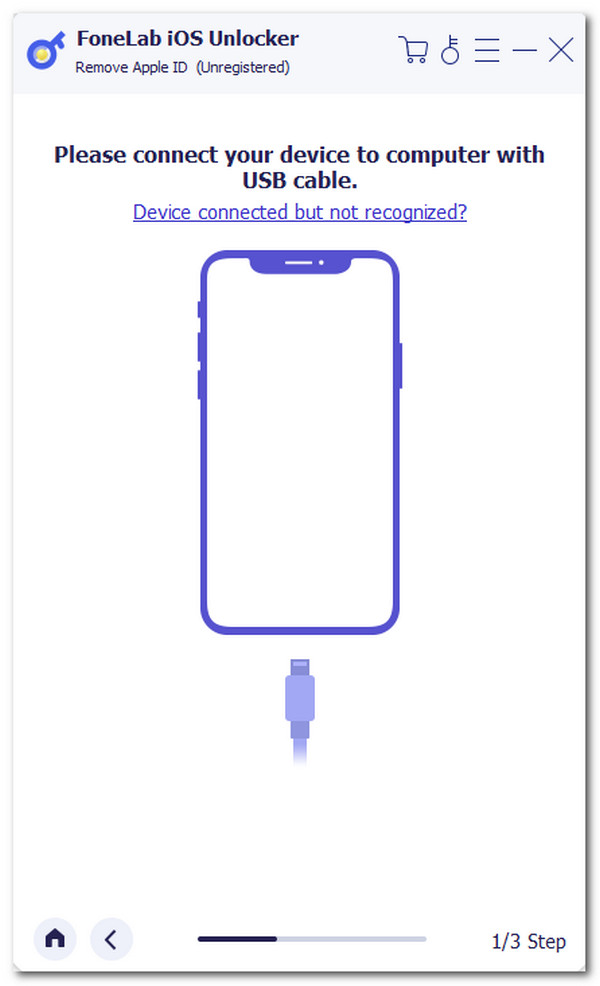
FoneLab Helps you unlock iPhone screen, Removes Apple ID or its password, Remove screen time or restriction passcode in seconds.
- Helps you unlock iPhone screen.
- Removes Apple ID or its password.
- Remove screen time or restriction passcode in seconds.
Part 4. FAQs about How to Recover Apple ID Password
Can I look up my Apple ID password without resetting it on my iPhone?
Yes. You can find your Apple ID on your iPhone without resetting it if you save the password on the iCloud keychain. The mentioned feature is responsible for storing the passwords on your iPhone, which it suggests when you enter your account password on any website or account. To access the feature, go to the Settings app of your iPhone and choose the Passwords button. A verification procedure will occur, and the iPhone passcode will be entered. Go to the Apple ID saved account and tap the Password section to reveal it.
How do I recover a locked Apple ID?
Your Apple ID can be locked out if you have not used it for a long time. In addition, it can also be in the mentioned state if you enter its password multiple times with the wrong attempt. You will see the Account Locked dialog box once you encounter the issue. You can choose the Request Access button on the screen to recover the account. You will be directed to the iForgot website afterward. Follow the onscreen instructions by entering the Apple ID-associated information.
That's it! We hope you learned different and valuable information on how to recover Apple ID password. This post has the leading procedures to do that. In addition, FoneLab iOS Unlocker is recommended for removing the Apple ID on your iPhone or iPad when needed. Do you have more questions about this interesting topic? Leave them in the comment section below. Thank you!
FoneLab Helps you unlock iPhone screen, Removes Apple ID or its password, Remove screen time or restriction passcode in seconds.
- Helps you unlock iPhone screen.
- Removes Apple ID or its password.
- Remove screen time or restriction passcode in seconds.
