- Unlock Apple ID
- Bypass iCloud Activation Lock
- Doulci iCloud Unlocking Tool
- Factory Unlock iPhone
- Bypass iPhone Passcode
- Reset iPhone Passcode
- Unlock Apple ID
- Unlock iPhone 8/8Plus
- iCloud Lock Removal
- iCloud Unlock Deluxe
- iPhone Lock Screen
- Unlock iPad
- Unlock iPhone SE
- Unlock Tmobile iPhone
- Remove Apple ID Password
How to Recover Screen Time Passcode
 Updated by Lisa Ou / July 16, 2021 16:30
Updated by Lisa Ou / July 16, 2021 16:30Screen Time is a feature introduced by Apple to help iOS users manage their time spent using their iPhone, iPad, or iPod Touch. Also, Screen Time allows you to set limits on what apps and how long they can be used. You can use this as assistance to discipline yourself or prevent your children from too long screen time and harmful content. It sounds a little complicated. In this post, we will help you figure how this feature works, and how to recover Screen Time passcode if you lose it.
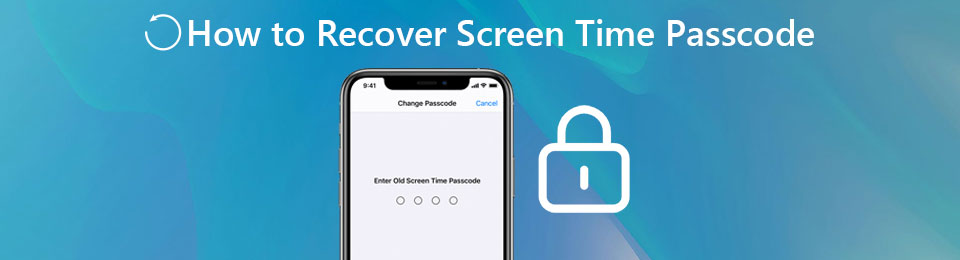

Guide List
1. What is Screen Time For
1: Real-time Reports with insights about your device-using time
You can get real-time reports of how long you used your iPhone (or iPad and iPod Touch) and the apps. So, you can better manage your time spent on your iPhone. Also, this feature generates weekly reports for you.
2: Set downtime and app limits
You can schedule the downtime to help you stay away from the screen. During the downtime, only the apps you chose to allow can be opened. Also, you can set limits for apps on how long you can use them a day.
3: Create restrictions for content & privacy
You can block unwanted content like specific ratings, explicit music, podcasts, news, workouts, movies, books, and more, and customize your privacy settings. This part can be very handy if you have a child.
FoneLab Helps you unlock iPhone screen, Removes Apple ID or its password, Remove screen time or restriction passcode in seconds.
- Helps you unlock iPhone screen.
- Removes Apple ID or its password.
- Remove screen time or restriction passcode in seconds.
2. How to Turn off Screen Time Feature Without Passcode
If you want to turn off the Screen Time feature but don’t remember the passcode, don’t panic. Whether you remember it or not, when you reset the passcode, you were asked to enter an Apple ID and password to reset the Screen Time passcode for later. Now it comes in handy. You can use the Apple ID and password to turn off the Screen Time feature following the instructions below.
Step 1Open the Settings app on your iPhone (or iPad, iPod Touch) and enter the Screen Time feature.
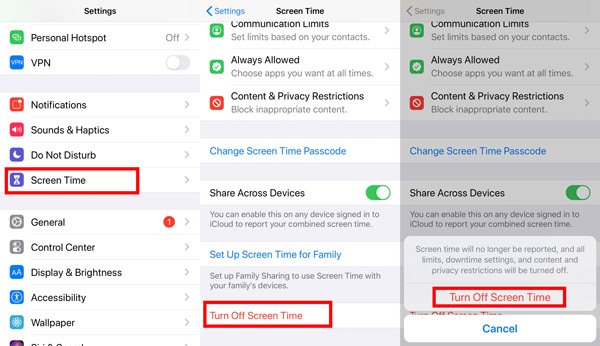
Step 2Scroll down to the bottom of the page, then you can find the option Turn Off Screen Time. Just tap on it, and then tap Turn Off Screen Time again to confirm.
Step 3Now you are asked to enter the old Screen Time passcode that you don’t remember anymore. So just tap the Forgot Passcode button in the lower part of the screen. Then you just enter the Apple ID you used to set up the Screen Time passcode.
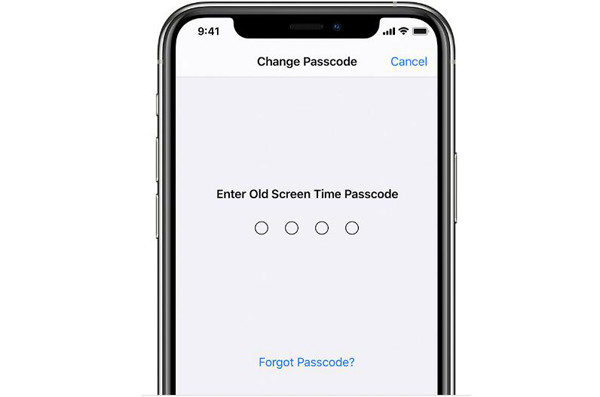
FoneLab Helps you unlock iPhone screen, Removes Apple ID or its password, Remove screen time or restriction passcode in seconds.
- Helps you unlock iPhone screen.
- Removes Apple ID or its password.
- Remove screen time or restriction passcode in seconds.
3. How to Recover Screen Time Passcode Without Apple ID
Many people reported that they forgot the Screen Time passcode and didn’t have the Apple ID to reset it. Thus, here we would like to introduce an easy method to recover Screen Time passcode without Apple ID.
The best tool for this task is FoneLab iOS Unlocker, a powerful program to handle various locked-out cases. You don’t have to have any technical knowledge when using it to unlock your iPhone, iPad, and iPod Touch. All you need to do is following the intuitive instructions. Here are its key features.
Key Features
- Recover iOS Screen Time passcode without Apple ID and password.
- Unlock iPhone, iPad, and iPod Touch without Screen Passcode.
- Bypass Face ID and Touch ID without any hassle.
- Save you out when you are locked out without erasing your data.
FoneLab Helps you unlock iPhone screen, Removes Apple ID or its password, Remove screen time or restriction passcode in seconds.
- Helps you unlock iPhone screen.
- Removes Apple ID or its password.
- Remove screen time or restriction passcode in seconds.
Steps to recover Screen Time passcode in 3 easy steps
Step 1Free download, install, and launch FoneLab iOS Unlocker on your Windows or Mac. When you see the interface pops up, select the last option, Screen Time.
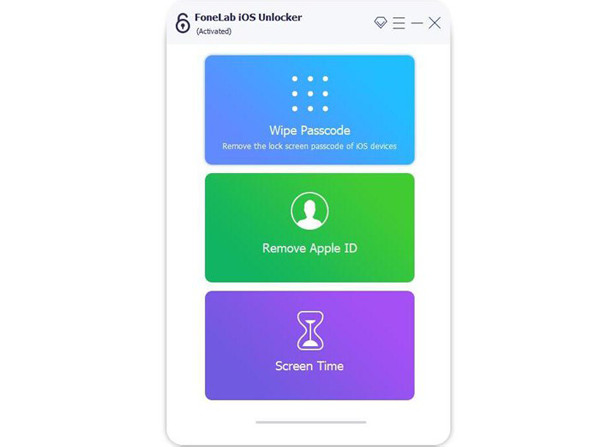
Step 2Connect your iPhone, iPad, or iPod Touch with the computer using a USB to Lightning cable. Then unlock the device’s screen and tap the Trust button in the notification window you see. Once the FoneLab iOS Unlocker detects your device, it will automatically move to the next screen.
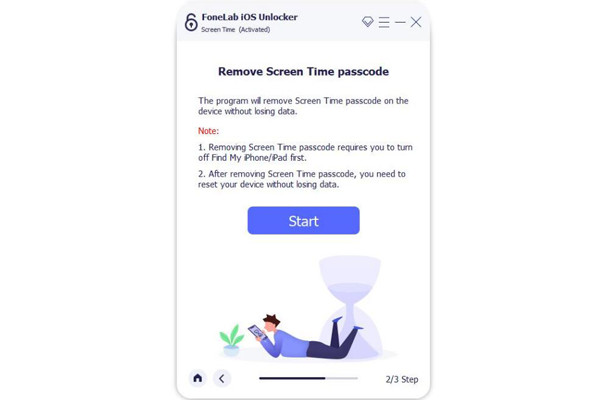
Step 3Click the Start button right in the center of the program interface. (Before that, make sure you turned off the Find My Device feature on the device.) Then the program will automatically recover the Screen Time passcode.
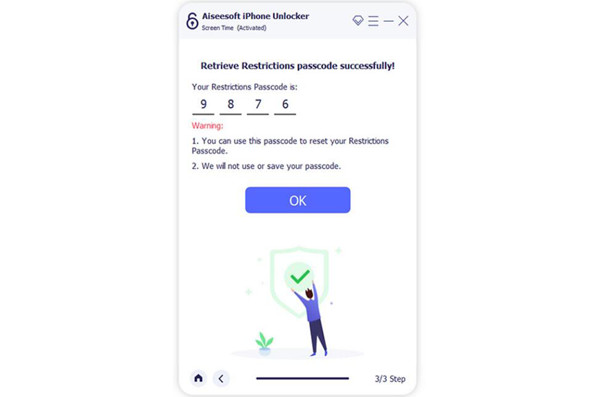
The process will take some time. When it’s done, you can see the recovered Screen Time passcode shown on the interface. Now you can decide whether to delete the passcode or keep using it for your Screen Time.
4. FAQs about Recovering Screen Time Passcode
1. How do I get rid of the Screen Time password?
First, open the Settings app and select the Screen Time option. Scroll down to the bottom of the page and tap Turn Off Screen Time. Then just enter the Screen Time password you are using to turn it off.
2. What is the default password for Screen Time?
There is no so-called default password for Screen Times. Screen Time password has to be set up manually in the Settings. You may have mixed up it with Screen Passcode, Apple ID password, iCloud ID password, or the passwords used in 3rd party apps' accounts.
3. How many failed Screen Time password attempts are allowed?
After the first 7 attempts of the wrong Screen Time password, nothing will happen. If you failed the 8th, you have to wait an hour between tries from then on. It's not something serious and will not get worse like many people expect.
Conclusion
In this post, we mainly talked about how to recover the Screen Time passcode without the Apple ID that you used to set up Screen Time. The tool that solves the problem is FoneLab iOS Unlocker, which can smartly find back the Screen Time passcode you forgot.
FoneLab Helps you unlock iPhone screen, Removes Apple ID or its password, Remove screen time or restriction passcode in seconds.
- Helps you unlock iPhone screen.
- Removes Apple ID or its password.
- Remove screen time or restriction passcode in seconds.
