- Unlock Apple ID
- Bypass iCloud Activation Lock
- Doulci iCloud Unlocking Tool
- Factory Unlock iPhone
- Bypass iPhone Passcode
- Reset iPhone Passcode
- Unlock Apple ID
- Unlock iPhone 8/8Plus
- iCloud Lock Removal
- iCloud Unlock Deluxe
- iPhone Lock Screen
- Unlock iPad
- Unlock iPhone SE
- Unlock Tmobile iPhone
- Remove Apple ID Password
How to Unlock iPhone without A Computer with Easy Guide
 Updated by Lisa Ou / Feb 26, 2024 16:30
Updated by Lisa Ou / Feb 26, 2024 16:30Hello! I wonder how to unlock a disabled iPhone without a computer. Will someone please help me? I suddenly forgot my iPhone password and had been trying to unlock it since earlier with the passwords I remember setting. However, it came to a point where the device was disabled because of too many attempts. Would you assist me, please?
Forgetting an iPhone password is a common problem people face occasionally. However, the solution for this typically involves a computer. That's because unlocking methods or programs, like iTunes, Finder, etc., are usually done by connecting your device and computer. But what if it's not available? Well, no worries about that.
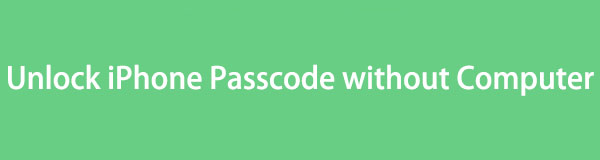
This article will help you discover the most convenient strategies for unlocking an iPhone without a computer if you have forgotten its password and even made it a disabled iOS device. Simply browse the information below, and all the step-by-step guidelines you must know will be waiting to help you. Moreover, you can also look forward to a bonus part containing an advantageous tool for device passwords.

Guide List
Part 1. How to Unlock iPhone Passcode without Computer Using Find My
Find My among the iCloud services developed by Apple to rely on if your iPhone or other Apple device passwords have been forgotten. As its name suggests, it is primarily used for finding a lost or misplaced device, but that’s not all it can do. It also has helpful features, like the option to erase the device. If you’re unaware, erasing your iPhone on Find My will delete everything, including its password, content, and settings. Thus, It will be the easiest process to navigate if the Find My feature is enabled on your iPhone but forgets its password.
Conform to the unchallenging steps underneath to master how to unlock disabled iPhone without a computer using the Find My feature:
Step 1Open your other iPhone or iOS Device, then head to the Find My app. On the lower section of its interface, select Devices to view the device connected to your Find My, including your locked iPhone. Once seen, tap it to see the options for the iPhone.
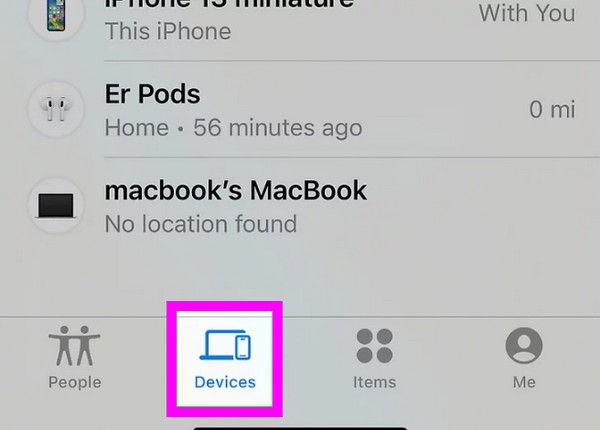
Step 2Among the options is the Erase This Device tab, so select it and confirm the deletion by tapping Continue once it appears. When prompted, you must also enter your Apple ID password to delete the locked iPhone’s content, including its password.
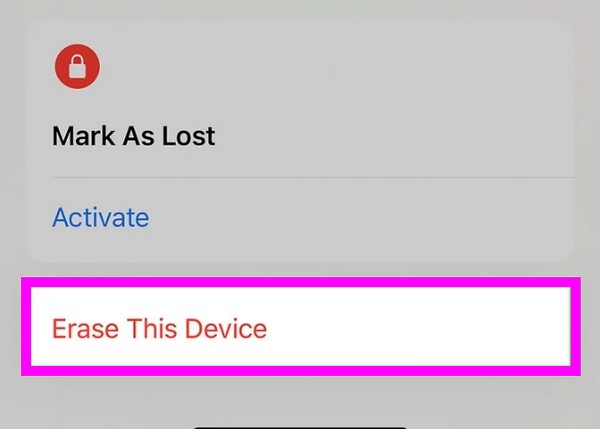
You may not have a computer, but you should at least have another device if you choose this method. As you’ve seen in the process, it is necessary, as it is where you will navigate the device deletion. So, if you don’t have an extra device, kindly move on below.
FoneLab Helps you unlock iPhone screen, Removes Apple ID or its password, Remove screen time or restriction passcode in seconds.
- Helps you unlock iPhone screen.
- Removes Apple ID or its password.
- Remove screen time or restriction passcode in seconds.
Part 2. How to Unlock iPhone Passcode without Computer through A Reset
If you haven’t known yet, you may reset an iPhone even if it’s locked. Thus, you can process it on your device if you have forgotten its password. Unlike other reset procedures, such as recovery mode, this doesn’t need a computer since you can perform the reset directly on the iPhone. However, your iPhone must be connected to WiFi or cellular data to reset the device successfully. If not, you won’t be able to navigate the process since it requires the internet.
Have regard to the straightforward guide below to grasp how to reset iPhone passcode without a computer through a reset:
Step 1On the iPhone’s lock screen, tap the Forgot Passcode? in the bottom right corner. Select Start iPhone Reset for confirmation once you enter the Security Lockout screen. You will also be prompted to sign out of your Apple ID, so do so.
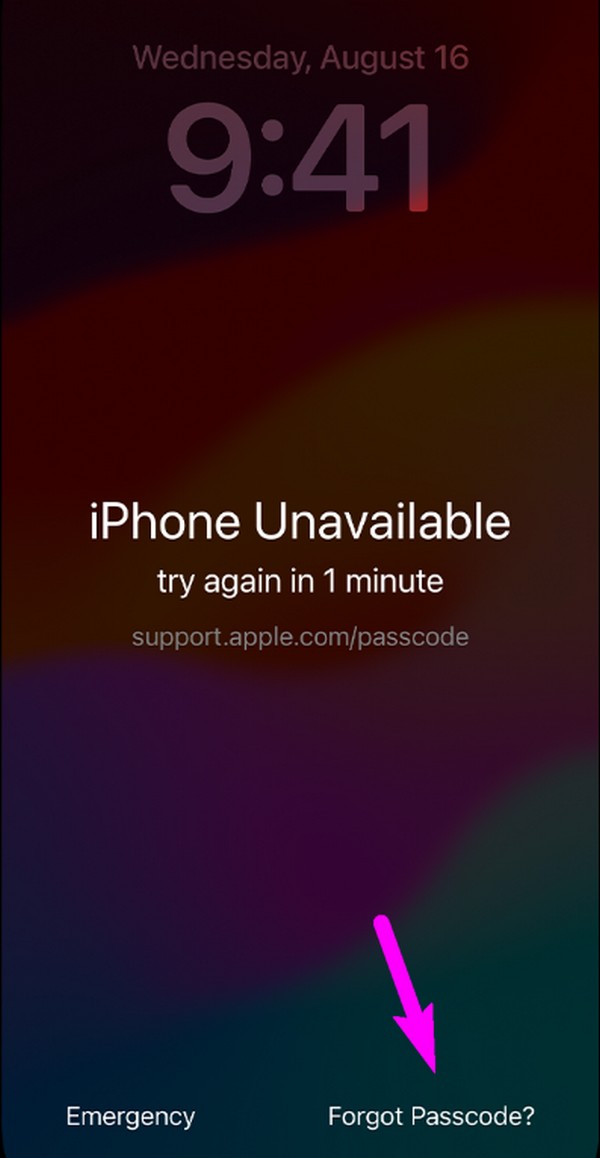
Step 2Finally, hit the Erase Device option to erase all your iPhone’s content and settings. Your device permanently deletes them, so expect to lose your data afterward. But once the reset is done, the lock will disappear, and you can access your device again.
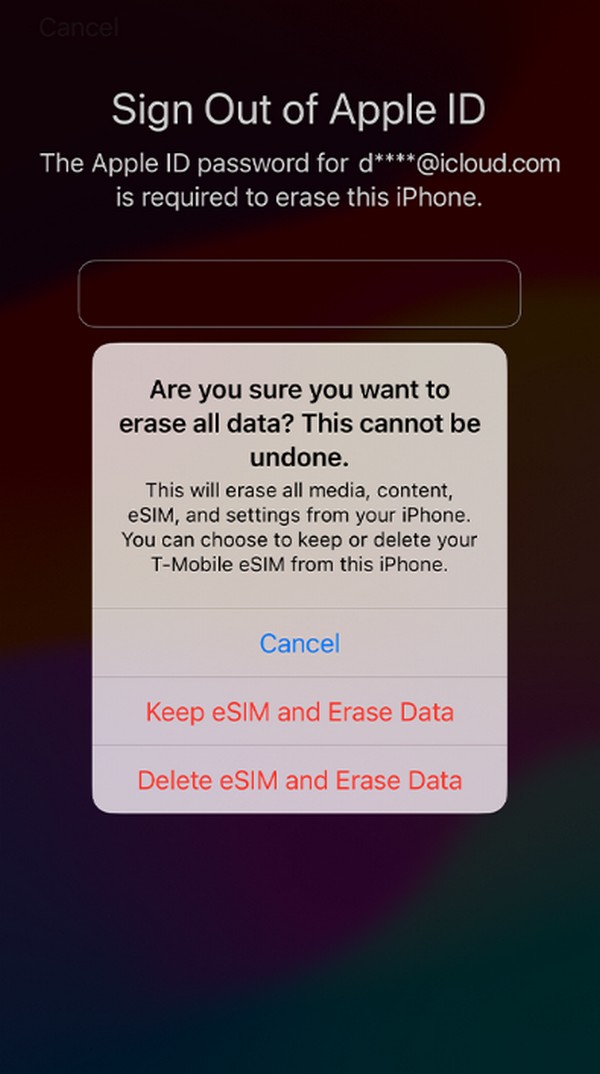
You may have noticed that the suggested methods to unlock your iPhone require your device content to be erased. Unfortunately, it is the only way to remove your iPhone lock, so there’s no other choice if you wish to unlock it. But the good news is that you can still restore the device’s content if you have saved a backup on iCloud, iTunes, etc., beforehand.
Part 3. Bonus Tip - Powerful iPhone Unlocker on Computer You Should Know
We understand you were looking for a method for unlocking the iPhone without a computer. But if you suddenly want to consider using one, we strongly suggest FoneLab iOS Unlocker, especially if the methods above didn’t work or aren’t satisfactory. Besides, this tool is known for successfully removing various locks on an iOS device, including the passcode, Apple ID, Screen Time, and more. It is compatible with iOS 18 and earlier, so you can freely rely on it.
Meanwhile, FoneLab iOS Unlocker is available on macOS and Windows computers, making it more flexible than other unlocking programs and methods. Furthermore, its other features are very advantageous. For instance, you can remove your iPhone’s Screen Time without losing all your other device content. It doesn’t work only on iPhone but also on iPad and iPod Touch models. Hence, this program will be helpful now and even in the future.
FoneLab Helps you unlock iPhone screen, Removes Apple ID or its password, Remove screen time or restriction passcode in seconds.
- Helps you unlock iPhone screen.
- Removes Apple ID or its password.
- Remove screen time or restriction passcode in seconds.
Comprehend the stress-free instructions below as a pattern of how to unlock iPhone with a computer using FoneLab iOS Unlocker:
Step 1Download the repair tool’s file by navigating to the FoneLab iOS Unlocker’s official site and hitting Free Download. Once saved, manage the downloaded file to begin the installation, taking only a moment of your time. Afterward, launch the program on your desktop to display its prime interface.
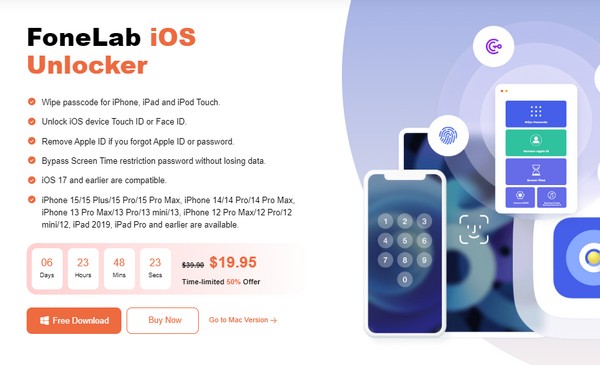
Step 2From the Wipe Passcode, Remove Apple ID, Screen Time, Remove MDM, and Remove iTunes Backup Password options, choose the Wipe Passcode feature. Then, click the Start tab on the following screen and attach your iPhone through a lightning cable.
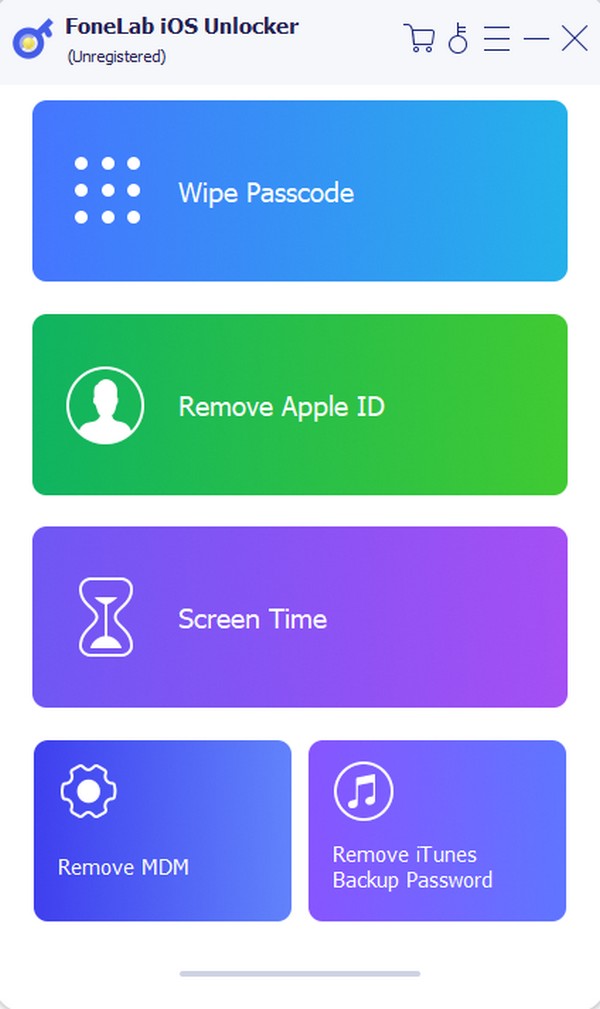
Step 3When your device info is presented, such as the device category, type, etc., confirm if they are correct, then click Start. You will then acquire a firmware package, so click Unlock once it’s downloaded. Finally, enter 0000 in the designated field on the following interface and click the Unlock tab on its right to remove your iPhone passcode.
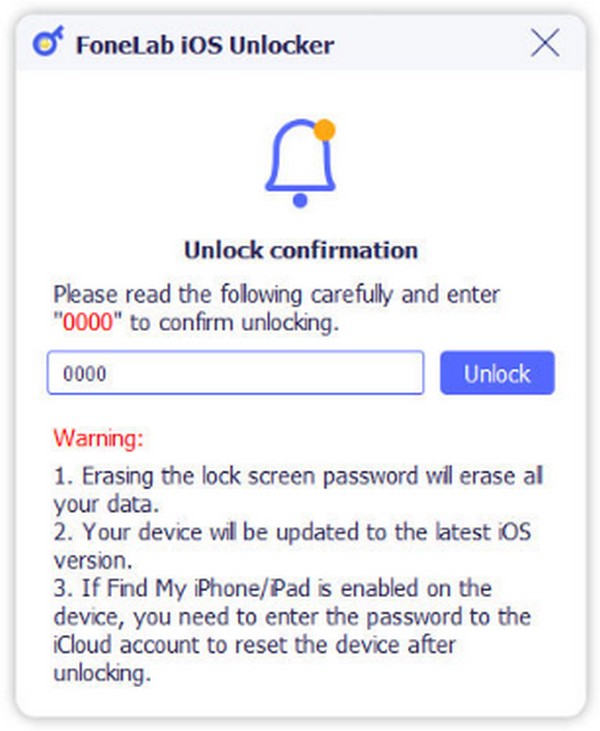
Part 4. FAQs about How to Unlock iPhone Passcode Without Computer
Can I unlock my iPhone without losing data?
Yes, you can, but only if you have a backup file. Suppose you have saved a backup on iCloud; you can restore it after resetting the iPhone while setting it up again. On the other hand, you may also use an iPhone data recovery tool to avoid losing your device data.
Can Siri show me my iPhone passwords?
Yes, it can. You simply have to activate Siri and tell it something like, “Show me my passwords.” It will then display the passwords you have used on your iPhone.
That is how you can easily unlock your iPhone without the help of a computer. Yes, you must compromise your data, but they are the only way to unlock your device.
FoneLab Helps you unlock iPhone screen, Removes Apple ID or its password, Remove screen time or restriction passcode in seconds.
- Helps you unlock iPhone screen.
- Removes Apple ID or its password.
- Remove screen time or restriction passcode in seconds.
