Easily erase all contents and settings on iPhone, iPad or iPod completely and permanently.
- Clear iPhone Junk Files
- Clear iPad Cache
- Clear iPhone Safari Cookies
- Clear iPhone Cache
- Clear iPad Memory
- Clear iPhone Safari History
- Delete iPhone Contacts
- Delete iCloud Backup
- Delete iPhone Emails
- Delete iPhone WeChat
- Delete iPhone WhatsApp
- Delete iPhone Messages
- Delete iPhone Photos
- Delete iPhone Playlist
- Delete iPhone Restrctions Passcode
Remove SIM Card iPhone: Step-by-step Guide to Discover
 Updated by Lisa Ou / Oct 14, 2024 16:30
Updated by Lisa Ou / Oct 14, 2024 16:30Greetings! I got my new iPhone this morning and was excited to use it. I just wanted to let you know I was an Android phone user. I have already transferred all the data I had on my Android phone to my new iPhone. However, I discovered that my father had inserted his SIM into my iPhone to test it yesterday. He has already left for work, and I don't know how to remove a SIM card from an iPhone. Please help me learn the procedure. Thank you so much in advance.
You landed on the right post! This article will guide you on removing SIM cards from your iPhone. Please scroll down to learn more information about the topic.
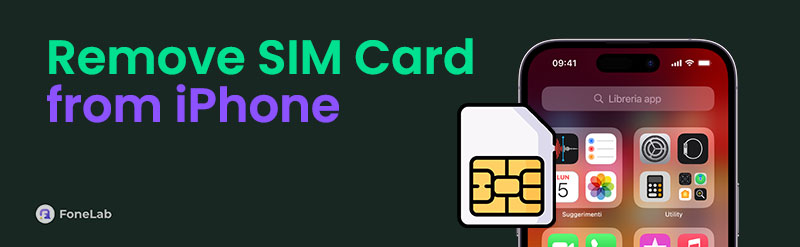

Guide List
Part 1. Remove SIM Card from iPhone Using SIM Card Ejector
There's one way to remove iPhone SIM card. It is with the use of the SIM card ejector. The tool will be added when you buy an iPhone from the store or online. It is included in the Apple package. Other individuals prefer to use alternative tools for the SIM card ejector, including toothpicks, hair pins, and paper clips.
However, professionals do not recommend these alternatives because they might cause additional issues on the iPhone SIM card tray or other Apple product parts. One of the main reasons is that some parts of the alternative tools might be left inside your iPhone. It might be stuck or cannot be removed from your iPhone or other physical parts. Please see the detailed instructions below to remove your iPhone SIM card.
Get the SIM card ejector where you store it, including your iPhone. After that, please use the SIM card ejector to pierce the small hole on the side of the SIM card tray. Please be advised that the SIM card tray on your iPhone depends on the model. You only need to locate it at the top or side of your iPhone. Later, the SIM card tray will have a small gap, and pull it to remove it from your iPhone. Then, please remove the SIM card from the tray and insert it again into your iPhone if you no longer need to insert a new SIM card.

FoneLab enables you to fix iPhone/iPad/iPod from DFU mode, recovery mode, Apple logo, headphone mode, etc. to normal state without data loss.
- Fix disabled iOS system problems.
- Extract data from disabled iOS devices without data loss.
- It is safe and easy to use.
Part 2. How to Disable SIM Card from iPhone
Deactivating the SIM card means it cannot receive text messages or calls. It happens because something important is being done that you cannot be disturbed. So, deactivate the SIM card using the steps we have prepared for you below.
Step 1Press the Settings button. Several buttons will appear on the next screen. Press the Cellular button to bring up the next options. Go to the SIMs section and press one of the numbers. After that, the new procedures buttons will appear.
Step 2Tap the Turn On This Line slider to deactivate the SIM card on the iPhone. iPhone SIM card will lose signal after turning off the slider.
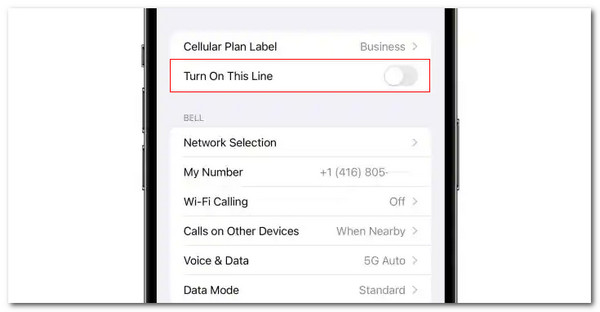
Part 3. How to Fix Network Issues on iPhone
The SIM card loses signal during a storm, or there is a problem with the iPhone.It works fine when you use the methods shown below.
FoneLab enables you to fix iPhone/iPad/iPod from DFU mode, recovery mode, Apple logo, headphone mode, etc. to normal state without data loss.
- Fix disabled iOS system problems.
- Extract data from disabled iOS devices without data loss.
- It is safe and easy to use.
Option 1. Restart iPhone
iPhone must be restarted when there is no signal or other unknown reasons. Using this procedure of restarting the iPhone signal can be fixed. Perform these steps below if you have a problem with the iPhone signal.
iPhone Without Home Button
Press the Volume or Power buttons to make the Power-off slider appear on the iPhone screen. Press the slider and wait 30 seconds. This is to turn off the iPhone. Press the Side button on the right to turn on the iPhone until the Apple logo appears.
iPhone With Home and Top Buttons
Press the Top button to bring up the Power-off slider on the iPhone screen. Press slide the slider and wait 30 seconds. This will switch off the iPhone. Press the Top button to the right to turn on the iPhone. Please wait patiently until the iPhone is turned on.
iPhone With Home and Side Buttons
To access the iPhone screen's Power-off slider, press the Side button. Press the slider afterward. This action will turn the iPhone off. To turn on the iPhone, press the Side button to the right. Wait for the Apple Logo to be seen on your iPhone screen.
Option 2. Reset Network Settings
There might also be the wrong network settings on your iPhone. If so, you can reset them to fix the network issue. Please see the procedure below how to reset iPhone network settings.
Go to Settings and tap General. You will be directed to a new screen. Click Transfer or Reset iPhone. Choose Reset at the bottom and Reset Network Settings.
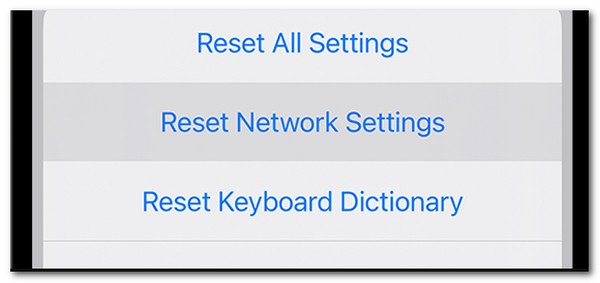
Option 3. Use FoneLab iOS System Recovery
FoneLab iOS System Recovery can also fix iPhone network issues! It can also fix other minor and major issues on the Apple device. It has 2 repair modes that can be used for the procedures. You will discover them by imitating the detailed steps below.
FoneLab enables you to fix iPhone/iPad/iPod from DFU mode, recovery mode, Apple logo, headphone mode, etc. to normal state without data loss.
- Fix disabled iOS system problems.
- Extract data from disabled iOS devices without data loss.
- It is safe and easy to use.
Step 1Click the Free Download button to download FoneLab iOS System Recovery. Install the software on the computer to open it.

Step 2Plug the iPhone into the computer using USB cables. Supported issues can be seen on the screen. Tick the Start button, and you will see two repair modes. Choose one. Click the Confirm button to go to the recovery mode instructions.
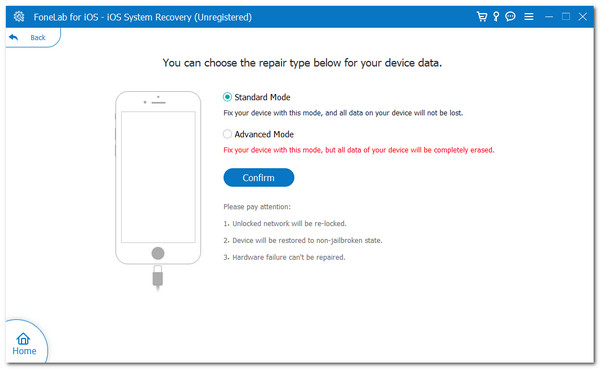
Step 3Click Next at the bottom to download the firmware package. Then, the software will fix the iPhone issue.
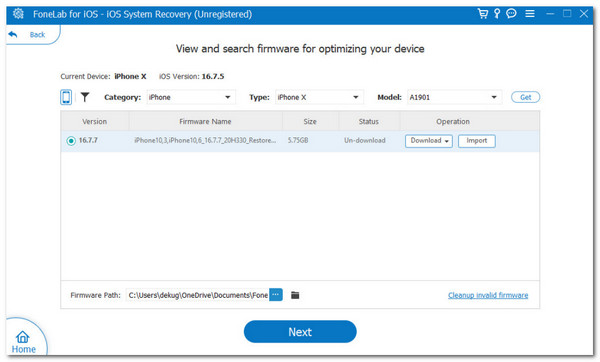
FoneLab enables you to fix iPhone/iPad/iPod from DFU mode, recovery mode, Apple logo, headphone mode, etc. to normal state without data loss.
- Fix disabled iOS system problems.
- Extract data from disabled iOS devices without data loss.
- It is safe and easy to use.
Part 4. FAQs about How to Remove SIM Cards from iPhone
1. How to remove the SIM card stuck in the iPhone?
If the iPhone SIM card is stuck on your iPhone, you cannot perform the methods in this article easily. A sticky adhesive is recommended for the procedure. In this case, the mentioned tool will pull the SIM from the SIM tray. However, ensure that the amount of sticky adhesive tool used is enough. If not, it might be left in the SIM tray, which can add more issues to the SIM tray.
2. Why is my iPhone not picking up my SIM card?
When the iPhone does not pick up the SIM card inserted into the SIM tray, there might be a problem with the inserting procedure you performed. The SIM on the tray might not be inserted properly. If so, you must only reinsert the SIM card into the tray.
In conclusion, this post will teach you how to remove a SIM card iPhone. Also, it has additional bonus tips about this post, including the procedure for deactivating the iPhone SIM card and fixing some network issues. FoneLab iOS System Recovery is introduced in this article to fix 50+ malfunctions on your iPhone, including the network issues it experiences. Do you want to know more about the topic? Please leave them in the comment section at the end of this post to let us know. Thank you!
FoneLab iPhone Cleaner is the best iOS data cleaner which can easily erase all contents and settings or specific data on iPhone, iPad or iPod Touch.
- Clean unwanted data from iPhone, iPad or iPod touch.
- Erase data quickly with one-time overwriting, which can save you time for plenty of data files.
- It is safe and easy to use.
