- Unlock Apple ID
- Bypass iCloud Activation Lock
- Doulci iCloud Unlocking Tool
- Factory Unlock iPhone
- Bypass iPhone Passcode
- Reset iPhone Passcode
- Unlock Apple ID
- Unlock iPhone 8/8Plus
- iCloud Lock Removal
- iCloud Unlock Deluxe
- iPhone Lock Screen
- Unlock iPad
- Unlock iPhone SE
- Unlock Tmobile iPhone
- Remove Apple ID Password
3 Reset Techniques: How to Reset An Android Tablet
 Updated by Lisa Ou / March 31, 2025 16:30
Updated by Lisa Ou / March 31, 2025 16:30Good day! My friend told me about the issue she has experienced with her Android tablet. I remember that it was all about the device's system. She told me to practice how to reset a Android tablet because these techniques saved hers this morning. However, she does not have enough time to explain them individually to me because she has work. Please help me understand these reset techniques. Thank you!
Android tablets can perform 3 reset techniques. It includes the soft, hard, and factory reset processes. These reset ways have different purposes for your Android tablet's malfunctions. This post will let you differentiate their functions to avoid confusion once performed.
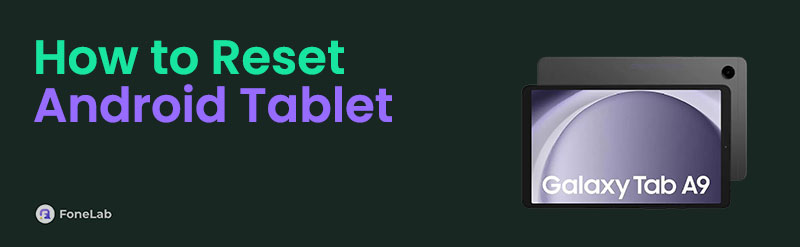
The question is, how will you change your Google account's phone number to a new one? You don't have to stress about th

Guide List
Part 1. What Happens When You Reset Android Tablet
The result of the reset procedure on your Android tablet depends on which method you take. Once performed, the soft and hard reset must not delete even a single data on your Android tablet. They will only fix minor issues on your Android tablet, including a frozen screen, bugs, glitches, and other problems that can be fixed when the Android tablet is turned off.
On the other hand, the factory reset is the most different among the reset techniques that can be performed on your Android tablet. The mentioned reset technique will delete all the files on your Android tablet to fix the major and minor issues.
Part 2. How to Reset Android Tablet with Correct Password
You probably asked how the reset techniques were performed with the correct password for your Android tablet lock screen. Having the correct password is the quickest way to accomplish the reset techniques. Please learn more about the soft, hard, and factory reset ways for your Android tablet below.
FoneLab Helps you remove Android screen lock easily.
- Unlock PlN, pattern, password on Android.
- Android fingerprint & face recognition are available.
- Bypass Google FRP lock in seconds.
Soft Reset
The soft reset is used when the Android tablet experiences a quick glitch on its system. It happens when unknown issues are occurring on the mentioned device. This reset technique is the safest among all the reset techniques that can be performed on your Android tablet. The soft reset requires you to toggle a slider during the procedure to turn off the Android tablet. The soft reset is also called a restart. See below for instructions on how to perform the soft reset.
For some Android tablets, you only need to press the Power button. On the other hand, some Android tablets require you to quickly press the Power and Volume Up/Down buttons to see more options on the screen. Tap the Restart button afterward to perform the soft reset. In addition, other Android tablets have the Restart button on the side without toggling a slider on its main interface.
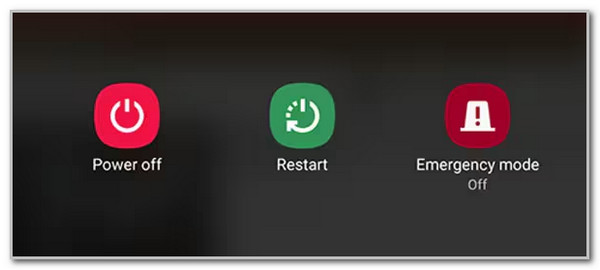
Hard Reset
Hard reset is the next reset technique we will introduce. This reset technique will not delete even a single piece of data on your Android tablet. The difference between this reset process and the previous one is that it does not require you to toggle any slider on the Android tablet screen. A hard reset is also called a force restart. It is commonly performed for frozen screen issues on your Android tablet. Perform the hard reset by following the instructions below.
Get the Android tablet and turn it off. Please press and hold the Power button until the screen is turned on. After that, tap the Power button to turn off the Android tablet. Later, push and hold the Power button with the Volume Down/Up button until you see the Android tablet has turned on.
Factory Reset
How about the factory reset? This reset technique is used for significant malfunctions on your Android tablet that cannot be fixed with a simple restart or force restart. The drawback of this reset technique is that it deletes all the stored data on your Android tablet. It returns to its default settings state, like when you bought it from the store. Before performing the factory reset technique, please ensure your Android tablet data is backed up. Now, perform the factory reset for Android tablet below if the mentioned device is ready.
Open the Settings app that your Android tablet possesses. After that, you will see multiple options on the screen. Tap the Backup & Reset option to see more options on the next screen. Later, please tap the Factory Data Reset button at the bottom of the main interface. Follow the on-screen instructions to complete the procedure.
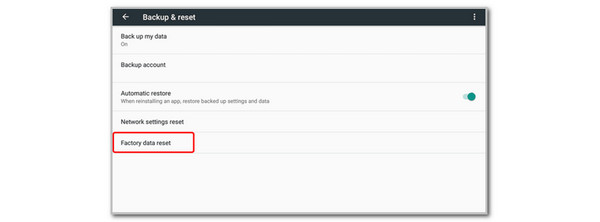
Part 3. How to Reset Android Tablet Without Correct Password
The hard and soft reset techniques do not require your Android tablet to be unlocked. However, the factory reset technique does. Some might not know the Android tablet’s lock screen password, leading to the inability to perform the factory reset. Did you know that you can reset Android tablet without password? It is with the help of the master or secret codes that are universal for performing the factory reset for your Android tablet and other devices. ##7780## or *2767*3855# are the most used factory reset master codes.
However, the mentioned master or secret codes are not 100% workable. Some Android tablets do not recognize them for their security. Please imitate the steps below to learn how to reset Android tablet without password with master codes.
Step 1Please open your Android tablet with the Power button it contains. Then, the lock screen interface will be shown. You only need to tap the Emergency or Phone button at the bottom left or right of the screen. The dial pad will appear on your Android tablet’s screen.
Step 2Use the dial pad to encode the ##7780## or *2767*3855# master codes. After that, hit the Call button at the center of the main interface to execute the factory reset without the Android tablet lock screen password.
Part 4. Tips: How to Bypass Android Tablet Google FRP Lock
Choosing the factory reset will enable the Google FRP Lock feature on your Android tablet is enabled before the procedure. Not knowing the account credentials will not allow you to unlock the Android tablet. If that’s your current situation, use FoneLab Android Unlocker. It can bypass the Google FRP Lock on your Android tablet from different brands. It includes Samsung, Oppo, Alcatel, Infinix, LG, Huawei, Xiaomi, and more. This tool also removes the Android phone and tablet’s lock screen password, including PIN, pattern, fingerprints, face recognition, and more. See how to use the tool below.
FoneLab Helps you remove Android screen lock easily.
- Unlock PlN, pattern, password on Android.
- Android fingerprint & face recognition are available.
- Bypass Google FRP lock in seconds.
Step 1Download the software on your computer by choosing Free Download. Then, set it up and launch it to start the bypass procedure.

Step 2The tool’s 2 main functions will be prompted on your screen. Please select the Bypass Google FRP Lock button at the bottom to proceed. Later, select the Android tablet’s brand.
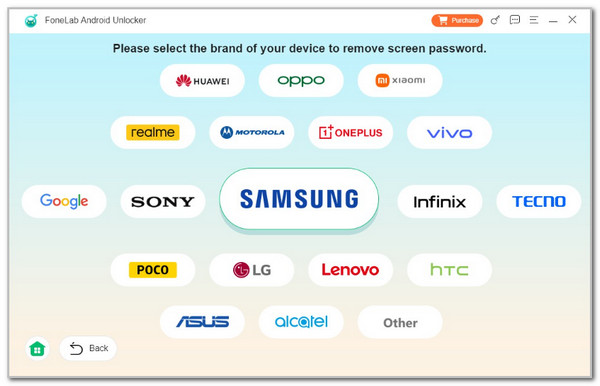
Step 3The instructions on how to plug your Android tablet into your computer will be displayed. Follow the on-screen instructions until you see the Bypass Now button. Click it to start the Google FRP Lock bypass.
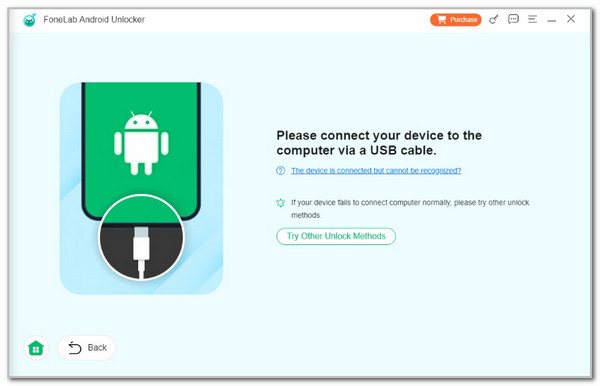
Part 5. FAQs about How to Reset Android Tablet
FoneLab Helps you remove Android screen lock easily.
- Unlock PlN, pattern, password on Android.
- Android fingerprint & face recognition are available.
- Bypass Google FRP lock in seconds.
1. Can you remotely factory reset a tablet?
Yes. Google allows you to factory reset your Android tablet using its Find My Device service. However, you need a spare device that supports a web browser to perform this procedure, and visit the official website with the Find My Device feature. Then, log in to your Google account associated with the Android tablet and choose the Sign In button to proceed. Later, go to the All Devices section at the top left of the screen and choose the Android tablet name or model. Finally, the information on the Android tablet will be shown. Select the Factory Reset Device button at the bottom of the screen to perform the Android tablet factory reset.
2. How do I block my stolen Android tablet?
Thieves are everywhere and can steal your things, including your Android tablet, anytime without you noticing. The good thing about the mentioned device is that you can block it to prevent the thief from accessing your Android tablet's files, data, accounts, and other important information. You can contact your service provider. They can block your Android tablet SIM and the Android tablet using the IMEI number.
Your question, "How do I reset an Android tablet" is the main topic of this informative article. It gives the 3 reset techniques you can perform on your Android tablet. You can perform them with or without the correct password of your Android tablet. FoneLab Android Unlocker is also accessible to help you bypass the Google FRP Lock feature on your Android tablet after a factory reset. Leave your comments at the end of this post if you have more questions. Thank you!
FoneLab Helps you remove Android screen lock easily.
- Unlock PlN, pattern, password on Android.
- Android fingerprint & face recognition are available.
- Bypass Google FRP lock in seconds.
