Detailed Guide on How to Restart An Apple Watch Correctly
 Updated by Lisa Ou / Oct 11, 2024 16:30
Updated by Lisa Ou / Oct 11, 2024 16:30How do I restart my Apple Watch? It has been responding so slowly that it even lags sometimes. Thus, I want to restart it since I heard from somewhere that it could fix my Apple Watch's performance. However, I've restarted a watch and am still clueless about this. Will someone please advise me on something helpful? Your suggestions will be appreciated.
Restarting the Apple Watch is among the most frequently asked questions when discussing this Apple product. That's because they sometimes face problems with the watch's performance, and doing a restart is always the initial solution to rely on. Aside from that, restarting the Apple Watch is also done after a watchOS update to ensure it will be initiated and work correctly.
Hence, if you also plan to restart your Apple Watch, exploring this post's content will greatly help. It doesn't matter if it is to improve its performance or anything. The following parts will provide the proper steps regardless. Meanwhile, other procedures will also be introduced, as they might be needed for related purposes. Thus, don't hesitate to learn them below.
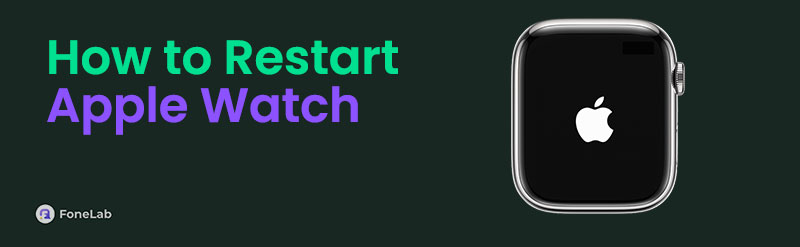

Guide List
Part 1. How to Restart Apple Watch
Like mobile devices, restarting the Apple Watch requires only its buttons and the Power slider. The steps won't be too unfamiliar if you are in the Apple ecosystem and use the iPhone, iPod Touch, iPad, or other products. Thus, you can expect the process to be easy, especially with the same selections. However, unlike other devices, this process doesn’t directly restart the Apple Watch. You must turn the watch off first, then turn it on manually for it to restart.
Go along with the basic process below to understand how to restart my Apple Watch properly:
Step 1Long-press your Apple Watch’s Side button, then release when the Power slider appears. Next, drag it to the right and let the watch shut down completely.
Step 2Once turned off, push the Side button again until you see the screen restarts. It will display the Apple logo, so release it afterward.
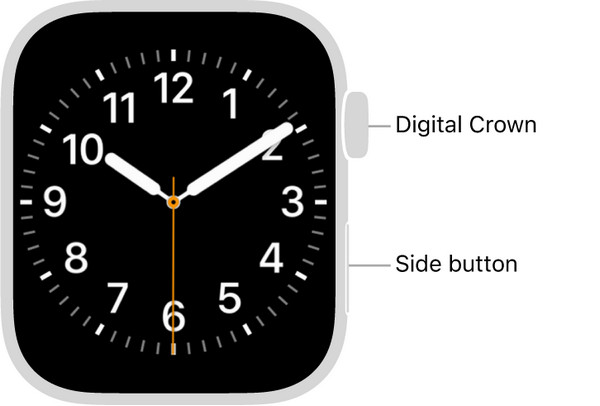
Note: If your Apple Watch is currently charging, kindly wait until it’s full before you perform the restart. It is for the watch and charger’s safety since it could cause complications, like battery issues and Apple Watch performance, if you restart the device while charging.
Part 2. How to Force Restart Apple Watch
Meanwhile, the primary restart process can fail if you intend to restart the Apple Watch due to some device issue. Hence, we included the method to restart your Apple Watch forcibly if such an unfortunate situation happens. The process only needs the device’s buttons, so it won’t be difficult to navigate. Besides, it can be done in seconds, so expect the watch to restart quickly.
Take to heart the stress-free task below for restarting an Apple Watch forcibly:
Step 1Long-press the Apple Watch’s Digital Crown and Side button simultaneously, lasting at least 10 seconds.
Step 2Once you see that the Apple logo has materialized on the screen, release your hold and let the watch restart.
If the problem with your Apple Watch and iPhone connection persists, try the repair program we prepared in the following section. As mentioned, your iPhone may have a problem instead of the Apple Watch, so check out the suggested tool for repairing iOS issues.
FoneLab enables you to fix iPhone/iPad/iPod from DFU mode, recovery mode, Apple logo, headphone mode, etc. to normal state without data loss.
- Fix disabled iOS system problems.
- Extract data from disabled iOS devices without data loss.
- It is safe and easy to use.
Part 3. How to Restart Paired iPhone
Besides restarting the Apple Watch, you may also want to restart the iPhone paired to it. As you know, devices in the Apple ecosystem work well with each other, which is why you can navigate some functionalities on the iPhone through the Apple Watch and vice versa. However, you may still encounter times when the connection fails. Restarting the iPhone is needed, as the problem couldn’t only occur on the watch. It’s also possible that the issue is with the iPhone, so feel free to restart when syncing or other connection problems transpire.
Bear in mind the painless guide below to restart your iPhone:
Restart the paired iPhone with Face ID: Push and hold the paired iPhone’s Side and either Volume buttons to display the Power slider. Then, drag it to shut the device down, and once ready, push and hold only the Side button to restart the device.
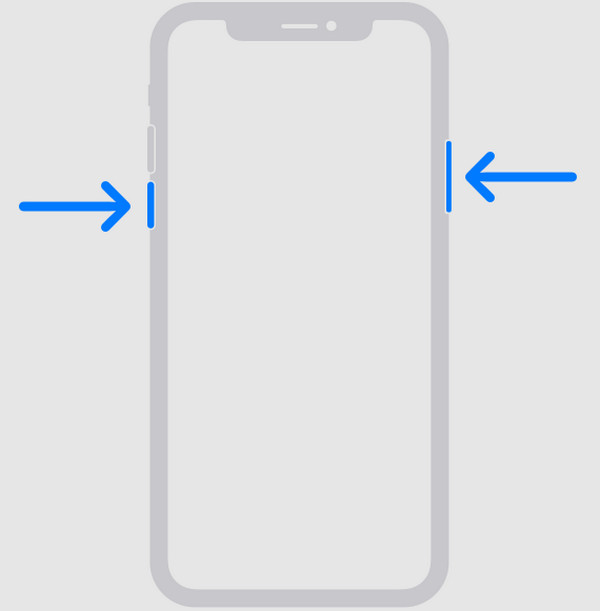
Restart the paired iPhone without Face ID: Long-press your iPhone’s Side or Top key, then drag the screen to the right when the Power slider appears. When the device turns off, push and hold the same button to perform a restart.
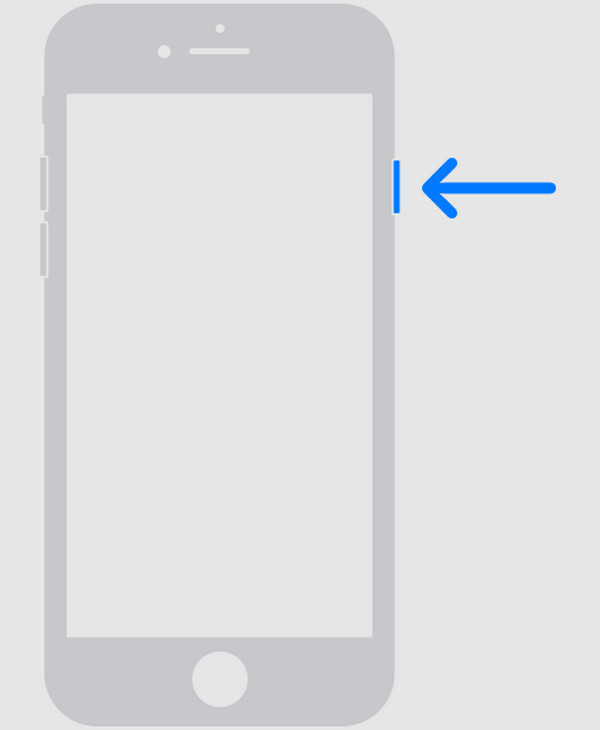
Part 4. Bonus Tip - Top iOS or iPadOS Repair Tool
FoneLab iOS System Recovery is a safe and effective repair tool for many iOS and iPadOS devices. Thus, if you’re having connection issues between your Apple Watch and iPhone but the previous processes didn’t work, try this program for your iPhone. This way, the technical or system problem that may have caused the connection failure between the devices will be resolved. Besides, its interface won’t let you face difficulties because of its user-friendly design.
FoneLab enables you to fix iPhone/iPad/iPod from DFU mode, recovery mode, Apple logo, headphone mode, etc. to normal state without data loss.
- Fix disabled iOS system problems.
- Extract data from disabled iOS devices without data loss.
- It is safe and easy to use.
Aside from iPhone’s connection problems, FoneLab iOS System Recovery can also be used for various device issues. It includes an iPhone or other iOS and iPadOS device that has been disabled, failed to restart, is waiting for activation, has no service, etc. So, you won’t regret getting this repair program for your devices. Moreover, it offers a Standard repair type to protect your device's data. It can be acquired whether you use a Windows or macOS computer.
Take the simple operation underneath as a model for repairing iOS or iPadOS issues with FoneLab iOS System Recovery:
Step 1Open FoneLab iOS System Recovery’s primary webpage to view its Free Download tab. Click it to obtain the program’s installer and open it immediately after downloading. It will initialize the installation, so wait a minute before the Start tab appears, then select it to launch.
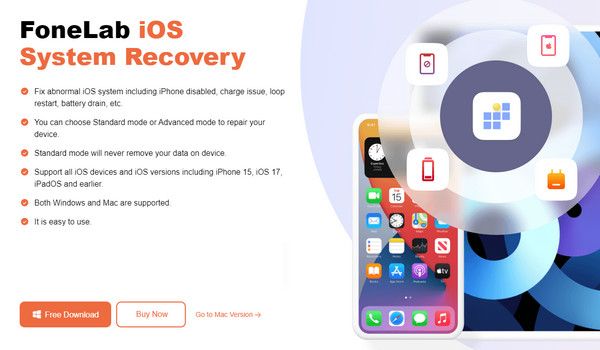
Step 2The repair tool’s interface will materialize on your desktop, so choose iOS System Recovery from its features. After that, select Start to view the repair types, Standard and Advanced modes, on the next interface. Understand their functions before picking your preferred mode. Then, click Confirm and ensure your iPhone is linked through a lightning cable.
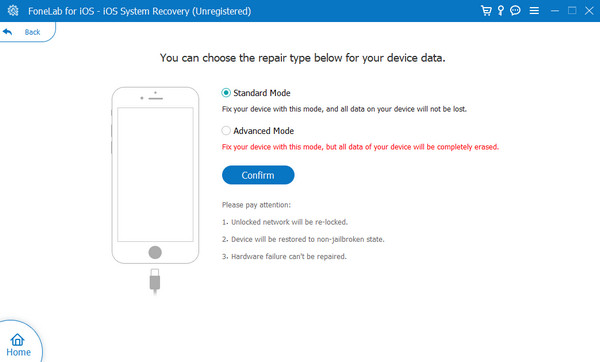
Step 3Directions leading to iPhone recovery mode will be provided on the following screen. Before doing anything, you must first enter your iPhone model to follow the designated instructions. Once done, use the downloaded firmware package, as it will resolve the issue with your device.
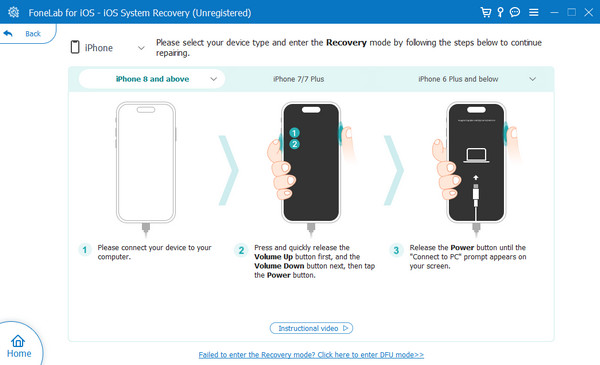
FoneLab enables you to fix iPhone/iPad/iPod from DFU mode, recovery mode, Apple logo, headphone mode, etc. to normal state without data loss.
- Fix disabled iOS system problems.
- Extract data from disabled iOS devices without data loss.
- It is safe and easy to use.
Part 5. FAQs about How to Restart An Apple Watch
Can I restart iWatch if it is frozen?
If you perform the normal restart process, it might not work since the screen is frozen. So, use this article's Part 3 method instead, as it will force your Apple Watch to restart using only its buttons.
Should I restart my Apple Watch often?
No, it is not necessary. Restarting an Apple Watch refreshes its system, but you don't need to do it often. Once every few weeks is enough if you experience minor problems, but it's not required.
Understanding and performing the methods above will save your Apple Watch in different situations. Thus, they should be noted to perform whenever needed.
FoneLab enables you to fix iPhone/iPad/iPod from DFU mode, recovery mode, Apple logo, headphone mode, etc. to normal state without data loss.
- Fix disabled iOS system problems.
- Extract data from disabled iOS devices without data loss.
- It is safe and easy to use.
