How to Unlock Disabled iPhone without iTunes [3 Ways to Perform]
 Posted by Lisa Ou / Jan 22, 2024 09:00
Posted by Lisa Ou / Jan 22, 2024 09:00 There are moments in our lives when we accidentally forget the passcodes of our iPhones. It happens when you have multiple passcodes or social media accounts on every device you have. That's why your passwords for each of them should be alike. It is to avoid the mentioned issue.
![How to Unlock Disabled iPhone without iTunes [3 Ways to Perform]](/images/ios-unlocker/how-to-unlock-a-disabled-iphone-without-itunes/how-to-unlock-a-disabled-iphone-without-itunes.jpg)
But what will you do if your iPhone is disabled and you do not want to use iTunes? It is possible that you do not have the program or something else. You're in luck! We know 3 easy methods to help you quickly, and we list them in this post. Uncover how to unlock a disabled iPhone without iTunes by scrolling down below. Move on.

Guide List
Part 1. How to Unlock Disabled iPhone without iTunes
When you unlock a disabled iPhone without iTunes, you can use 3 methods. You can use a third-party tool, another iPhone, and iCloud. They have a lot of differences when it comes to their procedures. But there’s nothing to worry about. This post listed them in detail so that you will have a safe process. See them as you scroll down below. Move on.
Use FoneLab iOS Unlocker
As the first option, you can use a third-party tool to unlock your disabled iPhone. The good thing about FoneLab iOS Unlocker is that it supports all the models and versions of the iPhone. In addition, it has 5 main features that you can use. Let’s dig into them as we list them below.
FoneLab Helps you unlock iPhone screen, Removes Apple ID or its password, Remove screen time or restriction passcode in seconds.
- Helps you unlock iPhone screen.
- Removes Apple ID or its password.
- Remove screen time or restriction passcode in seconds.
- Wipe Passcode - This feature can remove the passcode on your iPhone. It can be the 4-digit, 6-digit, Touch ID, or Face ID passcodes. Please be informed that removing the iPhone passcode will remove your data.
- Remove Apple ID - It can remove your Apple ID on your iPhone. Ensure that the Find My iPhone is turned off. The Process will delete your iPhone data.
- Screen Time - This feature removes the screen time and restriction passcode. Turned off Find My iPhone is a requirement.
- Remove MDM - It removes Mobile Device Management (MDM) from your iPhone.
- Remove Backup Encryption Settings - It removes the iTunes backup passwords. It is for you to create a new iTunes backup.
See below how FoneLab iOS Unlocker works. Move on.
Step 1Download the tool by ticking the Free Download button. After that, set up and launch the software.
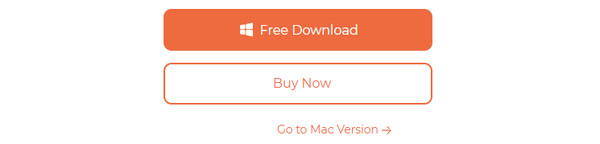
Step 2The 5 features will be shown on the first interface. If you want to read their instruction, you only need to place the mouse cursor on the feature. Among all of them, please select the Wipe Passcode button. After that, you will be directed to the next interface.
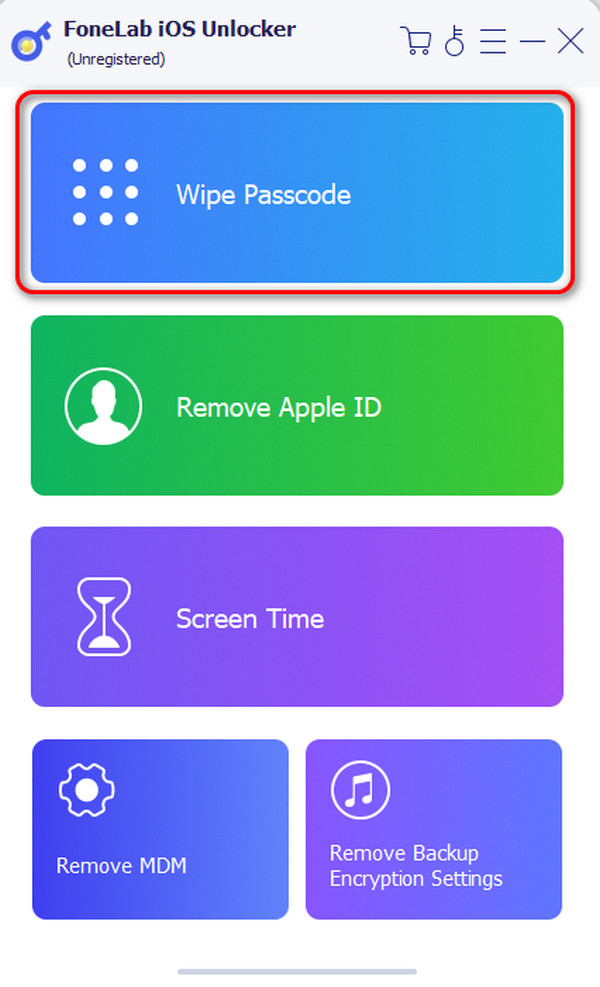
Step 3The software will remind you of the process you will make. Please click the Start button to proceed.
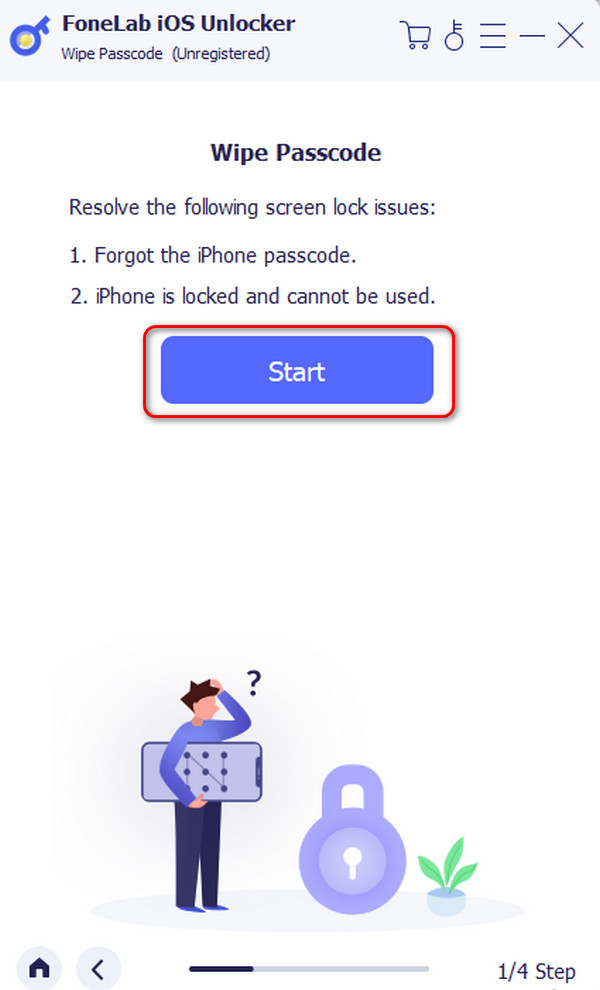
Step 4You will be asked to connect the iPhone to your computer on the next interface. Please use a USB. After that, choose the Start button. The software will download the firmware. Tap the Unlock button afterward. Later, enter the 0000 code on the blank bar. Tick the Unlock button to unlock the disabled iPhone.
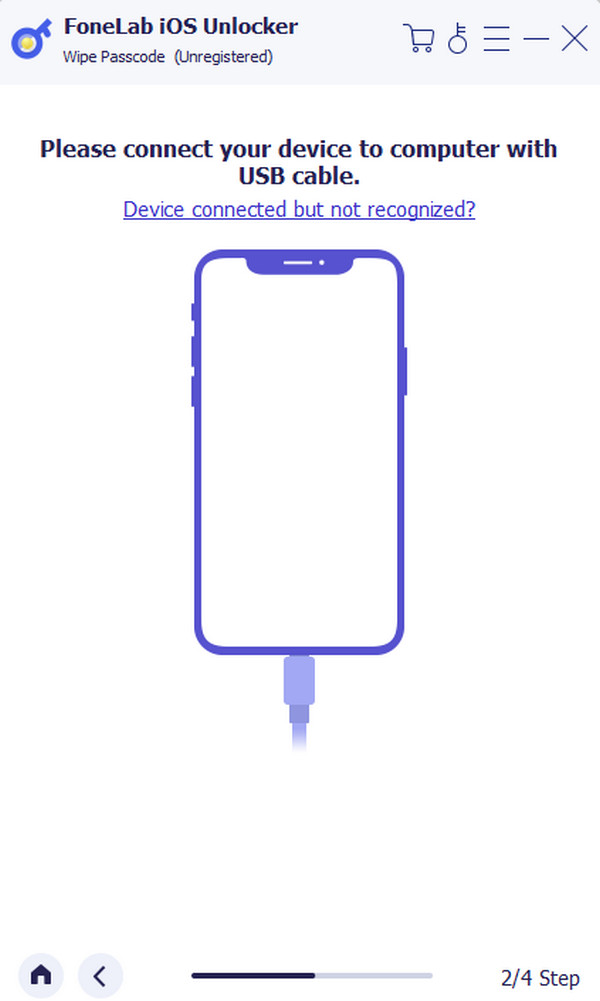
FoneLab Helps you unlock iPhone screen, Removes Apple ID or its password, Remove screen time or restriction passcode in seconds.
- Helps you unlock iPhone screen.
- Removes Apple ID or its password.
- Remove screen time or restriction passcode in seconds.
Use Another iPhone
Alternatively, you can use another iPhone to unlock your disabled iPhone. You only need to access the Find My feature of your iPhone. Log in to the Apple ID account to do that. However, the process will erase all the data on your iPhone. That is why it is recommended that you always back up your account every day.
Do you want this method to unlock the disabled iPhone without iTunes? Please perform the detailed steps below. Move on.
Step 1Please get another iPhone that you want to use. After that, open one of the web browsers and search for the icloud.com/find website. The website will request you to sign in to your Apple ID account that you used on the disabled iPhone.
Step 2At the bottom right corner, please choose the Erase iPhone button. Verify the action by tapping the Continue button on the next interface.
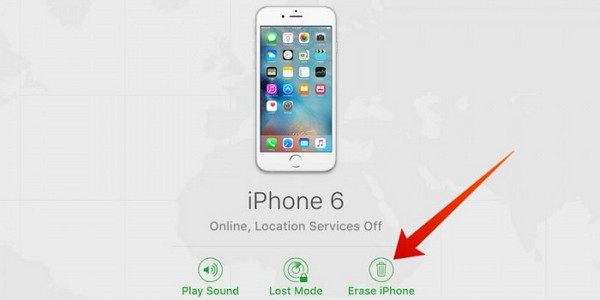
Use iCloud on The Computer
You can also use your computer if you do not have another iPhone. This method is very similar to the process above. Their only difference is that you use a computer in this section. Please see how this procedure works to unlock a disabled iPhone. Move on.
Step 1Open one of the web browsers on the computer. After that, search for the icloud.com/find button. The website will request you to log in to your Apple ID account. To do that, click the Sign In button.
Step 2You will see the device on the main interface. After that, please click the Erase iPhone button at the bottom right. Confirm the action afterward.
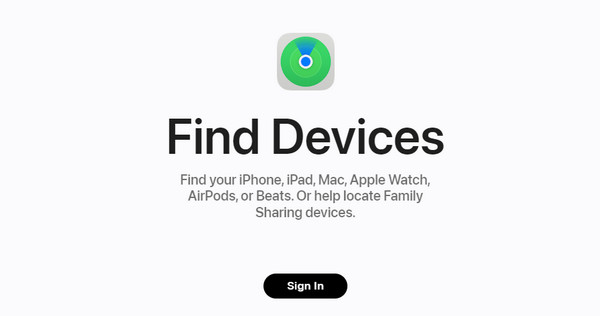
FoneLab Helps you unlock iPhone screen, Removes Apple ID or its password, Remove screen time or restriction passcode in seconds.
- Helps you unlock iPhone screen.
- Removes Apple ID or its password.
- Remove screen time or restriction passcode in seconds.
Part 2. FAQs about How to Unlock Disabled iPhone without iTunes
How to unlock a disabled iPhone without iTunes or iCloud or computer?
Unlocking your iPhone without iTunes, iCloud, and a computer is impossible. You need to have one of them to process your iPhone successfully. Some iPhone users say that it is possible. They have mentioned the Erase iPhone feature. However, the feature is only available on iOS 15.2 and later versions. In addition, if you enter the wrong passcode on your iPhone multiple times, it will not be displayed as iPhone Disabled. The error will be iPhone Unavailable or Security Lockout.
Why has my iPhone been disabled for 47 years?
47 years is a very long time for your iPhone to be disabled. It is beyond half of your life! Of course, waiting for your iPhone to be disabled for the mentioned years is too much and unacceptable. However, it happens when you input the wrong iPhone passcodes multiple times in a row. In most cases, your iPhone will be disabled when you fail to enter the right passcode for the 8th time.
How to erase data after 10 failed passcodes on an iPhone?
iPhone has a feature that will erase your data if you fail to input the right passcode 10 times in a row. You only need to set it up on your iPhone. To enable the feature, please open the Settings app. After that, choose the Face ID and Passcode if your iPhone has Face ID. Choose the Touch ID and Passcode buttons if your iPhone has a Home button. After that, tap the Erase Data button at the bottom of the main interface. In this situation, backing up your data using cloud-based storage is recommended. You can use iCloud or Google Drive.
That's it about learning how to unlock disabled iPhone without iTunes! We hope that you use the most convenient method that you can perform. But among all of them, FoneLab iOS Unlocker stands out because of the features it has. If you want to explore the tool, download it on your computer. Do you have more questions left unanswered? Please leave them in the comment section below. Thank you so much!
FoneLab Helps you unlock iPhone screen, Removes Apple ID or its password, Remove screen time or restriction passcode in seconds.
- Helps you unlock iPhone screen.
- Removes Apple ID or its password.
- Remove screen time or restriction passcode in seconds.
