- Part 1. Understanding Android Phone Lock Types
- Part 2. How to Unlock Android Phone with FoneLab Android Unlocker
- Part 3. How to Unlock Android Phone with Google Account Recovery
- Part 4. How to Unlock Android Phone with Factory Reset
- Part 5. Forgot Android Password Prevention Tips
- Part 6. FAQs about How to Unlock Android Phone
- Unlock Apple ID
- Bypass iCloud Activation Lock
- Doulci iCloud Unlocking Tool
- Factory Unlock iPhone
- Bypass iPhone Passcode
- Reset iPhone Passcode
- Unlock Apple ID
- Unlock iPhone 8/8Plus
- iCloud Lock Removal
- iCloud Unlock Deluxe
- iPhone Lock Screen
- Unlock iPad
- Unlock iPhone SE
- Unlock Tmobile iPhone
- Remove Apple ID Password
[Updated Guide with Tips] How to Unlock An Android Phone
 Updated by Lisa Ou / March 16, 2025 16:30
Updated by Lisa Ou / March 16, 2025 16:30Good day! I purchased a second-hand Android phone yesterday from my brother's friend. He sells it to us because he does not need it anymore. However, he doesn't know the Android phone password. It was a long time since he used it. How do I unlock my Android phone? Any recommendations would be highly appreciated. Thank you in advance!
![[Updated Guide with Tips] How to Unlock An Android Phone](/images/android-unlocker/how-to-unlock-android-phone/how-to-unlock-android-phone.jpg)
A correct password makes the unlocking procedure of your Android phone easy and convenient. On the other hand, not knowing the correct password is stressful. Let's give a solution to your Android phone password issue by recovering and factory resetting it. The methods will be listed below.

Guide List
- Part 1. Understanding Android Phone Lock Types
- Part 2. How to Unlock Android Phone with FoneLab Android Unlocker
- Part 3. How to Unlock Android Phone with Google Account Recovery
- Part 4. How to Unlock Android Phone with Factory Reset
- Part 5. Forgot Android Password Prevention Tips
- Part 6. FAQs about How to Unlock Android Phone
Part 1. Understanding Android Phone Lock Types
There are multiple lock types you can set up for your Android phones. Being unfamiliar with them adds confusion, which you will use for Android phone security. In fact, some individuals are afraid to choose from one of them because they fear that they cannot unlock their Android phones quickly. This section will educate you on your Android phone's most used lock types. See their list below.
PIN
This Android phone lock type can only add numbers to be set up. It is also called a Personal Identification Number. The minimum number you can add is 4.
Pattern
A pattern passcode contains a minimum of 4 dots to be connected. You can connect the 9 dots, depending on your preference. However, connecting 4-6 dots is recommended to remember it easily.
Passwords
Passwords can also be numeric, alphabetic, and alphanumeric. This lock type is the lengthiest among the listed passwords in this post. For most of them, this lock type requires the OK or Confirm button to be encoded.
Biometrics
Biometrics can be in different forms. Iris scanning, face recognition, and fingerprints are some of them. Face recognition and fingerprints are the most used ones. On the other hand, iris scanning is rarely used because limited Android phones support it.
We hope that the explanations for the lock types above are clear. Their recovery and factory reset procedures are identical. Now, we can proceed to the 3 best ways to perform the Android unlock password.
Part 2. How to Unlock Android Phone with FoneLab Android Unlocker
How do you unlock an Android phone? If you are not a tech-savvy individual, you find troubleshooting methods demanding. FoneLab Android Unlocker is recommended for beginners who want to unlock Android phones. This tool has a simple interface containing detailed information and instructions to help you understand the procedure easily. It supports Android phones such as Xiaomi, Samsung, Alcatel, Oppo, Infinix, and more. Earlier and latest Android OS are also supported for the mentioned Android phone brands. Another good thing about it is that it authorizes you to bypass the Google FRP lock after the factory reset of your Android phone. Please perform the detailed steps below to learn how to use the tool.
FoneLab Helps you remove Android screen lock easily.
- Unlock PlN, pattern, password on Android.
- Android fingerprint & face recognition are available.
- Bypass Google FRP lock in seconds.
Step 1Please see the software's official website above and click the Free Download button to download its file. After that, click the mentioned file, and a small dialog box will appear. Allow all required permissions, and click the Install button at the end to launch the software on your computer.

Step 2The initial interface will be shown on the screen, and you only need to click the Remove Screen Password button to see the next interface. Choose the Android phone brand your mobile phone contains, and you will be directed to a new interface afterward. Please patiently wait because the tool will load for a few seconds.
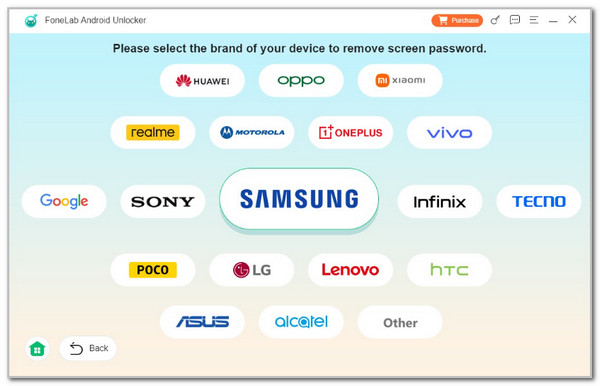
Step 3Plug Android into the computer. Enter the Android phone into recovery mode, where you can follow the onscreen instructions. After that, wait for the procedure to be completed and follow the steps on the software to clear settings and cache the Android phone. The tool will remove the Android lock screen password afterward.
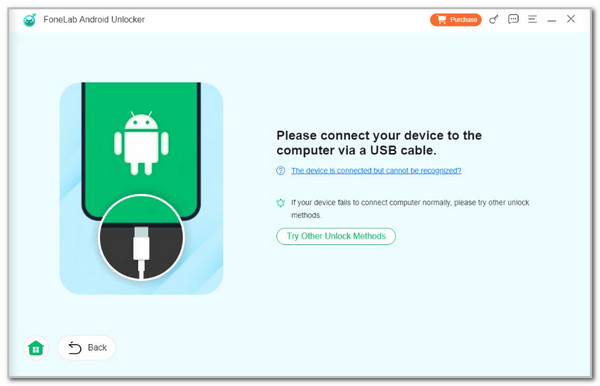
FoneLab Helps you remove Android screen lock easily.
- Unlock PlN, pattern, password on Android.
- Android fingerprint & face recognition are available.
- Bypass Google FRP lock in seconds.
Part 3. How to Unlock Android Phone with Google Account Recovery
Google offers an account recovery procedure to help you reset your Android phone lock screen password. However, this procedure is accessible for earlier versions of Android phones where the Forgot PIN/Password button appears at the bottom right of the main interface. The good thing about this procedure is that it will not delete the stored data on your Android phone.
A few Android phone brands still support this feature, but their procedure is more complicated. Discover how to unlock Android phone with Google account below.
Open the Android phone and enter the wrong password on the screen. Tap the Forgot Password/PIN at the bottom right. After that, sign in with the associated Google account to recover the password. Follow the onscreen instructions to complete the process.
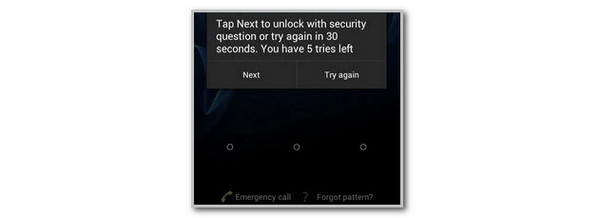
Part 4. How to Unlock Android Phone with Factory Reset
The factory reset on your Android phone can be performed without operating the screen. Physical buttons are the only requirements. This procedure has different physical button combinations on your Android phone. Please see the most general procedure below, and if it does not work for your Android phone, perform different button combinations.
Turn off the Android phone. After that, press the Power and Volume Down button. For some, the Volume Down button is required. Then, you will see options on the screen. Please choose Wipe Data/Factory Reset. Follow the onscreen instructions to complete the process.
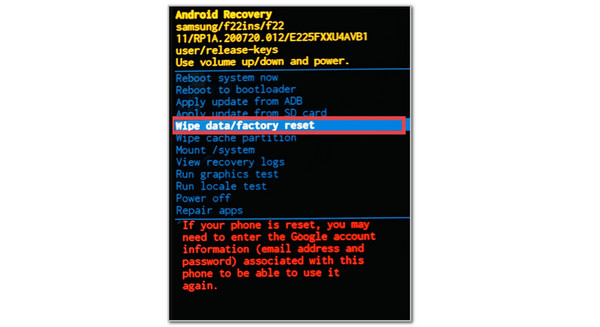
FoneLab Helps you remove Android screen lock easily.
- Unlock PlN, pattern, password on Android.
- Android fingerprint & face recognition are available.
- Bypass Google FRP lock in seconds.
Part 5. Forgot Android Password Prevention Tips
No one deserves or likes to forget their Android password again. In this section, you will see prevention tips for forgotten Android passwords. You will see 3 listed tips below, and please read them carefully because they can help you for future reference and scenarios.
Take Note Passwords
You might have multiple passwords on your Android phone and other devices. It is one of the main reasons other individuals forget or mix their account passwords, including the Android lock screen password. It is recommended to take note of the passwords and have a backup of their list to avoid accidentally forgetting them. You can use different techniques in that case. It could be notebooks, other device notes, and more.
Use Same Passwords
As mentioned above, you might have different accounts on your Android phone. It could be for social media accounts, other devices' passcodes, etc. Professionals suggest using the same passwords for different accounts and devices to remember them easily, if possible. However, in some scenarios, it could be risky if someone already knows one of your accounts or device passwords. They can access all the accounts and devices that contain the password.
Back Up Data
Accidentally forgetting the Android lock screen password is not rare. It happens consecutively nowadays because various platforms offer accounts for each login. The scenario mentioned is why others lose stored data and files. We recommend you back up your data and files on your Android phone regularly to avoid losing them. Each Android phone has different techniques to back up its stored data. We recommend you use cloud-based storage just like Google Drive. This service offers a free account, and you only need to pay for a subscription if your data storage space is insufficient.
Part 6. FAQs about How to Unlock Android Phone
FoneLab Helps you remove Android screen lock easily.
- Unlock PlN, pattern, password on Android.
- Android fingerprint & face recognition are available.
- Bypass Google FRP lock in seconds.
1. Will the built-in factory reset remove the Android lock?
Yes. A factory reset will remove the Android lock screen password. You can access it in your Settings app. However, the factory reset requires your Android phone lock screen to be encoded before the procedure is executed. It is for the verification procedure. Open the mentioned app and choose the Security & Privacy option. Select the Device Unlock button and choose the Screen Lock option. Later, enter the correct passcode and enter the new one.
2. Why is my Android phone locked?
There are considerable reasons why an Android phone is locked. It could be 10 consecutive wrong attempts for your Android lock screen password. It happens for the security of your Android phone because someone might be guessing it and accessing it without your permission. In addition, someone might have accessed the logged-in Google account and locked your Android phone remotely.
We hope you learn a lot about how to unlock an Android phone with this informative post. Additional tips are mentioned to give you more information about the topic. The 3 best techniques are introduced, including FoneLab Android Unlocker. You can explore its features to know the convenient procedures it can perform. Please comment at the end of this post if you have more questions. Thank you!
FoneLab Helps you remove Android screen lock easily.
- Unlock PlN, pattern, password on Android.
- Android fingerprint & face recognition are available.
- Bypass Google FRP lock in seconds.
