- Part 1: The Best Way to Bypass iPhone Passcode without Siri or Apple ID Easily
- Part 2: How to Unlock iPhone without Siri by the Recovery Mode (Delete all the data)
- Part 3: How to Unlock iPhone without Passcode and Siri through Find My iPhone (Lose data)
- Part 4: FAQs of How to Unlock iPhone without Siri
- Unlock Apple ID
- Bypass iCloud Activation Lock
- Doulci iCloud Unlocking Tool
- Factory Unlock iPhone
- Bypass iPhone Passcode
- Reset iPhone Passcode
- Unlock Apple ID
- Unlock iPhone 8/8Plus
- iCloud Lock Removal
- iCloud Unlock Deluxe
- iPhone Lock Screen
- Unlock iPad
- Unlock iPhone SE
- Unlock Tmobile iPhone
- Remove Apple ID Password
How to Unlock iPhone without Siri and Passcode
 Updated by Lisa Ou / Jun 09, 2021 15:20
Updated by Lisa Ou / Jun 09, 2021 15:20When you forget the passcode of your iPhone, you may have tried the suggested way to unlock your iPhone through Siri but failed many times. That’s because it is a bug to unlock iPhone without a passcode through Siri, and the success rate is very low. Moreover, it is now fixed in the version higher than iOS 11. So how to unlock a disabled iPhone without Siri when you forget the screen passcode? There are also three easy ways to bypass the passcode on iPhone without Siri. Going on to read this article and learn more about it.


Guide List
- Part 1. The Best Way to Bypass iPhone Passcode without Siri or Apple ID Easily
- Part 2. How to Unlock iPhone without Siri by the Recovery Mode (Delete all the data)
- Part 3. How to Unlock iPhone without Passcode and Siri through Find My iPhone (Lose data)
- Part 4. FAQs of How to Unlock iPhone without Siri
FoneLab Helps you unlock iPhone screen, Removes Apple ID or its password, Remove screen time or restriction passcode in seconds.
- Helps you unlock iPhone screen.
- Removes Apple ID or its password.
- Remove screen time or restriction passcode in seconds.
1. The Best Way to Bypass iPhone Passcode without Siri or Apple ID Easily
There is no doubt that using FoneLab iOS Unlocker is the best way to bypass the iPhone passcode without Siri. Unlike the way to unlock iPhone without Siri through Recovery Mode on iTunes or Find My iPhone on iCloud. The only thing you need to do is connecting your iPhone to your computer and click the mouse three times.
- Unlock the disabled iPhone without Siri or Apple ID quickly with three steps.
- Able to wipe all the screen passcode, including 4-digital and 6-digital passcode, Touch ID, and Face ID.
- Compatible with all the iPhone models, even the latest iPhone 16.
FoneLab Helps you unlock iPhone screen, Removes Apple ID or its password, Remove screen time or restriction passcode in seconds.
- Helps you unlock iPhone screen.
- Removes Apple ID or its password.
- Remove screen time or restriction passcode in seconds.
Step 1Download FoneLab iOS Unlocker for Windows/Mac and then launch it after the installation. To unlock the disabled iPhone without Siri, click the Wipe Passcode button.

Then connect your iPhone to the computer via USB, and it will be recognized by the software. If it failed, click the Device connected but not recognized link to figure out the reason and deal with it.
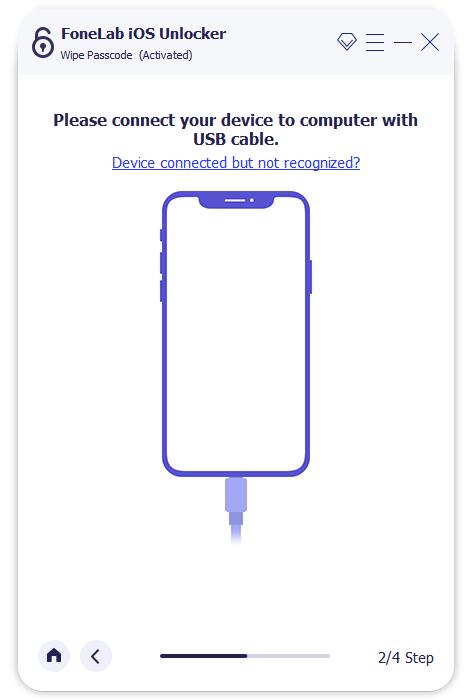
Step 2The detected information of your iPhone including the category, Type, and model will be shown in the interface. You should check it and correct it if needed. Then click the Start button to download the corresponding firmware designed for wiping passcode.

Step 3After a few minutes of the installation, click the Unlock button to wipe the iPhone passcode without Siri. Then you can unlock your iPhone without the screen passcode and use it.

2. How to Unlock iPhone without Siri by the Recovery Mode (Delete all the data)
Using the recovery mode is also an easy way to unlock the disabled iPhone without Siri. It needs you to login into your iTunes account with Apple ID and delete the passcode by erasing all the data. Please note that it will clear all the data and settings that can’t be recovered if you haven’t backed up. If you accept this, please follow the detailed steps below to unlock your iPhone without Siri:
Step 1Power off your iPhone. Before this, please make sure your iPhone is not connected to any computer.
FoneLab Helps you unlock iPhone screen, Removes Apple ID or its password, Remove screen time or restriction passcode in seconds.
- Helps you unlock iPhone screen.
- Removes Apple ID or its password.
- Remove screen time or restriction passcode in seconds.
For most old iPhone models, you can press and hold the Side button and then drag the slider to turn off the power. But for iPhone SE (2nd generation), iPhone 8 series, iPhone X and later models, you need to press the Side button and either Volume button to turn off your iPhone.
Step 2Enter the recovery mode. The operation also differs from different models.
For the iPhone with a home button except for iPhone 7 series, you should hold the Home button and connect your iPhone to your computer until your iPhone enters the recovery mode.
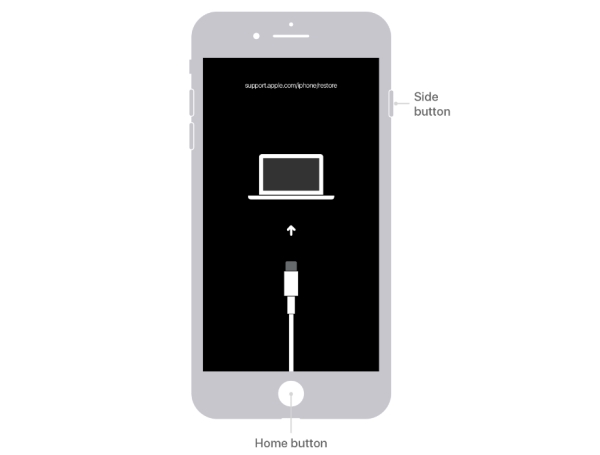
About iPhone 7 and iPhone 7 Plus, please hold the Volume down button while connecting your iPhone to the computer to enter the recovery mode.
As for the iPhone without a Home button (including the iPhone 8 series and later models), you need to keep holding the Side button and connect your iPhone to your computer at the same time. Wait for a few seconds to see the recovery mode screen.

Step 3Restore your iPhone.
After your iPhone entering recovery mode, you should launch iTunes on your computer and locate your iPhone on iTunes. Then click the Restore button on the popping-up window to download software for your iPhone. And it will remove the passcode and unlock your iPhone without Siri in about 10 minutes.
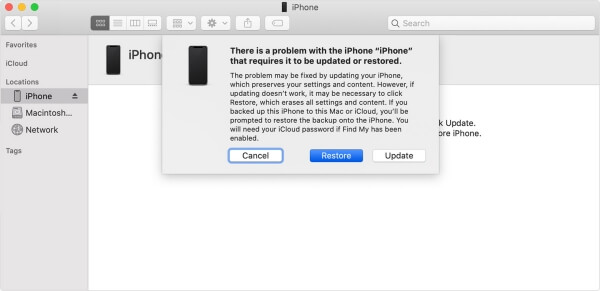
3. How to Unlock iPhone without Passcode and Siri through Find My iPhone (Lose data)
Using the Find My iPhone function is another way to unlock iPhone without Siri by erasing all the data and passcode. It also needs to use Apple ID to sign in to your iCloud account. But it can remove the passcode remotely without connecting your iPhone to the computer. This way only works when the Find My iPhone is on.
Step 1Navigate to the website of iCloud and input your Apple ID and password to login into your account. Then click the Find iPhone icon.
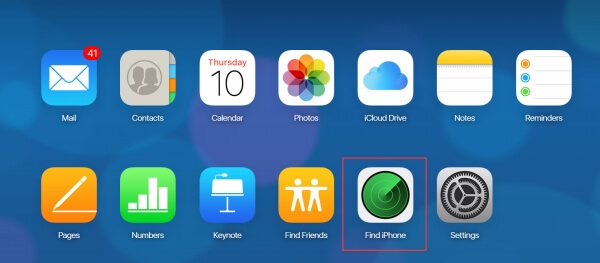
FoneLab Helps you unlock iPhone screen, Removes Apple ID or its password, Remove screen time or restriction passcode in seconds.
- Helps you unlock iPhone screen.
- Removes Apple ID or its password.
- Remove screen time or restriction passcode in seconds.
Step 2Choose the iPhone you want to unlock without Siri under the All Devices list. Then click the Erase iPhone button to delete all the data and remove the passcode. A few minutes later, you can unlock your iPhone without the passcode.
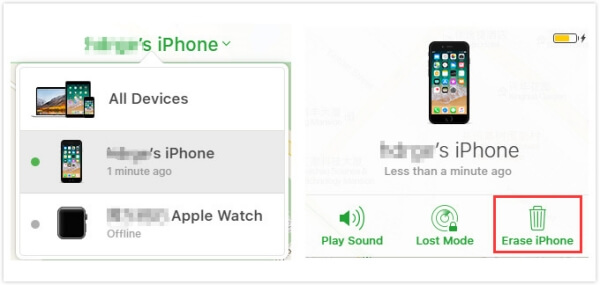
4. FAQs of How to Unlock iPhone without Siri
How do I unlock an iPhone without Siri or a passcode?
You can unlock an iPhone without Siri and passcode through the recovery mode or Find My iPhone function, which will erase all the data from your iPhone. Or you can use an iPhone unlocker like the versatile FoneLab iOS Unlocker to bypass the passcode on your iPhone easily.
Can I unlock a disabled iPhone without Siri, iTunes, and iCloud?
Yes, you can. Normally, the default way to unlock your iPhone without Siri is to restore your iPhone through iTunes or iCloud. However, a professional iPhone unlocker will also help you wipe passcode on your iPhone with simple clicks.
Conclusion
This article has introduced three available ways to unlock your iPhone without Siri and passcode. You can make your iPhone enter the recovery mode and restore your iPhone on iTunes, which will remove the screen passcode and all the data and settings. The way to erase iPhone through Find iPhone on iCloud will also delete all the data. If you haven't backed up, the best way is to use FoneLab iOS Unlocker to unlock your iPhone without Siri easily. Please leave your questions or comments about unlocking iPhone without Siri below.
FoneLab Helps you unlock iPhone screen, Removes Apple ID or its password, Remove screen time or restriction passcode in seconds.
- Helps you unlock iPhone screen.
- Removes Apple ID or its password.
- Remove screen time or restriction passcode in seconds.
