- Unlock Apple ID
- Bypass iCloud Activation Lock
- Doulci iCloud Unlocking Tool
- Factory Unlock iPhone
- Bypass iPhone Passcode
- Reset iPhone Passcode
- Unlock Apple ID
- Unlock iPhone 8/8Plus
- iCloud Lock Removal
- iCloud Unlock Deluxe
- iPhone Lock Screen
- Unlock iPad
- Unlock iPhone SE
- Unlock Tmobile iPhone
- Remove Apple ID Password
3 Tips for iPhone Locked Connect to iTunes
 Updated by Lisa Ou / Sept 07, 2021 16:30
Updated by Lisa Ou / Sept 07, 2021 16:30iPhone is locked and a prompt message appears on the screen saying that iPhone is disabled Connect to iTunes?
When you see iPhone locked connect to iTunes, you have to connect your iPhone to computer and use iTunes to fix the issue. What if you don’t have a computer around? This post tells 3 effective ways to deal with the iPhone locked connect to iTunes situation.
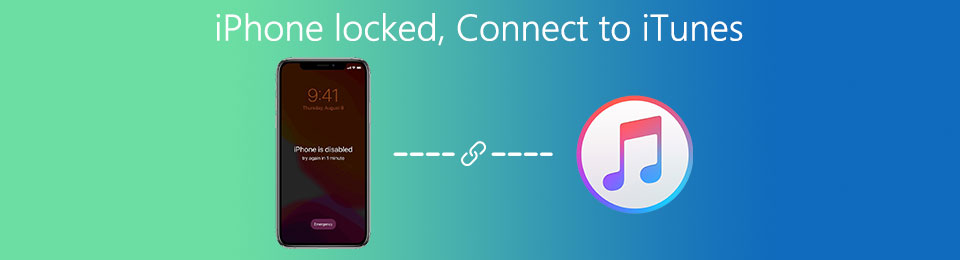

Guide List
Part 1. iPhone Locked Connect to iTunes
If you enter iPhone screen lock passcode wrong too many times, Apple security service will lock you out from more operations for a short time. You can see a message prompting that iPhone is disabled try again in X minute. If you keep entering some wrong passcodes, iPhone will be locked and disabled. You need to connect it to iTunes for unlocking. In that case, you will be prompted that, iPhone is disabled Connect to iTunes.
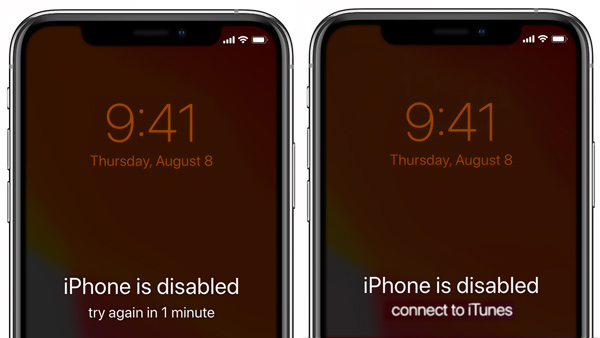
First, you should connect your iPhone to iTunes to unlock the iOS device, as it prompts. Make sure you have iTunes installed on your computer, and you are using its latest version. Then you can follow the steps below to unlock disabled iPhone.
Step 1When you face the iPhone locked connect to iTunes issue, you should connect iPhone to a computer and launch iTunes. Considering that you can’t unlock this disabled iPhone, so you should put iPhone into Recovery Mode.
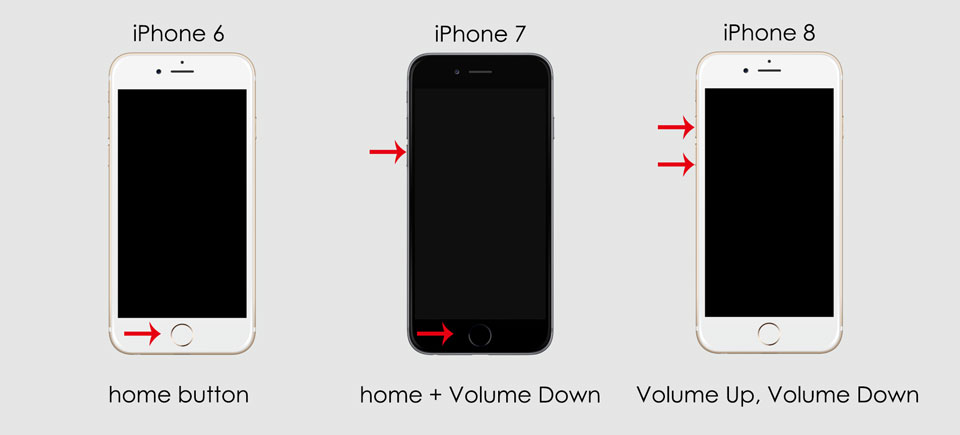
Step 2iTunes will detect your iPhone is in trouble and under the Recovery Mode. Your iPhone requires to be updated or restored for solving the problem. You are provided with 2 options, Update and Restore.
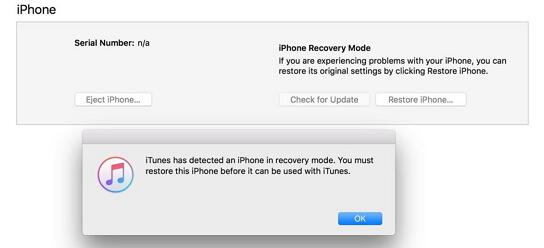
Step 3You can try using the Restore option to unlock your disabled iPhone. After restoring, all previous data and settings on this iOS device will be erased. You need to restore various iOS data through iCloud or iTunes.
FoneLab Helps you unlock iPhone screen, Removes Apple ID or its password, Remove screen time or restriction passcode in seconds.
- Helps you unlock iPhone screen.
- Removes Apple ID or its password.
- Remove screen time or restriction passcode in seconds.
Part 2. Best Way to Fix iPhone Disabled/Locked Connect to iTunes
When you see the iPhone is disabled Connect to iTunes message on your iPhone screen, and you are locked out permanently, besides connecting iPhone to iTunes, you can also rely on some professional tool to unlock your disabled iPhone. Here we strongly recommend the powerful iOS Unlocker for you to unlock iPhone without iTunes and the original screen lock passcode.
Step 1Double click on the download button above and follow the instructions to free install and run this iPhone unlocking software on your computer. When you enter it, you can see 3 features offered there, Wipe Passcode, Remove Apple ID and Screen Time.

Step 2Use the Wipe Passcode feature to erase your forgotten iPhone password. Connect your iPhone to computer with a USB cable. After iOS Unlocker recognizes your iPhone, it will display some basic information about it. Check this information and then click on Start button.

Step 3This iPhone unlocker will start to download a firmware package for the disabled iPhone unlocking. When you see the Downloading successfully message, you can simply click on the Unlock button to unlock iPhone.

Step 4In the next Unlock confirmation interface, you are required to enter 0000. Then click on the Unlock button to unlock your iPhone with ease.
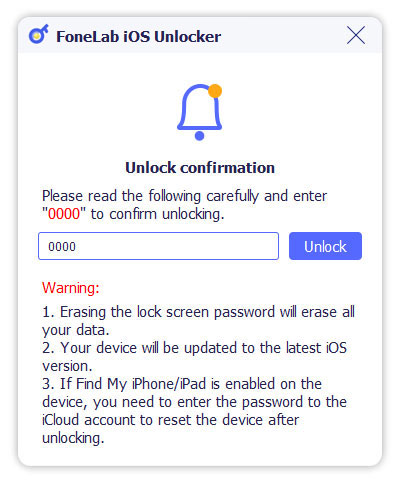
Part 3. Unlock iPhone When It Says Connect to iTunes Without Computer
If you don’t have a computer nearby, or your iPhone can’t be recognized by iTunes, you can also rely on the Find iPhone feature to factory reset iPhone and unlock it.
Step 1On your web browser and go to the official iCloud site. If you don’t have a computer around, you can open iCloud website on a mobile phone. Sign into your iCloud account and then choose the Find iPhone option.
Step 2Click All Devices and then select your locked iPhone from the list. Click Erase iPhone to erase everything on your locked iPhone including the screen lock password. You need to enter your Apple ID passcode to confirm the operation.
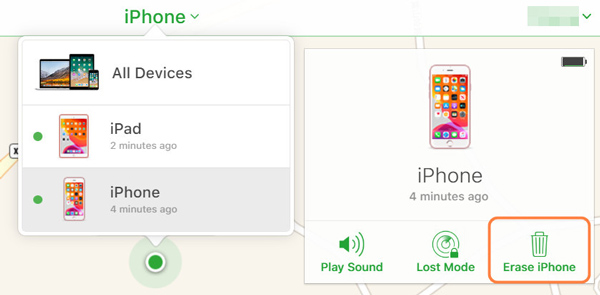
When the process is finished, you can unlock iPhone without any password. You can regain access to it, setup iPhone and then get all types of iOS files back from an iCloud or iTunes backup file.
FoneLab Helps you unlock iPhone screen, Removes Apple ID or its password, Remove screen time or restriction passcode in seconds.
- Helps you unlock iPhone screen.
- Removes Apple ID or its password.
- Remove screen time or restriction passcode in seconds.
Part 4. FAQs of iPhone Locked Connect to iTunes
Question 1. Can I enter a locked iPhone with Siri?
No. Without a right screen lock passcode, Touch ID or Face ID, you can't unlock an iOS device like iPhone or iPad. Siri can't help you bypass the screen lock on your iPhone.
Question 2. What does iPhone is disabled connect to iTunes mean?
When you enter the wrong passcode too many times, Apple will leave you with a disabled iPhone. To protect iOS device from a possible hacking attempt, you will be prompted to connect your disabled iPhone to iTunes at the moment.
Question 3. How to avoid a locked or disabled iPhone?
Besides the regular 4-digit or 6-digit passcode, you can set Touch ID or Face ID to help you quickly identify yourself and unlock iPhone. To avoid a disabled iPhone, you can use your finger or face to unlock your iOS device.
Conclusion
iPhone locked connect to iTunes? You can learn 3 useful tips to deal with the situation that your iPhone is disabled, and you are prompted to connect it to iTunes. You can select your preferred method to access a locked or disabled iPhone.
FoneLab Helps you unlock iPhone screen, Removes Apple ID or its password, Remove screen time or restriction passcode in seconds.
- Helps you unlock iPhone screen.
- Removes Apple ID or its password.
- Remove screen time or restriction passcode in seconds.
