- Unlock Apple ID
- Bypass iCloud Activation Lock
- Doulci iCloud Unlocking Tool
- Factory Unlock iPhone
- Bypass iPhone Passcode
- Reset iPhone Passcode
- Unlock Apple ID
- Unlock iPhone 8/8Plus
- iCloud Lock Removal
- iCloud Unlock Deluxe
- iPhone Lock Screen
- Unlock iPad
- Unlock iPhone SE
- Unlock Tmobile iPhone
- Remove Apple ID Password
How to Erase iPhone without Apple ID, Here is the Ultimate Guide
 Updated by Lisa Ou / June 23, 2021 16:30
Updated by Lisa Ou / June 23, 2021 16:30If you want to sell a used iPhone that you have forgotten the Apple ID, how to erase iPhone without Apple ID? Whether you need to remove all the contents and settings of the iPhone, or optimize the iPhone with factory settings, you need to enter the correct Apple ID beforehand. Is it possible to factory reset your iPhone without an Apple ID? Here are 3 frequently used methods you can take into consideration.
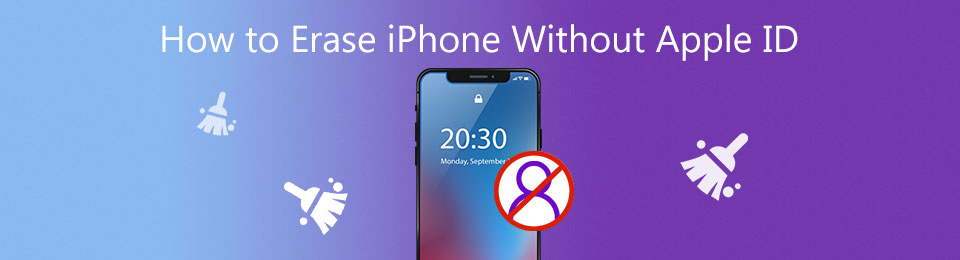

Guide List
Part 1. The Efficient Method Erase iPhone Without Apple ID
When you have forgotten the Apple ID and password, how to factory reset your iPhone? FoneLab iOS Unlocker is a versatile method to erase iPhone without Apple ID, passcode, screen time restriction, or others. Moreover, you can also use the program to get into the locked iPhone without 4-digit, 6-digit, Touch ID, or Face ID.
- Erase the iPhone without Apple ID even if you forgot Apple ID or password.
- Remove the locks and restrictions of your iPhone in a high success ratio.
- Clear contents of the iOS device without unwanted or forgotten passcode.
- Compatible with the latest iOS 18 for iPhone 16 and earlier versions.
FoneLab Helps you unlock iPhone screen, Removes Apple ID or its password, Remove screen time or restriction passcode in seconds.
- Helps you unlock iPhone screen.
- Removes Apple ID or its password.
- Remove screen time or restriction passcode in seconds.
Step 1Download and install FoneLab iOS Unlocker on your computer and launch the program. Select the Remove Apple ID option and then connect your locked iPhone to your computer via a USB cable. It will recognize your iPhone automatically.
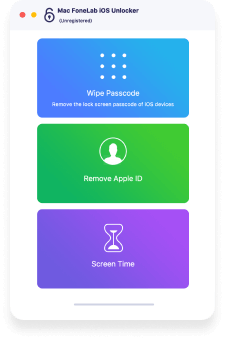
Step 2Click the Trust option and input the passcode. Then click the Start button to erase iPhone without Apple ID. During the process, you will be asked to enter the screen passcode to connect your iPhone to the computer. Just follow the instruction to continue.
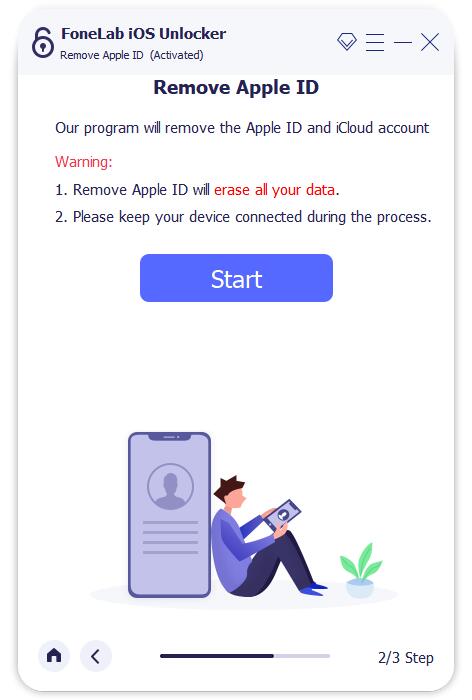
Step 3Open the Settings on your iPhone and enter the General page to select the Reset option, and then click the Reset All Settings option. If you are required to enter the passcode, you should enter the passcode and confirm by pressing the Reset All Settings option.
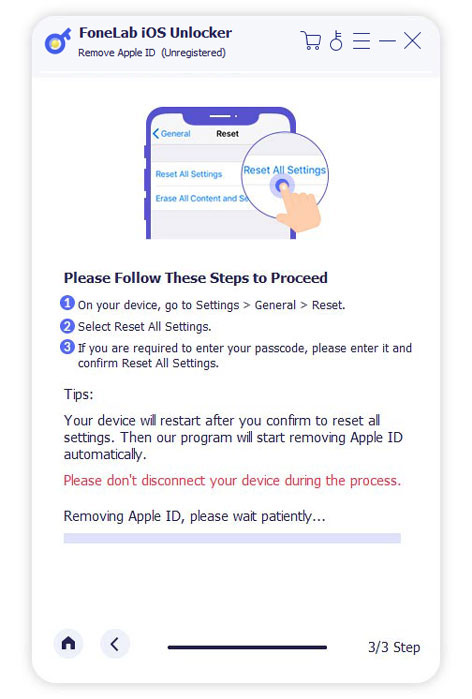
Note:
- During the process, please keep your iPhone connected to the computer.
- It will cost some time to erase the iPhone, please wait a few minutes patiently.
- It’s normal for your iPhone to restart, just wait and it will start to reset automatically.
Part 2. How to Factory Reset iPhone without Apple ID via iTunes
iTunes is another choice to erase iPhone without Apple ID. But you should make sure the Find My iPhone option of your iPhone has already been turned off. Moreover, you have to sync the iPhone data and settings with the latest iTunes version. Below is How to Factory Reset iPhone without Apple ID.
Step 1Launch iTunes on your computer and connect your iPhone to a computer via the original cable. Then the iPhone will be recognized by iTunes automatically.
Step 2Turn off your iPhone to enter into the Recovery Mode. You need to long-press the Sleep/Wake and Volume Down buttons at the same time until the logo of iTunes appears.
Tip: If you have an iPhone 7/7p, you should long-press the Home and Sleep/Wake buttons at the same time to enter into the Recovery Mode.
Step 3There will be a window that pops up from iTunes and select the OK button. Then you can erase iPhone without Apple ID by clicking the Restore iPhone button from the right of the iTunes screen.
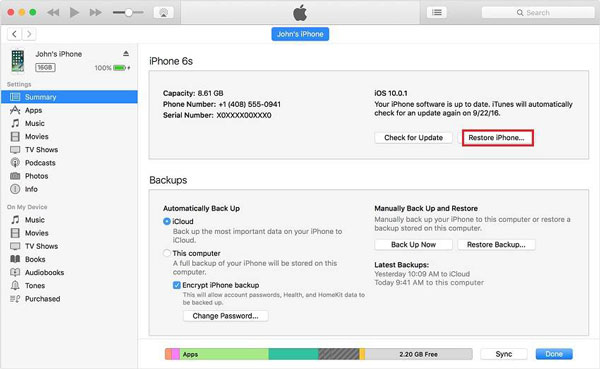
If Find My iPhone is not working, you can try the next option.
Part 3: How to Erase iPhone Without Apple ID in Default Settings
Erase iPhone without Apple ID in the Settings application of your iPhone is an efficient way without a computer. But you should sure you have turned off the Find My iPhone at first. Then you can follow the process to factory reset your iPhone with the steps below.
Step 1Launch the Settings application on your iPhone, click the Reset option from the General page, and then you can select the Erase All Content and Settings option to erase iPhone without Apple ID.
Step 2Select the Erase iPhone button and enter the password to confirm the information. Click the Find My iPhone button, to turn off the Active Look and delete the device, you will be asked to enter the Apple ID and password.
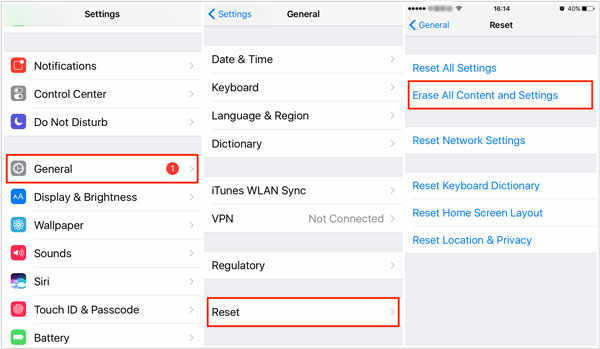
Part 4: FAQs about Erasing iPhone Without Apple ID
1. How to change Apple ID after erasing iPhone?
Visit the Apple official website with any browser, there will be a Forgot Apple ID or password button, click this button and then you will enter into a page to answer some security questions. After finishing these operations, you will be able to change Apple ID for the iPhone that has been erased.
2. Can anyone else recover the erased data after erasing iPhone without Apple ID?
If you erase iPhone without Apple ID via default settings or iTunes that is supported by Apple, others can recover the erased data through previously backed up files. If you want to remove data completely, FoneLab iOS Unlocker is a good professional tool to protect your privacy.
3. How to reset the forgotten password of Apple ID?
When you forget the Apple ID password, you can click on your iCloud name from the Settings application, and then choose the Password & Security option to change the Apple ID password follow the guidance from the Change Password button.
FoneLab Helps you unlock iPhone screen, Removes Apple ID or its password, Remove screen time or restriction passcode in seconds.
- Helps you unlock iPhone screen.
- Removes Apple ID or its password.
- Remove screen time or restriction passcode in seconds.
Conclusion
When you have the passcode to enter your iPhone, you can simply erase iPhone without Apple ID with the two default methods, the default settings and iTunes. But if you want to erase your iPhone without Apple ID completely with a high success ratio, FoneLab iOS Unlocker is always the initial choice you should have a try. If you have any question or suggestion, please write down to let us know.
