- Convert AVCHD to MP4
- Convert MP4 to WAV
- Convert MP4 to WebM
- Convert MPG to MP4
- Convert SWF to MP4
- Convert MP4 to OGG
- Convert VOB to MP4
- Convert M3U8 to MP4
- Convert MP4 to MPEG
- Embed Subtitles into MP4
- MP4 Splitters
- Remove Audio from MP4
- Convert 3GP Videos to MP4
- Edit MP4 Files
- Convert AVI to MP4
- Convert MOD to MP4
- Convert MP4 to MKV
- Convert WMA to MP4
- Convert MP4 to WMV
Efficient Guide to Merge Images Into PDF Conveniently
 Updated by Lisa Ou / December 10, 2024 16:30
Updated by Lisa Ou / December 10, 2024 16:30Can I merge two images into one PDF? I'm working on my portfolio for job hunting, and saving the photos into a PDF will help me organize them better. This way, their arrangements will also be kept, unlike when sending manually, where there's always a chance they will be shuffled. Thus, please help me determine how I can efficiently merge my photos in PDF. Thank you!
People always think of documents with words, graphs, and similar data when discussing PDF files. However, you may not know that merging images and saving them as a PDF file is also possible, which is helpful in various situations, like the case above. It is beneficial, especially for workers, students, etc., to create portfolios and presentations in which sequence is important.
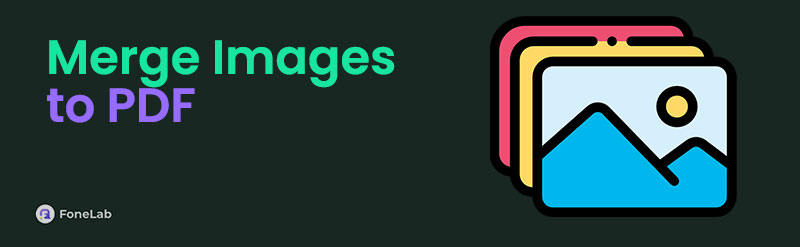
Merging images into a PDF can help keep the photos organized, sequenced, and high-quality. Besides, they will also be easier to share on different platforms since you only need to manage a single PDF file, which already contains many photos. Therefore, we gladly introduce you to the superb approaches for merging your photos in a PDF with the provided guides in each part.

Guide List
Part 1. Merge Images to PDF via iLovePDF: Convert JPG to PDF
If you are looking for a tool that can merge photos in a PDF, the online program iLovePDF: Convert JPG to PDF is the most relevant you will find. Its page allows you to upload multiple pictures from your computer files, Google Drive, or Dropbox, making it more convenient for users to merge their desired photos from different platforms. Meanwhile, you can also trust its efficiency since it only takes seconds to create the PDF file containing the images you would like to include in great quality. Besides, it even has multiple functions that can help you organize them. You may change the PDF page’s orientation to portrait or landscape and add a margin.
Take to heart the effortless process below to determine how to merge images into one PDF via iLovePDF: Convert JPG to PDF:
Step 1Access the official iLovePDF: Convert JPG to PDF page using your browser, then click Select JPG images. When the quick-access folder appears, select the photos you intend to merge and open them to upload on the website.
Step 2Afterward, adjust the Image to PDF options, including Page orientation, size, and Margin, in the right column according to your preferences. Once satisfied, hit Convert to PDF at the bottom right to save your images to a PDF, then save it afterward.
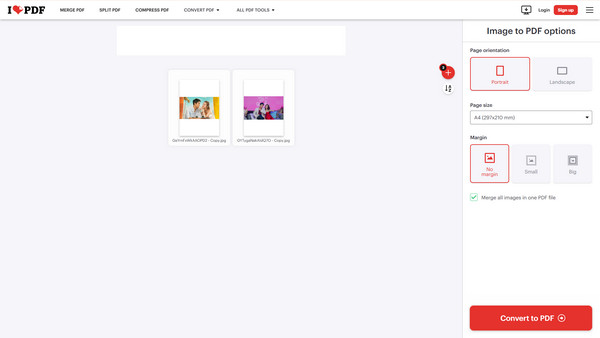
Unfortunately, as its name suggests, it can only handle photos in JPG format. It is still great since JPG is the most supported image format worldwide, but if yours are in another format, we suggest checking out this article’s Part 3. A powerful converter will be introduced to help you.
Video Converter Ultimate is the best video and audio converting software which can convert MPG/MPEG to MP4 with fast speed and high output image/sound quality.
- Convert any video/audio like MPG, MP4, MOV, AVI, FLV, MP3, etc.
- Support 1080p/720p HD and 4K UHD video converting.
- Powerful editing features like Trim, Crop, Rotate, Effects, Enhance, 3D and more.
Part 2. Merge Images to PDF Using XConvert: Merge Image to PDF
Meanwhile, here is XConvert: Merge Image to PDF, which can also merge your chosen images into a single PDF file. Like the first tool, you only have to upload the files to the official page, and it will handle the merging efficiently. Besides, it allows you to save all the photos in one PDF or one image per PDF. Moreover, this program will enable you to adjust the paper size and margin to your preferences. You may also switch from portrait or landscape layout, contained or cover image placement, top, center, or bottom image alignment, and more. Hence, expect the result to suit your liking. Besides, its page design is intuitive, allowing you to maneuver it easily.
Go along with the secure procedure below to merge images to PDF using XConvert: Merge Image to PDF:
Step 1Enter XConvert: Merge Image to PDF’s site and hit the Add image files option. Afterward, select your images from the shortcut folder to upload on the program page.
Step 2You will see various options on the lower part of the page, so manage them accordingly until you get your desired output settings. When ready, select the Merge button to process the images. Once turned into a PDF, use the option to save the file.
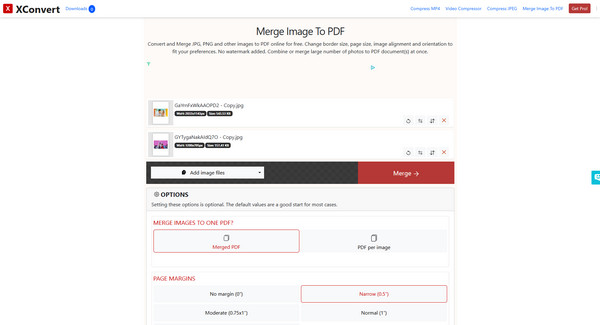
Despite having functional features, we still can’t eliminate the fact that its supported formats are limited. It can’t merge many image formats, so you may have to use a converter first to utilize it. But as mentioned, we have prepared a powerful converter in the following part that will help.
Part 3. Bonus Tip - Powerful Image Converter
FoneLab Video Converter Ultimate is a trusted conversion tool for various media files, including photos, videos, and audio. So, no worries, even if its name indicates only a video converter, as this program is much more than what meets the eye. It can convert almost any input file, such as PNG, WebP, TIFF, BMP, and more, to JPG and vice versa. Thus, this tool will be a perfect solution if you encounter issues regarding image compatibility when merging, editing, etc.
On the other hand, it’s not only for image conversion. As mentioned, FoneLab Video Converter Ultimate offers extensive features, like video and audio conversion. But aside from that, you can also expect a Media Metadata Editor, Video and Audio Compressors, Noise Remover, Video Enhancer, GIF Maker, Video Watermark Remover, and more. You only have to explore the tool’s intuitive interface to learn all its offerings easily, which will benefit you in the long run.
Video Converter Ultimate is the best video and audio converting software which can convert MPG/MPEG to MP4 with fast speed and high output image/sound quality.
- Convert any video/audio like MPG, MP4, MOV, AVI, FLV, MP3, etc.
- Support 1080p/720p HD and 4K UHD video converting.
- Powerful editing features like Trim, Crop, Rotate, Effects, Enhance, 3D and more.
Comprehend the appropriate steps underneath as a model for converting images with FoneLab Video Converter Ultimate:
Step 1Obtain the FoneLab Video Converter Ultimate file using the official website’s Free Download button. It only takes seconds to save, so open it immediately afterward to process the installation. Once the status bar at the bottom finishes, expect the Start tab to be shown, prompting you to initialize the program on the desktop.
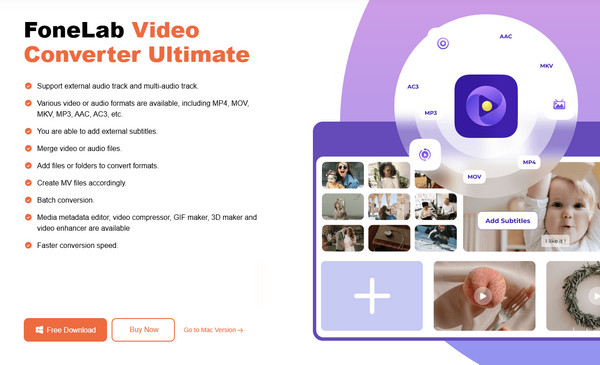
Step 2When the tool’s initial screen is exhibited, move to the Toolbox section by selecting its tab in the upper area. Additional features will be shown, so choose the Image Converter box from there. Next, click the Plus symbol on the pop-up window to view your folder and select the images. Afterward, open them, and they will be imported into the interface.
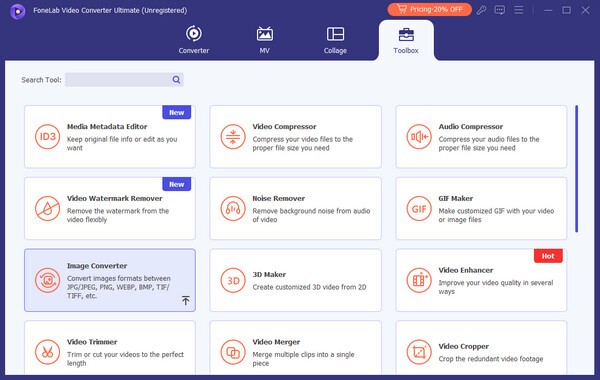
Step 3Once imported, the photo output format will automatically be set to JPG. However, you may change it by clicking the Convert All to menu at the top right. You may also adjust some settings with the clog button if needed, and when ready, click Convert All to finish.
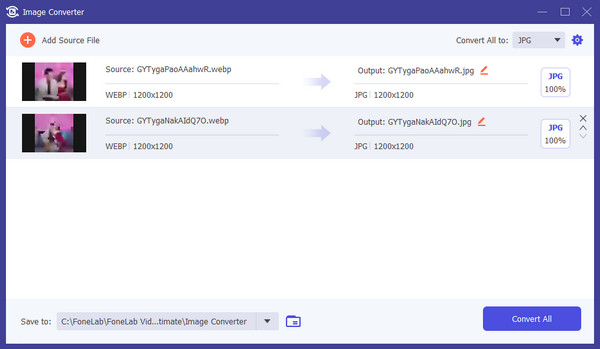
Video Converter Ultimate is the best video and audio converting software which can convert MPG/MPEG to MP4 with fast speed and high output image/sound quality.
- Convert any video/audio like MPG, MP4, MOV, AVI, FLV, MP3, etc.
- Support 1080p/720p HD and 4K UHD video converting.
- Powerful editing features like Trim, Crop, Rotate, Effects, Enhance, 3D and more.
Part 4. FAQs about Merge Images to PDF
1. Can I merge images into a PDF on a smartphone?
Yes, you can. The programs we have suggested above are also available on mobile device browsers. Hence, you can visit them on your iPhone or Android to merge your desired photos into a PDF file.
2. How many photos can I add in one PDF?
It depends on the program you use. So, we suggest uploading a few photos at first and then uploading additional ones every time to test your chosen tool's limit.
Merging images and saving them in a PDF is trouble-free with the help of the leading strategies. Hence, trust in the recommendations in this post for a successful process.
Video Converter Ultimate is the best video and audio converting software which can convert MPG/MPEG to MP4 with fast speed and high output image/sound quality.
- Convert any video/audio like MPG, MP4, MOV, AVI, FLV, MP3, etc.
- Support 1080p/720p HD and 4K UHD video converting.
- Powerful editing features like Trim, Crop, Rotate, Effects, Enhance, 3D and more.
