- Part 1. How to Recover Deleted App Data on iPad with FoneLab for iOS
- Part 2. How to Recover Deleted App Data on iPad from iTunes Backup File
- Part 3. How to Recover Deleted App Data on iPad from iCloud Backup
- Part 4. How to Recover Deleted App Data on iPad by Reinstalling Apps
- Part 5. FAQs about How to Recover Deleted App Data on iPad
How to Recover Deleted App Data on iPad in 4 Ways
 Posted by Valyn Hua / Sept 27, 2022 09:00
Posted by Valyn Hua / Sept 27, 2022 09:00 App data is an important part of iPad to help you access all available items quickly and improve the user experience when you use the apps. After a long time, you might have pilled up countless app data on iPhone and sometimes might lose them without knowing.

Here comes the question, how to restore deleted app data from iPad easily? This post will list the most recommended methods for your reference. Move on to the following parts to get the detailed instructions.

Guide List
- Part 1. How to Recover Deleted App Data on iPad with FoneLab for iOS
- Part 2. How to Recover Deleted App Data on iPad from iTunes Backup File
- Part 3. How to Recover Deleted App Data on iPad from iCloud Backup
- Part 4. How to Recover Deleted App Data on iPad by Reinstalling Apps
- Part 5. FAQs about How to Recover Deleted App Data on iPad
Part 1. How to Recover Deleted App Data on iPad with FoneLab for iOS
The first recommendation is FoneLab for iOS, a computer program to recover deleted data from device directly or backup files. Undoubtedly, it supports iPhone, iPad and iPod Touch, so you can let it scan your device or access your backup files before recovery.
With its powerful features, you can also use it easily because its user-friendly interface enables you to understand the process clearly. Well, below is the demonstration on how to recover deleted app data from iPhone with FoneLab for iOS.
With FoneLab for iOS, you will recover the lost/deleted iPhone data including photos, contacts, videos, files, WhatsApp, Kik, Snapchat, WeChat and more data from your iCloud or iTunes backup or device.
- Recover photos, videos, contacts, WhatsApp, and more data with ease.
- Preview data before recovery.
- iPhone, iPad and iPod touch are available.
Step 1Download FoneLab for iOS on the computer, then follow the instructions to install it. It will be launched automatically after that. Plug iPad into the computer.
Step 2On the interface, choose iPhone Data Recovery > Recover from iOS Device if you want to restore data from device directly. Alternatively, you can choose select other 2 options if you have backup files.
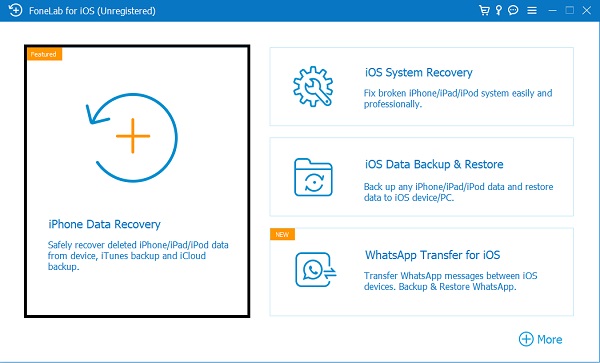
Step 3Tap Allow button for iPad connection when you see it on iPad screen, go back to the computer screen, click the Start Scan button.
Step 4Select App Videos, App Photos or App Audio from the left panel, and then check the items you want to recover.
Step 5Click the Recover button finally.
So easy, right? It is ideal for people who want to get back iPhone photos, contacts, videos, messages, and other data within a few clicks. You can always download it on computer and try to restore lost data in seconds.
Well, tons of iTunes fans prefer to use iTunes on computer to manage iPad data. You can learn the proper steps in the next part.
With FoneLab for iOS, you will recover the lost/deleted iPhone data including photos, contacts, videos, files, WhatsApp, Kik, Snapchat, WeChat and more data from your iCloud or iTunes backup or device.
- Recover photos, videos, contacts, WhatsApp, and more data with ease.
- Preview data before recovery.
- iPhone, iPad and iPod touch are available.
Part 2. How to Recover Deleted App Data on iPad from iTunes Backup File
Although iTunes is not a simple option for beginners, it is still a functional tool to backup and restore iPad data. After using it for a while, you should find that it has the features to let you sync data between computer and iOS devices with or without connection. And you can also transfer your data automatically or manually.
In the same way, iTunes will backup app data from iPad if you make a backup with iTunes. If you have done it before, it can be a piece of cake to recover app data from iPad iTunes backup.
Below is the tutorial on how to restore iPad app data with iTunes.
Step 1Run iTunes on the computer, connect iPad with USB cable.
Step 2Select your device icon when it appears. Click Summary after that.
Step 3Click the Restore iPad button.
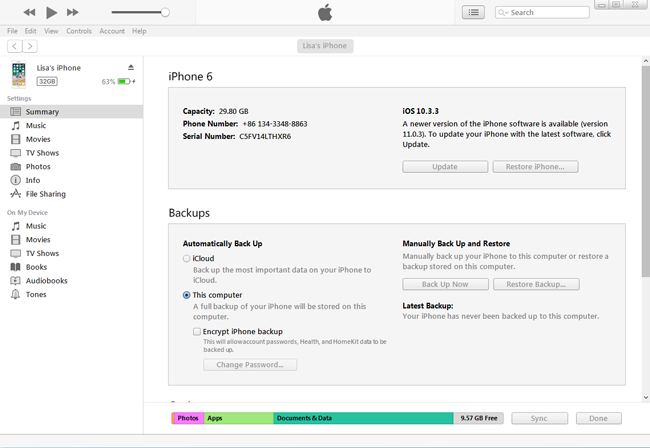
If you have upgraded macOS to the latest version, you should find that iTunes is gone. But you can still use Finder to restore iPad app data if you want. Here are the detailed steps to do this.
Step 1Open Finder on Mac, and click your iPad on the left side.
Step 2Click General > Restore iPad.
Aside from iTunes, iCloud is another Apple way that is popular among iPad users. Move to the following parts to learn how to use it to restore iPad app data.
With FoneLab for iOS, you will recover the lost/deleted iPhone data including photos, contacts, videos, files, WhatsApp, Kik, Snapchat, WeChat and more data from your iCloud or iTunes backup or device.
- Recover photos, videos, contacts, WhatsApp, and more data with ease.
- Preview data before recovery.
- iPhone, iPad and iPod touch are available.
Part 3. How to Recover Deleted App Data on iPad from iCloud Backup
As you might know, iCloud is a specific cloud service designed for iOS and macOS devices. You can easily access your data by logging into your account with the right password. It also has a feature that allows you to make a backup for all data on iPad, then you can restore this backup file when you need it.
In this case, you can use iCloud to restore iPad app data if you have backed up iPad before you lose your data.
Step 1You should reset iPhone through the Settings app > General > Transfer or Reset iPad.
Step 2Select Reset All Content and Settings.
Step 3Follow the on-screen instructions to confirm you want to reset iPad.
Step 4Please wait until it is finished, then you will get a brand-new iPhone. Set up iPad as before and choose Restore from iCloud Backup Files when you see it.

Step 5Choose a backup file and begin to restore iPad data.
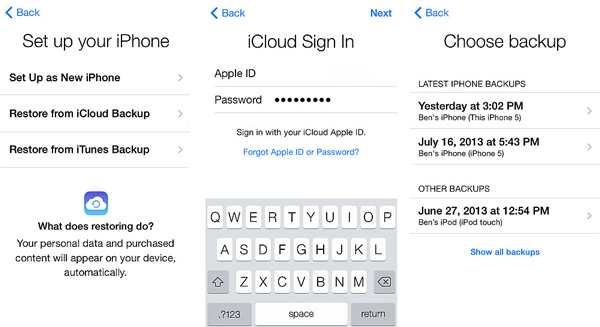
You should note that iTunes, Finder and iCloud will not allow you to restore specific data from backup files. You should choose FoneLab tool instead if you want to recover app data or others according to your needs.
Part 4. How to Recover Deleted App Data on iPad by Reinstalling Apps
Apple released a new feature that allows you to offload apps, it also means the app data will be back on iPad when you install this app again. If you are the one who chose to offload apps from iPad before, you can try this feature to get your app data back to iPad now.
Step 1Go to App Store and search the app you want.
Step 2Tap the install icon and wait for a while.
After installing the app on iPad, you can open your app and confirm if your data are there.
With FoneLab for iOS, you will recover the lost/deleted iPhone data including photos, contacts, videos, files, WhatsApp, Kik, Snapchat, WeChat and more data from your iCloud or iTunes backup or device.
- Recover photos, videos, contacts, WhatsApp, and more data with ease.
- Preview data before recovery.
- iPhone, iPad and iPod touch are available.
Part 5. FAQs about How to Recover Deleted App Data on iPad
How to recover deleted app data on iPhone?
The methods in this post to recover deleted app data on iPad are also available for iPhone. You can check the above options and have a try.
How do I retrieve deleted items on my iPad?
You can restore data from backup files if you have one. Or you can also download FoneLab for iOS on computer to scan your device and recover deleted data within a few clicks.
How to restore deleted app data on Samsung?
Go to FoneLab for Android official site and download it on your computer. Then run it and follow the instructions to recover deleted app data from Samsung.
How to restore deleted app on iPhone?
Open App Store on iPhone, tap the profile icon > Purchased. Find the apps you want to get back, and tap the download icon to restore them on iPhone.
That's all about how to restore iPad app data easily and quickly. You can find that restoring iPad data from iTunes or iCloud backup files are available, but there are limitations to accessing data you want only. It is strongly recommended FoneLab for iOS here, because its powerful features and convenience can surely help you get what you want in seconds. Why not download and have a try now!
With FoneLab for iOS, you will recover the lost/deleted iPhone data including photos, contacts, videos, files, WhatsApp, Kik, Snapchat, WeChat and more data from your iCloud or iTunes backup or device.
- Recover photos, videos, contacts, WhatsApp, and more data with ease.
- Preview data before recovery.
- iPhone, iPad and iPod touch are available.
