Documents Recovery - Restore App Data from iCloud on iPhone
 Updated by Valyn Hua / March 19, 2021 10:00
Updated by Valyn Hua / March 19, 2021 10:00I want to retrieve a document that my boss sent me via Facebook two months ago. I'm not sure if it is included in my iCloud backup file. Is there a way to access the content of backup file?
As iPhone has a capacity of running different types of app, the users often download various apps from website or App Store and have fun with these apps.
In these apps, there are some cached or manually stored documents, as well as some working documents edited by users.
Sometimes users are forced to remove the apps data from limited internal memory storage, and later regret deleting some useful files.
However, many iPhone users don't know how to recover deleted app data.

If you have backed up these data to iCloud, you can easily recover them at any time.
The problem is how to know if your required data are contained in a backup file. Perhaps you need a third-party tool to help you view the details of your backup file.
FoneLab – iPhone Data Recovery is the one that you can rely on. This program is able to get into the iCloud backup file and lets users preview the content before the recovery.
What if you don't have made any backup?
FoneLab can also recover app data from iPhone by scanning the device directly, as long as your iPhone can work properly.
In addition,
Saving your important document to iCloud Drive is a good habit. This will save you a lot of trouble, especially when you need a file badly and it's hard to find it in the app. Furthermore, Apple regularly archives these files stored in iCloud Drive, which can be restored to an iOS device at any time.
Let's get into more details.

Guide List
1. Retrieve Documents from iCloud Drive
When you turn on iCloud Drive, any documents that you edited and stored in Pages, Numbers, Keynote and Files apps will automatically sync to iCloud. That is to say, you can see your documents on iCloud.com, in the Pages, Numbers, and Keynote apps, or in the Files app on device.
Below is guided to turn on iCloud Drive.
Step 1 On the iPhone, tap Settings > [your name] > iCloud.
Step 2 Swipe to turn on iCloud Drive.
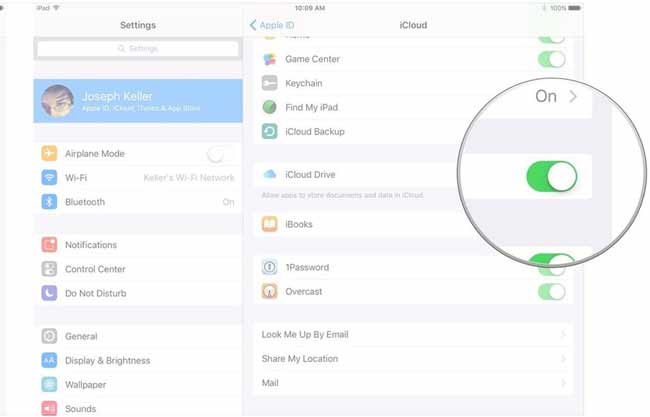
If you need to access a document that you deleted within the last 30 days, you can get it back from the Recently Deleted folder in the Files app, or on iCloud.com.
On your device.
Step 1 Open the Files app on your iPhone.
Step 2 Go to Recently Deleted.
Step 3 Select the documents that you want to keep.
Step 4 Tap Recover.
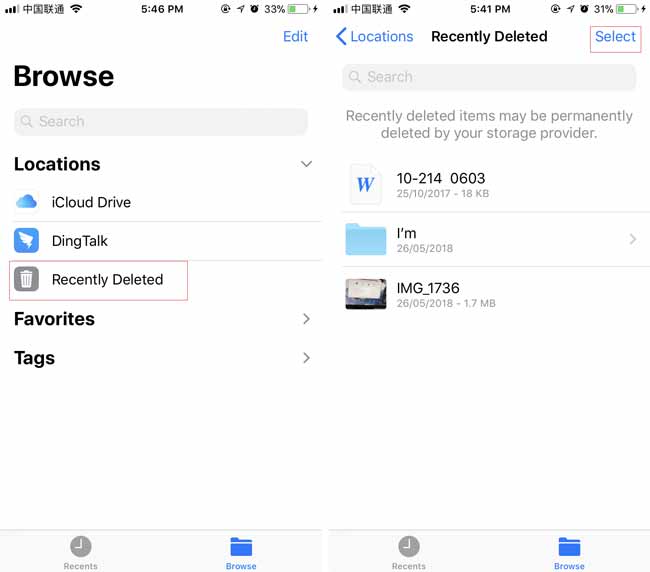
On iCloud.com.
Step 1Sign in to iCloud.com on your computer.
Step 2 Go to iCloud Drive and click Recently Deleted item.
Step 3Select the documents that you want to keep.
Step 4 Tap Recover.
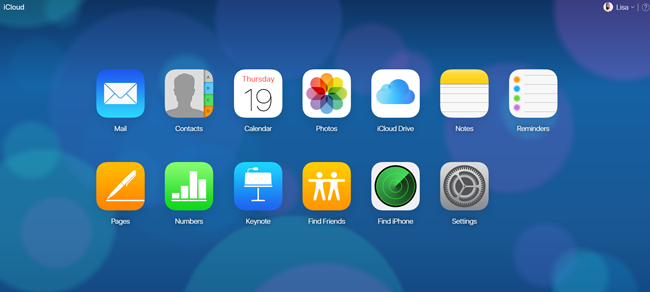
Like I mentioned, Apple regularly archives the documents from apps that support iCloud Drive.
It gives users a way to recover lost documents from Archive.
Step 1Click Settings icon after entering iCloud website.
Step 2 Go to Advanced and choose Restore Files.
Step 3 The files are listed here. You can select a single file or multiple files to restore.
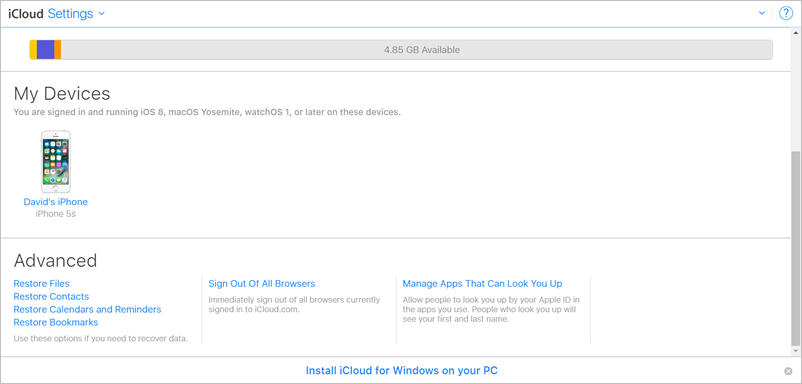
2. Restore iPhone App Data from iCloud Backup
iCloud backup is a file that contains all data on your iPhone, which gives you a chance to recover any types of data. The downside is that you have to reset your iPhone before the restoration. In case the existing data on your iPhone lose, you can back up them first.
Let's get the start.
Step 1 On your iPhone, tap Settings > General > Reset > Erase All Content and Settings.
Step 2 After the iPhone restarts automatically, set it up as you just buy it.
Step 3Select Restore from iCloud backup on the Apps & Data interface.
Step 4 Choose a backup file to recover.
You can also learn how to check iCloud backup online.

3. Recover App Data from iCloud Backup with FoneLab
FoneLab – iPhone Data Recovery can extract only your desired data from iCloud and allows you to preview the details before the recovery, which makes the recovery more selective. Then you can easily restore safari history from iCloud, recover deleted iMessages on iPad or recover deleted notes on iPad.
It gives users a 30-day trial, you can free download it onto your computer and follow below steps.
With FoneLab for iOS, you will recover the lost/deleted iPhone data including photos, contacts, videos, files, WhatsApp, Kik, Snapchat, WeChat and more data from your iCloud or iTunes backup or device.
- Recover photos, videos, contacts, WhatsApp, and more data with ease.
- Preview data before recovery.
- iPhone, iPad and iPod touch are available.
Step 1After finishing the installation, the software will launch automatically.
Step 2 Select iPhone Data Recovery > Recover from iCloud Backup File on the interface.
Step 3 Enter your iCloud account and password. Maybe you need to turn off Two Factor Authentication.
Step 4 Look at the list of the backup in the table, download one and start the scanning process.
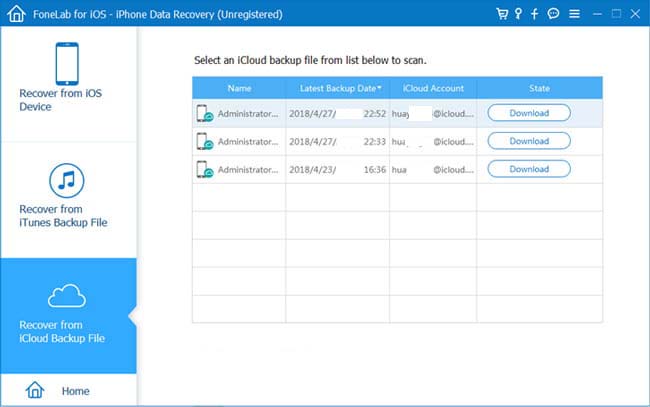
Step 5 Click App Document on the left sidebar, then the details will be displayed on the right.
Step 6 Select the item that you want to retrieve and click Recover.
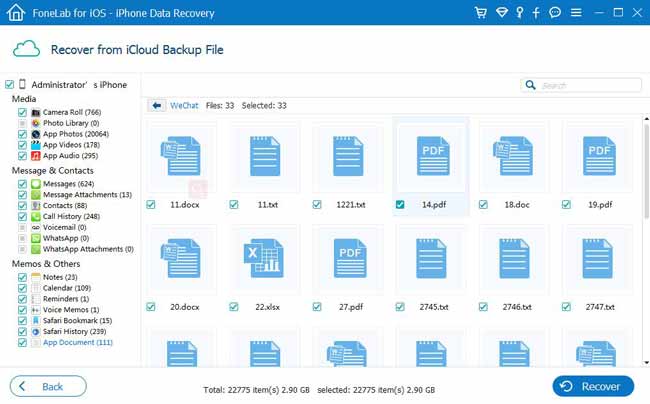
If you don't have backup files, you can also choose to access app data on iPhone with FoneLab.
Even if you forget backup encrypted password, you can also restore iPhone without backup password.
That's all. With a few clicks, you can restore app data to iPad, restore app data on iPhone and restore voice memos from icloud. How easy it is!
Certainly, before you pay for the software, you can give it a shot and see if your lost data can be recovered.
With FoneLab for iOS, you will recover the lost/deleted iPhone data including photos, contacts, videos, files, WhatsApp, Kik, Snapchat, WeChat and more data from your iCloud or iTunes backup or device.
- Recover photos, videos, contacts, WhatsApp, and more data with ease.
- Preview data before recovery.
- iPhone, iPad and iPod touch are available.
