- Part 1. What Makes Others Decide to Reset Samsung TV Remote
- Part 2. How to Reset Samsung TV Remote
- Part 3. Other Ways to Fix Samsung TV Remote
- Part 4. How to Factory Reset Samsung Phone Remotely
- Part 5. Tip: Bypass Google FRP Lock on Samsung with FoneLab Android Unlocker
- Part 6. FAQs about Reset Samsung Remote
- Unlock Apple ID
- Bypass iCloud Activation Lock
- Doulci iCloud Unlocking Tool
- Factory Unlock iPhone
- Bypass iPhone Passcode
- Reset iPhone Passcode
- Unlock Apple ID
- Unlock iPhone 8/8Plus
- iCloud Lock Removal
- iCloud Unlock Deluxe
- iPhone Lock Screen
- Unlock iPad
- Unlock iPhone SE
- Unlock Tmobile iPhone
- Remove Apple ID Password
Samsung Remote Reset: What Is It and How It Functions
 Updated by Lisa Ou / March 18, 2025 16:30
Updated by Lisa Ou / March 18, 2025 16:30Samsung has different devices you can use at home. Samsung smart TVs are the most popular aside from Samsung phones and tablets. The Samsung TVs can be operated using a remote control compatible with the mentioned device. However, some individuals experience a defective remote control for their Samsung TVs. Discovering how to reset a Samsung remote will help you fix the issue.
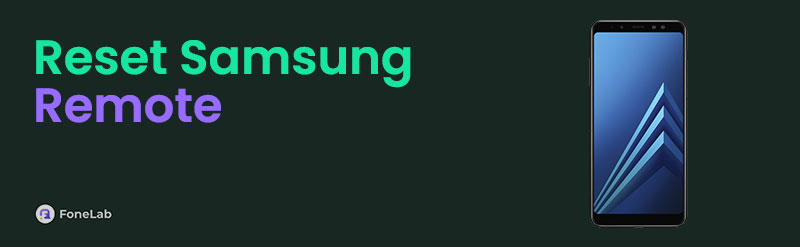
This article will show you the best guide to resetting a Samsung remote. Additional tips include why others prefer to reset their Samsung remote, factory reset a Samsung phone remotely, and the best third-party tool to bypass Google FRP lock. Let's start learning by continuing scrolling.

Guide List
- Part 1. What Makes Others Decide to Reset Samsung TV Remote
- Part 2. How to Reset Samsung TV Remote
- Part 3. Other Ways to Fix Samsung TV Remote
- Part 4. How to Factory Reset Samsung Phone Remotely
- Part 5. Tip: Bypass Google FRP Lock on Samsung with FoneLab Android Unlocker
- Part 6. FAQs about Reset Samsung Remote
Part 1. What Makes Others Decide to Reset Samsung TV Remote
The Samsung TV remote is handy and lightweight. You can bring it to different places around the house. It is one of the main reasons why some remote controls experience unresponsive functions. In addition, the remote controls can also experience a lagging and delayed response on the Samsung TV.
Furthermore, the remote control and Samsung TV might experience a pairing issue. It is recommended that the Samsung phone be reset immediately. Also, you can perform the reset technique when there are incorrect functions and glitches. This article will introduce more information about the reset procedure of the Samsung remote. Keep in touch with the following sections to learn more.
FoneLab Helps you remove Android screen lock easily.
- Unlock PlN, pattern, password on Android.
- Android fingerprint & face recognition are available.
- Bypass Google FRP lock in seconds.
Part 2. How to Reset Samsung TV Remote
If the Samsung TV remote control is experiencing a pairing issue, you cannot control it properly and cannot execute the operations you need to access. Do not let the inconvenience last on your Samsung TV’s remote control. You can learn how to reset Samsung remote to fix the mentioned issue. Please imitate the steps below to discover how to perform the reset process.
Step 1Press the Home button on the remote control while the Samsung TV is turned on. The first interface of the Samsung TV will be shown. Please choose the Settings button at the bottom left of the screen. A small window will be pictured on the screen, and select the General & Privacy button on the left side of the Samsung TV screen. More options will appear on the right. Select Reset to proceed with the procedure.
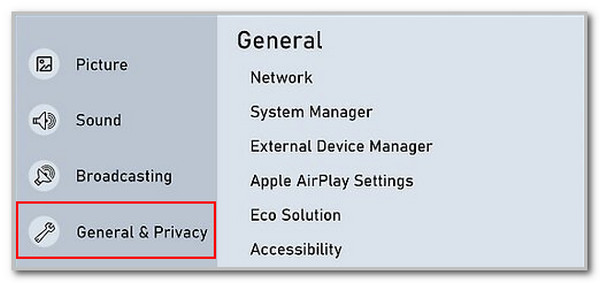
Step 2A small PIN dialog box will appear on the screen. Please enter your password and select the Yes button at the bottom left. The reset procedure will take place afterward.
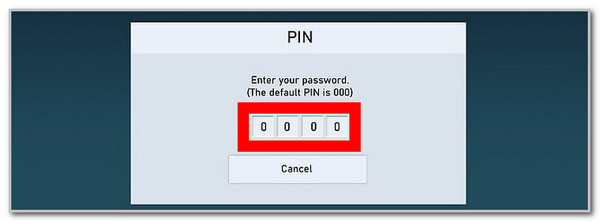
Part 3. Other Ways to Fix Samsung TV Remote
The reset procedure is indeed beneficial for fixing pairing issues and other remote control malfunctions. Below are the different ways to resolve the Samsung TV remote control issue. Please discover them as your future reference.
Contact Samsung Customer Service
The Samsung TV remote control has a manual that needs to be followed. Some individuals are not tech-savvy enough to correctly pair the Samsung TV to its remote control. You can call Samsung's customer service, whose number is 24222111.
Replace Remote Control
We are afraid that the remote control issue you experienced cannot be fixed already because of its severity. If that's the case, there might be no solutions for the remote control issue. It is recommended that the Samsung TV remote be replaced. You can buy from Samsung's physical store or online.
FoneLab Helps you remove Android screen lock easily.
- Unlock PlN, pattern, password on Android.
- Android fingerprint & face recognition are available.
- Bypass Google FRP lock in seconds.
Part 4. How to Factory Reset Samsung Phone Remotely
Besides the Samsung TV remote reset procedure, the manufacturer allows you to factory reset their mobile phones. You can perform it remotely using the Google Find My Device service. It is a Google platform that helps you factory reset an Android phone, including Samsung models. The login Google account on the Samsung phone is the only requirement you need to meet.
Please note that this technique will delete all the stored data on your Samsung phone. It is recommended that they be backed up before the procedure. Please follow the instructions listed below to factory reset a Samsung phone.
Please launch the Settings app and select the General Management button. After that, tap the Reset button on the screen to proceed. Later, choose the Factory Data Reset button and read the instructions. Tap the Reset button to see the next screen. Finally, tap the Delete All button.
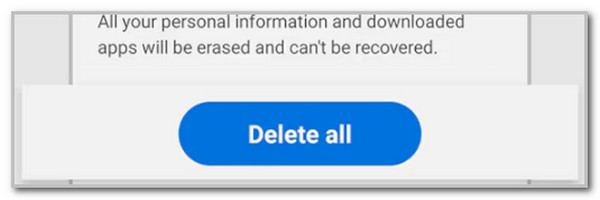
Part 5. Tip: Bypass Google FRP Lock on Samsung with FoneLab Android Unlocker
After the factory reset on Samsung, the Google FRP lock will be activated. You need to log in to the Google account associated with the Samsung phone. What if you do not know the account credentials? Use FoneLab Android Unlocker to bypass the mentioned Google feature. This software can perform the bypass procedure in any scenario. It could be for a broken Android phone screen, second-hand, and more. It also supports multiple Android phone models, including Samsung, Alcatel, Xiaomi, Huawei, Oppo, Infinix, and more.
FoneLab Helps you remove Android screen lock easily.
- Unlock PlN, pattern, password on Android.
- Android fingerprint & face recognition are available.
- Bypass Google FRP lock in seconds.
It can also remove your Android phone's PIN, password, pattern, and biometric lock types. Please see the steps below on how to use the software.
Step 1Click Free Download and choose the file to set it up. Finally, click the Install button to launch the software.

Step 2Choose the Bypass Google FRP Lock option at the bottom. Later, choose the Samsung button at the center.
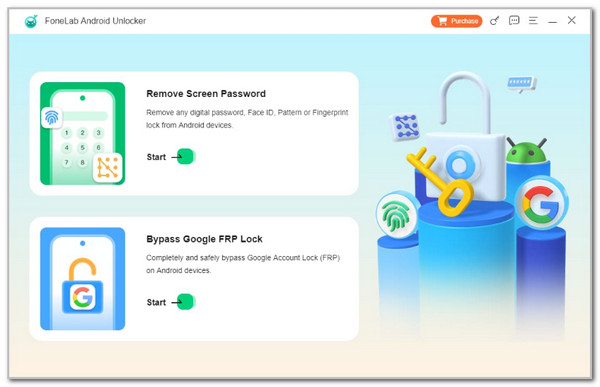
Step 3Please plug your Samsung into the computer. Imitate the steps you will see on the screen. Then, click Bypass Now and delete the caches and settings on the Samsung phone. The Google FRP lock will be bypassed afterward.
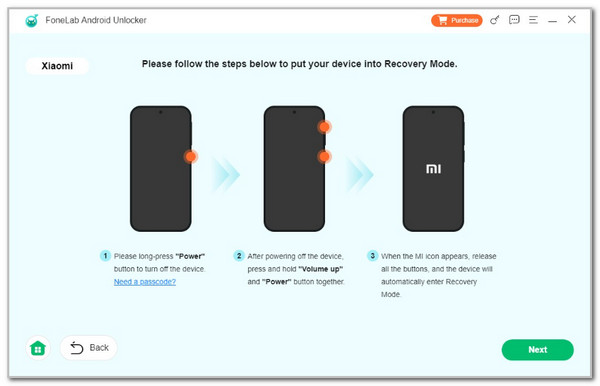
Part 6. FAQs about Reset Samsung Remote
FoneLab Helps you remove Android screen lock easily.
- Unlock PlN, pattern, password on Android.
- Android fingerprint & face recognition are available.
- Bypass Google FRP lock in seconds.
1. How do I reset my Samsung AC remote?
Samsung can also offer air conditioning. The mentioned appliances also have remote controls, such as the Samsung TV. They can also experience significant malfunctions, and you must reset them. The first thing you should do is ensure that the polarity (+/-) poles are exact. In addition, you can also troubleshoot the remote control batteries by reinserting them. The reason is that the batteries might be the faulty ones.
2. How do I resync my Samsung remote to my TV?
Get the remote control of the Samsung TV. After that, press the Return and Play buttons simultaneously. It must last for about 5 seconds. Then, the LED light the remote control contains should blink and turn on. Later, please wait for the Samsung TV to recognize the remote control. The action will confirm the pairing procedure of the Samsung TV and its remote control.
This article focuses on giving solutions to learn how to reset Samsung remote. It was mentioned that it is the best way to fix pairing and other remote control malfunctions. In addition, the FoneLab Android Unlocker has also been introduced as a bonus tip for bypassing a Google FRP lock after a factory reset on your Samsung phone. Do you have more questions about the topic? Let us know in the comments. Thank you!
FoneLab Helps you remove Android screen lock easily.
- Unlock PlN, pattern, password on Android.
- Android fingerprint & face recognition are available.
- Bypass Google FRP lock in seconds.
