- Part 1. What Does Security Lockout Mean on iPhone
- Part 2. How to Bypass Security Lockout on iPhone Directly
- Part 3. How to Bypass Security Lockout on iPhone Using FoneLab iOS Unlocker
- Part 4. How to Bypass Security Lockout on iPhone through iTunes or Finder
- Part 5. FAQs about Security Lockout on iPhone
- Unlock Apple ID
- Bypass iCloud Activation Lock
- Doulci iCloud Unlocking Tool
- Factory Unlock iPhone
- Bypass iPhone Passcode
- Reset iPhone Passcode
- Unlock Apple ID
- Unlock iPhone 8/8Plus
- iCloud Lock Removal
- iCloud Unlock Deluxe
- iPhone Lock Screen
- Unlock iPad
- Unlock iPhone SE
- Unlock Tmobile iPhone
- Remove Apple ID Password
3 Top Solutions for iPhone Security Lockout with Guide
 Updated by Lisa Ou / Jan 25, 2024 16:30
Updated by Lisa Ou / Jan 25, 2024 16:30How to disable security lockout on iPhone? Hey guys, I found my old iPhone earlier, as my younger sister's device has been damaged. I plan to let her use it, but I forgot the iPhone's passcode since it's been a long time. I've tried all the passcodes I remember setting, but it only led me to a security lockout. Do any of you know how I can bypass this? Thank you!
Forgetting an iPhone passcode is a typical problem that users encounter occasionally. But if you suddenly fail to remember it, no matter how many times you try different passcodes, it will only lead to another problem. After reaching the limit for passcode attempts, you will likely see the security lockout screen, making the situation more complicated for your device.
Fortunately, various methods are available to bypass this. Many can be found on the web, but you must be careful in picking the right procedure to avoid further damage to the device. That said, we listed below the leading and most trustworthy solutions you can try to bypass the security lockout on your iPhone. Their step-by-step processes are also already provided.
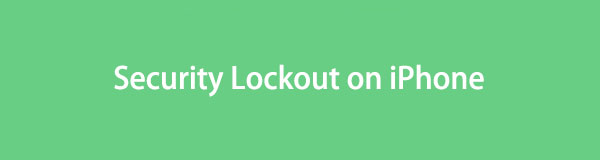

Guide List
- Part 1. What Does Security Lockout Mean on iPhone
- Part 2. How to Bypass Security Lockout on iPhone Directly
- Part 3. How to Bypass Security Lockout on iPhone Using FoneLab iOS Unlocker
- Part 4. How to Bypass Security Lockout on iPhone through iTunes or Finder
- Part 5. FAQs about Security Lockout on iPhone
Part 1. What Does Security Lockout Mean on iPhone
If your iPhone says security lockout, it means you failed to enter the correct passcode too many times in a row, so the device has been locked to protect your privacy and data. The device will remain locked until you successfully enter the right passcode or bypass the problem. If not, you won’t be able to access anything on the iPhone since its screen will stay on the lockout screen. In short, you will be locked out of your device. It is one of Apple’s security features to avoid unauthorized access. If your iPhone runs iOS 16 or later, you will see the iPhone Unavailable note first after four to seven wrong password attempts. Meanwhile, if your iPhone uses iOS 15.2 or later (before iOS 16), you will see Security Lockout or iPhone Unavailable only, depending on your iPhone settings.
FoneLab Helps you unlock iPhone screen, Removes Apple ID or its password, Remove screen time or restriction passcode in seconds.
- Helps you unlock iPhone screen.
- Removes Apple ID or its password.
- Remove screen time or restriction passcode in seconds.
Part 2. How to Bypass Security Lockout on iPhone Directly
Meanwhile, here’s the primary technique to bypass the security lockout on your iPhone. Even if the device is locked, the screen allows resetting the device and removing its passcode. This approach’s main advantage is it doesn’t need a computer. But in order to do this, you must at least remember your Apple ID passcode, as it is required in this method. Moreover, your device must be running iOS 15.2 and is connected to the internet through a WiFi network or cellular data. If not, move to the next part instead.
Pay attention to the user-friendly steps below to determine how to fix security lockout on iPhone directly:
Step 1Since you can no longer attempt another password on the iPhone, tap the Forgot Passcode in the lowermost area. Then, select Erase iPhone on the bottom right of the following screen.
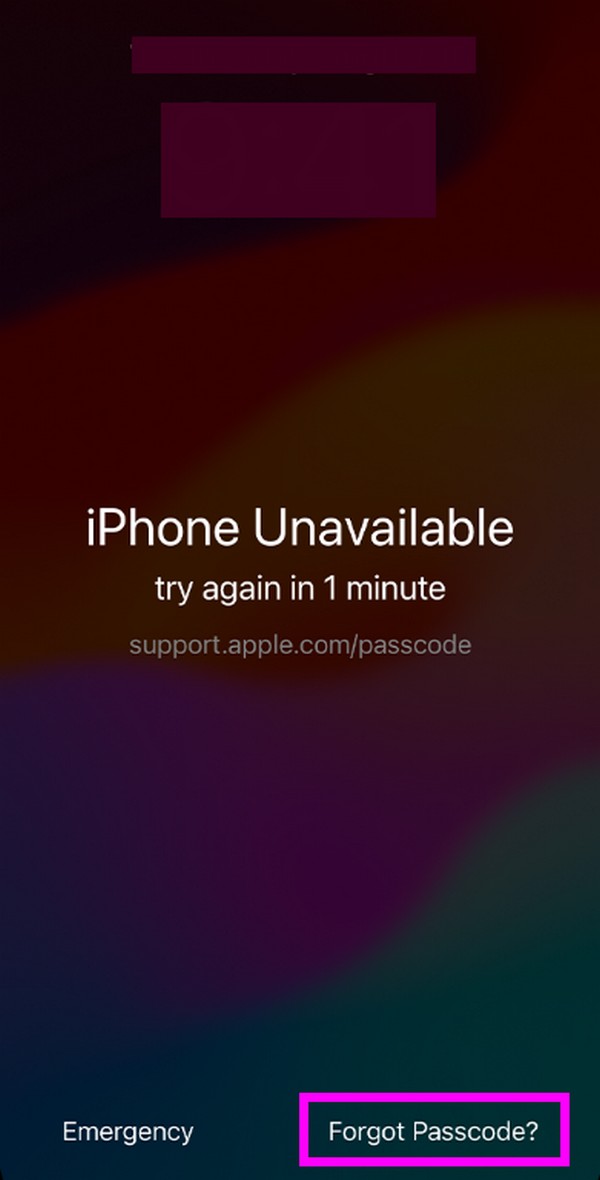
Step 2When prompted, type and enter your Apple ID passcode to log out of your account from the device. Afterward, your iPhone will be erased and restarted without the security lockout.
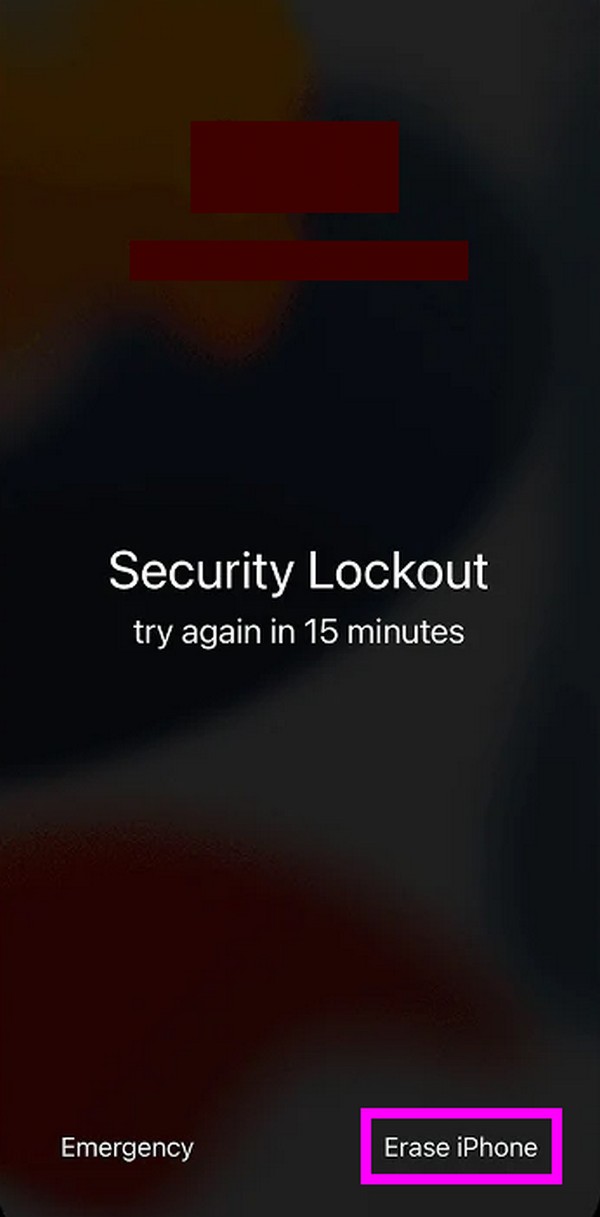
Similarly, you can also visit the Apple iCloud official site and access the Find My feature if your iPhone is still connected to a network. Then, choose your iPhone and click the Erase iPhone button to erase iPhone remotely.
Part 3. How to Bypass Security Lockout on iPhone Using FoneLab iOS Unlocker
A professional tool like FoneLab iOS Unlocker is also an effective way to bypass the security lockout on your iPhone. If you can’t apply the previous method, this tool will be the solution you need. It can wipe your device passcode within minutes, especially since the procedure requires little effort. Its straightforward interface will help you remove the iPhone passcode quickly, thanks to the feature labels, descriptions, and on-screen instructions it provides. This tool works on a Touch or Face ID, a digit, or an alphanumeric passcode.
FoneLab Helps you unlock iPhone screen, Removes Apple ID or its password, Remove screen time or restriction passcode in seconds.
- Helps you unlock iPhone screen.
- Removes Apple ID or its password.
- Remove screen time or restriction passcode in seconds.
Besides passcodes, FoneLab iOS Unlocker removes Apple ID, Screen Time, and more locks or features preventing you from fully accessing the device. You can navigate any of them anytime, as they are available on the program’s initial interface. Meanwhile, this unlocker is compatible with iOS 18 and earlier and is advantageous not only for many iPhone models but also for other devices like iPad and iPod Touch. Thus, install it to discover more.
Grasp the simple procedure underneath as an example of how to get out of security lockout on iPhone using FoneLab iOS Unlocker:
Step 1Utilize your browser to enter the FoneLab iOS Unlocker website. Click Free Download to get the installer when its official page is displayed. Once downloaded, open the file, and the program installation will begin. Shortly after, you can run the unlocker on your computer by launching the tool.
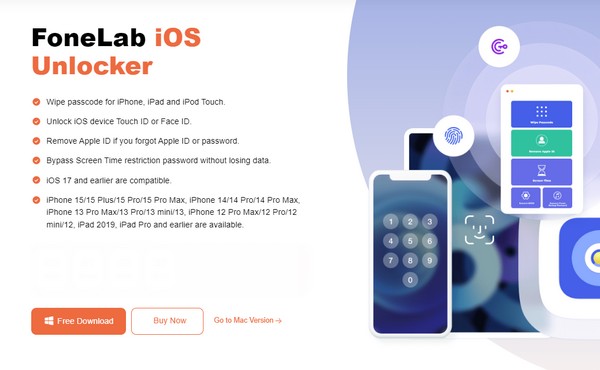
Step 2Various unlocking functions will be presented on the primary interface. Choose the Wipe Passcode option at the top, then ensure your iPhone is connected through a lightning cable. Next, click Start to manage your device information on the next interface.
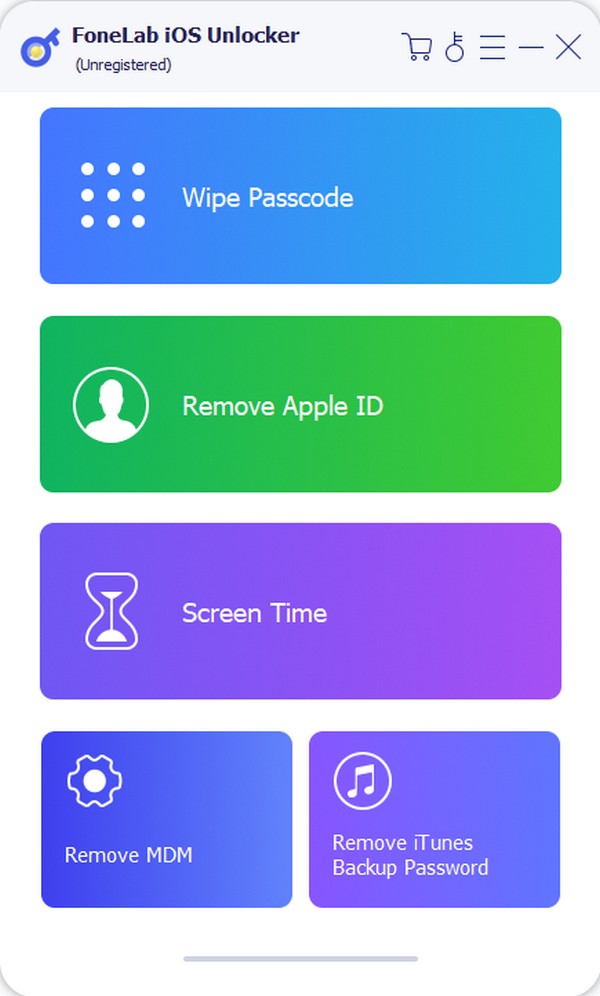
Step 3Start by choosing iPhone in the Device Category drop-down menu. Then, pick your Device Type, Device Model, and double-check everything you have input to be sure. After that, hit Start and stand by until the Unlock button materializes on the interface. Click it for the correct firmware package to download and fix the issue with your iPhone.
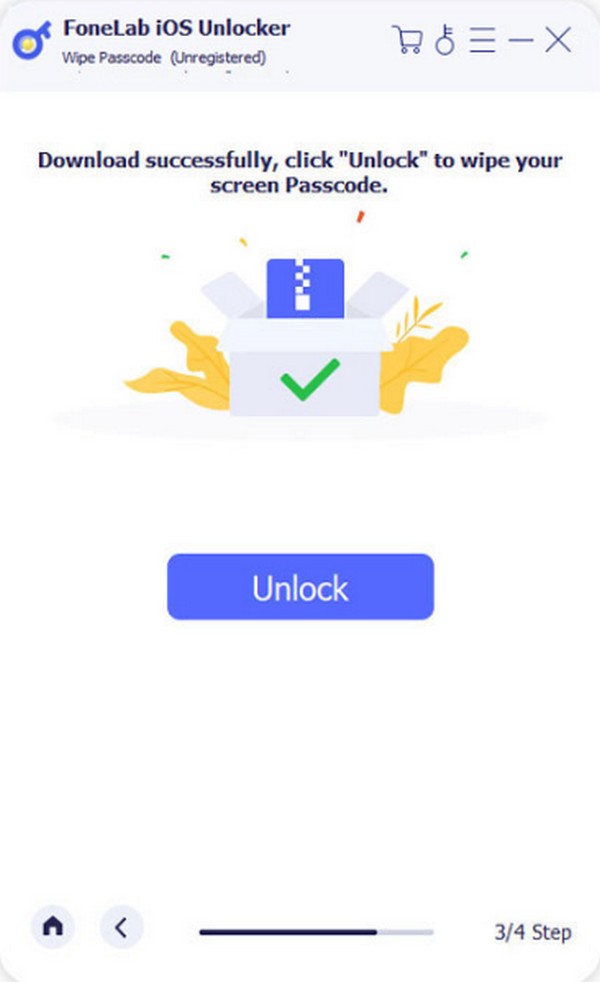
FoneLab Helps you unlock iPhone screen, Removes Apple ID or its password, Remove screen time or restriction passcode in seconds.
- Helps you unlock iPhone screen.
- Removes Apple ID or its password.
- Remove screen time or restriction passcode in seconds.
Part 4. How to Bypass Security Lockout on iPhone through iTunes or Finder
Another strategy to bypass the security lockout on your iPhone is through iTunes or Finder. By entering the Recovery mode and connecting your iPhone to the program, its lock can be wiped out. iTunes or Finder will detect the device's problem, giving you an update or restore option. To fix it, you must choose the appropriate selection for resetting the device. Then, it will start again like it’s new without the passcode you have set but forgot.
Mimic the straightforward directions below to understand how to unlock security lockout on iPhone through iTunes or Finder:
Step 1First, shut the iPhone down and connect a lightning cable to it. Next, attach the cable’s other end to the computer, then put it into Recovery mode by pressing the Volume Up > Volume Down keys and long-pressing the Side button afterward.
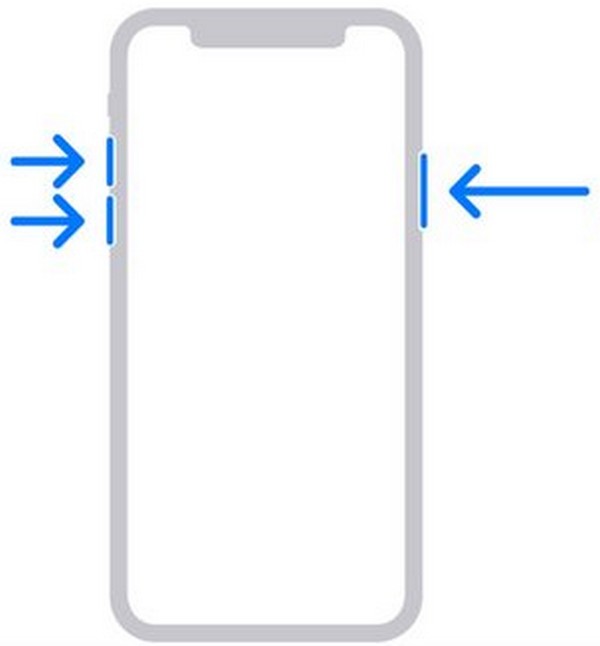
Step 2After that, launch Finder or iTunes on your computer, and once the program detects the problem, a dialogue box containing the options will appear. From there, tick the Restore tab, and everything on your iPhone, including the lock, will be erased. Hence, set it up again later once it restarts.
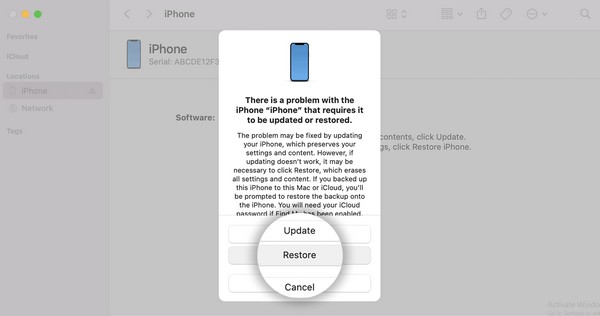
Part 5. FAQs about Security Lockout on iPhone
Question 1. Can I bypass the iPhone security lockout without erasing data?
Unfortunately, you can't. There is no available procedure to bypass the security lockout on iPhone officially. Your device must be reset or restored once you encounter this problem. Thus, you will surely lose data unless you have a backup. On the other hand, there may also be third-party tools to help you with this, but you can't be sure which ones are reliable.
Question 2. Can you recover iPhone data after fixing the security lockout?
Yes, you can. However, that is if you have a backup, as mentioned above. Meanwhile, regarding iOS data recovery, a tool like FoneLab iPhone Data Recovery can help if you decide to restore your iPhone data that has been deleted.
FoneLab Helps you unlock iPhone screen, Removes Apple ID or its password, Remove screen time or restriction passcode in seconds.
- Helps you unlock iPhone screen.
- Removes Apple ID or its password.
- Remove screen time or restriction passcode in seconds.
We guarantee the procedures and programs mentioned in this article are effective and trustworthy. To discover more, don't hesitate to enter the FoneLab iOS Unlocker page.
