- Unlock Apple ID
- Bypass iCloud Activation Lock
- Doulci iCloud Unlocking Tool
- Factory Unlock iPhone
- Bypass iPhone Passcode
- Reset iPhone Passcode
- Unlock Apple ID
- Unlock iPhone 8/8Plus
- iCloud Lock Removal
- iCloud Unlock Deluxe
- iPhone Lock Screen
- Unlock iPad
- Unlock iPhone SE
- Unlock Tmobile iPhone
- Remove Apple ID Password
What Is My Apple Password and Where Do I Find Apple ID Password
 Updated by Lisa Ou / March 31, 2021 16:30
Updated by Lisa Ou / March 31, 2021 16:30Your Apple ID and password are personal. You can sign in to an Apple ID account to access all Apple services, including iTunes, iCloud, FaceTime, iMessages, Apple Store, and more. Every time you log into your Apple account, you need to enter the Apple ID associated email address and password. Moreover, you need to enter the Apple ID password to complete the payment. That’s a brief overview of Apple ID and password.
If you forgot your Apple password, those Apple services are not available. You need to remove your Apple ID password and create a new Apple ID. It is also possible that you want to set a new password to protect privacy. Generally speaking, if you want to find out what your Apple ID password is, and change the old Apple password, you just come to the right place. This article will show you how to find and change your Apple ID password in detail.
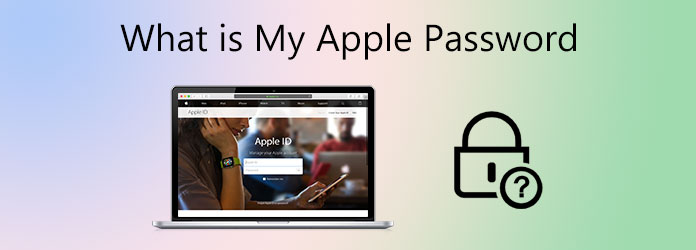

Guide List
1. Forgot Apple ID Password
If you forgot your Apple ID password, you can use FoneLab iOS Unlocker to regain access. The Apple ID removal software can unlock your iPhone from the previous Apple ID and password. Thus, if you buy a second-hand iPhone with the previous owner’s Apple ID, you can reset the Apple ID password on your iPhone directly. It is also supported to reset Apple ID password without security questions and other authentications. After that, you can create a new Apple ID account with a new email address and password.
- Reset Apple ID or password without email or security questions.
- Bypass Apple ID password forgot without a technical background.
- Unlock Apple ID and change Apple iCloud password.
- Fix Apple ID Locked or disabled on the latest iPhone 16 and iOS 18 devices.
- Safe, clean, and easy to use.
FoneLab Helps you unlock iPhone screen, Removes Apple ID or its password, Remove screen time or restriction passcode in seconds.
- Helps you unlock iPhone screen.
- Removes Apple ID or its password.
- Remove screen time or restriction passcode in seconds.
Step 1Free download, install, and launch FoneLab iOS Unlocker. Use a lightning USB cable to connect the iPhone to your computer. For people who forgot Apple ID password and email, choose the Remove Apple ID option.

Step 2Enter the screen passcode to unlock iPhone. Then tap Trust on your iPhone to confirm. Click the Start option to download the firmware package. Your Apple ID and iCloud account will be removed, as well as your Apple password. Keep your iPhone connected during the entire process.
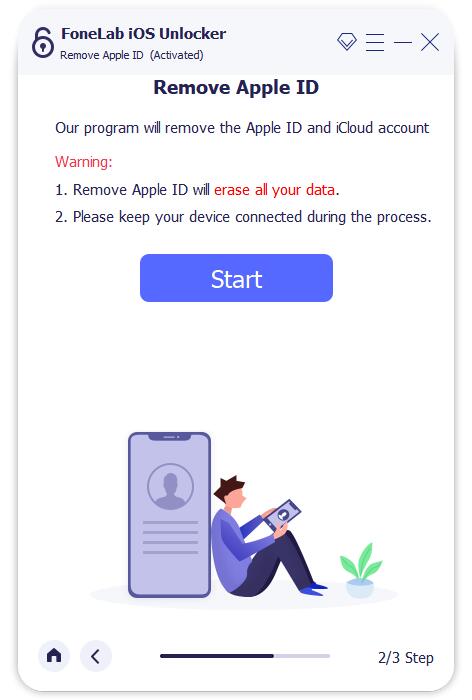
Step 3On your iPhone, go to the Settings app. Choose General followed by Reset. Select Reset All Settings. Enter the iPhone passcode to move on. Later, tap Reset All Settings to reset iPhone to default settings. Consequently, your iPhone will reboot and remove the Apple password from your iPhone automatically.
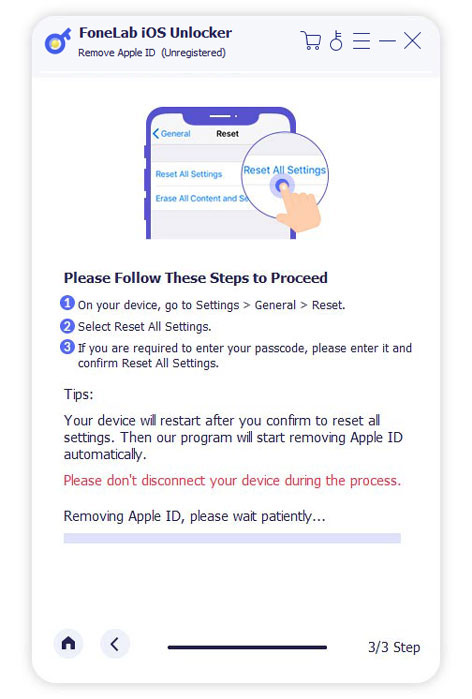
2. Change Apple ID Password
If you remember the current Apple password or the Apple ID account owner allows you to provide the password, you can change the Apple password directly. The Apple password reset process can be applied on different platforms.
Here is the tutorial to change Apple ID password on your iPhone, iPad, or iPod touch.
Step 1In the Settings app, choose your name followed by Password & Security.
Step 2Select Change Password on this screen.
Step 3You will be required to enter the original Apple password or device passcode.
Step 4Enter a new Apple password twice.
Step 5Tap Change or Change Password to confirm, which depends on your iPhone model.
Step 6Sign in with your new apple password.
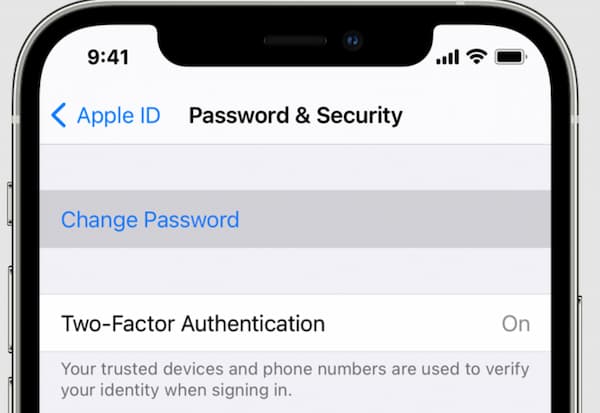
If your iPhone is not available, you can visit the Apple ID account page to change the Apple password on your Windows, Mac, and Android devices.
Step 1Visit the Apple ID account manage page on your computer or phone.
Step 2Choose Change Password in the Security section.
Step 3Enter the old Apple password into the required place.
Step 4Set a new password and confirm it twice.
Step 5Choose Change Password to replace a strong Apple password.
Step 6Regain Apple account access with your new Apple ID password.
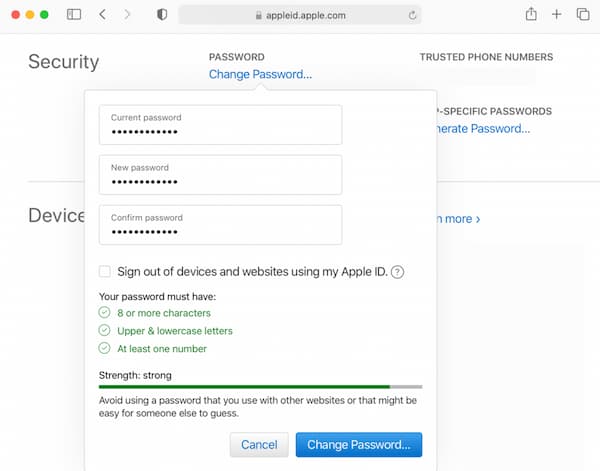
3. FAQs of Apple Password
How to reset Apple ID on Mac?
From the Apple drop-down list, choose System Preferences. Then select your Apple ID account. Select Password & Security followed by Change Password. Enter the password to unlock your Mac computer as it required. Now you can re-sign in to your Apple account with a new Apple password on Mac and other Apple devices.
How to reset Apple ID password on the web?
Visit the appleid website on your browser. Choose Forgot Apple ID or Password. Select the Apple password reset option, then choose Continue. Make a selection among Answer security questions, Get an email or Enter your phone number. Follow its wizard to reset your Apple ID password.
Can you use two-step verification to reset the Apple password?
Yes. You can choose Forgot Apple ID or Password on the appleid apple website. Enter your Apple ID. Select the certain option to reset the Apple password. Later, click Continue and then enter your Recovery Key. Select a trusted device to receive the verification code. You need to enter the received verification code. After that, create a new Apple passcode and select Reset Password to complete the process.
That’s all of the Apple password overview and resetting tutorial. You can recover the forgotten Apple password and create a new one on your mobile phone or computer. It is easy to find and update your Apple password. If you still have questions about the Apple ID password, you can feel free to contact us.
FoneLab Helps you unlock iPhone screen, Removes Apple ID or its password, Remove screen time or restriction passcode in seconds.
- Helps you unlock iPhone screen.
- Removes Apple ID or its password.
- Remove screen time or restriction passcode in seconds.
