- Unlock Apple ID
- Bypass iCloud Activation Lock
- Doulci iCloud Unlocking Tool
- Factory Unlock iPhone
- Bypass iPhone Passcode
- Reset iPhone Passcode
- Unlock Apple ID
- Unlock iPhone 8/8Plus
- iCloud Lock Removal
- iCloud Unlock Deluxe
- iPhone Lock Screen
- Unlock iPad
- Unlock iPhone SE
- Unlock Tmobile iPhone
- Remove Apple ID Password
Fix iPhone Asking for 6-Digit Passcode After iOS 18 Update
 Updated by Lisa Ou / July 30, 2021 16:30
Updated by Lisa Ou / July 30, 2021 16:30Is your iPhone asking for 6-digit passcode after an iOS update? What is the 6-digit passcode for iPhone?
In some cases, iPhone asking for 6 digit passcode instead of 4. However, you may have never set up a 6-digit passcode for iPhone. What should you do if your iPhone still asks you to enter the 6-digit passcode?
If you never set up a 6-digit passcode for your iPhone, you can try entering some single number repeatedly like 000000, 888888, 555555, or 123456 to unlock it. Many iOS users report that, 123456 seems to be the default 6-digit passcode for iPhone after the iOS 18 update. If you are still locked out of this iOS device, you should use the 3 methods below to fix the iPhone asking for 6 digit passcode issue, or directly remove the password.


Guide List
1. Force Restart to Fix iPhone Asking for 6 Digit Passcode
What are the most common 6 digit iPhone passcodes? When your iPhone keeps asking for 6 digit passcode instead of a 4-digit password you set, you should perform a hard restarting to try fixing the issue.
If you are using an iPhone 8 or a newer iPhone model, you can press and hold Side button and one Volume button at the same time until the Power Off slider appears on the screen. Then you can drag the slider to turn off the iOS device. Wait for a few seconds and then keep pressing the Power button to restart it.
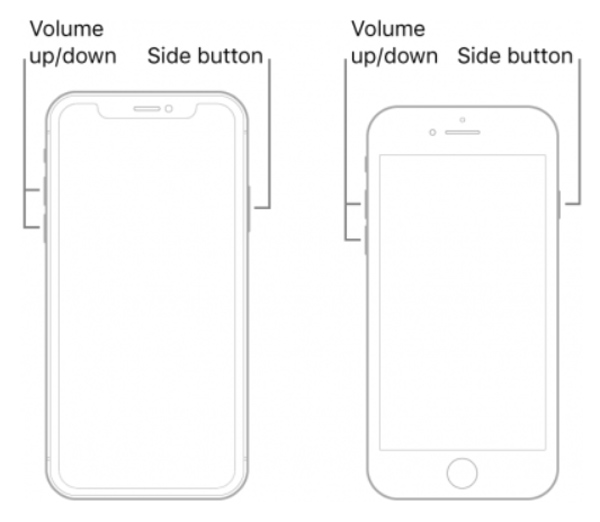
For older iPhone models like iPhone 7 and earlier, you can press and hold both the Power button and Home button simultaneously until you see the power off slider. Then use similar steps to force restart your iPhone.
FoneLab Helps you unlock iPhone screen, Removes Apple ID or its password, Remove screen time or restriction passcode in seconds.
- Helps you unlock iPhone screen.
- Removes Apple ID or its password.
- Remove screen time or restriction passcode in seconds.
2. Remove iPhone 6 Digit Passcode Through iCloud
When your iPhone keeps asking for the 6-digit passcode after an iOS 18 or iOS 14 update, you can try solving the problem by removing password via iCloud Find My iPhone.
Step 1Open web browser and go to the iCloud site. You are required to sign in with your Apple ID and its password. Then choose the Find iPhone feature.
Step 2Click All Devices to display all Apple devices that are linked to this Apple account.
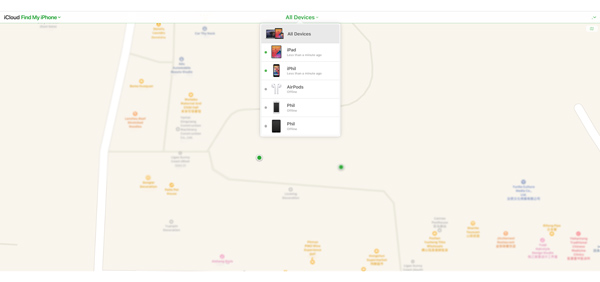
Step 3Select the specific iPhone that you want to remove its 6-digit passcode and then click on Erase iPhone. You will get a prompt message asking if you want to erase this iPhone. Click Erase button to confirm your operation.
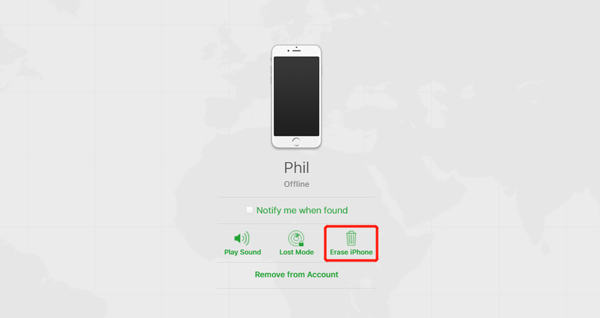
When the erasing process is finished, you can unlock your iPhone without any passcode. This operation will erase all iOS data, settings and passwords on this iOS device.
3. Professional Way to Fix iPhone Asking for 6 Digit Passcode
If the problem is still there after trying first 2 methods, you can use the powerful iPhone password remover, FoneLab iOS Unlocker to remove your forgotten screen lock password, and Apple ID and its passcode.
FoneLab Helps you unlock iPhone screen, Removes Apple ID or its password, Remove screen time or restriction passcode in seconds.
- Helps you unlock iPhone screen.
- Removes Apple ID or its password.
- Remove screen time or restriction passcode in seconds.
Step 1Pick a right version based on your system and free install this iOS Unlocker on your computer. Launch it and choose the Wipe Passcode feature.

Step 2Click the Start button and then connect your iPhone to computer with a USB cable as it prompted. This iOS Unlocker will automatically detect this iOS device and present you with some basic information about it. Click on the Start button to move on.

Step 3It will start to download a suitable firmware for removing iPhone password and fixing the iPhone asking for 6 digit passcode issue. It will take several minutes to complete the downloading. After that, you can simply click the Unlock button to wipe the iPhone screen 6-digit or 4-digit passcode.

When the passcode removing process is finished, you can access your iPhone without password. Just set up iPhone and check if the problem is solved.
FoneLab Helps you unlock iPhone screen, Removes Apple ID or its password, Remove screen time or restriction passcode in seconds.
- Helps you unlock iPhone screen.
- Removes Apple ID or its password.
- Remove screen time or restriction passcode in seconds.
4. FAQs of iPhone 6 Digit Passcode
Question 1. Is there a default 6-digit passcode for iPhone?
No, there is no default 6-digit or 4-digit passcode for iPhone. The screen lock password is set up by the user.
Question 2. How to set or change the passcode on iPhone?
You can go to Settings on iPhone and tap Face ID & Passcode or Touch ID & Passcode to access various password options.
Question 3. How do you unlock an iPhone without the passcode?
Besides the screen lock passcode, you can also rely on Face ID or Touch ID to unlock your iPhone. If you can’t access your iOS device through them, you can rely on the recommended iOS Unlocker to wipe the forgotten password.
What is the default 6 digit passcode for iPhone? After reading this page, you can learn more information about the iPhone screen lock password. Also, you can get 3 useful methods to fix the iPhone asking for 6 digit passcode issue after an iOS 18 updates.
FoneLab Helps you unlock iPhone screen, Removes Apple ID or its password, Remove screen time or restriction passcode in seconds.
- Helps you unlock iPhone screen.
- Removes Apple ID or its password.
- Remove screen time or restriction passcode in seconds.
