- Unlock Apple ID
- Bypass iCloud Activation Lock
- Doulci iCloud Unlocking Tool
- Factory Unlock iPhone
- Bypass iPhone Passcode
- Reset iPhone Passcode
- Unlock Apple ID
- Unlock iPhone 8/8Plus
- iCloud Lock Removal
- iCloud Unlock Deluxe
- iPhone Lock Screen
- Unlock iPad
- Unlock iPhone SE
- Unlock Tmobile iPhone
- Remove Apple ID Password
How to Reset Your Restrictions Passcode on iPhone without Restoring
 Updated by Lisa Ou / Jun 10, 2021 15:20
Updated by Lisa Ou / Jun 10, 2021 15:20If you are a parent, iPhone restrictions passcode enables you to block an app on your device so that your child won’t access to it. But sometimes you may forget your iPhone restrictions passcode. And it may influence your daily work and life if you have to use that blocked app. This article will show you two verified methods to reset forgotten iPhone restrictions passcode.
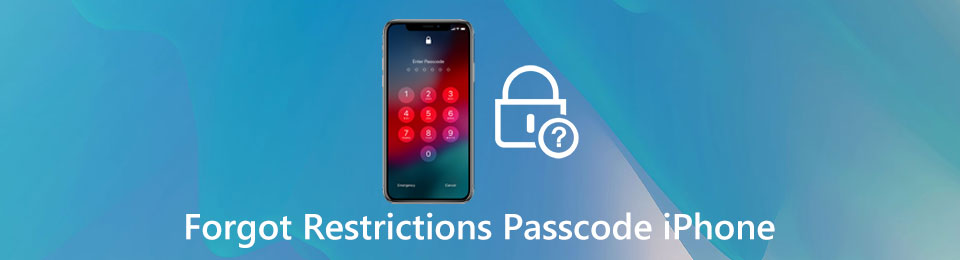

Guide List
FoneLab Helps you unlock iPhone screen, Removes Apple ID or its password, Remove screen time or restriction passcode in seconds.
- Helps you unlock iPhone screen.
- Removes Apple ID or its password.
- Remove screen time or restriction passcode in seconds.
1. Reset iPhone Restrictions Passcode by iTunes
If you forget your iPhone Restrictions Passcode, you can reset it by restoring your iPhone with iTunes.
Step 1First, you should connect your iPhone to a computer. Then launch the iTunes app on your computer. You can find the Device icon on the top of the interface. Click it and choose the Summary on the menu left side.
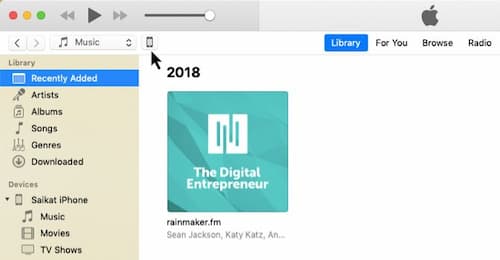
Step 2Then your iPhone is connected to iTunes. Before restoring your iPhone, you can back up data on your computer. choose to back up data on the computer or the iCloud.
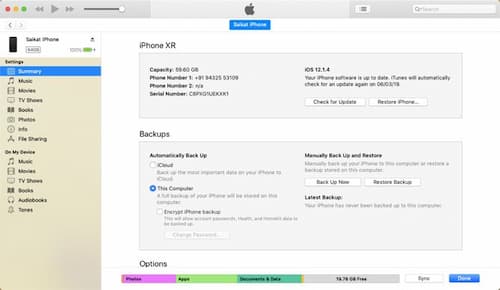
Step 3then you can begin the restoring of your iPhone. Click the Restore iPhone button to launch the restoring.
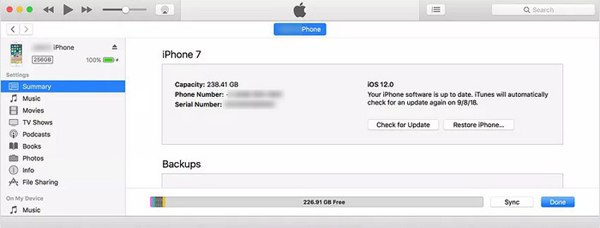
Step 4When the restoring is finished, the iPhone will restart. Then you should set the iPhone as a new device so that all the previous passcode are removed on your iPhone.
Note: To connect your iPhone with iTunes, you need to update your iTunes to the latest version. You should also set your iPhone to trust your computer. if you are using a Windows system, you need to make sure that Apple Mobile Device USB Driver is on your computer.
To reset forgotten iPhone restrictions passcode by iTunes is safe and easy. But it might be annoying since you need to back up all your data on your iPhone and it will take you lots of time. So, you might want to know how can you reset the iPhone restrictions passcode without restoring your iPhone.
FoneLab Helps you unlock iPhone screen, Removes Apple ID or its password, Remove screen time or restriction passcode in seconds.
- Helps you unlock iPhone screen.
- Removes Apple ID or its password.
- Remove screen time or restriction passcode in seconds.
2. Retrieve iPhone Restrictions Passcode without Erasing Data
If you want to find your iPhone Restrictions Passcode without restoring iPhone or wiping out all the data, you need a third-party tool to meet your demand. FoneLab iOS Unlocker is an ideal choice for you since it can find your passcode easily without removing any data.
- Retrieve iPhone Restrictions Passcode that you have forgotten with one click
- Unlock and Reset Apple ID and passcode without restoring and wiping data
- Bypass the iPhone screen lock and Apple ID account
- Compatible with iOS 18 and earlier version
- Your personal information on your devices is under the protection
FoneLab Helps you unlock iPhone screen, Removes Apple ID or its password, Remove screen time or restriction passcode in seconds.
- Helps you unlock iPhone screen.
- Removes Apple ID or its password.
- Remove screen time or restriction passcode in seconds.
Step 1Connect your iPhone with your computer through a USB cable. Then launch FoneLab iOS Unlocker. You should select the Screen Time on the main interface. Read the Note and click it to confirm the information before resetting the passcode.
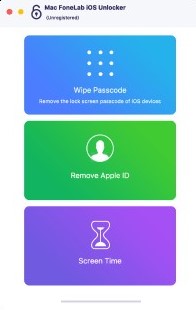
Step 2You should turn off Find My iPhone on your iPhone. Then you can click the Start button to launch the reset.
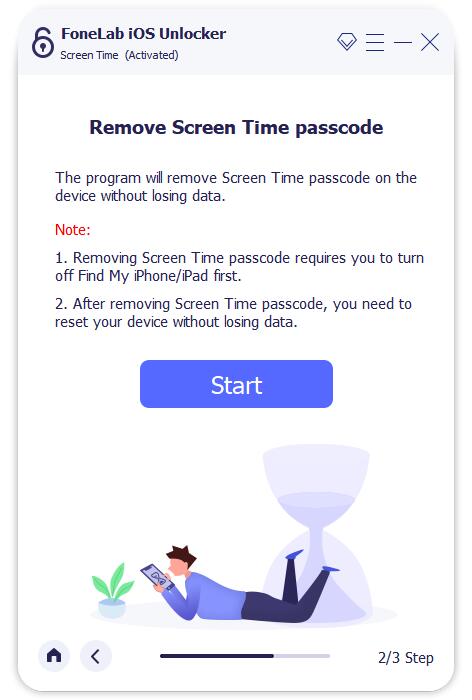
Step 3When the reset is finished, you can retrieve your iPhone restrictions passcode. The passcode will be presented on the interface. Click the OK button to finish the process. Then you can restart your iPhone and use this restriction passcode to unlock the app.
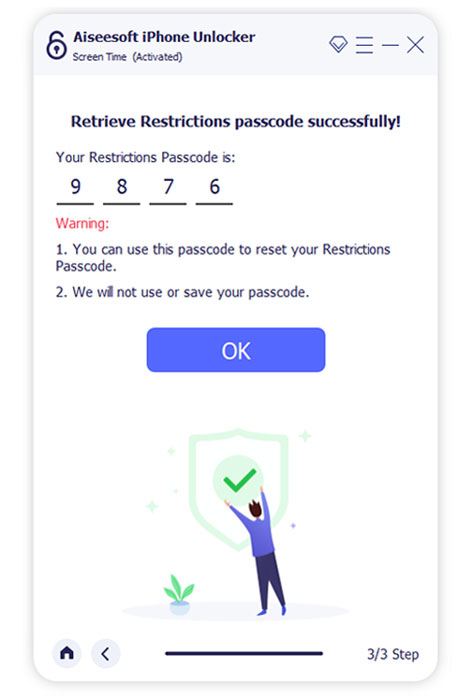
3. FAQs about Resetting Forgotten iPhone Restrictions Passcode
1. Can I reset the forgotten iPhone restrictions passcode without a computer?
Yes, you can reset the iPhone restrictions passcode on iPhone by the Factory Reset. But you need to know that the Factory Reset will erase all the data on your iPhone.
2. How can I turn off the restrictions passcode on my iPhone?
First, you should go to the Settings app. Find the General menu in it. Find the Restrictions and tap it. Then you can enter the restrictions passcode to turn off the passcode,
3. Is there a default restrictions passcode on iPhone?
No, it isn't. iPhone doesn't have any default passcode. You should set a restrictions passcode by enabling the restrictions settings.
Conclusion
In this article, you can learn how to reset your iPhone restrictions passcode when you forgot it. You can either use Factory Reset through iTunes or use third-party tools like FoneLab iOS Unlocker to retrieve the forgotten iPhone restrictions passcode. If you have any questions about resetting the iPhone restrictions passcode or you want to learn more about it, you can leave your comment below.
FoneLab Helps you unlock iPhone screen, Removes Apple ID or its password, Remove screen time or restriction passcode in seconds.
- Helps you unlock iPhone screen.
- Removes Apple ID or its password.
- Remove screen time or restriction passcode in seconds.
