- Unlock Apple ID
- Bypass iCloud Activation Lock
- Doulci iCloud Unlocking Tool
- Factory Unlock iPhone
- Bypass iPhone Passcode
- Reset iPhone Passcode
- Unlock Apple ID
- Unlock iPhone 8/8Plus
- iCloud Lock Removal
- iCloud Unlock Deluxe
- iPhone Lock Screen
- Unlock iPad
- Unlock iPhone SE
- Unlock Tmobile iPhone
- Remove Apple ID Password
3 Easy Ways to Unlock iPad Without Password
 Updated by Lisa Ou / Sept 07, 2021 16:30
Updated by Lisa Ou / Sept 07, 2021 16:30How do I unlock my iPad? Forget the screen lock password of an old iPad and can’t unlock it? Or iPad is disabled and you want to force iPad to unlock?
With a screen lock, you can protect your personal data, privacy and security effectively. Now you are allowed to set a traditional 4-digit, 6-digit passcode, Touch ID or Face ID for your iPad screen lock.
While it’s a common situation that you can't remember the current passcode, especially for an old iPad. Or you have entered the screen lock password wrong so many times that iPad is disabled and won't accept the passcode anymore. In that case, you have to factory reset iPad or rely on some third-party password remover to remove the forgotten iPad screen lock passcode. This post like to share 3 effective ways to help you unlock iPad without password.
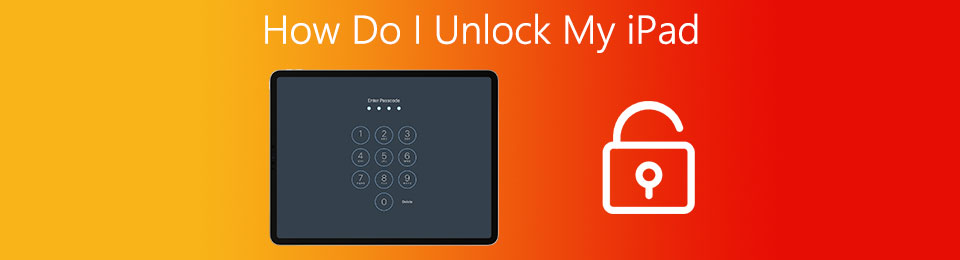

Guide List
Part 1. Unlock iPad with iTunes
iTunes is the official tool for iOS users to manage, backup and restore all types of iPad data. It is able to restore your iPad and remove the current screen lock password.
Step 1Start the latest version of iTunes on your computer and connect your iPad to the computer using a USB cable. Now you need to put iPad into the recovery mode.
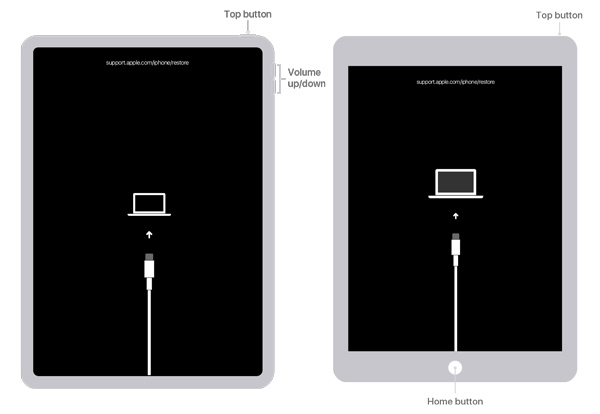
If you are using an iPad with Face ID, you can quickly press the Volume Up button, press Volume Down button, and then press the Top/Power button until you see the recovery mode screen appears on your iPad.
For an iPad with a Home button, you should keep pressing both Home and Top/Power buttons at the same time until your iPad enter the recovery mode.
Step 2iTunes will automatically detect that your iPad is under the recovery mode. You will see a dialog box appears on the screen saying that There is a problem with the iPad. You need to click on the Restore button to restore your iPad.
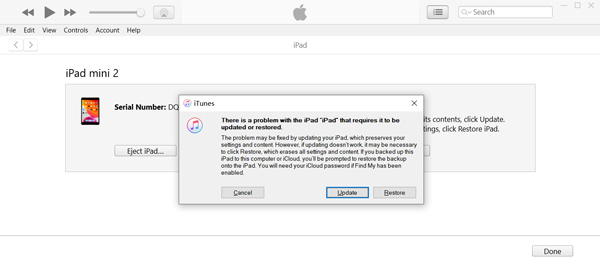
Step 3When the iPad restoring process is finished, you can set up your iPad as a brand new condition. You can unlock iPad without screen lock passcode. And for this time, you should set a Face ID, Touch ID and a new password that you won’t forget.
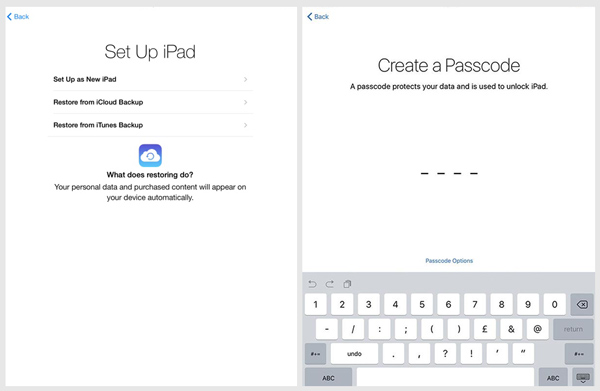
FoneLab Helps you unlock iPhone screen, Removes Apple ID or its password, Remove screen time or restriction passcode in seconds.
- Helps you unlock iPhone screen.
- Removes Apple ID or its password.
- Remove screen time or restriction passcode in seconds.
Part 2. Unlock iPad with iCloud Find My iPad
You can choose to erase everything on your iPad including settings, iOS data and password to regain access to the iOS device. Find My iPad is a useful feature in iCloud to help you easily remove screen lock passcode from your iPad.
Step 1Open your web browser and go to the official site of iCloud. You need to sign in your iCloud account with Apple ID and related password. Then choose the Find iPhone option.
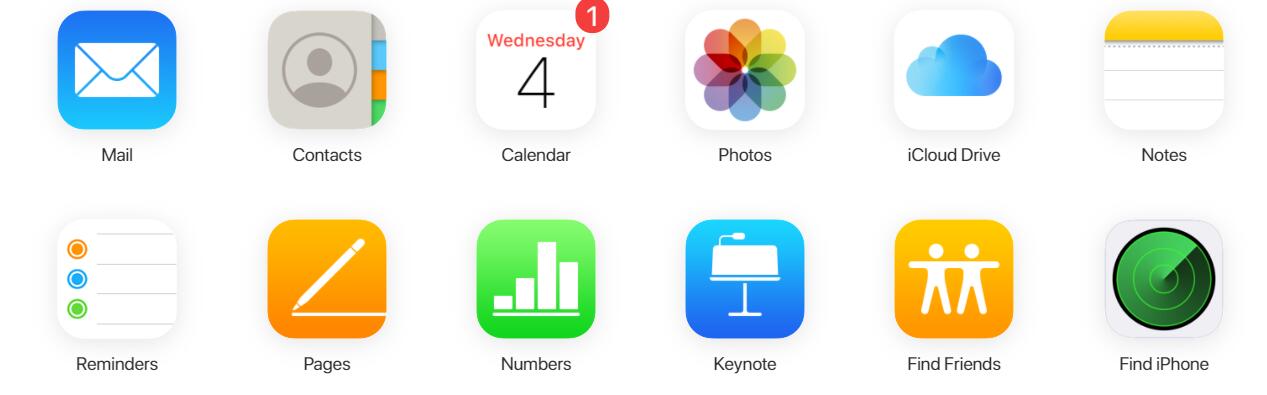
Step 2Click All Devices menu to display all related iOS devices signed with this iCloud account. Select the iPad that you want to remove its password.
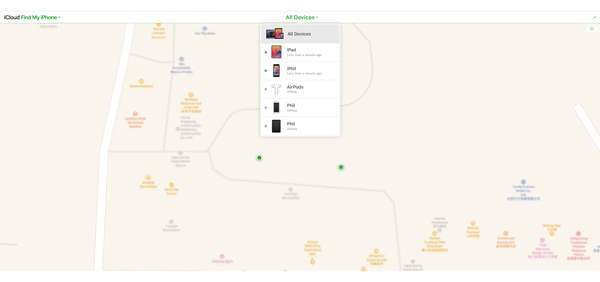
Step 3Click the Erase iPad button to start erasing all the data and settings on this iPad. When the process is finished, you can unlock this iPad without inputting any passcode.
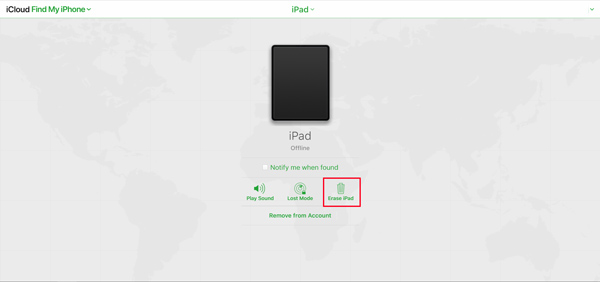
Note that, using this method to unlock iPad, you should know the Apple ID and password. Or you should use a computer that you have authorized, and your iCloud account has been remembered and signed in.
FoneLab Helps you unlock iPhone screen, Removes Apple ID or its password, Remove screen time or restriction passcode in seconds.
- Helps you unlock iPhone screen.
- Removes Apple ID or its password.
- Remove screen time or restriction passcode in seconds.
Part 3. Professional Way to Unlock iPad Without Password
When you want to unlock a disabled iPad, you can also rely on the professional screen lock passcode removing software, iOS Unlocker. It has the capability to wipe iPad screen lock with ease.
Step 1First, you should free download, install and launch this iPad screen lock password remover on your computer. Select the Wipe Passcode feature to unlock iPad.
Step 2Connect your iPad to computer with a lightning USB cable. After your iPad is recognized by this iOS Unlocker, some basic iPad information will be listed there. You need to confirm they are correct, and then click Start button to download a firmware package for your iPad unlocking.

Step 3When the downloading is complete, you need to click Unlock button in the Downloading successfully interface to start unlocking iPad.

Step 4Now you will be taken to the Unlock confirmation interface. Here you are required to enter 0000 to confirm your operation to unlock iPad.
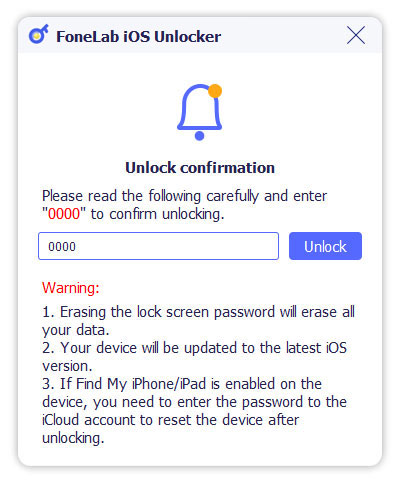
With this iOS Unlocker, you can easily remove the original screen lock on your iPad. When the whole process is over, you can unlock iPad without any password. As it mentioned above, you can also rely on it to remove Apple ID and bypass Screen Time passcode.
FoneLab Helps you unlock iPhone screen, Removes Apple ID or its password, Remove screen time or restriction passcode in seconds.
- Helps you unlock iPhone screen.
- Removes Apple ID or its password.
- Remove screen time or restriction passcode in seconds.
Part 4. FAQs of How Do I Unlock My iPad
Question 1. Will a factory reset delete everything on iPad?
Yes. After you perform a a factory resetting on your iPad, all contents, personal data, accounts, and settings on this iOS device will be deleted.
Question 2. How do you unlock a disabled iPad without a computer?
You can use the Find My iPad feature on another iOS device to unlock a disabled iPad. You can take the similar steps like Part 2 to erase your disabled iPad and unlock it.
Question 3. How to change the Apple ID passcode on iPad?
To reset or change Apple ID password on your iPad, you can open the Settings app, and then choose your Apple account on the top. Select the Password & Security option, and then use the Change Password to change the password for Apple ID.
Question 4. How to erase my iPad?
Apple offers a quick erasing feature for all iOS users to remove all iOS data from your iPad, iPhone, or iPod touch, and restore it to factory settings. You can open Settings app, tap General and then choose Reset option. When you enter the main Reset interface, you can tap Erase All Content and Settings to delete all your iPad data.
Conclusion
How do I unlock my iPad? After reading this post, you can get 3 useful methods to unlock your iPad without the current screen lock password. All 3 methods will factory reset your iPad and bring it back to default condition. After you unlock iPad, you can set a new passcode and then restore iPad data from a recent iCloud or iTunes backup file.
FoneLab Helps you unlock iPhone screen, Removes Apple ID or its password, Remove screen time or restriction passcode in seconds.
- Helps you unlock iPhone screen.
- Removes Apple ID or its password.
- Remove screen time or restriction passcode in seconds.
