- Part 1. How to Force Factory Reset iPhone on Settings App
- Part 2. How to Force Factory Reset iPhone with Buttons
- Part 3. How to Force Factory Reset iPhone with iTunes or Finder
- Part 4. How to Force Factory Reset iPhone via iCloud Remotely
- Part 5. How to Force Factory Reset iPhone with FoneLab iPhone Cleaner
- Part 6. FAQs About How to Force Factory Reset iPhone
Easily erase all contents and settings on iPhone, iPad or iPod completely and permanently.
- Clear iPhone Junk Files
- Clear iPad Cache
- Clear iPhone Safari Cookies
- Clear iPhone Cache
- Clear iPad Memory
- Clear iPhone Safari History
- Delete iPhone Contacts
- Delete iCloud Backup
- Delete iPhone Emails
- Delete iPhone WeChat
- Delete iPhone WhatsApp
- Delete iPhone Messages
- Delete iPhone Photos
- Delete iPhone Playlist
- Delete iPhone Restrctions Passcode
How to Force Factory Reset iPhone with Correct Steps
 Posted by Lisa Ou / June 21, 2024 09:00
Posted by Lisa Ou / June 21, 2024 09:00 I have an old iPhone and want to clear all data on it. How do I force my iPhone to factory reset? Thanks!
Force Factory Reset also means reset iPhone to factory settings, and all data on your device will be wiped. We will show you various methods to do this, and you can surely find your best answer to your question in this article.


Guide List
- Part 1. How to Force Factory Reset iPhone on Settings App
- Part 2. How to Force Factory Reset iPhone with Buttons
- Part 3. How to Force Factory Reset iPhone with iTunes or Finder
- Part 4. How to Force Factory Reset iPhone via iCloud Remotely
- Part 5. How to Force Factory Reset iPhone with FoneLab iPhone Cleaner
- Part 6. FAQs About How to Force Factory Reset iPhone
Part 1. How to Force Factory Reset iPhone on Settings App
As you know, the Settings app allows you to customize your iPhone's style. It enables you to adjust the wallpaper, shortcut, home screen style, font size, font color, and more. So, can you force factory reset your iPhone with the Settings app on your device?
Yes. Here are the detailed steps to factory reset your iPhone.
Go to the iPhone Settings app, choose General, scroll download to tap Transfer or Reset iPhone > Erase All Content and Settings. It will show you it will remove your Apple ID and related data from your iPhone, just confirm you want to do this, then it will begin erasing your iPhone.
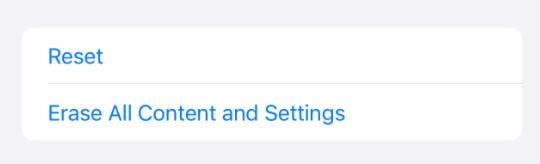
Part 2. How to Force Factory Reset iPhone with Buttons
How do I force my iPhone to factory reset with buttons?
If you have the same question, you should note that you can restart your iPhone with buttons, but you are unable to factory reset your iPhone with buttons only.
To restart your iPhone, press and release the volume up button quickly, then do the same to the volume down button. Hold the Power button until you see the white Apple logo.
If you have an iPhone with a home button, press the Home and Power buttons together until the Apple logo appears.
However, you can use iTunes or Finder on your computer to restore your iPhone.
FoneLab iPhone Cleaner is the best iOS data cleaner which can easily erase all contents and settings or specific data on iPhone, iPad or iPod Touch.
- Clean unwanted data from iPhone, iPad or iPod touch.
- Erase data quickly with one-time overwriting, which can save you time for plenty of data files.
- It is safe and easy to use.
Part 3. How to Force Factory Reset iPhone with iTunes or Finder
Apple has an official tool called iTunes or Finder on the computer to manage your data between the computer and the iPhone. And it also enables you to update, backup or restore your iPhone base on your needs.
If you want to factory reset your iPhone, you can also use restore feature from iTunes or Finder on computer.
Open iTunes or Finder on computer and plug your iPhone. When your iPhone has been detected, you can find its device icon on the left side. Click on it, then choose Restore button when you see it.
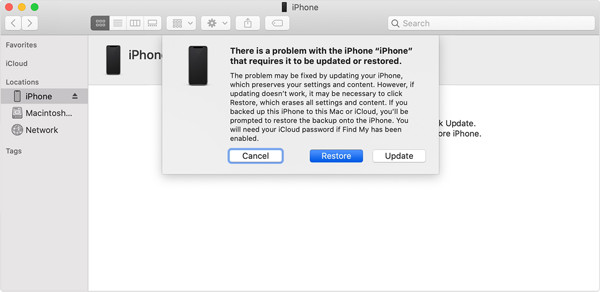
Part 4. How to Force Factory Reset iPhone via iCloud Remotely
If you dislike using a computer, iCloud will be a better choice for you. iCloud has a feature called Find My iPhone, as its name said, it can locate your iPhone if you have enabled this feature. And you can also try to play sound, or make it as lost, etc. Moreover, it helps you factory reset your iPhone remotely if your device has an internet connection.
Open a browser on any device and visit icloud.com/find. Log into your iCloud account. Choose the iPhone you want to wipe and click the Erase this Device button.
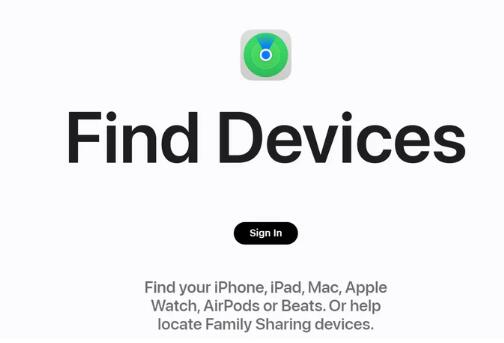
Part 5. How to Force Factory Reset iPhone with FoneLab iPhone Cleaner
As a professional and powerful tool to clear iPhone data, FoneLab iPhone Cleaner is what you should not miss. It enables you to erase your iPhone data with 3 erasing level, and it ensures your data on your device will never be recovered.
FoneLab iPhone Cleaner is the best iOS data cleaner which can easily erase all contents and settings or specific data on iPhone, iPad or iPod Touch.
- Clean unwanted data from iPhone, iPad or iPod touch.
- Erase data quickly with one-time overwriting, which can save you time for plenty of data files.
- It is safe and easy to use.
What’s more, it has other features to free up iPhone space and erase private data to clear specific data if you want. And all these procedures are user-friendly so you can use them quickly without complicated operations.
Below is the demonstration of how to force factory reset iPhone with FoneLab iPhone Cleaner.
Step 1Go to the official site and download FoneLab iPhone Cleaner, then install it on computer.
Step 2Run the program and plug iPhone to the computer. Choose Erase All Data after your iPhone has been detected.
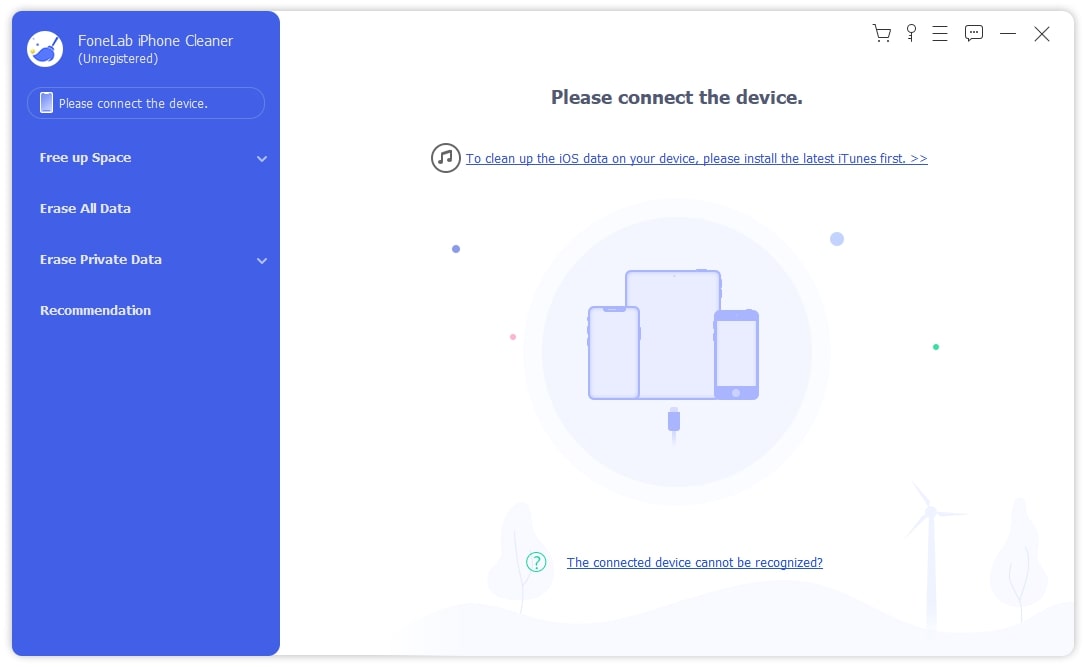
Step 3Choose an erasing level from the 3 options, and click the Start button.
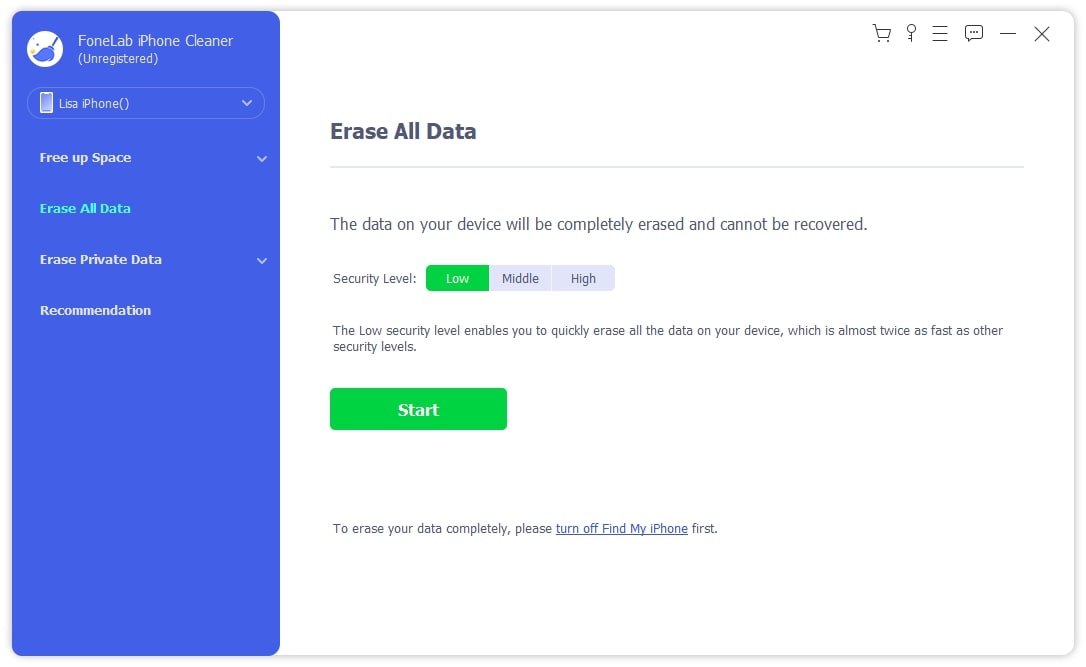
Step 4You need to turn off Find My iPhone on your device by following the on-screen steps.
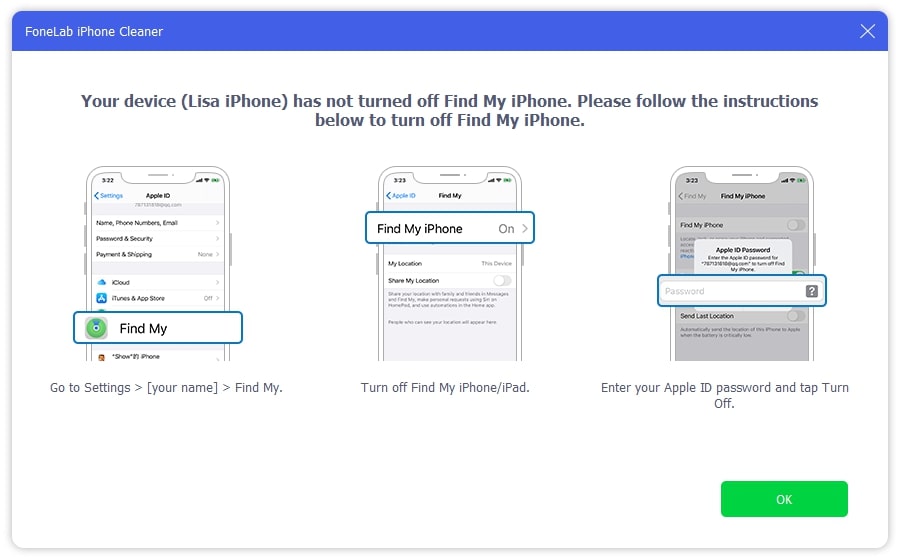
Step 5Enter 0000 in the box to starting erasing. After a while, you will get a brand-new device, and you can set up your iPhone.
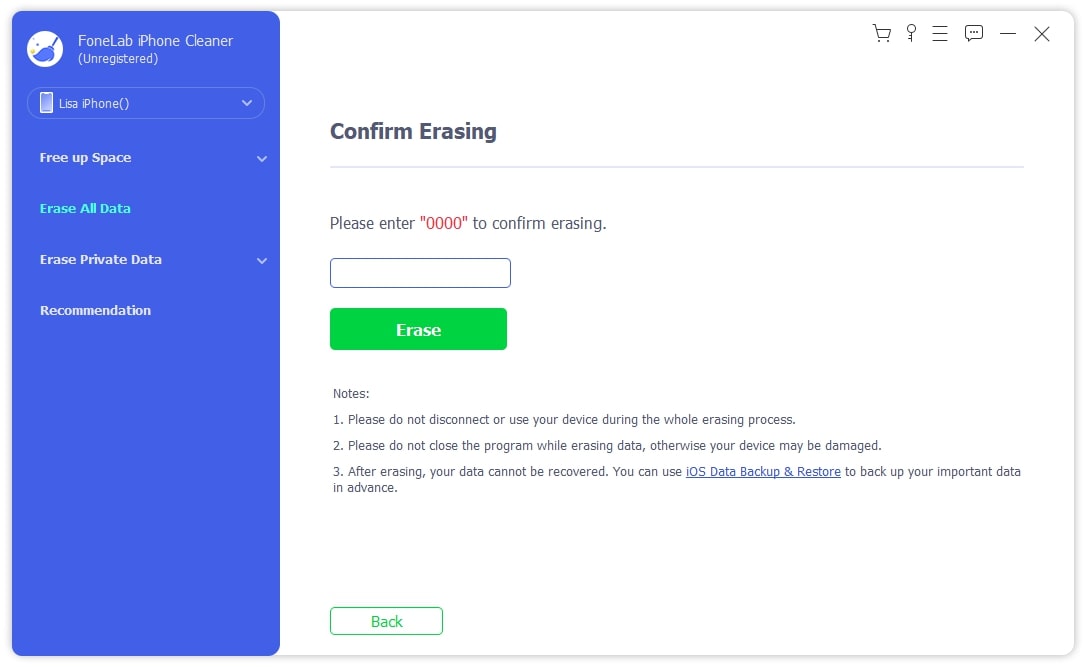
FoneLab iPhone Cleaner is the best iOS data cleaner which can easily erase all contents and settings or specific data on iPhone, iPad or iPod Touch.
- Clean unwanted data from iPhone, iPad or iPod touch.
- Erase data quickly with one-time overwriting, which can save you time for plenty of data files.
- It is safe and easy to use.
Part 6. FAQs About How to Force Factory Reset iPhone
1. How to force reset iPhone?
Force resetting also means force restarting the iPhone. For an iPhone with Face ID, press and release the volume up button, then the volume down button. Then press the Power button until you see the Apple logo. For an iPhone with a Home button, press the Home and Power buttons together until the white Apple logo appears.
2. How do you force a frozen iPhone to reset?
For a frozen iPhone, you are unable to use Siri or Settings to restart your iPhone. So, you can try the steps mentioned in question 1 to force restart your iPhone. If it is not working, you can try FoneLab iOS System Recovery to repair your iPhone and fix issues on it.
3. How to factory reset iPhone?
You can use methods mentioned in this article to factory reset your iPhone as they are doing the same thing.
That's all about how to force reset your iPhone easily and quickly. If you think Apple's methods are too complicated to operate, FoneLab iPhone Cleaner is strongly recommended. This powerful but simple tool will help you force-reset your iPhone with ease.
FoneLab iPhone Cleaner is the best iOS data cleaner which can easily erase all contents and settings or specific data on iPhone, iPad or iPod Touch.
- Clean unwanted data from iPhone, iPad or iPod touch.
- Erase data quickly with one-time overwriting, which can save you time for plenty of data files.
- It is safe and easy to use.
