- Part 1. Erase iPhone without Password via FoneLab Tools
- Part 2. How to Erase iPhone without Apple ID Password through Settings App
- Part 3. How to Erase iPhone without Screen Time Passcode by iCloud
- Part 4. Use iTunes/Finder to Erase iPhone without Password
- Part 5. How to Erase iPhone without Password Using Recovery Mode
- Part 6. FAQs about How to Erase iPhone without Password
Easily erase all contents and settings on iPhone, iPad or iPod completely and permanently.
- Clear iPhone Junk Files
- Clear iPad Cache
- Clear iPhone Safari Cookies
- Clear iPhone Cache
- Clear iPad Memory
- Clear iPhone Safari History
- Delete iPhone Contacts
- Delete iCloud Backup
- Delete iPhone Emails
- Delete iPhone WeChat
- Delete iPhone WhatsApp
- Delete iPhone Messages
- Delete iPhone Photos
- Delete iPhone Playlist
- Delete iPhone Restrctions Passcode
Ultimate Guide about How to Erase iPhone without Password
 Posted by Lisa Ou / June 04, 2024 09:00
Posted by Lisa Ou / June 04, 2024 09:00 Sometimes, people want to know how to erase an iPhone without a password in different situations. Maybe they want to give their devices to someone else or send them for trade-in purposes. Erasing iPhone is necessary to keep your data from disclosure.
What if you forgot the passwords? No matter the Apple ID password, screen lock passcode, or screen time password on your iPhone, here we will show you the correct steps to erase your iPhone without a password with ease.
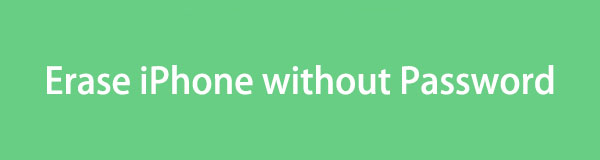

Guide List
- Part 1. Erase iPhone without Password via FoneLab Tools
- Part 2. How to Erase iPhone without Apple ID Password through Settings App
- Part 3. How to Erase iPhone without Screen Time Passcode by iCloud
- Part 4. Use iTunes/Finder to Erase iPhone without Password
- Part 5. How to Erase iPhone without Password Using Recovery Mode
- Part 6. FAQs about How to Erase iPhone without Password
Part 1. Erase iPhone without Password via FoneLab Tools
For iPhone users, you will have different passwords for Apple ID, screen time, and lock screen. It is not rare that you forget the related passwords to finish erasing your iPhone.
FoneLab iPhone Cleaner is the best iOS data cleaner which can easily erase all contents and settings or specific data on iPhone, iPad or iPod Touch.
- Clean unwanted data from iPhone, iPad or iPod touch.
- Erase data quickly with one-time overwriting, which can save you time for plenty of data files.
- It is safe and easy to use.
Here, you will need FoneLab iPhone Cleaner. It is a powerful tool to clear iPhone data entirely or selectively. You can rely on the 3 outstanding tools, including Free up Space, Erase All Data, and Erase Private Data, to free up space or get rid of the unwanted data from your iPhone, iPad, and iPod Touch within a few clicks on the computer.
Below is the demonstration of how to use FoneLab iPhone Cleaner to erase your iPhone.
Step 1Get FoneLab iPhone Cleaner from the official site and install it on computer. Then open it.
Step 2Choose Erase All Data and choose erasing level from the 3 options, then Start button.
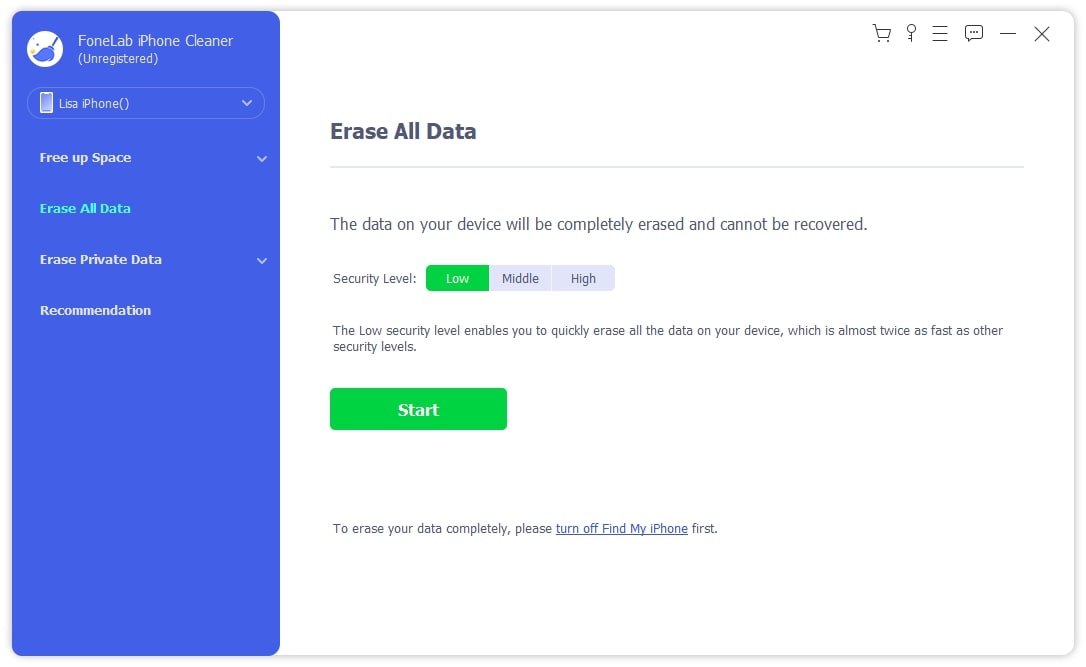
Step 3You need to turn off Find My iPhone on your device. After that, click OK button.
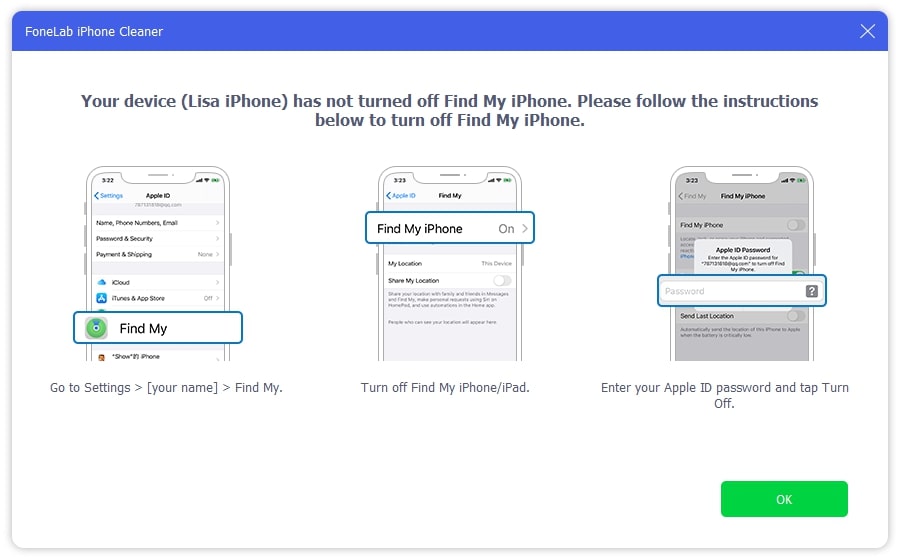
Step 4Enter 0000 in the box and click Erase button to begin erasing your iPhone.
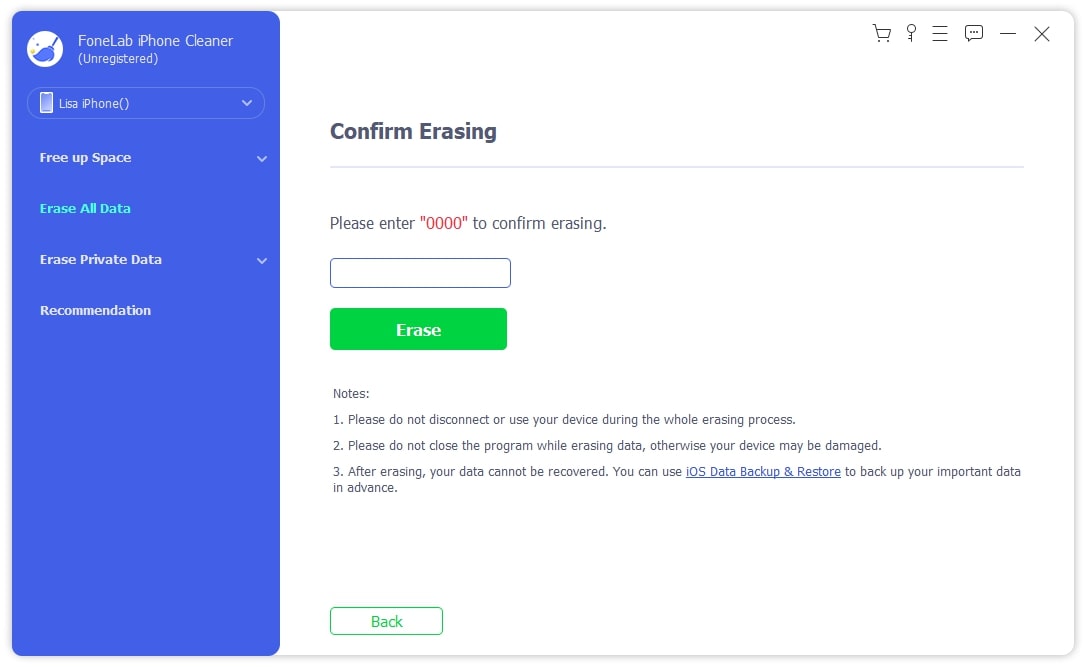
FoneLab iPhone Cleaner is the best iOS data cleaner which can easily erase all contents and settings or specific data on iPhone, iPad or iPod Touch.
- Clean unwanted data from iPhone, iPad or iPod touch.
- Erase data quickly with one-time overwriting, which can save you time for plenty of data files.
- It is safe and easy to use.
As you can see, you will also clear junk files, remove duplicated photos, email junk files, and more with its other features.
Another one you should not miss is FoneLab iOS Unlocker. It helps you Remove Apple ID, screen time, screen passcode, etc, from Apple devices. What’s more, it can even remove iCloud activation lock, MDM and other difficulties easily.
FoneLab Helps you unlock iPhone screen, Removes Apple ID or its password, Remove screen time or restriction passcode in seconds.
- Helps you unlock iPhone screen.
- Removes Apple ID or its password.
- Remove screen time or restriction passcode in seconds.
Please move to check how to use it correctly to erase iPhone without password.
Step 1Download FoneLab iOS Unlocker on computer and run it. Plug iPhone to computer, and choose Wipe Passcode tab.
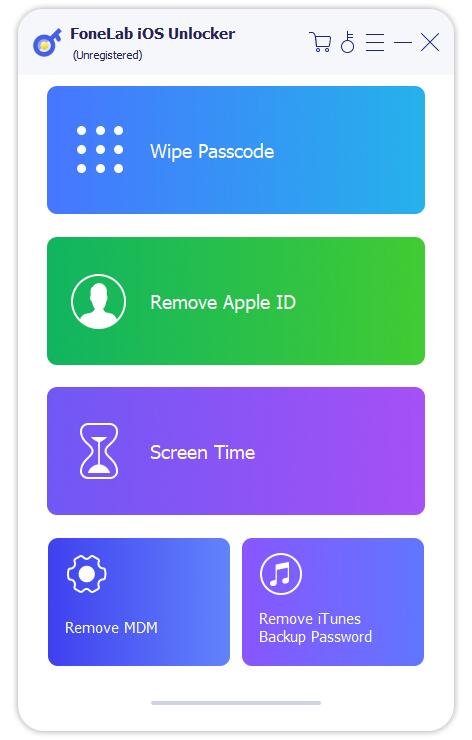
Step 2Confirm your device information and click Start button.

Step 3After downloading the firmware, click Unlock button to wipe your screen passcode.

FoneLab Helps you unlock iPhone screen, Removes Apple ID or its password, Remove screen time or restriction passcode in seconds.
- Helps you unlock iPhone screen.
- Removes Apple ID or its password.
- Remove screen time or restriction passcode in seconds.
Part 2. How to Erase iPhone without Apple ID Password through Settings App
If you are familiar with Apple devices, you should know that you will have official ways to erase iPhone. And Settings app will the first choice when you want to manage your iPhone data without downloading additional tools on your device.
Go to Settings app and choose General tab. Tap Reset or Transfer iPhone after that, select the Reset All Content and Settings from the pop-up options. Then you need to confirm you want to do this by entering the right passcode of your iPhone.
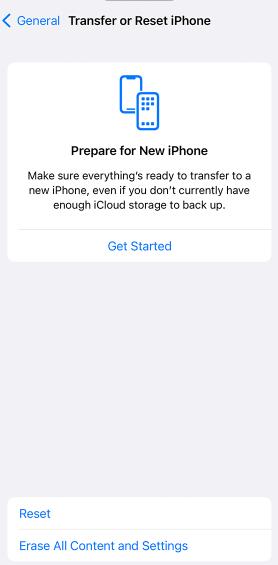
After a while, all your iPhone data will be permanently deleted. You can set it up again or send it out according to your needs.
Part 3. How to Erase iPhone without Screen Time Passcode by iCloud
If you want to erase your iPhone without a password or computer, iCloud will be a nice choice for you. As you know, Apple has a Find My feature to manage your device and data among devices, computers, and cloud services. In this way, you can erase your iPhone remotely if you have already enabled your device's Find My iPhone feature.
Before we proceed, ensure your iPhone is connected to the network. Open a browser on any device and visit icloud.com/find. You will be asked to log into your Apple account. After seeing your iPhone, choose the Erase This Device button to erase it directly.
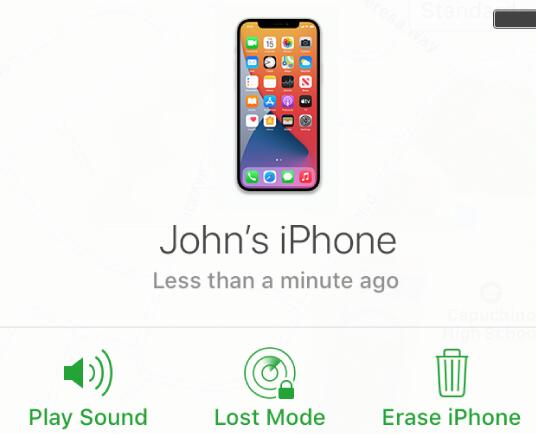
Bonus Tip: If you forgot the screen time password on your iPhone, you can try installing FoneLab iOS Unlocker on a computer and unlocking your iPhone screen time passcode without losing any data. After connecting your iPhone to the computer, choose the Screen Time tab on the main interface, then click the Start button to begin the process. Your restriction passcode will be displayed on the screen after a while.
FoneLab Helps you unlock iPhone screen, Removes Apple ID or its password, Remove screen time or restriction passcode in seconds.
- Helps you unlock iPhone screen.
- Removes Apple ID or its password.
- Remove screen time or restriction passcode in seconds.
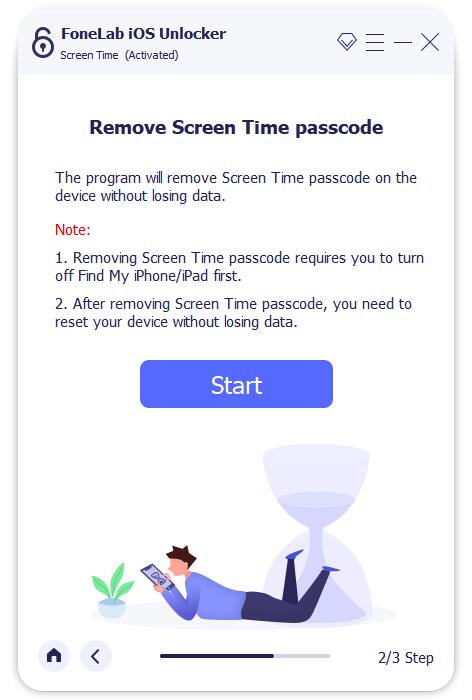
Part 4. Use iTunes/Finder to Erase iPhone without Password
If you used iTunes or Finder to manage your iPhone data between computer and device, they can also be one of the choices to erase your iPhone without passcode. And you won't be required to have professional skills to finish what you want. Here is the part for references.
Launch iTunes or Finder on computer, you need to plug iPhone using a USB cable. After detection by program on computer, click the iPhone icon appeared on the left pane. Click General or Summary > Restore iPhone button. There will be a window to confirm your operation, follow the on-screen instruction to move on.
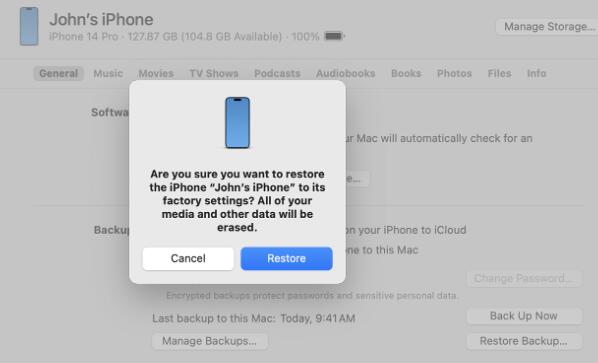
Part 5. How to Erase iPhone without Password Using Recovery Mode
Recovery mode on iPhone is an official Apple way to erase your iPhone without password by pressing combine physical buttons according to different iPhone models. It can force reset everything on your iPhone to get a brand-new device after that.
For people who are familiar with the detailed steps, it will be helpful for people who already have backup files or don’t want to keep the iPhone data. Below is the tutorial of how to erase iPhone with recovery mode.
Step 1Launch iTunes or Finder on computer and connect your device. Follow the steps to enter iPhone recovery mode.
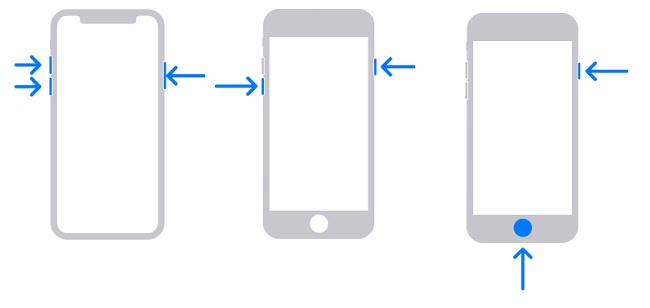
For iPhone 8 and newer models, tap the Volume Up, then the Volume Down button swiftly. Next, press and hold the Power button until the Connect to computer screen appears.
For iPhone 7, iPhone 7 Plus, simultaneously hold down the Power button and the Volume Down button until you see the Connect to computer.
For iPhone 6s or earlier models, press and hold both the Home and Power buttons together until the recovery mode screen shows up.
Step 2Go to iTunes or Finder screen on computer, click Restore button when the buttons pop up.
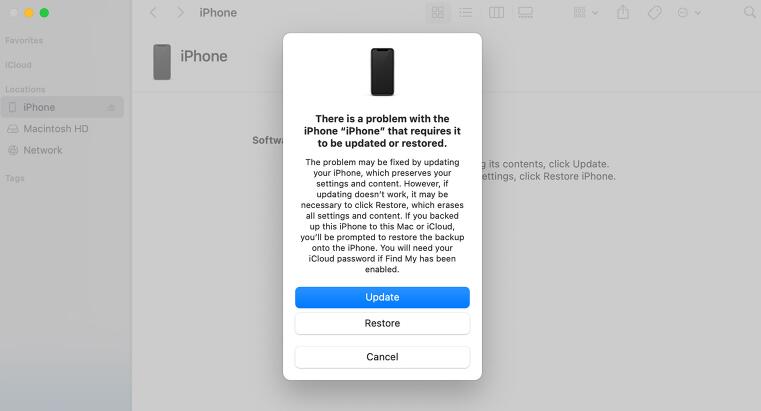
It will take some time to finish all steps, please don’t disconnect your iPhone during the procedure.
Part 6. FAQs about How to Erase iPhone without Password
1. How do you wipe an iPhone when it is locked?
You can try FoneLab iOS Unlocker and recovery mode to wipe your locked iPhone without passcode.
2. How to unlock iPhone passcode without computer?
Well, iCloud might be the only way you can unlock your iPhone passcode without computer.
3. How to factory reset iPhone without password or computer?
In the same way, you should use iCloud to factory reset iPhone without password or computer.
This is an article about 5 available options you can try to erase iPhone without password. Why not have a try now!
FoneLab Helps you unlock iPhone screen, Removes Apple ID or its password, Remove screen time or restriction passcode in seconds.
- Helps you unlock iPhone screen.
- Removes Apple ID or its password.
- Remove screen time or restriction passcode in seconds.
