- Unlock Apple ID
- Bypass iCloud Activation Lock
- Doulci iCloud Unlocking Tool
- Factory Unlock iPhone
- Bypass iPhone Passcode
- Reset iPhone Passcode
- Unlock Apple ID
- Unlock iPhone 8/8Plus
- iCloud Lock Removal
- iCloud Unlock Deluxe
- iPhone Lock Screen
- Unlock iPad
- Unlock iPhone SE
- Unlock Tmobile iPhone
- Remove Apple ID Password
iPhone Repair - What You Can Do By Yourself
 Posted by Lisa Ou / June 05, 2024 09:00
Posted by Lisa Ou / June 05, 2024 09:00 It is common for iPhone users to search for something like iPhone repair near me when they encounter issues with their devices. This is a correct choice, but you can still do something and try to fix them before asking for help from the Apple store, as you might be charged, especially since your coverage of the iPhone has already expired.
You might have doubts about what you can do for iPhone repair. And how can you do that without professional knowledge or skill? Don't worry. We will have detailed steps for getting rid of high iPhone repair costs you can do in this post. Move on.


Guide List
Part 1. iPhone Repair by Rebooting iPhone
As you might know, restarting your mobile device can solve 99% of issues. You can also restart your iPhone to repair it. Here, we will introduce 3 ways to reboot your iPhone correctly.
Option 1. Siri
If you have enabled Siri on your iPhone, you can ask it to restart your iPhone. Say, “Hey Siri, restart your iPhone,” and then it will ask you to unlock your iPhone first. Do it, and then confirm you want to reboot your iPhone.
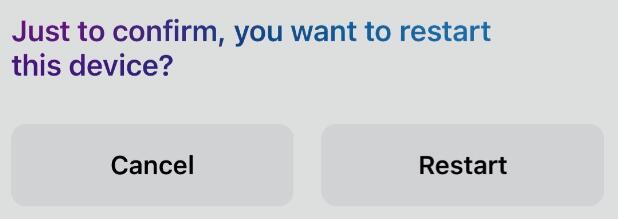
Option 2. Settings App
Open the Settings app on your iPhone, choose General, and scroll down to access Shut Down. After a while, your iPhone will be powered off. After that, press the Power button to turn it on.
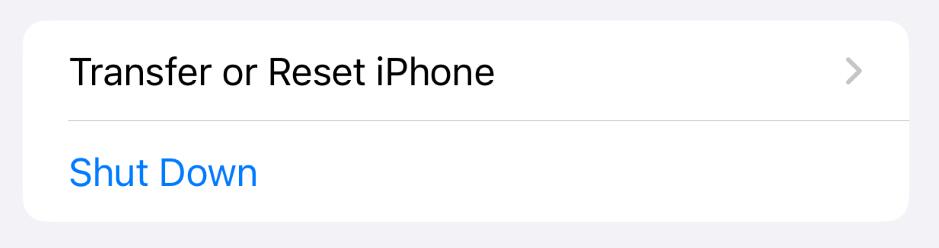
FoneLab iPhone Cleaner is the best iOS data cleaner which can easily erase all contents and settings or specific data on iPhone, iPad or iPod Touch.
- Clean unwanted data from iPhone, iPad or iPod touch.
- Erase data quickly with one-time overwriting, which can save you time for plenty of data files.
- It is safe and easy to use.
Option 3. Combine Buttons
If you have an iPhone with Face ID, press and release the volume up button quickly, then do the same to the volume down button. Press the Power button until the slider appears.
While you have an iPhone with a home button, press both the Power and Home buttons together until you see the shut-down slider.
Slide it to the right side to turn off your iPhone. When the iPhone screen becomes black, press the Power button to power it on again.
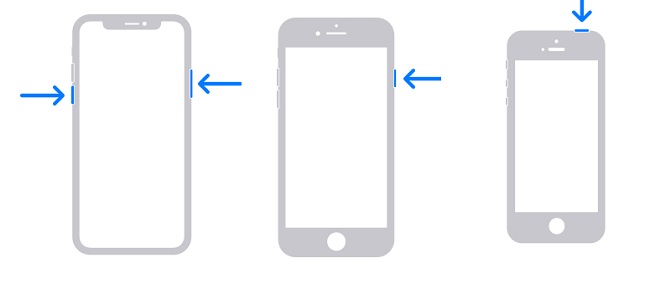
Part 2. Apple iPhone Repair via Clearing iPhone Storage
Sometimes, iPhone issues might be caused by insufficient storage. You should note that you will need enough space on your iPhone to run the apps, save permanent or temporary cache files, and keep your favorite photos, files, or something else.
Now, you can tap the Settings app icon on iPhone home screen and tap General > iPhone Storage to check your storage situation.
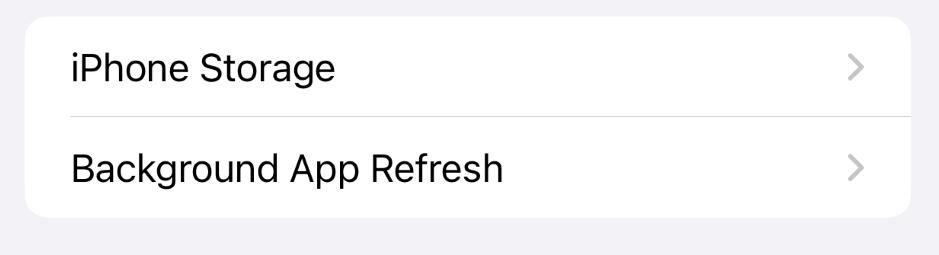
If your iPhone storage is almost full, you can follow the demonstrations in this part to fix your iPhone issues by increasing it.
FoneLab iPhone Cleaner is the best iOS data cleaner which can easily erase all contents and settings or specific data on iPhone, iPad or iPod Touch.
- Clean unwanted data from iPhone, iPad or iPod touch.
- Erase data quickly with one-time overwriting, which can save you time for plenty of data files.
- It is safe and easy to use.
Option 1. Clear Photo Storage
If you are a photographer or just like saving nice photos on iPhone, you might have countless photos or videos on iPhone, which have taken most storage on iPhone.
Firstly, you should delete the unwanted ones from your Photos app. And you can also enjoy its feature to remove the duplicated photos by scrolling down the list the albums.

Then, you will need to clean up the recently deleted folder from the Photos app to erase the photos permanently from your iPhone, as they will also take up storage if you don’t do that.
Option 2. Uninstall Unwanted Apps
According to the report, many apps have been installed on iPhones but never used or even opened. If so, you can easily remove these apps from your iPhone to free up space.
Commonly, you can long-press the app icon on the iPhone home screen until a window appears, and choose Remove app directly. Or, select Home Edit Screen. Then you can tap the - icon on the upper-left corner of the app to remove it from iPhone.
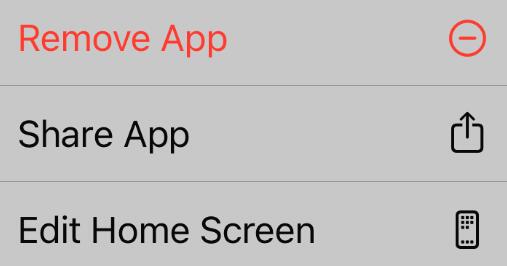
Alternatively, you can head to Settings app > General > iPhone Storage, scroll down to tap the app you want to uninstall, and then choose the Delete App button.
Option 3. FoneLab iPhone Cleaner
To free up space on your iPhone, you should not miss FoneLab iPhone Cleaner. It is a powerful computer tool that can help you clean iPhone data completely or selectively within a few clicks. You can clear unwanted data, junk files, repeated photos, email junk, and more. You can also erase data on your iPhone and get a brand-new device after that.
FoneLab iPhone Cleaner is the best iOS data cleaner which can easily erase all contents and settings or specific data on iPhone, iPad or iPod Touch.
- Clean unwanted data from iPhone, iPad or iPod touch.
- Erase data quickly with one-time overwriting, which can save you time for plenty of data files.
- It is safe and easy to use.
Below is the tutorial on using FoneLab iPhone Cleaner to get more storage on iPhone.
Step 1Install the program on the computer and then run it. Connect iPhone, and choose Free up Space from the left pane after detection.
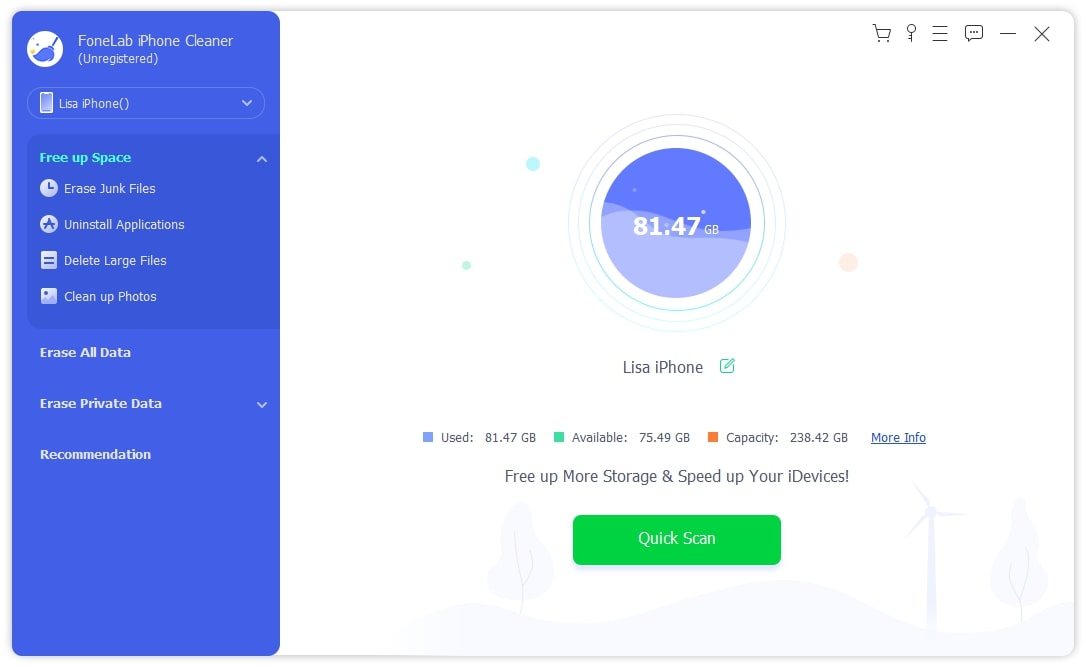
Step 2Choose a feature and begin the procedure.
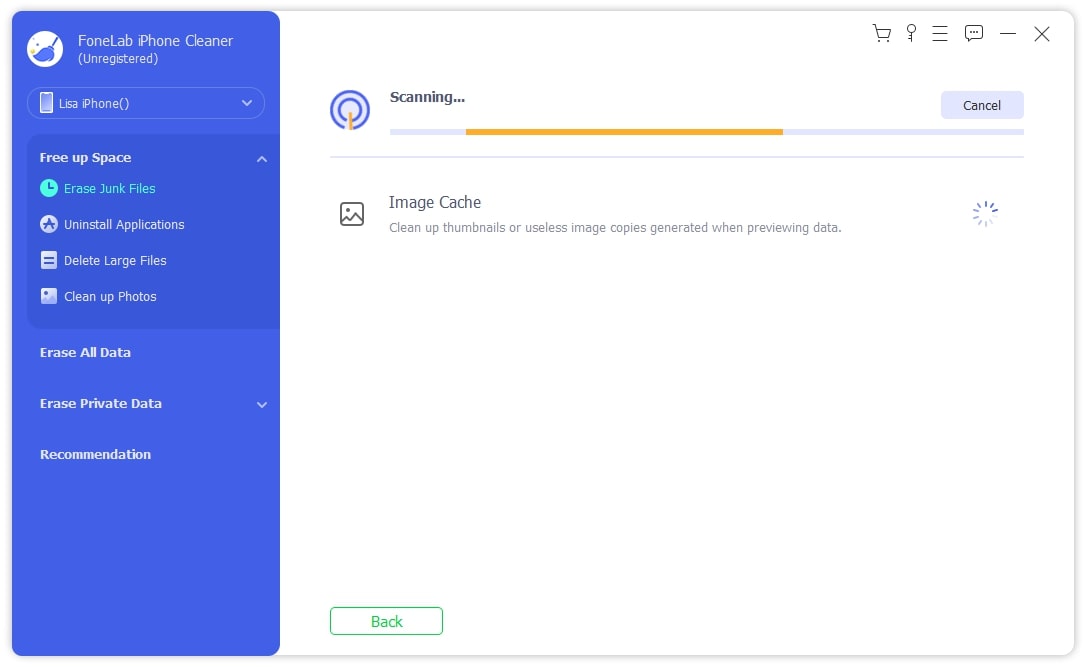
FoneLab iPhone Cleaner is the best iOS data cleaner which can easily erase all contents and settings or specific data on iPhone, iPad or iPod Touch.
- Clean unwanted data from iPhone, iPad or iPod touch.
- Erase data quickly with one-time overwriting, which can save you time for plenty of data files.
- It is safe and easy to use.
Part 3. Repair iPhone with FoneLab iOS System Recovery
To repair iPhone, you can try FoneLab iOS System Recovery. As its name says, it is designed to fix iOS software-related issues. If your iPhone, iPad or iPod Touch have problems and you don’t want the complicated steps to solve them, it enables you to do that in 3 steps.
FoneLab enables you to fix iPhone/iPad/iPod from DFU mode, recovery mode, Apple logo, headphone mode, etc. to normal state without data loss.
- Fix disabled iOS system problems.
- Extract data from disabled iOS devices without data loss.
- It is safe and easy to use.
Step 1Download the program and then install it. Run it on the computer and connect iPhone with USB cable.
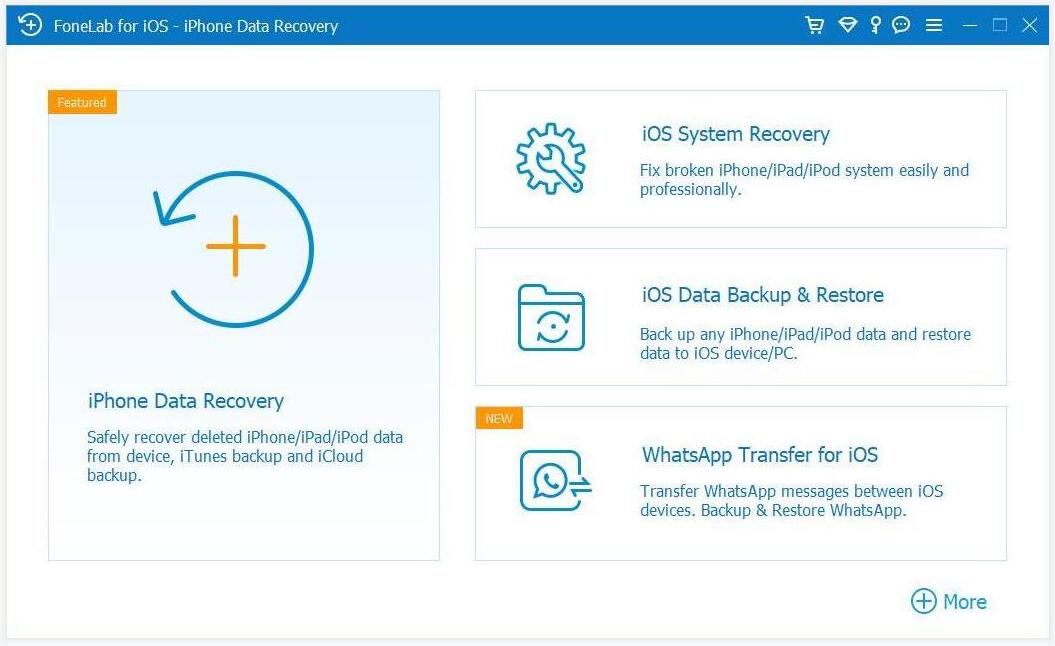
Step 2Choose iOS System Recovery from the main interface, and click Confirm button.
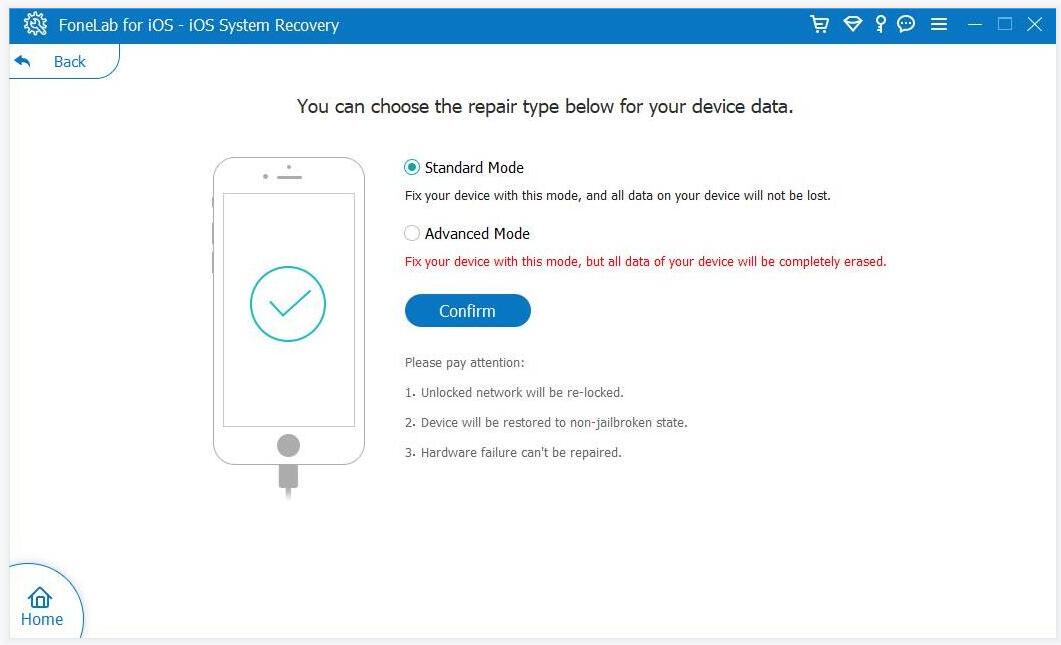
Step 3Confirm your information about the device and click the Next button. It will download firmware accordingly and begin to fix your iPhone.
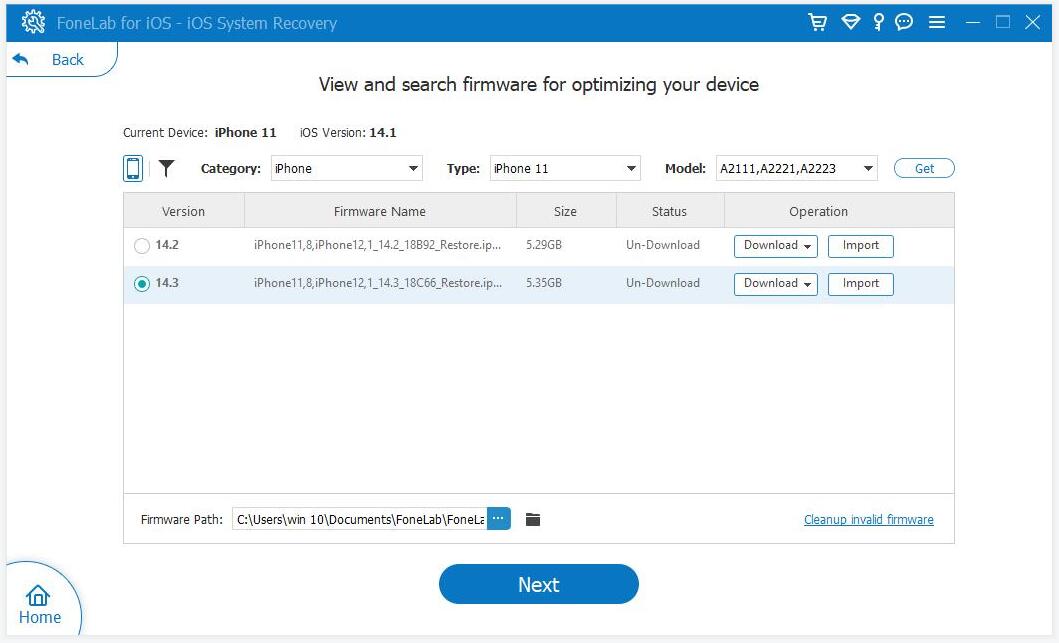
FoneLab enables you to fix iPhone/iPad/iPod from DFU mode, recovery mode, Apple logo, headphone mode, etc. to normal state without data loss.
- Fix disabled iOS system problems.
- Extract data from disabled iOS devices without data loss.
- It is safe and easy to use.
Part 4. Repair iPhone through Settings App
The last way you can try for iPhone repair is by using the Settings app on your iPhone. You can try to reset all settings on iPhone first. If it won’t work, you can then reset everything from the iPhone to solve problems on the iPhone.
Reset all settings on iPhone
Resetting all settings on your iPhone will not delete your data from the device; it will only wipe settings like the home screen layout, network, keyboard, privacy, etc., while trying to clean up tiny issues at the same time.
Go to the Settings app on iPhone, and then tap General > Transfer or Reset iPhone > Reset All Settings.
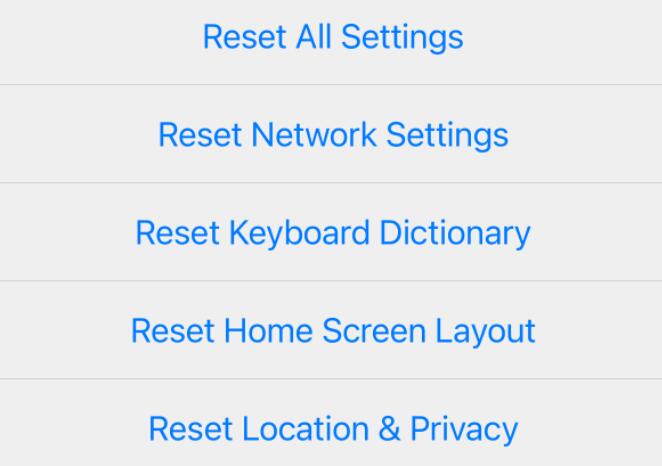
Erase all content and settings on iPhone
As you might know, this option will clear everything from your iPhone, including photos, contacts, all settings, apps, and more. It is recommended to back up the iPhone before doing it to prevent data loss. Go to Settings app > General > Transfer or Reset iPhone > Erase All Content and Settings.
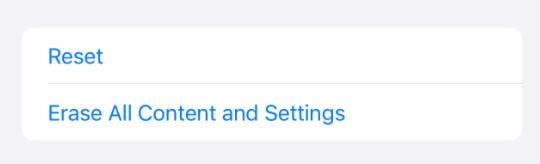
Part 5. FAQs about iPhone Repair
Is it cheaper to repair or replace an iPhone?
It depends on your iPhone's situation and which iPhone model you want to replace.
How long does it take to repair an iPhone?
Typically, it takes 6-7 days. You can try to repair your iPhone before contacting the iPhone repair store using the methods in this article.
FoneLab enables you to fix iPhone/iPad/iPod from DFU mode, recovery mode, Apple logo, headphone mode, etc. to normal state without data loss.
- Fix disabled iOS system problems.
- Extract data from disabled iOS devices without data loss.
- It is safe and easy to use.
There are countless methods for repairing an iPhone, depending on the real situation of your device. You can always choose the easiest one from the beginning to get your problem solved as soon as possible. Please leave messages if you have questions about iPhone repair.
