- Unlock Apple ID
- Bypass iCloud Activation Lock
- Doulci iCloud Unlocking Tool
- Factory Unlock iPhone
- Bypass iPhone Passcode
- Reset iPhone Passcode
- Unlock Apple ID
- Unlock iPhone 8/8Plus
- iCloud Lock Removal
- iCloud Unlock Deluxe
- iPhone Lock Screen
- Unlock iPad
- Unlock iPhone SE
- Unlock Tmobile iPhone
- Remove Apple ID Password
How to Ping iPhone from Apple Watch with New Update Effectively
 Updated by Lisa Ou / November 01, 2024 16:30
Updated by Lisa Ou / November 01, 2024 16:30Hi, guys! I heard Apple has released a new update on the Apple Watch, which you can use to ping your iPhone easily. Is it true? If yes, I want to learn how to ping iPhone from Apple Watch after update! I have one of the latest Apple Watch models and want to learn the procedure for emergency purposes. Can you help me with this request? Thank you so much in advance!
It is quite amazing when you can trace your misplaced or lost iPhone with another Apple product, like Apple Watch. It is convenient because you do not need to report it to authorities because you only need to ping it. This article will show you how to ping your iPhone with Apple Watch using the new update it offers. See how by scrolling below.
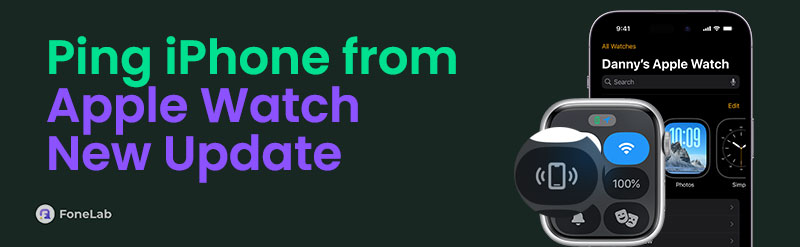

FoneLab Location Changer enables you to modify locations on iPhone, iPad or iPod Touch easily.
- Set your location on iOS devices to anywhere accordingly.
- Move your iPhone with your desired routes with or without starting and ending spots.
- Various iOS devices are supported.

Guide List
Part 1. How to Ping iPhone from Apple Watch New Update on Control Center
With the older versions of the Apple Watch, it is quite demanding to ping your iPhone. You need to tap and push different buttons to complete the process. Have you seen the latest update for the newest models of Apple Watch? You only need to push and tap 2 buttons, and it can completely ping your misplaced or lost iPhone.
This post section will show you how to do that. But first, please ensure that the Apple Watch and iPhone are associated with the same Apple ID account. In addition, ensuring that they are connected to an internet connection is the first requirement for the procedure. Learn how to ping iPhone on Apple Watch update by imitating the steps below.
Step 1Please get the Apple Watch that will be used for the ping procedure. Then, press the Side physical button of your Apple Watch to open the Control Center it contains. Then, the active features will be shown on the small interface of the Apple product.
Step 2Please tap the iPhone on the main interface; your iPhone will produce a sound you can hear. In this case, you will know the location where you misplaced it.
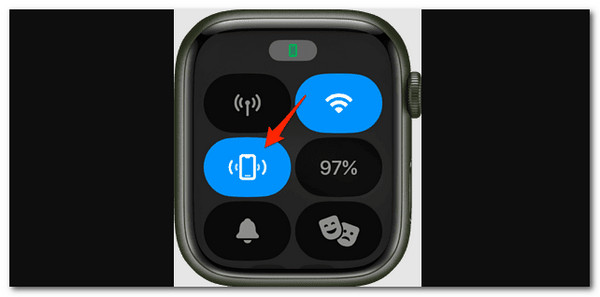
If you can’t see the Ping feature, press the Side button. Tap the Edit button afterward. Tap the Plus button and choose the Ping feature.

FoneLab Location Changer enables you to modify locations on iPhone, iPad or iPod Touch easily.
- Set your location on iOS devices to anywhere accordingly.
- Move your iPhone with your desired routes with or without starting and ending spots.
- Various iOS devices are supported.
Part 2. How to Ping iPhone with Find My App
Excluding Apple Watch, you can ping your misplaced iPhone using the Find My app and other Apple products. This procedure requires the logged-in Apple ID from the lost iPhone to be logged in to the other Apple products. See below how to use the Find My app to ping your iPhone by imitating the steps.
Step 1Go to the other Apple product you prefer to use to ping the lost or misplaced iPhone. Then, log in to the Apple ID, the same as the lost iPhone. Later, you will see the map interface on the first screen that the app will show. Please tap Devices at the bottom of the main screen to see the list of devices associated with the Apple ID. Please tap the iPhone name, and you will be directed to a new screen.
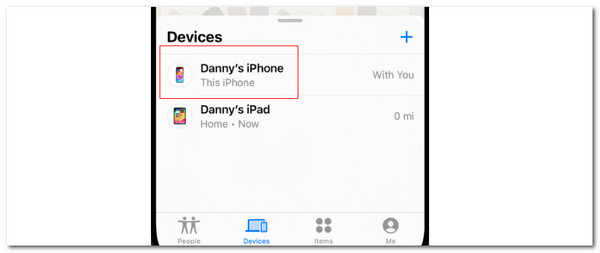
Step 2The iPhone information about the feature will be shown on the screen. Please tap Play Sound at the top left of the main interface. Then, the misplaced iPhone will emit a sound, and you will know its location.
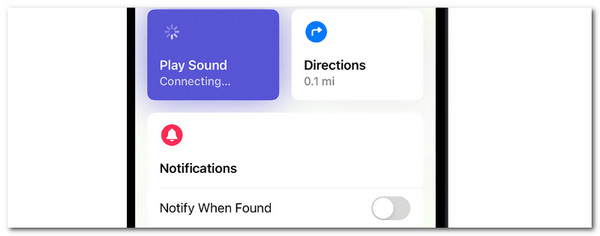

FoneLab Location Changer enables you to modify locations on iPhone, iPad or iPod Touch easily.
- Set your location on iOS devices to anywhere accordingly.
- Move your iPhone with your desired routes with or without starting and ending spots.
- Various iOS devices are supported.
Part 3. How to Ping iPhone with Find My Website
The Find My feature is not only available on the Apple product’s app. It can also be accessed on its website. In this case, you can ping your iPhone even with non-Apple products, like Android and Windows. You only need to use a web browser in the procedure. See how to do that below.
Step 1Open one of your web browsers on your device and paste the www.icloud.com/find website. After that, the login screen will be shown. Please enter or log in to the Apple ID of the lost iPhone. Then, the map interface will appear. Choose Devices at the top left and click the lost iPhone name.
Step 2The features included in your iPhone will be shown. Select the Play Sound option to ping your iPhone. It will emit sound, which will be the way to find it.
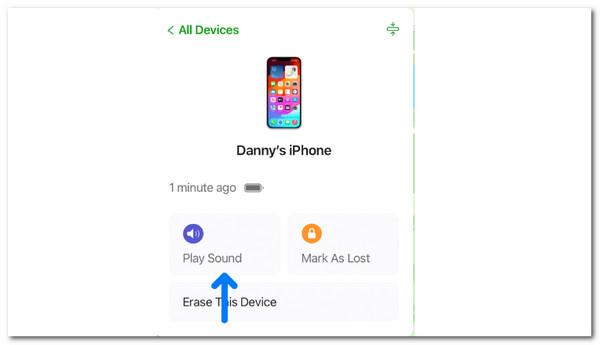
Part 4. How to Change iPhone Address with FoneLab Location Changer
Have you encountered scenarios wherein you need to change the iPhone location? It might be personal or for fun reasons. Here’s a bonus tip! You can use FoneLab Location Changer to change the iPhone location. It can set the iPhone location everywhere in the globe. The good thing about this program is that it stops showing your iPhone location from different media platforms. See how to use it by performing the given steps below.

FoneLab Location Changer enables you to modify locations on iPhone, iPad or iPod Touch easily.
- Set your location on iOS devices to anywhere accordingly.
- Move your iPhone with your desired routes with or without starting and ending spots.
- Various iOS devices are supported.
Step 1Go to the main website of FoneLab Location Changer to find information about it. Then, click Free Download to start downloading it on your computer. Later, set up and install it to open it on your computer.

Step 2Plug your iPhone using a USB, where the software is installed. Then, click Start to continue.
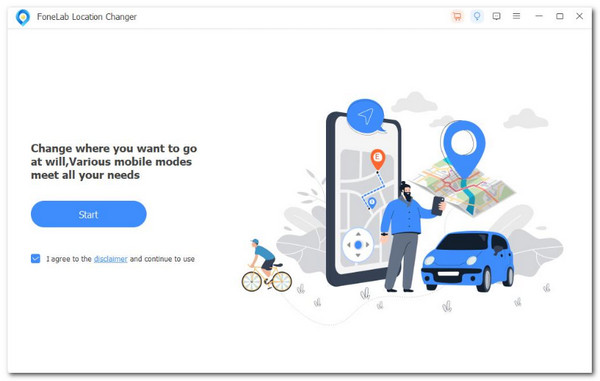
Step 3Think about the place you prefer to set as your iPhone location. Then, go to Modify Location and type it. After that, click Confirm to choose the place as the iPhone location. Later, you will see the I’m Here! button indicates that the change in iPhone location is complete.
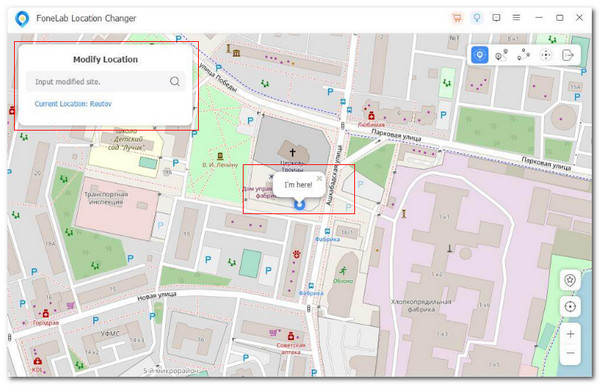

FoneLab Location Changer enables you to modify locations on iPhone, iPad or iPod Touch easily.
- Set your location on iOS devices to anywhere accordingly.
- Move your iPhone with your desired routes with or without starting and ending spots.
- Various iOS devices are supported.
Part 5. FAQs about How to Ping iPhone from Apple Watch New Update
Why can't I ping my iPhone from my Apple Watch anymore?
The update of the Apple Watch makes the ping procedure for your iPhone easier than before. You can access the Control Center using its physical button with one click, as mentioned in this article. If you cannot ping your iPhone with your Apple Watch, it might have an alternative or different way to perform the process due to the earlier version. In addition, one of the devices might experienced a system glitch or bug. You can restart or reboot both to troubleshoot and fix them immediately.
Can I ping my Apple Watch with my iPhone?
On the other hand, you can also ping your Apple Watch using the iPhone. You only need to use the iPhone Find My app or website. The only requirement is that your Apple Watch must be included in the Family Sharing feature of the Find My feature. In addition, ensure that the same Apple ID is logged in to the lost or misplaced Apple Watch to be eligible for locating it.
This article has a complete guide on how to ping iPhone on new Apple Watch update. In addition, there are alternative ways to ping your iPhone using the Find My app and website. Also, the third-party tool that can change your iPhone location is presented: FoneLab Location Changer. Do you have more questions about the topic? You can leave your queries at the end of this article. Thank you!

FoneLab Location Changer enables you to modify locations on iPhone, iPad or iPod Touch easily.
- Set your location on iOS devices to anywhere accordingly.
- Move your iPhone with your desired routes with or without starting and ending spots.
- Various iOS devices are supported.
