- Unlock Apple ID
- Bypass iCloud Activation Lock
- Doulci iCloud Unlocking Tool
- Factory Unlock iPhone
- Bypass iPhone Passcode
- Reset iPhone Passcode
- Unlock Apple ID
- Unlock iPhone 8/8Plus
- iCloud Lock Removal
- iCloud Unlock Deluxe
- iPhone Lock Screen
- Unlock iPad
- Unlock iPhone SE
- Unlock Tmobile iPhone
- Remove Apple ID Password
How to Unlink iPhones to Stop Syncing and Sharing 2023
 Updated by Lisa Ou / June 21, 2021 16:30
Updated by Lisa Ou / June 21, 2021 16:30Apple offers a simple way to connect all associated iOS devices together and sync various data among them, with one same Apple ID. When you sign into an iPhone or iPad with your Apple account, you can register it under your ownership and link it to your previous login details. Apple ID also allows iCloud to share and sync files including calls, messages, reminders, contacts, app purchases, and more between devices.
However, when you switch to a new device, or for other reasons, you don’t want to get the data syncing anymore. In that case, you need to unlink iPhones. The question is, how to unlink iPhones from the same Apple ID?
This post shares 3 effective ways to help you unlink two iPhones that have been linked through one Apple ID and iCloud. Whether you want to stop data sharing, disconnect iPhone from iPad, or prevent getting someone else’s calls and iMessages, you can rely on them to unlink your iOS devices with ease.
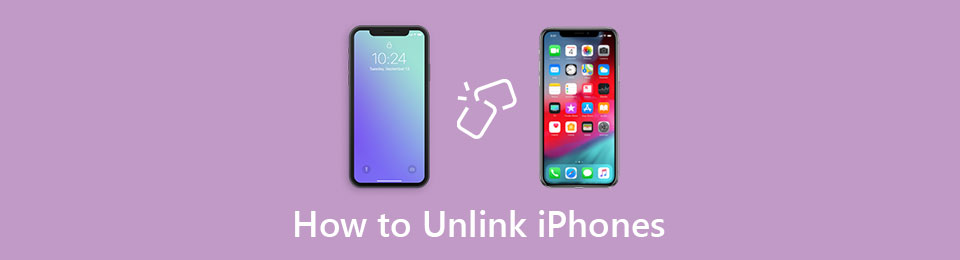

Guide List
Part 1. Unlink iPhones with Same Apple ID
When you want to remove your associated iOS device like iPhone, iPad, or iPod touch from Apple ID, you can directly do it in Settings app. This part shows how to unlink iPhones using the same Apple account.
Step 1Unlock your iPhone and open Settings app. Tap your Apple/iCloud account on the top to enter the Apple ID interface.
Step 2Scroll down to locate the iPhone you don’t want to sync data to it any longer. Tap on it to enter the Device Info. Here you can select Remove from account to unlink this iPhone with same Apple ID.
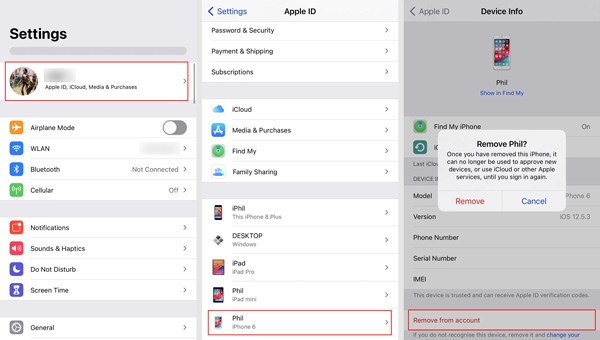
Step 3Tap Remove button and then follow the instructions to unlink iPhones. You may need to enter password to confirm the removal.
Part 2. Unlink Two iPhones Through iTunes
To stop the data sharing and syncing between two iPhones, you can rely on the Apple Music app on Mac or iTunes for Windows to unlink iPhones.
Unlink iPhones on Mac
On a Mac, you can open Apple Music app. Click Account on the top menu bar and then select View My Account from the drop-down list. After that, you may need to sign in your Apple account with password.
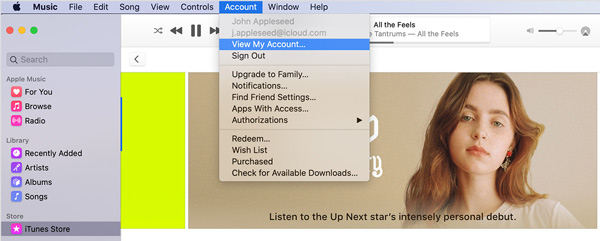
Under the iTunes in the Cloud section, click Manage Devices. Now you can see all associates iOS devices. Locate the iPhone you want to disassociate it and then click Remove to confirm your operation.
Unlink iPhones on Windows PC
If you are using a Windows PC and want to unlink iPhones to stop syncing, you can use iTunes. Open iTunes and then sign in with your Apple ID and passcode. Click Account and then choose the View My Account option.
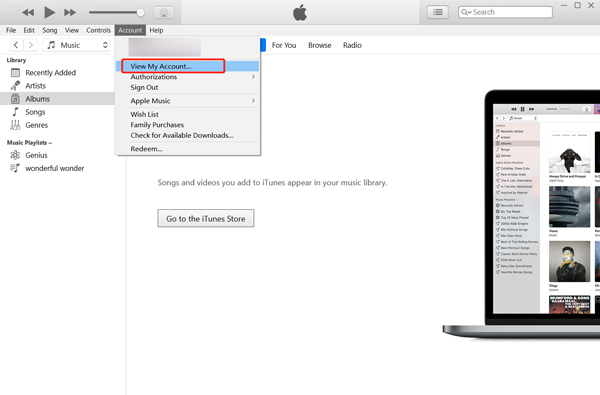
Click Manage Devices under the iTunes in the Cloud. Now you can see a list of all your connected iOS devices. Choose the iPhone you want to unlink and then click on the Remove button. When the iPhone is removed from your Apple account, you can click Done button to complete it.
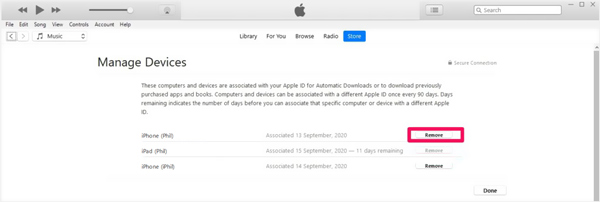
Part 3. Unlink iPhones from Same Apple ID Without Password
With the methods above, you can handily unlink iPhones from same Apple ID. While for security purposes, you need to sign in the Apple account with password. What if you forget the password and still want to unlink iPhones?
Here we strongly recommend the professional iOS Unlocker for you to bypass Apple ID passcode and remove iPhone from an old Apple account. It is able to Remove Apple ID password, screen lock password like 4-digit passcode, 6-digit passcode, Face ID, or Touch ID, and more.
FoneLab Helps you unlock iPhone screen, Removes Apple ID or its password, Remove screen time or restriction passcode in seconds.
- Helps you unlock iPhone screen.
- Removes Apple ID or its password.
- Remove screen time or restriction passcode in seconds.
Step 1Free install and run iOS Unlocker on your computer. Choose the Remove Apple ID feature to unlink iPhones.

Step 2Connect iPhone to computer through a USB cable. Tap Trust on iPhone screen to make a connection between computer and this iOS device.
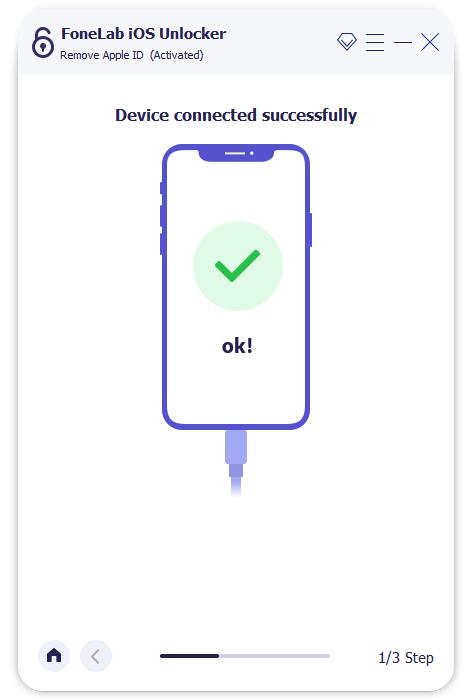
Step 3When iOS Unlocker recognizes your iPhone, you can see the Remove Apple ID interface. To remove Apple ID password, you need to turn off Find My iPhone feature while the removal process. After that, click Start button to start removing the Apple account and related password.
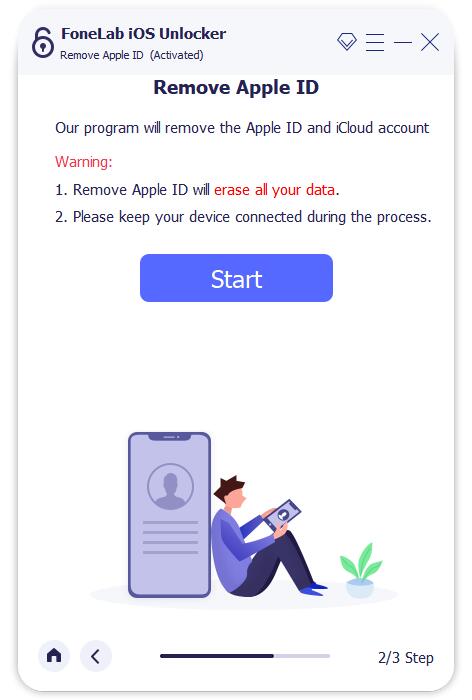
When the removal is finished, you can access this iPhone without Apple account and passcode. You can directly create a new Apple ID, or sign in with another account.
Note: You can also use the similar ways to disconnect iPhone from iPad.
Part 4. FAQs of How to Unlink iPhones
Question 1. How to stop sharing photos between iOS devices using the same Apple ID?
If you want to prevent newly captured photos from being synced to all iOS devices using the same Apple account, you can go to Settings app, scroll down to locate Photos option. Tap on it to enter Photos interface, and then turn the My Photo Stream feature off.
Question 2. How to remove my iCloud account from iPhone?
When you want to delete the current iCloud account from your iPhone, you can open Settings app, tap your iCloud account, and then choose Sign Out option on the bottom part.
Question 3. Can I unlink iPhones from Find My iPhone?
Yes. Find My iPhone offers a simple way to remove iPhone from your Apple ID. You can go to iCloud Find site, click All Devices and choose the iPhone you want to unlink. When you enter the device window, you can simply click on Remove from Account to unlink it.
FoneLab Helps you unlock iPhone screen, Removes Apple ID or its password, Remove screen time or restriction passcode in seconds.
- Helps you unlock iPhone screen.
- Removes Apple ID or its password.
- Remove screen time or restriction passcode in seconds.
Conclusion
When you switch to a new iPhone, you may like to remove all associated data from old device. So in some cases, you want to unlink iPhones from same Apple ID. This post shares 3 easy ways to remove iPhone from an old Apple account. You can choose your preferred method when you want to unlink iPhones.
