- Unlock Apple ID
- Bypass iCloud Activation Lock
- Doulci iCloud Unlocking Tool
- Factory Unlock iPhone
- Bypass iPhone Passcode
- Reset iPhone Passcode
- Unlock Apple ID
- Unlock iPhone 8/8Plus
- iCloud Lock Removal
- iCloud Unlock Deluxe
- iPhone Lock Screen
- Unlock iPad
- Unlock iPhone SE
- Unlock Tmobile iPhone
- Remove Apple ID Password
Easily erase all contents and settings on iPhone, iPad or iPod completely and permanently.
- Clear iPhone Junk Files
- Clear iPad Cache
- Clear iPhone Safari Cookies
- Clear iPhone Cache
- Clear iPad Memory
- Clear iPhone Safari History
- Delete iPhone Contacts
- Delete iCloud Backup
- Delete iPhone Emails
- Delete iPhone WeChat
- Delete iPhone WhatsApp
- Delete iPhone Messages
- Delete iPhone Photos
- Delete iPhone Playlist
- Delete iPhone Restrctions Passcode
How to Delete iCloud Account Without Password in 3 Easy Methods
 Posted by Lisa Ou / June 15, 2023 09:00
Posted by Lisa Ou / June 15, 2023 09:00As the internet expands, many social media platforms appear and are created. And when we sign up for multiple accounts, we forget some of our passwords if we do not have a copy of them. If so, you can also fail to recall the password for your iCloud account.
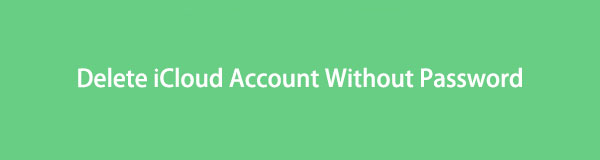
If that happens, you won't be able to delete the iCloud account too. You may ask: how do I delete an iCloud account without a password? Honestly, the process for it is not that simple. But we got your back because we will give you detailed tutorials! Please browse this article to get solutions for your issue.

Guide List
Part 1. How to Delete iCloud Account Without A Password
This post section is about deleting an iCloud account without a password. Frankly, there’s no way you can delete an iCloud account without knowing its password. It is one of Apple's basic account security for its users. First, you should recover the account password and reset the password afterward. We will show you procedures on how to do that in this section.
We will also introduce a related tool if you only want to learn how to remove iPhone from iCloud account without a password from your phone. Please see the procedures below to expand your knowledge.
FoneLab Helps you unlock iPhone screen, Removes Apple ID or its password, Remove screen time or restriction passcode in seconds.
- Helps you unlock iPhone screen.
- Removes Apple ID or its password.
- Remove screen time or restriction passcode in seconds.
Method 1. Visit Apple ID Page
Through the Apple website, Apple can help you manage your Apple ID account, including iCloud. You may use it to delete your iCloud account. Do you want to know and learn how to perform its process? Please imitate the steps below for the best results.
Step 1Please visit Apple's official website, which is responsible for its user’s Apple ID. Please search for the appleid.apple.com website. You will see its descriptions, and please click the Sign In button under the Apple icon.
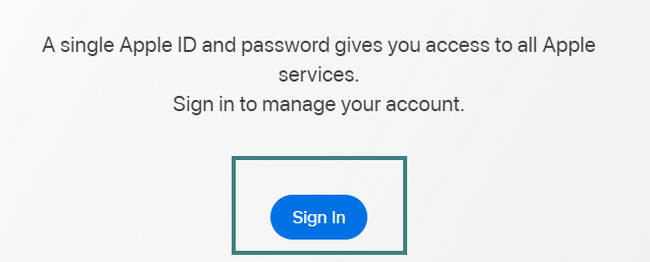
Step 2The Apple official website will require you to sign in to your Apple ID. Please type in the Apple ID on the box and press the Enter key or icon on your keyboard. The Password box will appear under it. Since you don't know the password, please choose the Forgot Apple ID or Password button.
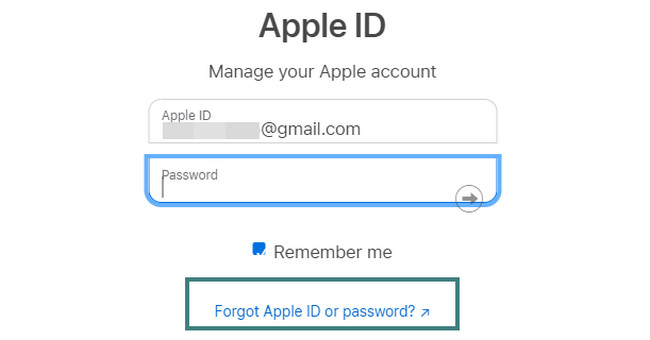
Step 3Retype your Apple ID on the box next to it. After that, please type the Code at the bottom correctly. Click the Continue button afterward to process.
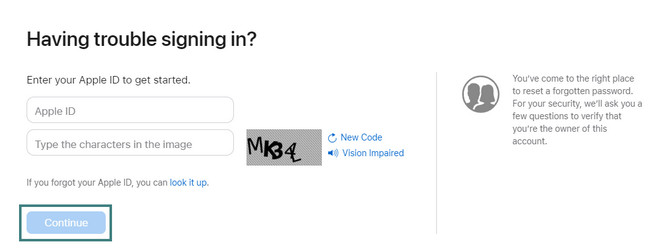
Step 4Please choose the I Need to Reset My Password button on the next screen. Click the Continue button afterward. The webpage will ask for authentications, and you must answer them correctly. It will direct you to the next new screen where you can change your Apple ID password, then create one. The webpage will redirect you to the first screen. Choose the Data Privacy section and click the Delete Your Account button. Type in the cause why you must delete the iCloud account and click the Continue button.
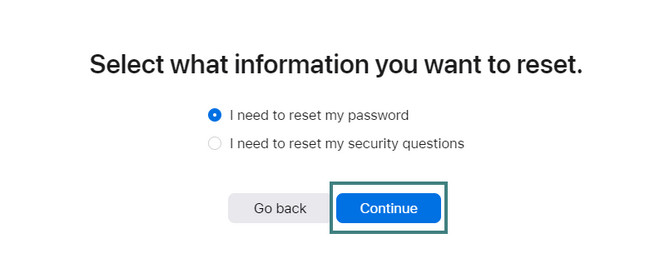
Method 2. Utilize Apple Support App
You can utilize the Apple Support app if you do not want to browse online. It is similar to the Apple website. But this app does not require a fast internet connection within the process. Is this your first time knowing this app? Please see the detailed tutorial below on how to utilize it to reset your password on iCloud.
Step 1Download the Apple Support app on the App Store. Wait for the downloading process to end. Launch or open the app afterward. You will see and view some of the features of the app. Please tap the Reset Password button at the center.
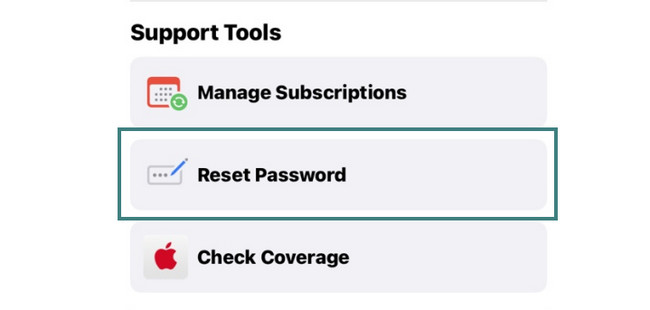
Step 2The phone will allow you to see the Apple IDs associated with your phone. Please choose the Apple ID you used for your iCloud account. After that, tap the Continue button.
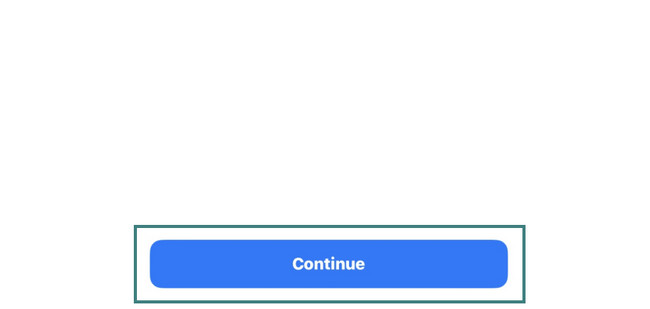
Step 3Please enter the passcode of your phone. After that, tap the Support button at the bottom of the main interface. You will see the Tell Us What’s Happening button at the top, the search bar—type in Delete iCloud Account. Tap the Learn More icon under the Manage Your Data box. Afterward, the app will direct you to the website of Apple. Tap the Delete Your Account button.
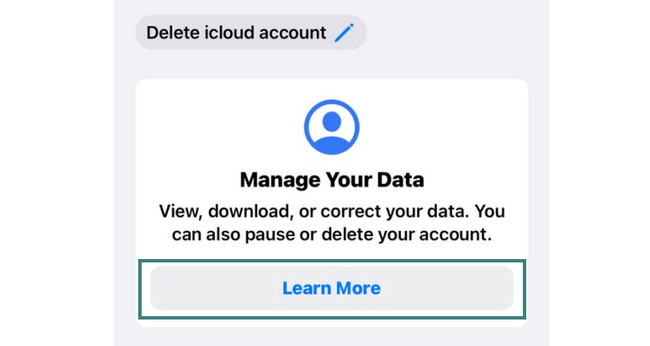
Method 3. Use FoneLab iOS Unlocker
FoneLab iOS Unlocker is designed to Remove Apple ID or its password. It only requires connecting your iPhone to the computer via a USB cable. This software needs your phone as new. It means that you will need to delete all the data and content of your phone. You may perform a factory reset for it.
FoneLab Helps you unlock iPhone screen, Removes Apple ID or its password, Remove screen time or restriction passcode in seconds.
- Helps you unlock iPhone screen.
- Removes Apple ID or its password.
- Remove screen time or restriction passcode in seconds.
Furthermore, this FoneLab iOS Unlocker tool can also wipe passcode for iPhones, iPads, and iPod Touch. It can also unlock iOS device Touch ID or Face ID. In addition, this software can recover screentime passcode restrictions. Do you want to use this tool to learn how to remove iPhones from iCloud? Please act on the steps below.
Step 1Go to the Official Website of FoneLab iOS Unlocker. You only need to search its name using your computer’s web browser. After that, click the result to see the complete software description. Please click the Free Download button to start the downloading process. Please wait until it is done and set up the downloaded file afterward. Click the Install button later, and the computer will launch the tool immediately.
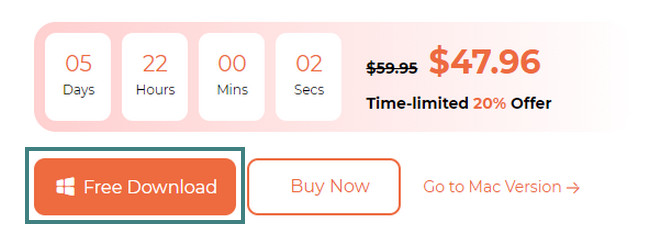
Step 2You will notice the 3 features of the tool on its main interface. It includes the Wipe Passcode, Remove Apple ID, and Screen Time icons. Please select the Remove Apple ID button in the middle of the tool. The tool will direct you to the new screen. It will require you to connect the iPhone to the computer. Grab your USB cable and connect the 2 devices. After that, you must tap the Trust button on your iPhone. The software will process your phone. You will see the OK screen once you connect them successfully.
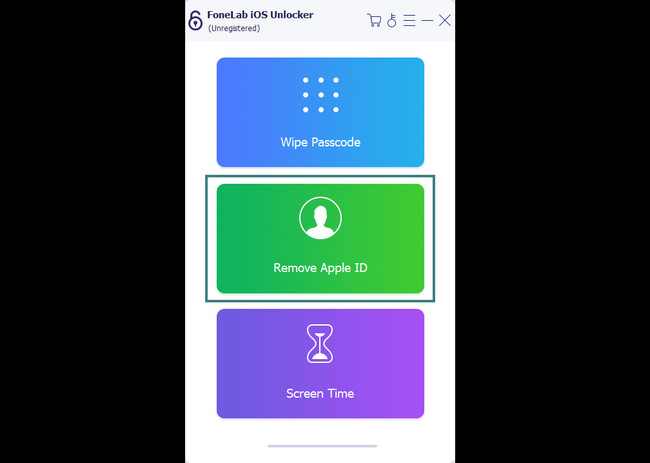
Step 3The software will warn you about the action you will take. Ensure that you have already backup your files before you perform this process. If yes, please click the Start button to process. Go to your iPhone's Settings app or icon and tap the General button. Locate the Reset All Settings button and tap it. Look at the bottom or part of the screen and confirm the action. Your phone will restart afterward. Our program will automatically start removing your Apple ID.
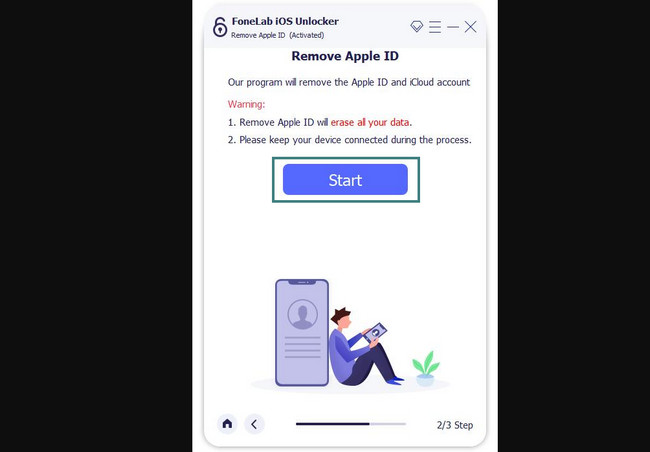
Step 4Please do not interrupt the process. Wait for it to end until you see the You Have Unlocked Your Device Successfully screen on the main interface. Please click the OK button afterward. You can disconnect the iPhone from the computer by unplugging the USB cable.
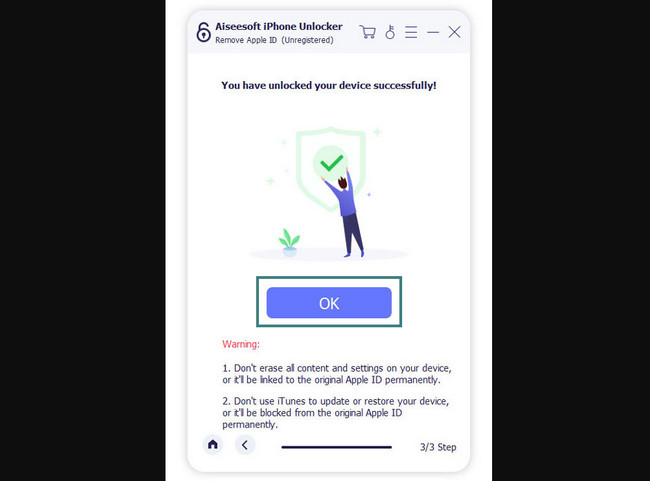
FoneLab Helps you unlock iPhone screen, Removes Apple ID or its password, Remove screen time or restriction passcode in seconds.
- Helps you unlock iPhone screen.
- Removes Apple ID or its password.
- Remove screen time or restriction passcode in seconds.
Part 2. How to Delete iCloud Account With A Password
What if you know the correct password for your iCloud account? Well, this section of the article is for you! You will see quick methods that you can use to delete your iCloud account from your iPhone. Please see the procedures below wholeheartedly. Move on.
Method 1. Navigate Settings
Commonly, you log in to your iCloud account on your iPhone. You only need to go or launch the settings app of your iPhone to delete your iCloud account from it. Among the 3 methods of this section, this one is the easiest. You only need to sign out of the iCloud account from the iPhone. You will no longer see or view it on your phone afterward. Do you want to know and learn how the procedure works? Proceed.
Step 1Please open the Settings app or icon on your iPhone. After that, you will see the account of the phone at the top. You will also see the other settings and customizations for your phone. Kindly tap it to see more iPhone settings for your iCloud accounts.
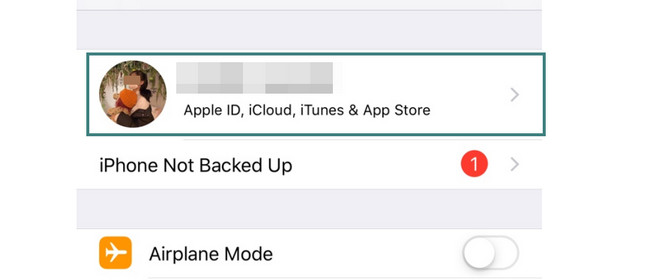
Step 2Swipe down until you read the bottom. Tap the Sign-Out button, and you will be asked for your Apple ID or iCloud account password. Please type it in the box. The phone will sign out all of the accounts afterward.
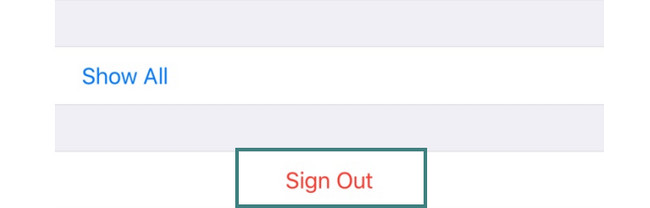
Method 2. Use iTunes
iTunes requires you to log in to an account to use it. In this case, you may use this app to remove or delete your iCloud account. Please remember that this app is unavailable on the latest macOS versions. But you can still use it on earlier macOS and Windows.
Do you want to know the process? Please see the steps below.
Please launch the iTunes app on your Mac and familiarize yourself with its interface. At the top, please click the Account button. A new drop-down option will appear. Choose the View Account button and select the Manage Devices button. Find the device you signed in using your iCloud account. Click the Remove button afterward.
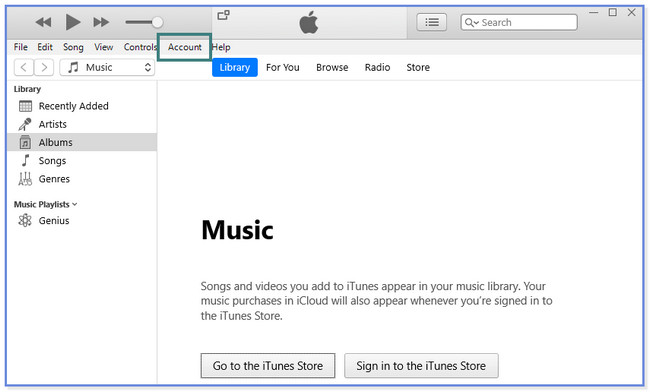
Method 3. Use Your Mac
Since you log in accounts to your Mac, you can use it to delete your iCloud account. You can do it manually without using apps. If you are interested in its procedure, please scroll down.
Step 1Please click the Apple icon at the top. After that, choose the System Preferences button. You will see the signed-in account on the Mac. Later, click the Apple ID icon on the right side of the Apple ID account.
Step 2On the left side, please click the iCloud icon. After that, click the Remove from Account button.
FoneLab Helps you unlock iPhone screen, Removes Apple ID or its password, Remove screen time or restriction passcode in seconds.
- Helps you unlock iPhone screen.
- Removes Apple ID or its password.
- Remove screen time or restriction passcode in seconds.
Part 3. FAQs about How to Delete iCloud Account Without A Password
1. Is iCloud connected to Gmail?
Your iCloud and Gmail may be connected. But only if you use your Gmail account in creating your icloud account. In this case, you may use your Gmail account when there are verifications for your iCloud account. For instance, you want to change the password of your iCloud account. A verification code will be sent to your Gmail account.
2. Does erasing Mac remove iCloud?
When you erase your Mac, all the accounts, including your iCloud account, will be removed. But you do not have to worry. All the backups of your Mac from iCloud will not be deleted. iCloud will still store them.
We would be delighted if we have helped you delete your iCloud account. Among all of the methods, FoneLab iOS Unlocker is the most effective one. It can remove Apple ID, Wipe iPhone passcode, and remove screen time restriction passcodes. Download the software now and explore it more!
FoneLab Helps you unlock iPhone screen, Removes Apple ID or its password, Remove screen time or restriction passcode in seconds.
- Helps you unlock iPhone screen.
- Removes Apple ID or its password.
- Remove screen time or restriction passcode in seconds.
If you are using iCloud on where other people can reach easily, please pay attention that you should delete iCloud account and other information to protect your personal information. If you want to donate or recycle your iPhone or iPad, you have to delete all data thoroughly. Download FoneEraser for iOS and have a try now!
