- Unlock Apple ID
- Bypass iCloud Activation Lock
- Doulci iCloud Unlocking Tool
- Factory Unlock iPhone
- Bypass iPhone Passcode
- Reset iPhone Passcode
- Unlock Apple ID
- Unlock iPhone 8/8Plus
- iCloud Lock Removal
- iCloud Unlock Deluxe
- iPhone Lock Screen
- Unlock iPad
- Unlock iPhone SE
- Unlock Tmobile iPhone
- Remove Apple ID Password
2 Methods to Fix iPhone is Disabled Connect to iTunes on Computer
 Updated by Lisa Ou / July 16, 2021 16:30
Updated by Lisa Ou / July 16, 2021 16:30My son locked himself out of his iPhone 6. It says iPhone disabled connect to iTunes. But when pulling up iTunes, my phone will not pop up. So what should I do to fix this problem on the iPhone 6?
When you open your iPhone with several wrong attempts, your iPhone will be locked for tens of minutes or even permanently with the error “iPhone is disabled. Connect to iTunes”. As the prompt said, you can go to iTunes to unlock your iPhone easily.
This article will tell you the detailed steps to fix iPhone is disabled connect to iTunes on iPhone 6/7/8/X/11 through iTunes. However, you may be unable to connect your iPhone to iTunes for unknown reasons as the same as the mentioned question. Thus, you can also learn the best way to solve iPhone is Disabled connect to iTunes without iTunes.
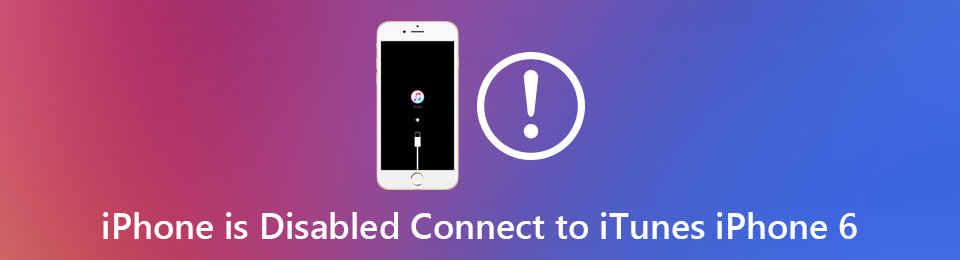

Guide List
1. The Best Way to Fix iPhone is Disabled Connect to iTunes without iTunes
If your iPhone has not previously been connected to the computer and iTunes, your iPhone may not be recognized by iTunes. In this case, you can rely on the professional software - FoneLab iOS Unlocker. It is the easiest way to fix iPhone is disabled connect to iTunes, and unlock your iPhone by erasing all the data and the passcode.
- Wipe the screen passcode and unlock your disabled iPhone easily.
- Bypass the Touch ID and Face ID to unlock your iOS devices.
- Able to remove the Apple ID and password with simple clicks.
- Compatible with all the iOS devices and models, including iPhone 6/7/8/X/11/12.
FoneLab Helps you unlock iPhone screen, Removes Apple ID or its password, Remove screen time or restriction passcode in seconds.
- Helps you unlock iPhone screen.
- Removes Apple ID or its password.
- Remove screen time or restriction passcode in seconds.
Then you can follow the detailed steps to solve iPhone is disabled connect to iTunes:
Step 1Free Download FoneLab iOS Unlocker on your Windows/Mac and launch it. Then connect your disabled iPhone to the computer via a USB cable. To fix iPhone is disabled connect to iTunes, you should click the Wipe Passcode button and delete all the data.
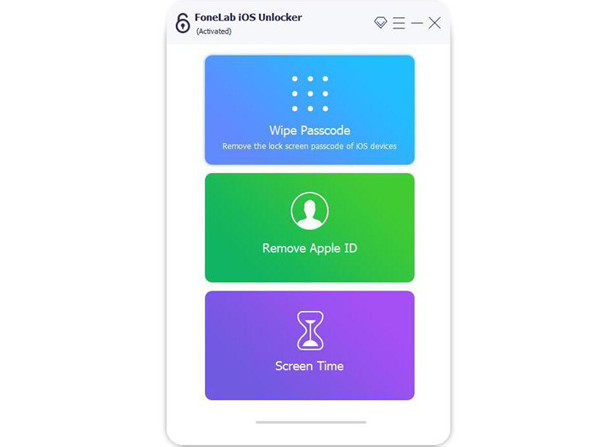
Then check the tips and click the Start button to confirm and continue the process.
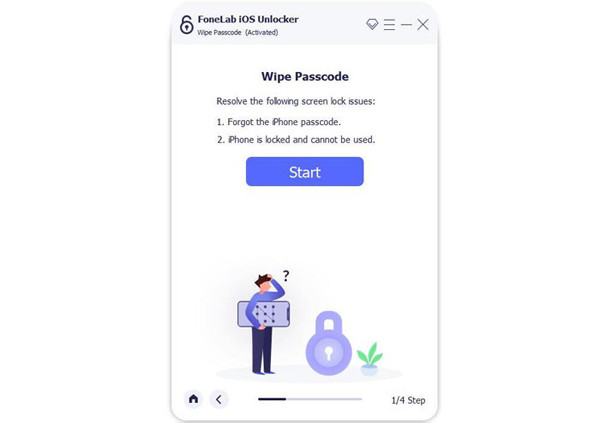
Step 2Then your iPhone will be automatically recognized by the iOS unlocker. And you should check the device category, type, and model. If there is wrong information, please correct it. Then click the Start button to download the designed firmware package.
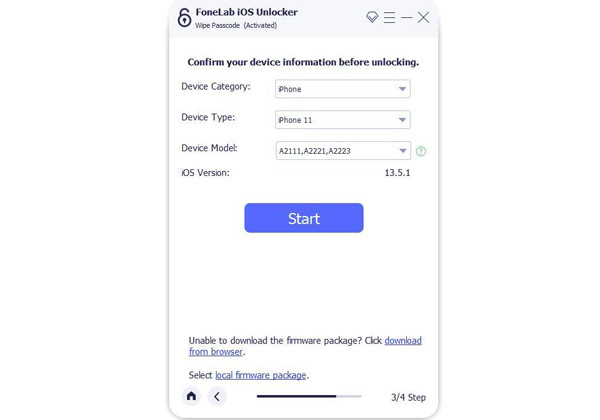
Step 3After downloading the package, click the Unlock button to start wiping the screen passcode and reset your iPhone. A few minutes later, iPhone is disabled connect to iTunes problem will be fixed and you can unlock your iPhone without a passcode.
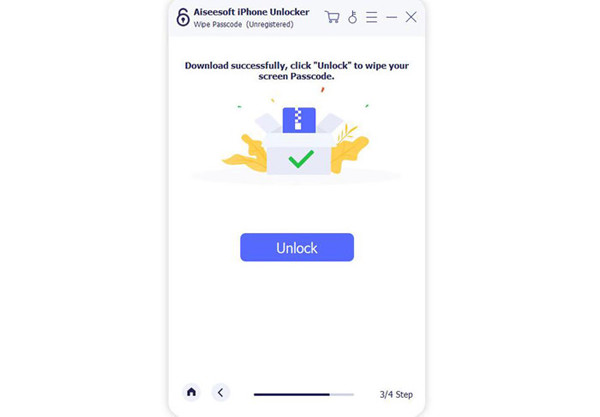
2. How to Solve iPhone is Disabled Connect to iTunes with iTunes
This is the recommended official way to fix iPhone is disabled connect to iTunes. If your iPhone can be connected to iTunes smoothly, you can simply choose this way. But you should note that only when the Find My iPhone function is closed, this method works. Then you can follow the steps:
Step 1Launch the latest iTunes on your computer. Connect your iPhone to the computer through a USB cable. Then the iTunes will recognize the synced iPhone.
Step 2Click the Summary button in the left pane and choose the Restore iPhone ... button. Then click the Restore button in the popping-up window to confirm your operation. In about 15 minutes, you can unlock the disabled iPhone without a screen passcode.
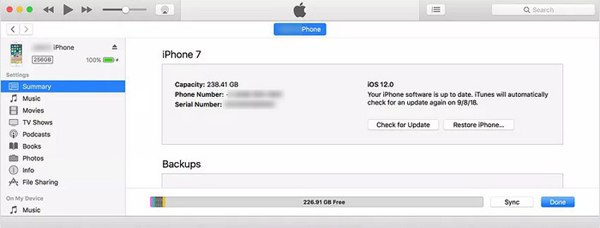
FoneLab Helps you unlock iPhone screen, Removes Apple ID or its password, Remove screen time or restriction passcode in seconds.
- Helps you unlock iPhone screen.
- Removes Apple ID or its password.
- Remove screen time or restriction passcode in seconds.
3. FAQs of iPhone is Disabled Connect to iTunes on iPhone 6/7/8/X/11/12
1. Can I solve iPhone is disabled connect to iTunes without losing data?
No, you can't. The only way to remove the screen passcode of a disabled iPhone is to erase all the data and settings of your iPhone.
2. How many times wrong attempts will cause iPhone is disabled connect to iTunes?
After entering the wrong passcode 10 times, your iPhone will be locked permanently with the message "iPhone is disabled. Connect to iTunes".
3. How to unlock my disabled iPhone without iTunes?
You can simply choose the mentioned professional way to fix iPhone is disabled connect to iTunes through FoneLab iOS Unlocker. You can also log in to your iCloud account with Apple ID and use the Find My iPhone function to clear the data of your iPhone.
Conclusion
When you enter the wrong passcode more than 10 times to unlock your iPhone, you will only get the error "iPhone is disabled. Connect to iTunes". And this article has introduced 2 easy ways to fix this problem. One is to use iTunes. And if you fail to connect to iTunes, you should go for FoneLab iOS Unlocker to solve iPhone is disabled connect to iTunes easily.
FoneLab Helps you unlock iPhone screen, Removes Apple ID or its password, Remove screen time or restriction passcode in seconds.
- Helps you unlock iPhone screen.
- Removes Apple ID or its password.
- Remove screen time or restriction passcode in seconds.
