- Convert AVCHD to MP4
- Convert MP4 to WAV
- Convert MP4 to WebM
- Convert MPG to MP4
- Convert SWF to MP4
- Convert MP4 to OGG
- Convert VOB to MP4
- Convert M3U8 to MP4
- Convert MP4 to MPEG
- Embed Subtitles into MP4
- MP4 Splitters
- Remove Audio from MP4
- Convert 3GP Videos to MP4
- Edit MP4 Files
- Convert AVI to MP4
- Convert MOD to MP4
- Convert MP4 to MKV
- Convert WMA to MP4
- Convert MP4 to WMV
4 Finest Video Editing Software for Mac with Detailed Guide
 Updated by Lisa Ou / Dec 05, 2023 16:30
Updated by Lisa Ou / Dec 05, 2023 16:30Is your work related to video editing? If so, you will be thrilled to know the leading programs for video editing on Mac. If you own a computer or device, you must have encountered some built-in features for editing. However, it is unsurprising that what they provide isn't enough since most built-in video editing features are only for basic use, especially for beginners.
Therefore, if you need advanced functions for video editing, only advanced programs will be able to meet your requirements. Fortunately, various tools are available and can be installed on Mac. If you're lucky, you can enjoy creating video projects for school, work, and personal purposes by finding a video editor that suits your editing preferences. Hence, refer to the article below for the leading video editors we found for your Mac.
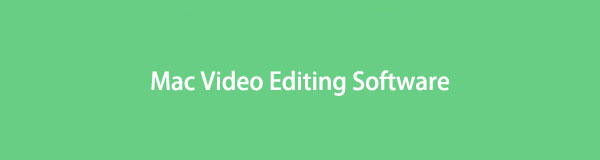

Guide List
Part 1. Best Mac Video Editing Software - FoneLab Video Converter Ultimate
FoneLab Video Converter Ultimate has proven to be the best among the video editing programs we came across on the web. Its name indicates the program as a converter, but that’s only the tip of the iceberg. This program offers more than what you can see at first glance. Aside from its primary function, the converting feature, it also provides several video editing features, such as a video enhancer, trimmer, merger, cropper, and more. It even allows you to add your watermark to claim your output is your rightful creation.
On the other hand, FoneLab Video Converter Ultimate also has a watermark removal feature, letting you eliminate annoying signs on the video. You are free to explore the program interface to discover more of the editing features. Meanwhile, you can save the output to your desired format after editing within a few moments.
Video Converter Ultimate is the best video and audio converting software which can convert MPG/MPEG to MP4 with fast speed and high output image/sound quality.
- Convert any video/audio like MPG, MP4, MOV, AVI, FLV, MP3, etc.
- Support 1080p/720p HD and 4K UHD video converting.
- Powerful editing features like Trim, Crop, Rotate, Effects, Enhance, 3D and more.
Recognize the straightforward instructions underneath to use the best video editing software for Mac, FoneLab Video Converter Ultimate:
Step 1Use your computer browser to visit the FoneLab Video Converter Ultimate site. The Free Download tab will be on the lower left, so click it to get the program file. Once saved, install the video editor quickly. Then, start the editor to launch it on your computer.
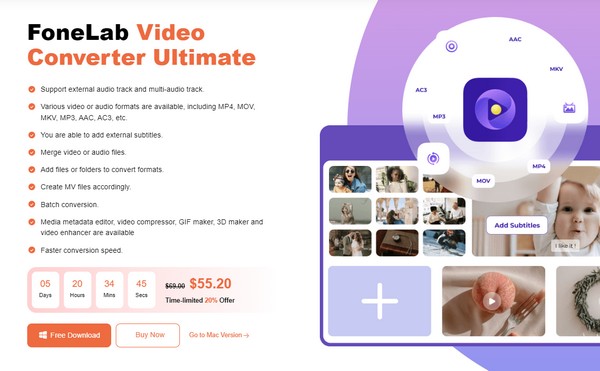
Step 2Head directly to the Toolbox section when the program presents the converting interface. It will show you the video editing features the tool supports, such as the Video Watermark Remover, Video Enhancer, Video Reverser, etc. Click the editing feature box you wish to use, then import your video using the plus icon on the appearing interface.
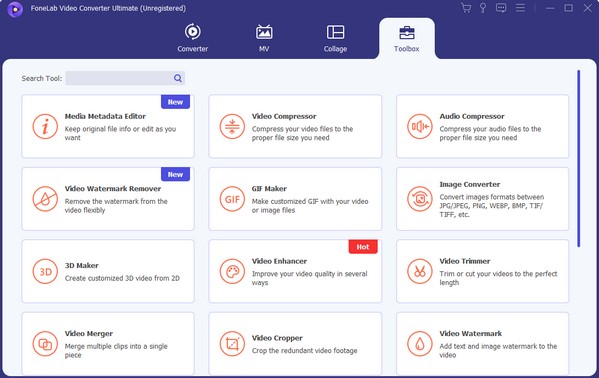
Step 3Suppose you choose the Video Enhancer feature. Proceed to manage the video-enhancing options. You can upscale your video resolution, optimize brightness and contrast, etc. Afterward, hit the Enhance tab on the lowest area to save your enhanced video output. You may also use the other editing features afterward.
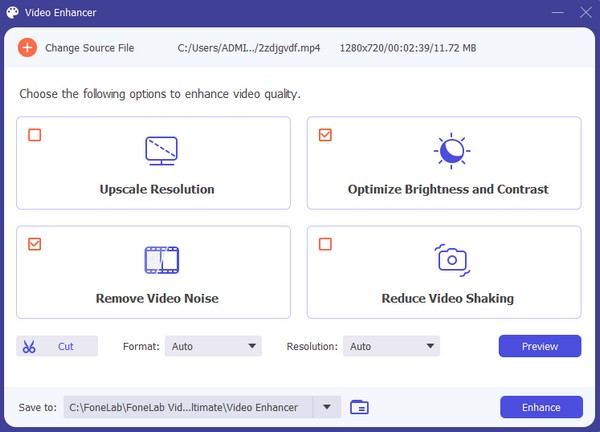
Video Converter Ultimate is the best video and audio converting software which can convert MPG/MPEG to MP4 with fast speed and high output image/sound quality.
- Convert any video/audio like MPG, MP4, MOV, AVI, FLV, MP3, etc.
- Support 1080p/720p HD and 4K UHD video converting.
- Powerful editing features like Trim, Crop, Rotate, Effects, Enhance, 3D and more.
Part 2. 3 Leading Mac Video Editing Software Alternatives
Now that you’ve learned about the best video editor for a Mac let’s move on to the next 3 leading editing programs. This way, you can have more options if you’re looking for additional features that the tools below may provide. As long as you stick with the details and guidelines, the success of your utilization of the video editors is guaranteed.
Top 1. iMovie
Since your computer is running macOS, the leading editing software that is most accessible to you is the iMovie. It is pre-installed on Mac, so the supposed installation is already out of the process, saving you effort and time. Meanwhile, unlike other pre-installed apps or built-in features on different devices, iMovie offers multiple editing features that can help improve your video outputs. It includes a cropper, color correction, image stabilization, and more.
Heed to the accessible guidelines below to use the video editor for Mac, iMovie:
Step 1Choose the Launchpad icon on your Mac to view the available apps and programs. Next, select the iMovie app to navigate its interface, then click Import Media on the left.
Step 2Pick your video from the files, and once it’s imported, drag it into the timeline at the bottom. The video will then preview on the upper right side, so click the editing features at the top section to improve your video using them.
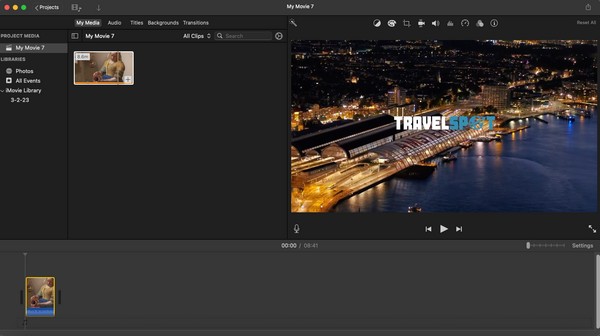
However, no matter how helpful and convenient iMovie is, you must still be aware of its drawbacks. Know that its video outputs are large, taking up too much of your Mac storage.
Top 2. PowerDirector
PowerDirector is a well-known video editor developed by CyberLink that is available on macOS and other computers and devices. Many rely on it because of its video editing capabilities and low learning curve. It is perfect for editors who are not experts but also not beginners. It has the right features you may need for your videos, including adding text, visual effects, templates, and more. However, if you suddenly encounter an issue on the program, like crashing, customer service may not greatly help, as some reviews mentioned.
Be guided by the painless steps underneath to determine how to edit video on Mac with PowerDirector:
Step 1Proceed to your Mac App Store and search for the PowerDirector app. When found, click the Get tab to obtain and run it on your Mac. Set up the startup options afterward until the prime interface of the app is shown.
Step 2Next, upload the video you intend to edit by using the option for importing a file. Once imported, drag the file into the timeline, and the preview will be exhibited on the right interface. Click the editing features presented on the screen to improve your video.
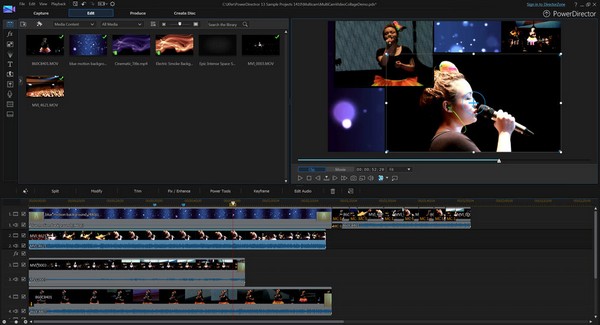
Video Converter Ultimate is the best video and audio converting software which can convert MPG/MPEG to MP4 with fast speed and high output image/sound quality.
- Convert any video/audio like MPG, MP4, MOV, AVI, FLV, MP3, etc.
- Support 1080p/720p HD and 4K UHD video converting.
- Powerful editing features like Trim, Crop, Rotate, Effects, Enhance, 3D and more.
Top 3. Flixier Online Video Editor
Meanwhile, Flixier Online Video Editor, as its name suggests, is an online video editing program. It is also effective, so you can take advantage of it if you prefer editing on the web. Its advantage over the other editors is its convenience to access. It doesn’t require installation, and you can visit its website whenever you need to edit. Also, unlike others, it doesn’t take up storage space since it’s only navigated on the web.
Act under the convenient procedure below to edit video on Mac using Flixier Online Video Editor:
Step 1Browse the official Flixie Online Video Editor, then click Start Editing. If needed, sign up with an account, and the site will direct you to the editing page.
Step 2To begin, select Create your first video, then pick your video from the pop-up folder. Once uploaded, start editing with the features presented on the page.
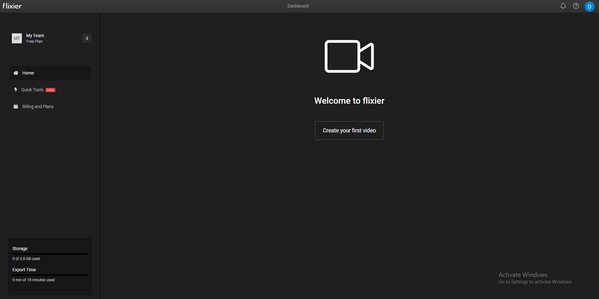
Being an online editing program is an advantage but also a drawback. Since it heavily depends on the internet connection, your editing process may get interrupted if your connection suddenly slows down.
Part 3. FAQs about Mac Video Editing Software
1. Does my Mac have video editing software?
Yes, it does. It is called iMovie, which is pre-installed on Mac computers. Check out Part 2, Top 1 of this article, for more information about the app.
2. Is CapCut available on Mac?
It is not on the Mac immediately but is available to install. Besides the suggested methods above, CapCut is also a great editor for Mac.
Video Converter Ultimate is the best video and audio converting software which can convert MPG/MPEG to MP4 with fast speed and high output image/sound quality.
- Convert any video/audio like MPG, MP4, MOV, AVI, FLV, MP3, etc.
- Support 1080p/720p HD and 4K UHD video converting.
- Powerful editing features like Trim, Crop, Rotate, Effects, Enhance, 3D and more.
We hope you have gained enough knowledge to edit videos on your Mac with the presented strategies above. They were thoroughly researched, so their effectiveness is guaranteed.
