- Part 1. Why is My iPad So Slow
- Part 2. How to Fix iPad Running Slow via A Restart
- Part 3. How to Fix iPad Running Slow with FoneLab iOS System Recovery
- Part 4. How to Fix iPad Running Slow by Uninstalling Unneeded Apps
- Part 5. How to Fix iPad Running Slow through A Network Settings Reset
- Part 6. FAQs about Why is My iPad So Slow
Mend iPad Running Slow Using 3 Superior Techniques
 Updated by Lisa Ou / Sept 30, 2024 16:30
Updated by Lisa Ou / Sept 30, 2024 16:30Why is my iPad slow? I am using it for gaming, but the device's poor performance is getting in the way. I'm having difficulty winning an online game because it moves slowly and sometimes lags. Can anyone tell me what might be the cause? I would also be very grateful if you could suggest some solutions. I'm still clueless about such issues, so I badly need help. Thank you!
iPads and other devices are used in various situations, whether for gaming, entertainment, work, etc. So, it is a huge hassle when they suddenly perform slowly due to some unknown issue. It will make you lose better chances of winning games, or if you use it for work, it will greatly affect your productivity. Your iPad's slow performance can be very frustrating.
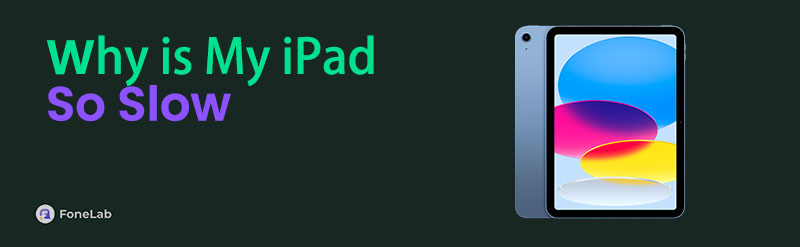
The question is, why does this happen in the first place? Kindly discover the answer in the next parts to understand your iPad's situation. This way, it will be easier to figure out the appropriate fix for the device. After that, browse the following solutions we have provided. Enough details will be provided to introduce each part; you only have to perform the steps correctly afterward.

Guide List
- Part 1. Why is My iPad So Slow
- Part 2. How to Fix iPad Running Slow via A Restart
- Part 3. How to Fix iPad Running Slow with FoneLab iOS System Recovery
- Part 4. How to Fix iPad Running Slow by Uninstalling Unneeded Apps
- Part 5. How to Fix iPad Running Slow through A Network Settings Reset
- Part 6. FAQs about Why is My iPad So Slow
Part 1. Why is My iPad So Slow
Why is my iPad running so slow? At first glance, you won’t immediately find out why your iPad runs so slowly. You must examine its aspects first, and eventually, the reason will come out. Now, the initial cause you can suspect is device bugs or glitches. These are simple problems that can be resolved with a simple restart, so no worries if it is the issue your iPad faces.
On the other hand, system issues might also have caused your iPad to perform slowly, which can be complex to resolve. You may also want to check the device’s storage and see if the available space is insufficient. Perhaps it’s time to erase unnecessary data to obtain more storage and enhance your iPad's performance. Regardless, you don’t have to worry since the processes below cater to almost any issue resolving your iPad's slow performance.
FoneLab enables you to fix iPhone/iPad/iPod from DFU mode, recovery mode, Apple logo, headphone mode, etc. to normal state without data loss.
- Fix disabled iOS system problems.
- Extract data from disabled iOS devices without data loss.
- It is safe and easy to use.
Part 2. How to Fix iPad Running Slow via A Restart
A simple restart can quickly fix an iPad running slow if it is only due to glitches, bugs, or other basic problems. You only need the device keys to restart iPad.
Step 1Long-press the iPad’s Sleep/Wake key if it has a Home button or the Sleep/Wake key + either Volume keys if it doesn’t. When the slider materializes, drag it accordingly.
Step 2The iPad will power off completely after around 30 seconds. So, wait until you can finally long-press the device’s Sleep/Wake key again to perform a restart.
Part 3. How to Fix iPad Running Slow with FoneLab iOS System Recovery
As mentioned, other system problems could have caused your iPad’s slow performance. Hence, FoneLab iOS System Recovery is the initial program we recommend, as it easily fixes such issues. Despite the technical problem, this tool won’t let you face difficulties since learning its features doesn’t take a while. Its interface is straightforward, making it possible to maneuver the functions even at your first use. Thus, it doesn’t matter if you’re a beginner.
FoneLab enables you to fix iPhone/iPad/iPod from DFU mode, recovery mode, Apple logo, headphone mode, etc. to normal state without data loss.
- Fix disabled iOS system problems.
- Extract data from disabled iOS devices without data loss.
- It is safe and easy to use.
Aside from that, an iPad that runs slow isn’t the only issue FoneLab iOS System Recovery can resolve. It can also be used when your iOS or iPadOS devices experience other system issues, such as a device that has no service, is stuck preparing updates, can’t turn on, is stuck in a certain screen, has failed to restart, etc. Besides, the tool’s Standard and Advanced repair types let you decide whether to delete or keep your iPad’s content during the repair process.
Recognize the convenient guide underneath as a pattern for fixing your slow iPad with FoneLab iOS System Recovery:
Step 1Examine FoneLab Video Converter Ultimate’s webpage and press Free Download in the left section. Your computer will then acquire the installer; double-click it to install the repair tool immediately. The status bar in the lower area of the screen will not take long to complete. Therefore, hit Start once it materializes on the screen to initialize the program’s interface.
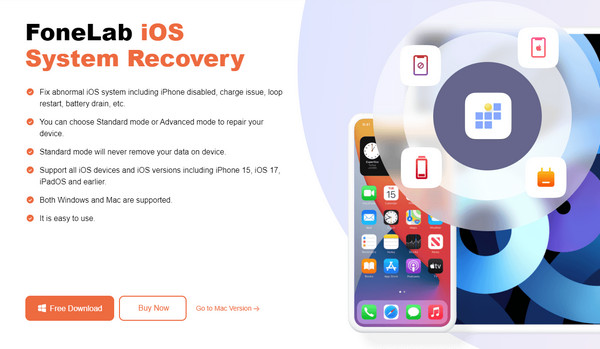
Step 2The initial user interface will contain the key functions, so pick iOS System Recovery at the top right. Then, press Start to let the program display the repair types on the next screen. Choose Advanced or Standard mode based on the kind of repair you prefer. Then, before clicking Confirm, ensure you understand the descriptions to avoid regrets later.
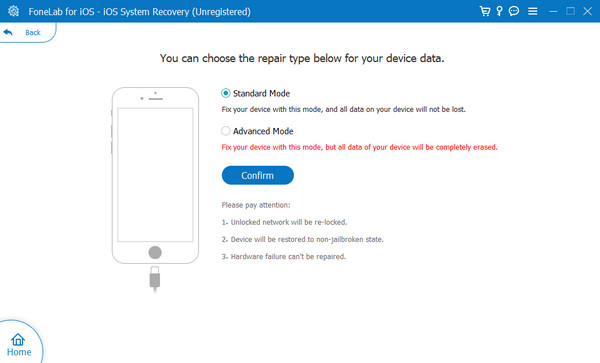
Step 3Afterward, it’s time to attach your iPad to the program. Use a lightning program, and once connected, manage the directions on the following interface. They will lead you to the iPad recovery mode, so ensure you select your iPad model to view the appropriate guidelines. Later, the downloaded firmware package will help you fix the problem with your iPad.

FoneLab enables you to fix iPhone/iPad/iPod from DFU mode, recovery mode, Apple logo, headphone mode, etc. to normal state without data loss.
- Fix disabled iOS system problems.
- Extract data from disabled iOS devices without data loss.
- It is safe and easy to use.
Part 4. How to Fix iPad Running Slow by Uninstalling Unneeded Apps
Meanwhile, uninstalling or erasing apps you no longer need is an effective way to gain more space on the iPad. Insufficient storage is among the top possible causes of an iPad or other device performing slowly. Thus, eliminating some apps will greatly help since they are one of the data types that consume too much space on the device. The process doesn’t require much time, as you can delete them using the Settings app within a minute.
Mirror the suitable procedure below to repair your iPad running slow and freezing by uninstalling unneeded apps:
Step 1Open Settings on the iPad to display its interface, then press the General tab. Various options, including the iPhone Storage tab, will appear. Select it to view the list of installed apps.
Step 2Browse the apps until you find the ones you no longer need. Select one app at a time, and when its options are shown, pick the Delete App button. You may also need to confirm the action to erase it successfully from the iPad. Then, do the same to the other apps to gain space.
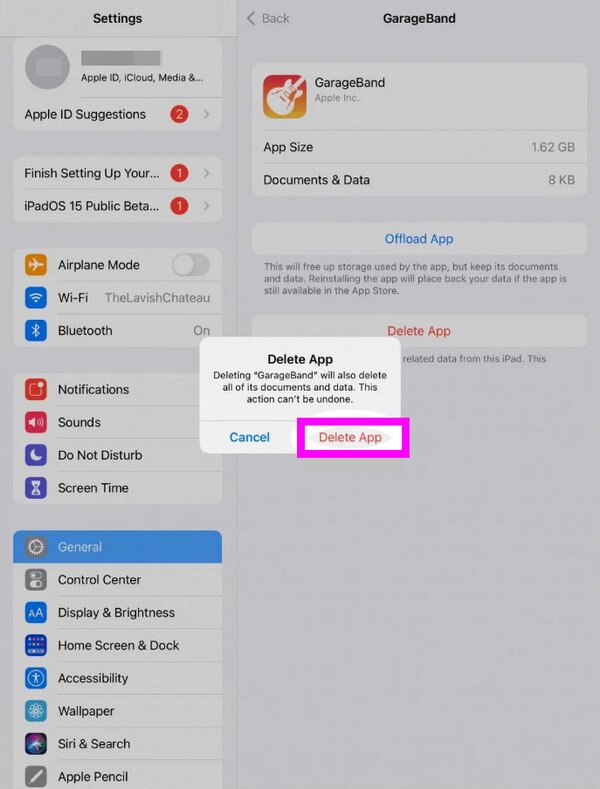
FoneLab enables you to fix iPhone/iPad/iPod from DFU mode, recovery mode, Apple logo, headphone mode, etc. to normal state without data loss.
- Fix disabled iOS system problems.
- Extract data from disabled iOS devices without data loss.
- It is safe and easy to use.
Part 5. How to Fix iPad Running Slow through A Network Settings Reset
If you’re browsing online and the websites load slowly, the problem might be with the internet, not the iPad. As you know, online activities mainly rely on the internet, so your web browsing is also expected to slow down if it becomes unstable. Luckily, this can be resolved by resetting your device’s network settings. It doesn’t matter if your WiFi network or cellular data faces issues. This method will reset everything, refreshing all your internet connections afterward.
Take to heart the untroubled steps below to resolve your iPad slow internet through a network settings reset:
Step 1Launch the iPad’s Settings and move immediately to the General section. The Transfer or Reset iPad option will appear on the lowermost screen, so tap it to proceed.
Step 2Next, hit Reset, then pick Reset Network Settings from the pop-up options. Once prompted, you must confirm the action to process the reset and refresh your internet networks.
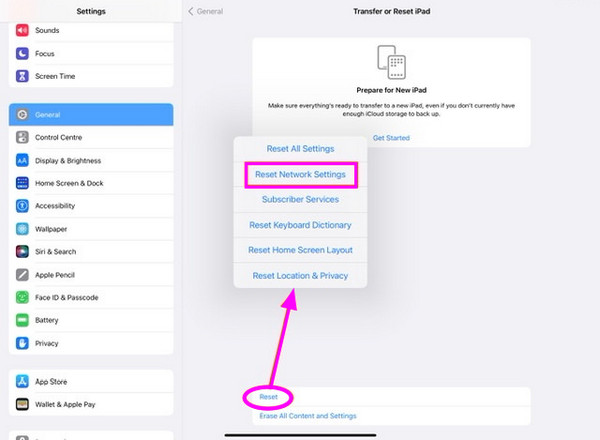
FoneLab enables you to fix iPhone/iPad/iPod from DFU mode, recovery mode, Apple logo, headphone mode, etc. to normal state without data loss.
- Fix disabled iOS system problems.
- Extract data from disabled iOS devices without data loss.
- It is safe and easy to use.
Part 6. FAQs about Why is My iPad So Slow
1. Why is my iPad so slow on the internet?
You may be too far from the router providing the internet connection, or your device might face internet issues, but don't worry. Part 4 of this article can help, so check it out above.
2. Is there a cleaner I can use to optimize my iPad's performance?
Yes, there is. Computer programs like FoneLab iPhone Cleaner are available to clean your iPad further. It will help you delete junk and other unnecessary data to improve the device's performance.
All information and recommendations above have been repeatedly proven for years, so we guarantee your device's safety and fast performance once you apply them to your iPad.
FoneLab enables you to fix iPhone/iPad/iPod from DFU mode, recovery mode, Apple logo, headphone mode, etc. to normal state without data loss.
- Fix disabled iOS system problems.
- Extract data from disabled iOS devices without data loss.
- It is safe and easy to use.
