Easily erase all contents and settings on iPhone, iPad or iPod completely and permanently.
- Clear iPhone Junk Files
- Clear iPad Cache
- Clear iPhone Safari Cookies
- Clear iPhone Cache
- Clear iPad Memory
- Clear iPhone Safari History
- Delete iPhone Contacts
- Delete iCloud Backup
- Delete iPhone Emails
- Delete iPhone WeChat
- Delete iPhone WhatsApp
- Delete iPhone Messages
- Delete iPhone Photos
- Delete iPhone Playlist
- Delete iPhone Restrctions Passcode
Why Does My Phone Charge Slow: Stress-free Ways to Fix
 Updated by Lisa Ou / Sept 12, 2024 14:20
Updated by Lisa Ou / Sept 12, 2024 14:20Good day! Why is my phone charging so slow and dying fast? I have been experiencing this issue for a few days until today. I do not know what triggered it because I was so careful using my phone. Can you help me determine what happened? Please help me figure it out. Thank you so much in advance!
When the phone's charging interval is long, regardless if iPhone or Android, you cannot use it whenever you want. It might take hours or more. Fix it by using the proven and tested methods listed in this post. Their guidelines are made for both beginners and professionals. Discover their information as you scroll down.
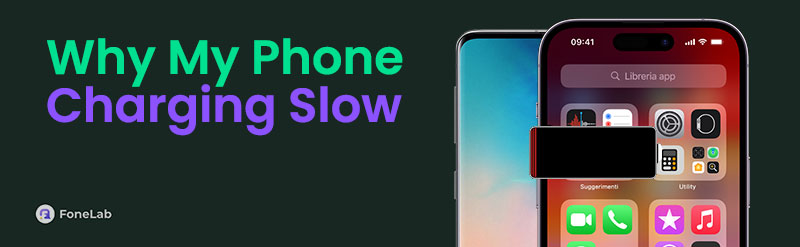

Guide List
Part 1. Why is My Phone Charging Slow
You probably wonder: Why is my phone charging slowly? Low battery life is one of the top reasons the phone charges slowly. In addition, you should check that the USB cable is working properly. A broken one can cause a slow charging interval for the phone. You must also check the charging port for solid or liquid debris.
Moreover, some applications use too much RAM on your iPhone or Android. If you use these apps while charging, your phone can be charged slowly. If so, limit your activities while charging the phone.
Part 2. How to Fix My Phone Charging Slow
Did you know which troubleshooting method you will use after discovering the factors causing the Android phone or iPhone to charge slowly? That would be great! If not, you can still perform the troubleshooting ways listed in this article to fix the same issue on your phone. Please see them as you scroll down below.
Method 1. Replace The iPhone/Android Charger
Before anything else, we must check the primary source of your phone's charging procedure, which is the charger. You need to ensure that the charger of your iPhone or Android phone is working properly. A broken one can be why the iPhone or Android phone is charging slowly. It might be loose, causing the charging procedure to start and stop during the session. Replacing a broken charger immediately is recommended to fix the phone charging issue.
In addition, there are duplicate iPhone chargers that you can buy in the market. If you are using one, it is recommended that you use the original charger from the Apple physical store to ensure its charging quality. Also, you must ensure the charger is plugged into the wall outlet, not an extension cord, to prevent circuit issues that cause phones to charge slowly.

Method 2. Clean The iPhone/Android Charging Port
If you checked the charger, it is also recommended that you check the charging port of your phone. It is where the charger is connected for the charging process. The charging port might have liquid and solid debris. The dirt might block the charger from plugging properly into the phone’s charging port, hindering the charging procedure.
Since the charging port hole is small, you must use a thin cleaning material, such as cotton buds and toothpicks. A toothpick will be used for solid debris, and cotton buds will be used for liquid ones. Use them to clean and remove the dirt inside the charging port. Leave it for a few minutes and retry charging the phones again.
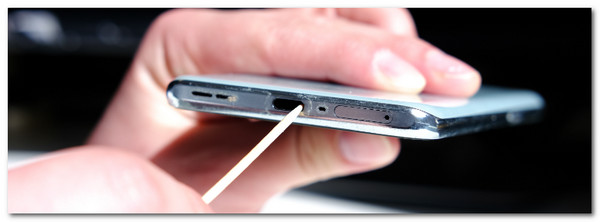
FoneLab iPhone Cleaner is the best iOS data cleaner which can easily erase all contents and settings or specific data on iPhone, iPad or iPod Touch.
- Clean unwanted data from iPhone, iPad or iPod touch.
- Erase data quickly with one-time overwriting, which can save you time for plenty of data files.
- It is safe and easy to use.
Method 3. Close Running Apps in iPhone/Android Background
While charging, we cannot prevent using the phone for some reason. It could be for urgent or emergencies. This action will cause the charging time interval to last long because the phone will charge slowly.
In addition, when we are done using the applications on our phones, we forget to close them in the background. This issue causes the applications to consume a continuous battery percentage, which causes the charging procedure to last longer. If that's the case, close the running applications in the background of your phone. See how below.
Go to the Home Screen section of your phone. Then, swipe the bottom of the screen to the tap until you see the running applications in the background. Then, swipe the app buttons you prefer to close. Please apply the action to all the apps running in the phone’s background.
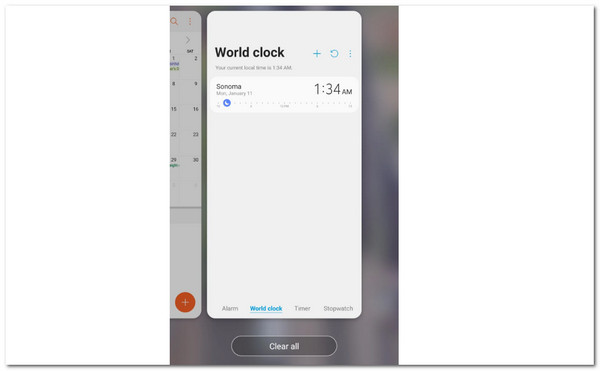
Method 4. Use FoneLab Tools
FoneLab has tools to help you fix phone charging slow. Please see the 2 ways below.
FoneLab iOS System Recovery for Your iPhone
The simple troubleshooting methods must be performed initially. However, if the methods for the iPhone charging issue do not work as expected, try using FoneLab iOS System Recovery. This tool has 2 repair modes that can fix your iPhone issues: Standard Mode and Advanced Mode.
FoneLab iPhone Cleaner is the best iOS data cleaner which can easily erase all contents and settings or specific data on iPhone, iPad or iPod Touch.
- Clean unwanted data from iPhone, iPad or iPod touch.
- Erase data quickly with one-time overwriting, which can save you time for plenty of data files.
- It is safe and easy to use.
If you want a quick repair and do not want to lose your data on the iPhone, use the Standard Mode feature. On the other hand, utilize the Advanced Mode feature for deeper repair procedures for the issue. It will delete all the iPhone data, which can be restored if backed up. See how to use FoneLab iOS System Recovery below.
Step 1Get the software on your computer by clicking the Free Download button. Then, set up and launch the tool to start the process. Click the iOS System Recovery button to continue using the software's initial interface.

Step 2Get the USB cable and connect the iPhone to the computer. Tick the Start button on the main screen. Then, you must see the iPhone name on the software interface to continue. Later, the software will require you to choose one of the repair modes. Click the Confirm button to proceed.
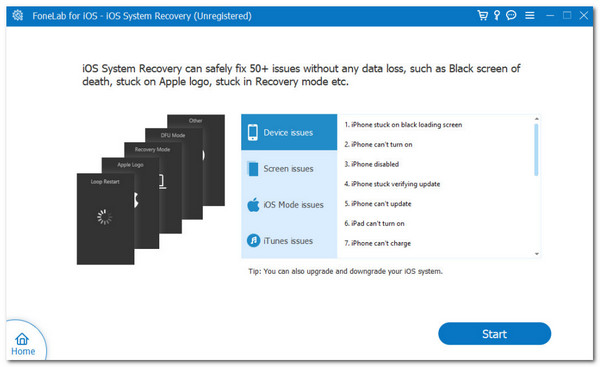
Step 3The tool will show you the firmware package needed during the procedure. Click the Next button at the bottom center of the main screen to proceed. The software will download the required firmware package and fix the iPhone charging issue mentioned in this post.
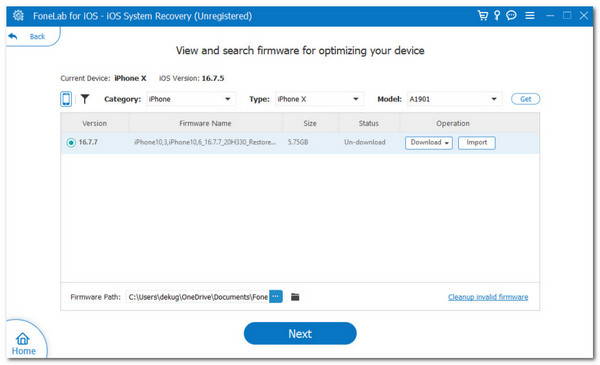
FoneLab Broken Android Data Extraction for Android
FoneLab Broken Android Data Extraction can fix disabled problems, including slow-charging Android phones. What’s good about this tool is that it can also retrieve data from the malfunctioning Android phone. It includes messages, photos, contacts, and more. See how to use this tool below.
Fix your frozen, crashed, black-screen or screen-locked Android system to normal or Recover data from broken Android phone or SD card.
- Fix your Android disabled problems and recover data from phone.
- Extract Contacts, Messages, WhatsApp, Photos, etc. from broken android device or memory card.
- Android phone and SD card data are available.
Step 1Download the tool on the official website. Set it up and launch it afterward. Then, choose the Broken Android Data Extraction option on the first interface. Later, click the Start button of your phone status.
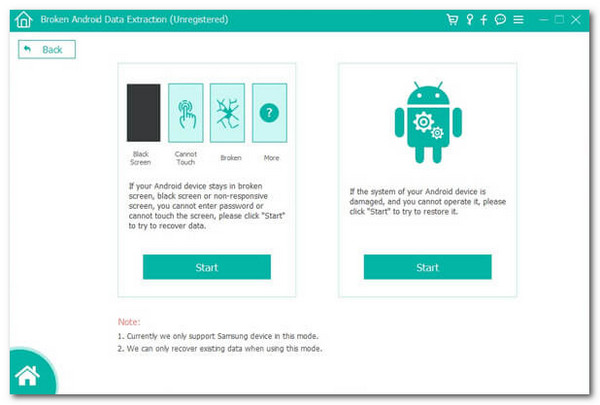
Step 2Select the device name and model. Click Confirm to continue. Follow the instructions how to enter download mode. Later, click Start to continue. The software will download the recovery package. Wait for it to end. If you want to recover data, choose the files you want to retrieve on the next interface. Click Recover to finish the process.
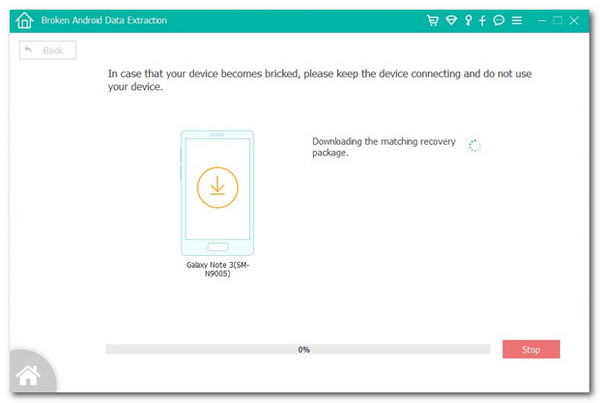
Fix your frozen, crashed, black-screen or screen-locked Android system to normal or Recover data from broken Android phone or SD card.
- Fix your Android disabled problems and recover data from phone.
- Extract Contacts, Messages, WhatsApp, Photos, etc. from broken android device or memory card.
- Android phone and SD card data are available.
Part 3. FAQs about Why is My Phone Charging Slow
1. How do I speed up my phone charging slow?
By default, there's no way to speed up your iPhone charging time interval by fixing the battery life or system operations. However, you can buy a fast charger to speed up the phone charging procedure. It is recommended to buy a 33W. The mentioned version is the latest version and the speediest charger you can have for charging your iPhone.
2. Does slow charging damage the battery?
Slow charging does not damage the iPhone or Android phone battery or cause heat to the phone's physical parts. In this case, it does not damage the battery's life span or physical part. However, a slow-charging phone does not indicate a healthy battery. It only means an existing issue with the mentioned physical phone part.
In conclusion, phone charging issues can be caused by two factors: physical and software issues. In this post, you have witnessed and discovered the proven and tested ways to fix the issue. FoneLab iOS System Recovery is recommended to fix deeper malfunctions that cause the iPhone to charge slowly. Do you have more queries about the problem? Please leave them in the comment section below. Thank you!
Fix your frozen, crashed, black-screen or screen-locked Android system to normal or Recover data from broken Android phone or SD card.
- Fix your Android disabled problems and recover data from phone.
- Extract Contacts, Messages, WhatsApp, Photos, etc. from broken android device or memory card.
- Android phone and SD card data are available.
