- Part 1. How to Fix Your Account Has Been Disabled in The App Store by Unlocking Apple ID
- Part 2. How to Fix Your Account Has Been Disabled in The App Store through Date and Time
- Part 3. How to Fix Your Account Has Been Disabled in The App Store by Checking Restrictions
- Part 4. How to Fix Your Account Has Been Disabled in The App Store with FoneLab iOS Unlocker
- Part 5. FAQs about How to Fix Your Account Has Been Disabled in The App Store
- Unlock Apple ID
- Bypass iCloud Activation Lock
- Doulci iCloud Unlocking Tool
- Factory Unlock iPhone
- Bypass iPhone Passcode
- Reset iPhone Passcode
- Unlock Apple ID
- Unlock iPhone 8/8Plus
- iCloud Lock Removal
- iCloud Unlock Deluxe
- iPhone Lock Screen
- Unlock iPad
- Unlock iPhone SE
- Unlock Tmobile iPhone
- Remove Apple ID Password
Your Account Has Been Disabled in The App Store [How to Fix]
 Posted by Lisa Ou / April 09, 2024 09:00
Posted by Lisa Ou / April 09, 2024 09:00 Hi, guys! I was browsing on my iPhone early this morning because I was searching for information for my project. I decided to download an app to edit some photos on my iPhone. However, the Your Account Has Been Disabled in The App Store and iTunes has been displayed. I checked my Mac and it also has the same issue! Please help me with my Apple devices. Thank you so much in advance!
The causes of the issue are Apple ID problems, restrictions, built-in features, and more. If so, let's fix the issue by scrolling down below. You will see the 4 leading ways to fix it.
Note: iPhone and iPad have the same button during the procedure. In this post, we have used the iPhone as their representation.
![Your Account Has Been Disabled in The App Store [How to Fix]](/images/ios-unlocker/your-account-has-been-disabled-in-the-app-store/your-account-has-been-disabled-in-the-app-store.jpg)

Guide List
- Part 1. How to Fix Your Account Has Been Disabled in The App Store by Unlocking Apple ID
- Part 2. How to Fix Your Account Has Been Disabled in The App Store through Date and Time
- Part 3. How to Fix Your Account Has Been Disabled in The App Store by Checking Restrictions
- Part 4. How to Fix Your Account Has Been Disabled in The App Store with FoneLab iOS Unlocker
- Part 5. FAQs about How to Fix Your Account Has Been Disabled in The App Store
Part 1. How to Fix Your Account Has Been Disabled in The App Store by Unlocking Apple ID
The Apple account disabled in App Store may be caused by multiple attempts of the wrong password. If that’s the case, did you forget your Apple ID password? You can reset it through the iCloud website. You only need to use a web browser for the resetting procedure. See the detailed steps below.
Open one of the web browsers on your device and search for the iCloud website. After that, choose the Sign In button at the center and enter your Apple ID. After that, choose the Forgot Password button at the bottom center. Enter the needed information afterward.
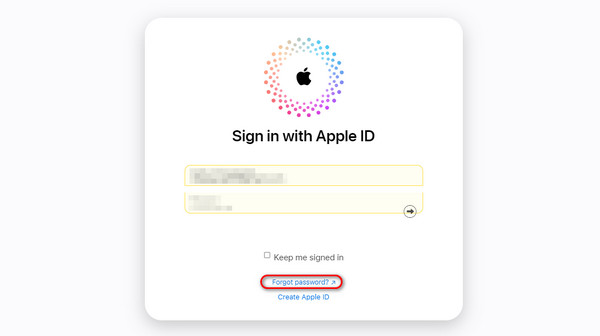
Part 2. How to Fix Your Account Has Been Disabled in The App Store through Date and Time
Account disabled in App Store and iTunes can also happen if the date and time on your iPhone or Mac are incorrect. In this situation, you only need to correct the date and time settings on your Apple devices to fix the issue. Please see their instruction below on how to perform it. Move on.
FoneLab Helps you unlock iPhone screen, Removes Apple ID or its password, Remove screen time or restriction passcode in seconds.
- Helps you unlock iPhone screen.
- Removes Apple ID or its password.
- Remove screen time or restriction passcode in seconds.
How to Correct Date and Time on iPhone/iPad
Open the Settings app on your iPhone and choose the General button among all the options. After that, select the Date & Time button on the next interface. Please select the Time Zone on your place and choose the Set Automatically button afterward.
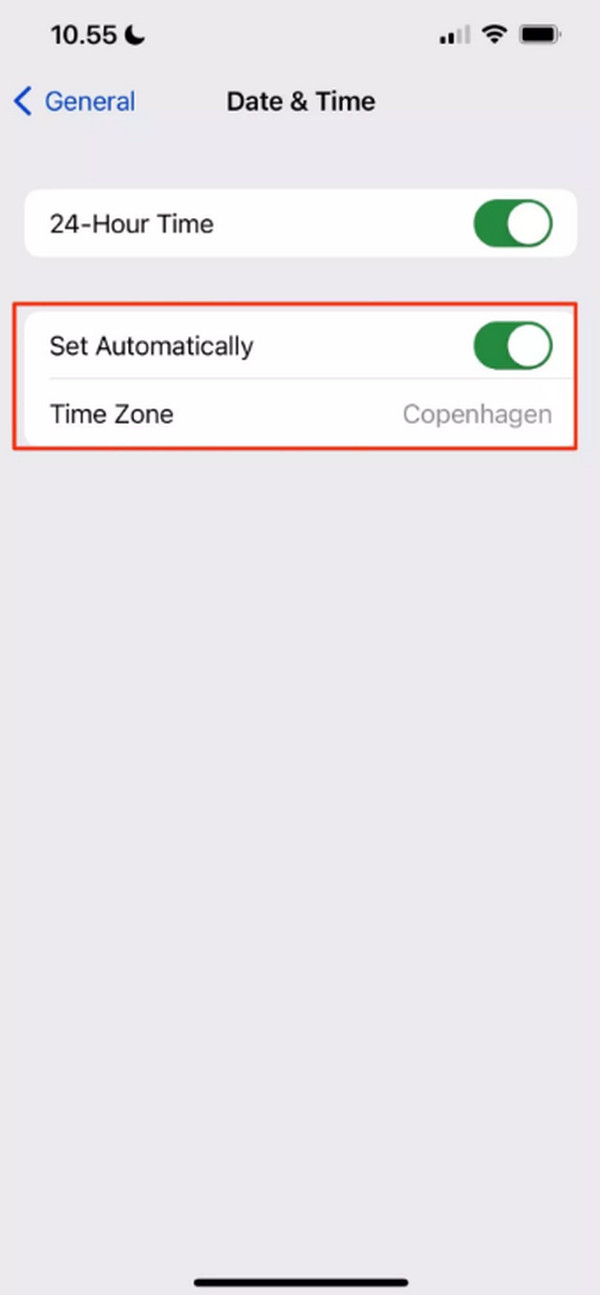
How to Correct Date and Time on Mac
Open the System Preference and choose the Date & Time button on the initial interface of the Mac. After that, select the Set Time and Date Automatically button on the next screen. After that, select the Date and Time format you prefer and click the Set button.
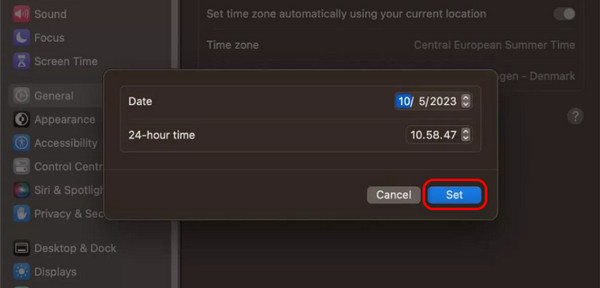
Part 3. How to Fix Your Account Has Been Disabled in The App Store by Checking Restrictions
Apple devices focus on the security of your information, including the data stored on them. These restrictions can hinder and cause the mentioned issue in this post. You can limit or even remove the restrictions on your iPhone or Mac. You only need to follow the procedures below that we have prepared for you. Move on.
How to Turn Off Restrictions on iPhone/iPad
Open the Settings app that your iPhone offers and tap the Screen Time button on the initial interface. After that, please select the Content & Privacy Restrictions button on the next screen that the iPhone will reveal. Later, please ensure that you allow the Installing, In-app Purchases, and Deleting Apps options will be allowed from the permissions.

How to Turn Off Restrictions on Mac
Please navigate to the System Settings section of your Mac. After that, please choose the Screen Time button on the first interface and select the Content & Privacy button. Later, you will be directed to a new interface of the Mac. Among all the options, please select the Store Restrictions button and customize the restriction settings you prefer.

Part 4. How to Fix Your Account Has Been Disabled in The App Store with FoneLab iOS Unlocker
You can also fix the mentioned issue in this post using a third-party tool, like FoneLab iOS Unlocker. It can remove the Screen Time restrictions on your iPhone to resolve the Your Account Has Been Disabled in The App Store and iTunes error message on the screen if it is the main reason. Aside from that, it also supports the removal of iPhone or iPad passcode, Apple ID, MDM, and Backup Encryption Settings features. Do you want to know how this tool removes the Screen Time passcode on your iPhone or iPad? Please see the detailed steps below that we have prepared for you. Move on.
FoneLab Helps you unlock iPhone screen, Removes Apple ID or its password, Remove screen time or restriction passcode in seconds.
- Helps you unlock iPhone screen.
- Removes Apple ID or its password.
- Remove screen time or restriction passcode in seconds.
Step 1Go to the official website of FoneLab iOS Unlocker and choose the Free Download button on the main interface. After that, the downloading process will start automatically. Later, click the Screen Time button on the software. You will be directed to a new screen afterward.
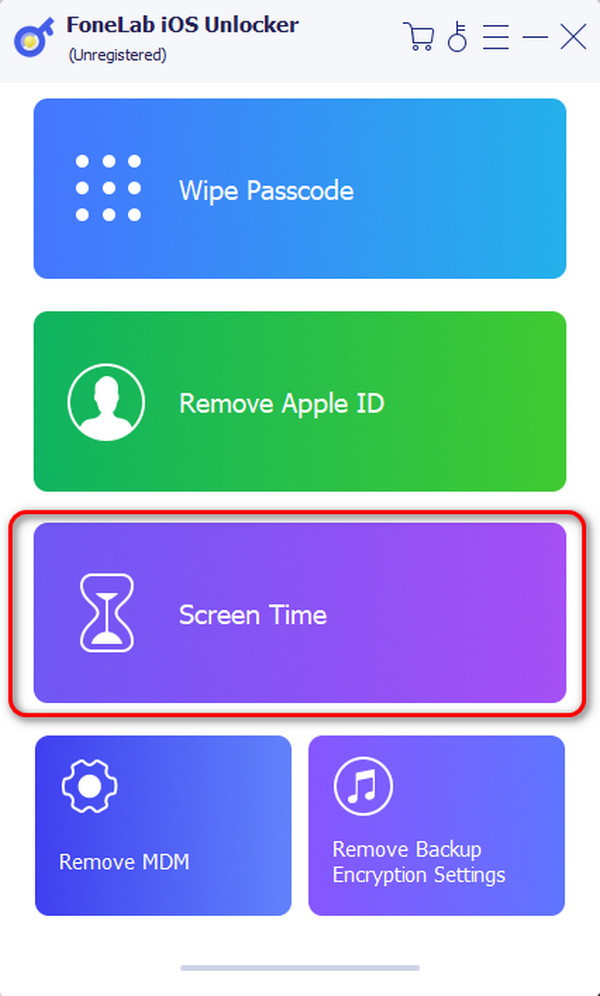
Step 2The software will show you the connecting interface. If so, get a USB cable and use it to plug the iPhone into your computer. Later, you will see the OK screen on the interface. Please click the Start button afterward. Ensure that the Find My feature is turned off on your iPhone.
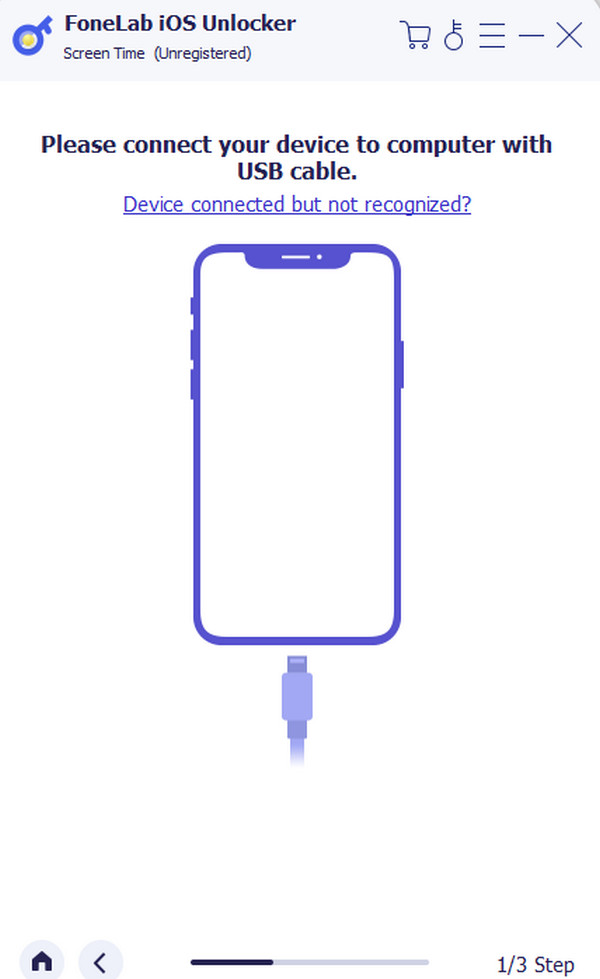
Step 3You need to confirm the process by entering the code revealed to the software. After that, click the OK button at the bottom of the main interface. Later, please ensure that you unplug the iPhone from the computer safely.
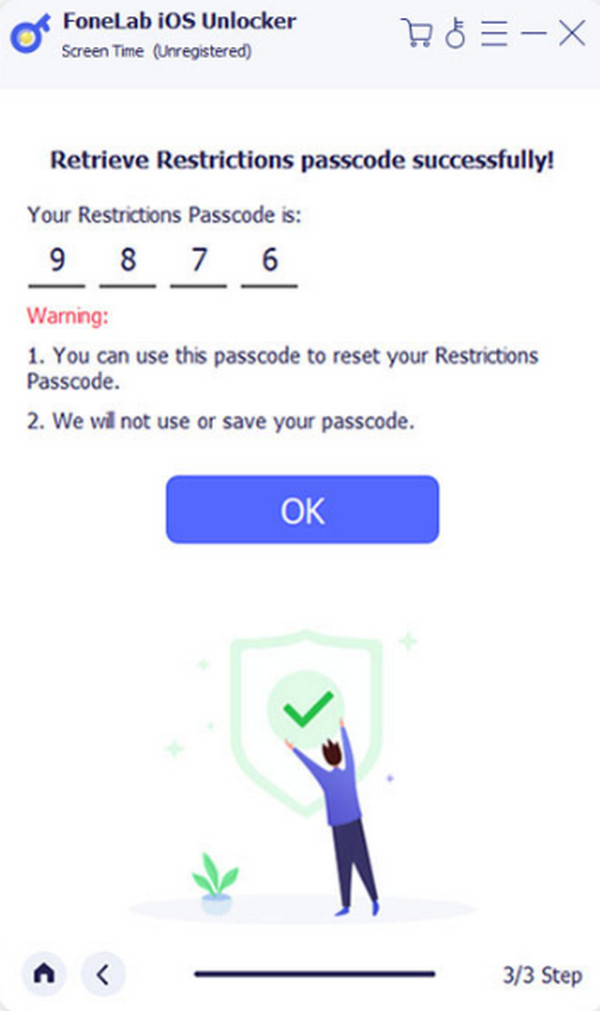
FoneLab Helps you unlock iPhone screen, Removes Apple ID or its password, Remove screen time or restriction passcode in seconds.
- Helps you unlock iPhone screen.
- Removes Apple ID or its password.
- Remove screen time or restriction passcode in seconds.
Part 5. FAQs about How to Fix Your Account Has Been Disabled in The App Store
Can I fix my disabled account on my own, or do I need to contact support?
Yes. Actually, all the issues on your iPhone and other Apple devices can be fixed with the help of Apple Support. However, ensure that you know the information needed for the procedure for your Apple devices.
Are there any preventative measures to avoid account disablement in the future?
Yes. You only need to ensure that the device complies with the terms and conditions of Apple. In addition, you need to address payment issues frequently, avoid suspicious activities, and keep your information secure.
FoneLab Helps you unlock iPhone screen, Removes Apple ID or its password, Remove screen time or restriction passcode in seconds.
- Helps you unlock iPhone screen.
- Removes Apple ID or its password.
- Remove screen time or restriction passcode in seconds.
That's how you fix the topic: My Account Has Been Disabled in The App Store and iTunes. This post introduces the leading 4 methods you can use, including FoneLab iOS Unlocker. Do you have more questions? Please leave them at the bottom comment section of this post.
