fix iPhone/iPad/iPod from DFU mode, recovery mode, Apple logo, headphone mode, etc. to normal state without data loss.
Fix and Recover Data from Attempting Data Recovery on iPhone Issue
 Updated by Lisa Ou / Nov 09, 2022 19:40
Updated by Lisa Ou / Nov 09, 2022 19:40Does your iPhone says Attempting Data Recovery? You must be confused as to why this is happening. You can find many people online experiencing the same thing. And one of the most common things they say is that they were only trying to update their iPhone's iOS to a higher or lower version using iTunes.
In this article, you will be enlightened about the meaning of this issue. You would better understand how it happens and what you should do to fix it using a third-party tool. In addition, we will introduce to you the perfect method to recover your data if you have experienced data loss.
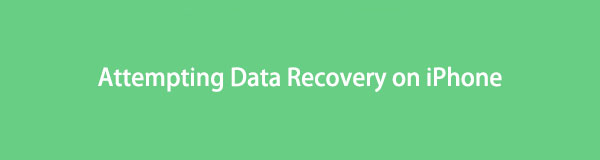

Guide List
FoneLab enables you to fix iPhone/iPad/iPod from DFU mode, recovery mode, Apple logo, headphone mode, etc. to normal state without data loss.
- Fix disabled iOS system problems.
- Extract data from disabled iOS devices without data loss.
- It is safe and easy to use.
Part 1. What Does Attempting Data Recovery Mean
In the simplest terms, attempting data recovery means that your iTunes is attempting to recover data from your iPhone, but it is not capable of doing so. You may get stuck on this screen when installing an iOS update. And when this happens, most of the time, it deletes files and other data from an iPhone.
This issue may also indicate that your device is running out of storage, making it unable to handle the update anymore. That's why this issue is more common in iPhones that have smaller storage. But this doesn't mean iPhones with ample storage don't encounter this problem because they do too.
One possible scenario you may have faced that led you to this problem is downgrading your iPhone's iOS. Another is disconnecting your device from your Mac or Windows computer while the update is still in progress. You may have also tried jailbreaking your iPhone to access the device's restrictions. Doing this, then updating your iOS afterward could have also caused the problem.
Part 2. How to Fix iPhone Stuck on Attempting Data Recovery
Here we will introduce 3 methods to fix issues like Attempting Data Recovery on iPhone, iPad and other devices.
Option 1. How to Fix iPhone Stuck on Attempting Data Recovery with FoneLab iOS System Recovery
The most effective way to fix iPhone stuck on attempting data recovery screen is to use a third-party tool. And not just an ordinary tool. You need to be meticulous in choosing the program you will entrust your iPhone to. That is why we recommend the FoneLab iOS System Recovery. It is one of the key features of the FoneLab for iOS software. This function has the capability to fix abnormal iOS system issues, such as the attempting recovery screen issue, your device keeps restarting, disabled iPhone, broken iOS system, and more. You don't need to be a technician to repair your device, as this tool has a user-friendly interface that provides easy steps to fix the problem by yourself.
FoneLab enables you to fix iPhone/iPad/iPod from DFU mode, recovery mode, Apple logo, headphone mode, etc. to normal state without data loss.
- Fix disabled iOS system problems.
- Extract data from disabled iOS devices without data loss.
- It is safe and easy to use.
Adhere to the directions below to repair your iPhone stuck on attempting recovery screen with FoneLab iOS System Recovery.
Step 1Head to the official website of the FoneLab iOS System Recovery software. Click the Free Download tab with a Windows logo to download the file on your computer. Or click the Go to Mac version option if you are using Mac. Once done, open it to process the installation. Wait for a bit, then launch the program on your computer.
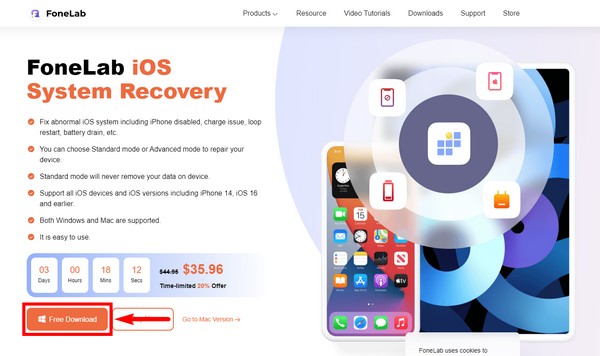
Step 2The main interface of the program will welcome you with its main features. This includes iPhone Data Recovery, iOS System Recovery, iOS Data Backup & Restore, and WhatsApp Transfer for iOS. You may use any of them in the future, just in case. But for now, select the iOS System Recovery feature for your current circumstance.
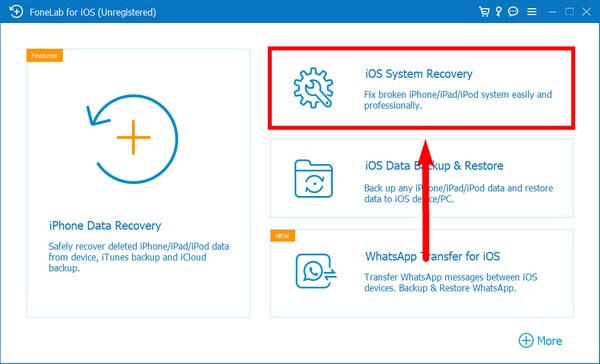
Step 3The following interface will show the various issues the program can repair on your device. This includes the device, screen, iOS mode, and iTunes issues. In your case, you are encountering the stuck on attempting data recovery, which is a screen issue. Click the Start button to begin the repair process.
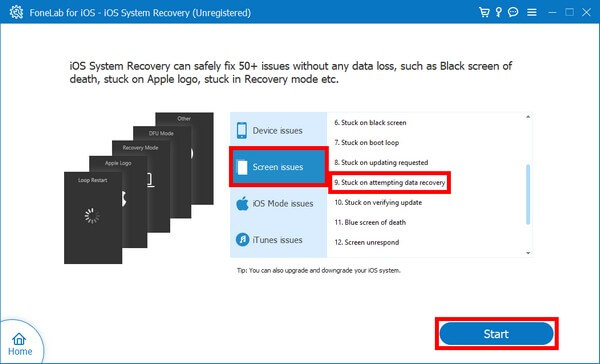
Step 4Select the type of repair you want for your iPhone. Choosing the Standard Mode to fix the problem won't lose all the data left on your device. Meanwhile, the Advanced Mode will completely erase everything. Choose your preferred type of repair accordingly. And note that doing this will re-lock the unlocked network and bring your device back to a non-jailbroken state. But a hardware failure can't be repaired. Afterward, click Confirm.
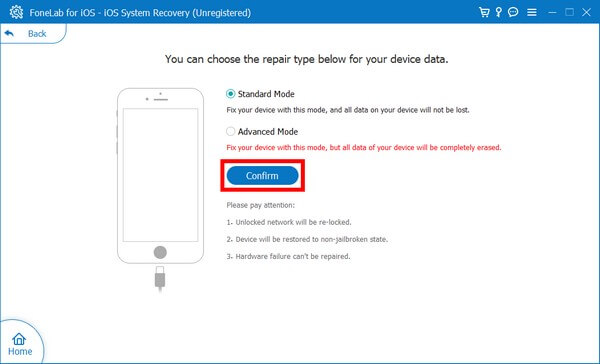
Step 5Attach your iPhone with a USB cord to the computer, and be careful not to disconnect it. Put your phone in Recovery mode by following the on-screen guide on the interface. There is also an instructional video animation available to guide you. Abide by the instructions carefully to fix your attempting data recovery on iPhone issue.
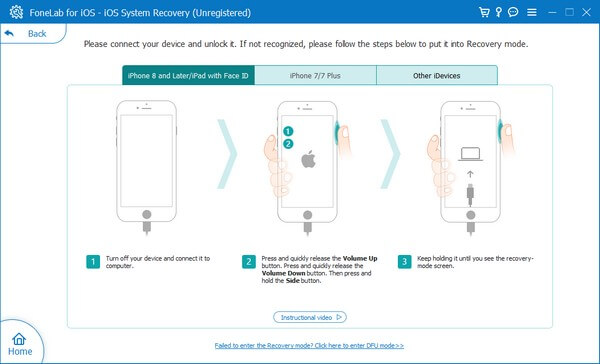
FoneLab enables you to fix iPhone/iPad/iPod from DFU mode, recovery mode, Apple logo, headphone mode, etc. to normal state without data loss.
- Fix disabled iOS system problems.
- Extract data from disabled iOS devices without data loss.
- It is safe and easy to use.
Option 2. How to Fix iPhone Stuck on Attempting Data Recovery by Restarting Device
You can end the issue by forcing your iPhone to restart. All you have to do is quickly push and release the Volume Up button. Press the Volume Down button, then quickly let go. Hold down the Power button while waiting for the Apple logo to show.
Option 3. Put iPhone into Recovery Mode to Fix iPhone Stuck on Attempting Data Recovery
Another solution is to put your iPhone into Recovery mode. However, this may cause data loss on your device, so go back to Option 1 if you want a safer method.
Adhere to the directions below to repair your iPhone stuck on attempting recovery screen by going into Recovery mode:
Step 1Link your iPhone with a USB cable to the computer where your iTunes is logged in.
Step 2Repeat pressing the buttons in Option 2, but don’t let go until the Connect to iTunes appear on the screen.
Step 3Launch iTunes on your computer, and update it if needed to avoid data loss. However, if the update doesn’t work, choose to Restore to fix the issue, but it will delete your data during the process.
Part 3. Recover Data After iPhone Attempting Data Recovery
Some users will have backup files to prevent data loss, while some of them don’t have ones. No matter you have backup files or not, here we will introduce proven methods to get your data on iPhone back.
Option 1. Recover Data After iPhone Attempting Data Recovery with FoneLab iPhone Data Recovery
After repairing your iPhone from attempting recovery issue, there is a strong possibility you have lost some or all of your data. Thankfully, FoneLab for iOS is ready for that. You can use another one of its features, FoneLab iPhone Data Recovery, to retrieve your iPhone's lost data. This function can recover data from iOS devices, iTunes, and iCloud backups. And one of the best parts is it allows you to preview the lost files before selecting them to restore. This makes it easier for you to choose your important files more conveniently.
With FoneLab for iOS, you will recover the lost/deleted iPhone data including photos, contacts, videos, files, WhatsApp, Kik, Snapchat, WeChat and more data from your iCloud or iTunes backup or device.
- Recover photos, videos, contacts, WhatsApp, and more data with ease.
- Preview data before recovery.
- iPhone, iPad and iPod touch are available.
Adhere to the directions below to recover data after encountering attempting recovery issue with FoneLab iPhone Data Recovery.
Step 1Since you have already installed FoneLab for iOS, go back to the program's main interface. And this time, choose the iPhone Data Recovery feature.
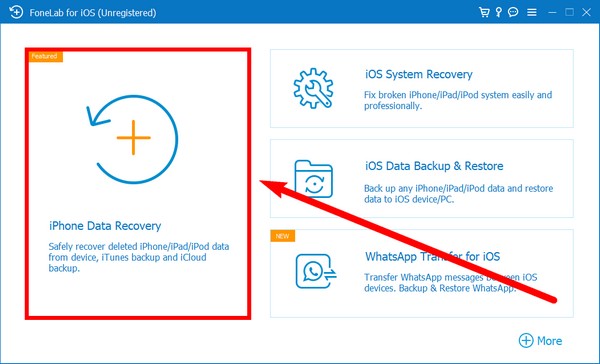
Step 2Make sure your iPhone is still connected to the computer. Then click the Start Scan tab at the center to let the program access and browse your device data.
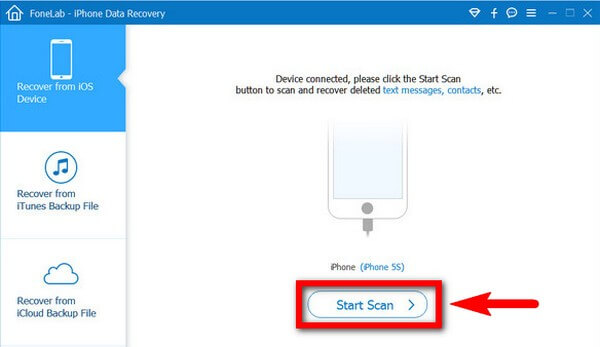
Step 3Once it has successfully scanned your iPhone, you can click the data types on the interface's left column. It will let you view the lost files in each type. Tick the boxes of the files you want to recover. You may also tick the box of a data type to select all. Afterward, click the Recover tab on the bottom-right part of the interface to bring back your data after the iPhone attempting data recovery issue.
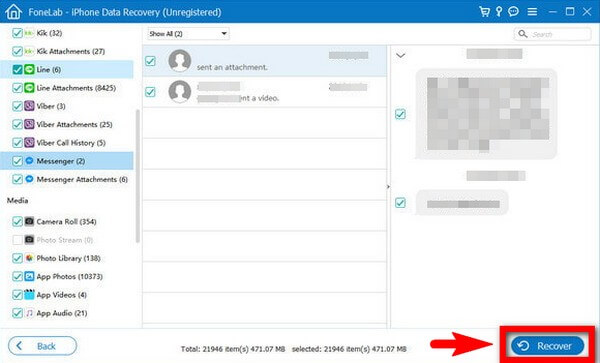
With FoneLab for iOS, you will recover the lost/deleted iPhone data including photos, contacts, videos, files, WhatsApp, Kik, Snapchat, WeChat and more data from your iCloud or iTunes backup or device.
- Recover photos, videos, contacts, WhatsApp, and more data with ease.
- Preview data before recovery.
- iPhone, iPad and iPod touch are available.
Option 2. Recover Data After iPhone Attempting Data Recovery from iTunes Backup Files
You can also recover your files through iTunes backup files.
Comply with the steps below to recover data:
Step 1Open iTunes and join your iPhone to the computer where you previously performed an iTunes backup.
Step 2Click the Restore Backup option from the Backups menu by selecting your device's icon.
Step 3Click Restore after selecting the most recent backup. iTunes will then start restoring your backup files.
Option 3. Recover Data After iPhone Attempting Data Recovery from iCloud Backup Files
Aside from iTunes, you can also use iCloud to restore your backup files.
Comply with the steps below to recover data:
Step 1Head to your iPhone’s Settings and find Restore from iCloud Backup to select it.
Step 2Select the most recent backup from the list after signing in with your Apple ID. iCloud will then restore your backup.
With FoneLab for iOS, you will recover the lost/deleted iPhone data including photos, contacts, videos, files, WhatsApp, Kik, Snapchat, WeChat and more data from your iCloud or iTunes backup or device.
- Recover photos, videos, contacts, WhatsApp, and more data with ease.
- Preview data before recovery.
- iPhone, iPad and iPod touch are available.
Part 4. FAQs about Attempting Data Recovery Fixes
1. Is there are FoneLab System Recovery on Android?
Yes, there is. If you are using an Android device, you can try downloading the FoneLab Android Data Recovery software. You can use it as an alternative to FoneLab for iOS if you switch from iPhone to Android. It has a Broken Android Data Extraction that is similar to the iOS System Recovery.
2. Can FoneLab iPhone Data Recovery retrieve data after accidental deletion?
Yes, it can. FoneLab iPhone Data Recovery is capable of restoring your data no matter how you lose them. Regardless if it's due to accidental deletion, forgetting the passcode, the device stuck in a particular screen, etc.
3. How long should I wait before repairing the attempting recovery issue?
If your screen is stuck in that screen for more than 10 minutes or longer, that's when you should take action to repair the problem using the methods mentioned in the article.
iPhone or other iOS devices can't avoid having issues from time to time. If you reencounter such problems, explore the FoneLab website to find more solutions.
With FoneLab for iOS, you will recover the lost/deleted iPhone data including photos, contacts, videos, files, WhatsApp, Kik, Snapchat, WeChat and more data from your iCloud or iTunes backup or device.
- Recover photos, videos, contacts, WhatsApp, and more data with ease.
- Preview data before recovery.
- iPhone, iPad and iPod touch are available.
