- Part 1. How to Fix A Computer Won't Recognize iPhone by Replacing USB Cable
- Part 2. How to Fix A Computer Won't Recognize iPhone by Rebooting
- Part 3. How to Fix A Computer Won't Recognize iPhone by Updating
- Part 4. How to Fix A Computer Won't Recognize iPhone with FoneLab iOS System Recovery
- Part 5. FAQs about How to Fix A Computer Won't Recognize iPhone
My Computer Won't Recognize My iPhone [Resolved]
 Updated by Lisa Ou / December 18, 2024 16:30
Updated by Lisa Ou / December 18, 2024 16:30Hi, guys! I have a query that has been bothering me for the past few days. Why won't my computer recognize my iPhone? It keeps on happening, and I cannot do the tasks I need to do using them because they are the main devices I must use. Can you help me with this issue? Any recommendations will greatly help. Thank you in advance!
A computer that cannot recognize an iPhone might have a minor or major issue with its system or parts. Broken USB cables, system glitches, and outdated versions are some of them. Do not let the issue last long to avoid bigger malfunctions and not perform your important tasks. See how to fix the problem by continue browsing this post.
![My Computer Won't Recognize My iPhone [Resolved]](/images/ios-system-recovery/computer-wont-recognize-iphone/computer-wont-recognize-iphone.jpg)
FoneLab enables you to fix iPhone/iPad/iPod from DFU mode, recovery mode, Apple logo, headphone mode, etc. to normal state without data loss.
- Fix disabled iOS system problems.
- Extract data from disabled iOS devices without data loss.
- It is safe and easy to use.

Guide List
- Part 1. How to Fix A Computer Won't Recognize iPhone by Replacing USB Cable
- Part 2. How to Fix A Computer Won't Recognize iPhone by Rebooting
- Part 3. How to Fix A Computer Won't Recognize iPhone by Updating
- Part 4. How to Fix A Computer Won't Recognize iPhone with FoneLab iOS System Recovery
- Part 5. FAQs about How to Fix A Computer Won't Recognize iPhone
Part 1. How to Fix A Computer Won't Recognize iPhone by Replacing USB Cable
Besides the computer, you should also check for the USB cable used to plug the iPhone into the said device. A broken one will hinder the procedure to be executed properly. If you find out the USB cable is broken, you can buy a new one.
It is recommended that you buy an original charger. The duplicate ones might have issues in the procedure because of incompatibility factors. You can buy from the Apple physical store or order online. Please be aware of where you will order. You should order from their main website to avoid scammers who sell fake products.
FoneLab enables you to fix iPhone/iPad/iPod from DFU mode, recovery mode, Apple logo, headphone mode, etc. to normal state without data loss.
- Fix disabled iOS system problems.
- Extract data from disabled iOS devices without data loss.
- It is safe and easy to use.
Part 2. How to Fix A Computer Won't Recognize iPhone by Rebooting
System glitches and unknown issues are inevitable on our devices. If you encounter an uncommon one, you can try to reboot your computer. This technique will give a fresh restart for the tools and features included on your computer to let them function as new. This section will show you the reboot process of Mac and Windows. See them below to fix the Mac, and the PC won't recognize the iPhone.
PC: Click the Windows button at the bottom left. Then, more options will be shown. Click the Power button to see more choices. Finally, click the Restart button to reboot the PC.
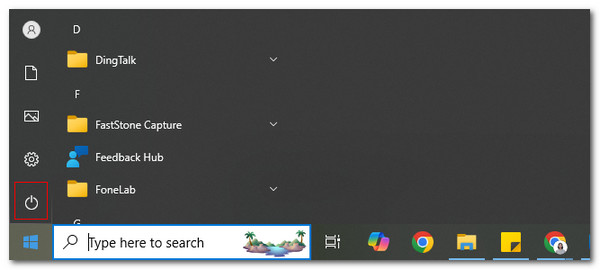
Mac: Open your Mac and unlock it to see the main screen. After that, please click the Apple button at the top left of the main screen. Drop-down options will be shown on the screen, and click the Restart button on the Mac.
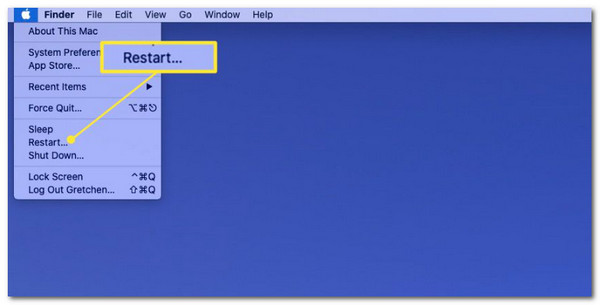
FoneLab enables you to fix iPhone/iPad/iPod from DFU mode, recovery mode, Apple logo, headphone mode, etc. to normal state without data loss.
- Fix disabled iOS system problems.
- Extract data from disabled iOS devices without data loss.
- It is safe and easy to use.
Part 3. How to Fix A Computer Won't Recognize iPhone by Updating
An outdated Mac and Windows version might cause a sudden malfunction in its system. Getting the new version updates can fix issues, including the Mac and PC wont recognize iPhone malfunction. This procedure can be performed wirelessly. This section contains updating procedures for your Mac and Windows versions. Please see them separately below.
PC: Click the Window button at the bottom left of the main screen. After that, more options will be shown on the main interface. Please click the Settings button at the bottom right to see a new window appear. Click the Update & Security and Check for Updates buttons to see if updates are available. Click the Download and Install button afterward.
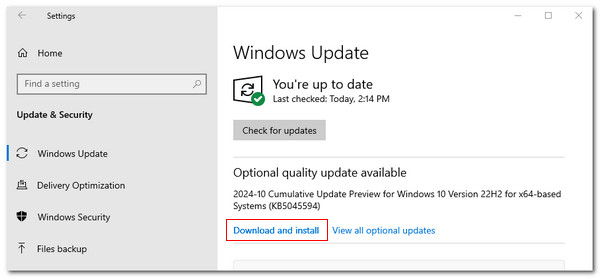
Mac: Click the Apple button. It is located at the top left of the Mac main screen. Then, drop-down options will be shown. Select the System Settings button on the screen. After that, a new window will be seen. Please click the Software Update button on the list. Please click the Update Now button at the top right if there are available versions.

Part 4. How to Fix A Computer Won't Recognize iPhone with FoneLab iOS System Recovery
What if the problem exists on your iPhone, and why can your computer not recognize it? Use FoneLab iOS System Recovery to troubleshoot the existing issue on the said Apple device. This software is available on your Mac and Windows. Aside from the computer wont recognize iPhone issues, this tool can also fix disabled iPhones, battery issues, loop restart, system malfunctions, and more.
FoneLab enables you to fix iPhone/iPad/iPod from DFU mode, recovery mode, Apple logo, headphone mode, etc. to normal state without data loss.
- Fix disabled iOS system problems.
- Extract data from disabled iOS devices without data loss.
- It is safe and easy to use.
You can use the Standard Mode tool to fix the issues without deleting data from your iPhone. On the other hand, you can use its Advanced Mode to repair the iPhone issue. However, you need to back up your iPhone before the procedure because the feature will delete all the iPhone data and settings. See how to use FoneLab iOS System Recovery below.
Step 1Go to the website for the tool mentioned above. Then, click Free Download on the main screen to start downloading the tool. After that, set it up and launch it on your computer by clicking Install.

Step 2Get a USB cable. After that, use it to plug your iPhone into the computer. Then, click Fix on the main screen to confirm the iPhone information. You will be directed to a new screen afterward. Please choose the repair mode from the software screen and click Confirm to proceed.
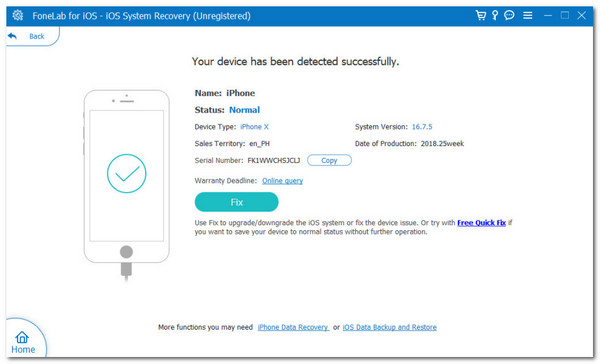
Step 3The firmware package will be seen on the software screen. Please click Next at the bottom center of the main interface. The tool will download the package to your computer. Later, the tool will fix the iPhone issue immediately. You only need to wait until the process is done.
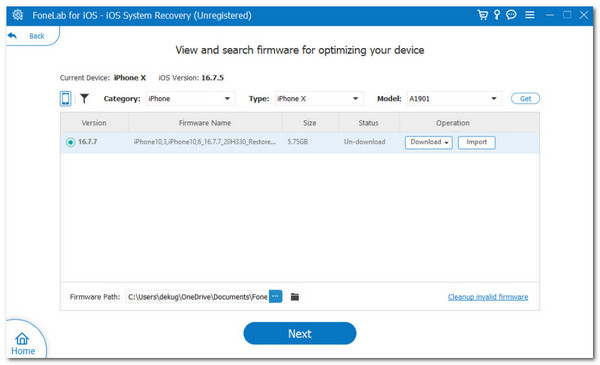
FoneLab enables you to fix iPhone/iPad/iPod from DFU mode, recovery mode, Apple logo, headphone mode, etc. to normal state without data loss.
- Fix disabled iOS system problems.
- Extract data from disabled iOS devices without data loss.
- It is safe and easy to use.
Part 5. FAQs about How to Fix A Computer Won't Recognize iPhone
1. Why can't I see iPhone files on my computer?
Aside from an iPhone not showing up on your computer, the Apple device mentioned might also experience it. If that happens, you must check if the computer system supports the file formats it contains. The reason is that not all file formats are supported by your computer, like PC or Mac. If the operating system does not support your files, you must first convert them to a supported one. You can use FoneLab Video Converter Ultimate to convert audio and video files.
2. Is connecting an iPhone to a PC safe?
By default, connecting the iPhone to a PC is safe. However, it will only be dangerous if your computer has a sneaky virus or malware. This malicious software on a computer can ruin iPhone data if it is connected to a USB cable. They can sneak on your iPhone files and be transferred. Once performed, viruses and malware will attack your iPhone data and ruin them.
FoneLab enables you to fix iPhone/iPad/iPod from DFU mode, recovery mode, Apple logo, headphone mode, etc. to normal state without data loss.
- Fix disabled iOS system problems.
- Extract data from disabled iOS devices without data loss.
- It is safe and easy to use.
This article is about a Mac and PC not recognizing iPhone. It explains some of the possible causes. In addition, the leading procedures to fix the said malfunctions are included. FoneLab iOS System Recovery has also been introduced to fix iPhone minors and majors. Do you have more questions? Leave them in the comment section below. Thank you!
