- Autofill Password on iPhone
- Change Outlook Password on iPhone
- Change AOL Password oni Phone
- Forgot Notes Password on iPhone
- Email Password on iPhone
- Voicemail Password on iPhone
- Change Instagram Password on iPhone
- Change NetFlix Password on iPhone
- Change Facebook Password on iPhone
- Password Protect Photos on iPhone
- Password Generator on iPhone
- Wi-Fi Password on iPhone
- Change Yahoo Password on iPhone
- Change Gmail Password on iPhone
- Share Wi-Fi Password on iPhone
- Unlock Apple ID
- Bypass iCloud Activation Lock
- Doulci iCloud Unlocking Tool
- Factory Unlock iPhone
- Bypass iPhone Passcode
- Reset iPhone Passcode
- Unlock Apple ID
- Unlock iPhone 8/8Plus
- iCloud Lock Removal
- iCloud Unlock Deluxe
- iPhone Lock Screen
- Unlock iPad
- Unlock iPhone SE
- Unlock Tmobile iPhone
- Remove Apple ID Password
How to Check My Apple ID Password: 3 Hassle-free Methods
 Updated by Lisa Ou / Sept 02, 2024 16:30
Updated by Lisa Ou / Sept 02, 2024 16:30Greetings! I want to find out what my Apple ID password is. I accidentally forgot it because I have multiple social media accounts on my Apple devices. It includes my personal and work accounts. What is my Apple ID password? Please help me find it urgently so that J can access my account. Any recommendations will be highly appreciated. Thanks in advance!
There are various accounts on your devices. However, the Apple ID is the most important one since it plays multiple important roles on your devices, such as the iPhone, iPad, and Mac. Sometimes, we accidentally forget the account's password since multiple accounts are logged in to the devices. Find out if that's the case! Continue reading this post to see the easy methods to do that.
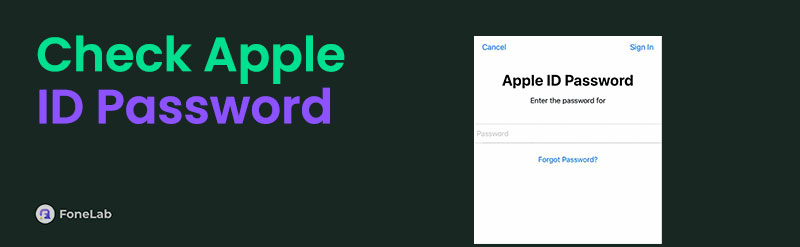

Guide List
Part 1. How to Check Apple ID Password Using Keychain Passwords
Have you seen the Save Password? code on the Apple device screen while trying to log in on all your accounts? It is a feature for most devices, including Apple products. In Apple devices, the passwords will be stored on the iCloud keychain if you save them on their built-in applications. Since iCloud is the built-in cloud-based storage for the mentioned devices, you can use their Settings app to locate the saved passwords on the iCloud keychain password feature.
How do I find out what my Apple ID password is? Use the keychain password by executing the easy steps below.
Find Apple ID Password on iPhone/iPad Using Keychain Password
The iPhone and iPad procedures for locating the Apple ID password are identical. Their interfaces and buttons to be executed are the same. See how below.
Open your Settings application on your iPhone or iPad. Then, swipe down and choose the Passwords button. Enter their passcode afterward for verification purposes. Locate the Apple ID section and tap the Password section to reveal it.
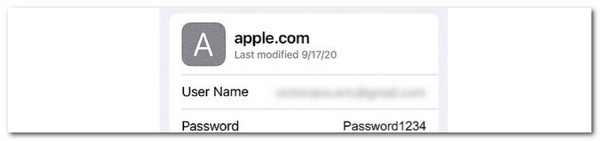
Find Apple ID Password on Mac Using Keychain Password
Alternatively, Mac allows you to find the Apple ID password if logged in. Its procedure is almost the same as the previous iPhone and iPad procedure. Its interface is their differences. See below for instructions on how to use Mac to find the Apple ID password.
Step 1Click the Apple Menu section at the top left of the main interface. Then, drop-down options will appear. Choose the System Preferences button to open the window. Then, click the Passwords button on the left side of the main interface.
Step 2Locate the Apple ID section and click the Dots button, which hides the password. Then, your Mac will reveal your Apple ID password.
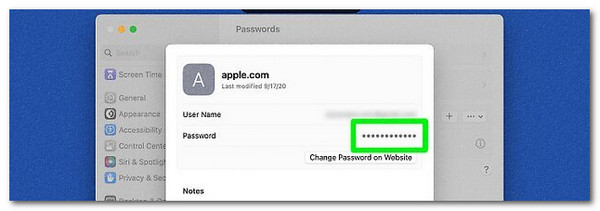

FoneLab iPhone Password Manager enables you to scan, view, and classify and more for iPhone, iPad or iPod Touch.
- Scan passwords on iPhone, iPad or iPod touch.
- Export your passwords from devices and save them as a CSV file.
- Restore your passwords of email, Wi-Fi, Google, Facebook, etc.
Part 2. How to Check Apple ID Password on Chrome
Aside from the Keychain Password feature, Chrome has a built-in feature that saves the logged-in account password for all the websites you visit. You can find the saved passwords on Chrome without using additional programs or apps, which is still convenient compared to the previous methods.
How do I find out what my Apple ID password is if I use Chrome? Please follow the detailed steps below. The iPhone, iPad, and Mac procedures are almost the same since Chrome is the app used in the process.
Step 1Open Google Chrome on your Apple devices. Then, click the Three Dots or Hamburger button on the screen. Later, choose the Passwords button.
Step 2Locate the Apple ID account section where you want to see the password. Then, tap the Eye button to see the Apple ID password. You can tap the Copy button to duplicate it on your clipboard.
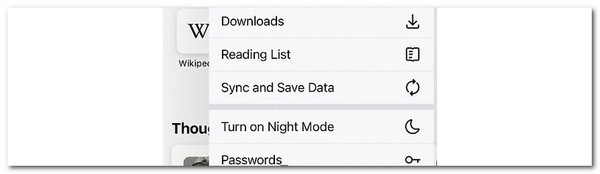
Part 3. How to Check Apple ID Password Using FoneLab iPhone Password Manager
The built-in ways for finding the Apple ID password on your Apple products are convenient. However, we do sometimes want to execute more operations within the process. Use FoneLab iPhone Password Manager, then. This tool can trace your Apple ID password in a few clicks. It enables you to view or export them after the scanning procedure. The exported passwords can be stored on your computer afterward. Aside from the account password mentioned, you can also locate your iPhone or iPad Wi-Fi passwords, screen time passcode, and more.

FoneLab iPhone Password Manager enables you to scan, view, and classify and more for iPhone, iPad or iPod Touch.
- Scan passwords on iPhone, iPad or iPod touch.
- Export your passwords from devices and save them as a CSV file.
- Restore your passwords of email, Wi-Fi, Google, Facebook, etc.
Learn how to check what your Apple ID password is using this third-party tool for iPhones and iPads. For a faster procedure, follow the steps below.
Step 1Download the mentioned software in this post on its official website. Click the Free Download button to do that. Setting up the downloaded file on your computer and launching it afterward is required. Later, grab the compatible USB cable and use it to plug your iPhone or iPad into the computer. Once successful, click the Start button at the bottom right of the main interface.
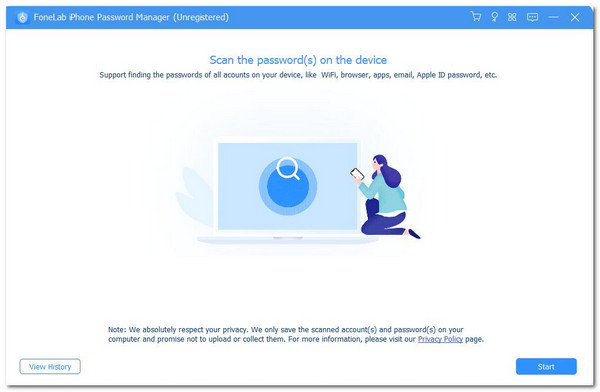
Step 2The tool will require you to create an iTunes backup password. Set the password and verify it by clicking the Enter Password button.
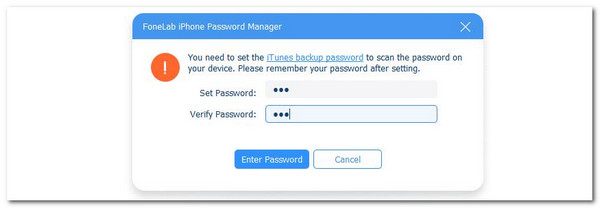
Step 3The scanning results will appear on the next interface. Go to the Apple ID section on the left side of the main interface. Then, the Apple ID passwords will be shown on the right. Locate the Apple ID you prefer to see the password. After that, click the Eye button to see it. Also, you can have a digital copy of the password by choosing the Export button at the bottom right of the main interface.
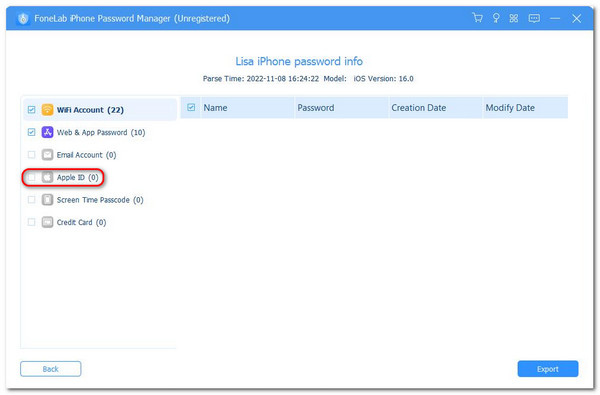

FoneLab iPhone Password Manager enables you to scan, view, and classify and more for iPhone, iPad or iPod Touch.
- Scan passwords on iPhone, iPad or iPod touch.
- Export your passwords from devices and save them as a CSV file.
- Restore your passwords of email, Wi-Fi, Google, Facebook, etc.
Part 4. FAQs about How to Check Apple ID Password
Can you reset your iPhone if your Apple ID is locked?
Apple ID is the top requirement for resetting the iPhone if needed. It will be asked for verification purposes. However, you can reset your iPhone without an Apple ID using iTunes or Finder. The process your iPhone will experience will be backup data restoration. The procedure will only use the backups of your iPhone that are made with iTunes or Finder.
What happens when you lock yourself out of your Apple ID?
The locked-out Apple ID can happen when you input multiple wrong password attempts to log in to the mentioned account. If you experience this issue, you cannot log in to the Apple ID on all the devices you try to log in. To fix this issue, you need to request access from Apple. To do that, try to log in to the Apple ID again. Then, you will see a small dialog box and choose the Request Access button.
That's how you find the Apple ID password on your Apple devices. This post lists the 3 proven and tested ways to do it. FoneLab iPhone Password Manager is the best third-party tool for managing your iPhone and iPad passwords. Do you have more questions? Leave them in the comment section at the end of this post. Thank you!

FoneLab iPhone Password Manager enables you to scan, view, and classify and more for iPhone, iPad or iPod Touch.
- Scan passwords on iPhone, iPad or iPod touch.
- Export your passwords from devices and save them as a CSV file.
- Restore your passwords of email, Wi-Fi, Google, Facebook, etc.
