- Clear iPhone Junk Files
- Clear iPad Cache
- Clear iPhone Safari Cookies
- Clear iPhone Cache
- Clear iPad Memory
- Clear iPhone Safari History
- Delete iPhone Contacts
- Delete iCloud Backup
- Delete iPhone Emails
- Delete iPhone WeChat
- Delete iPhone WhatsApp
- Delete iPhone Messages
- Delete iPhone Photos
- Delete iPhone Playlist
- Delete iPhone Restrctions Passcode
How to Delete All Music from iTunes to be Knowledgeable About
 Updated by Lisa Ou / Feb 09, 2022 09:40
Updated by Lisa Ou / Feb 09, 2022 09:40How to delete all songs in iTunes? You may wonder if deleting songs is as easy as adding songs on iTunes. Well, don't worry because removing songs from iTunes has been made easy now.
Listening to music is the best and among the best escapade from reality. We can relax, find peace, be entertained, and get our minds off our problems through music. However, your Library is not unlimited, and our devices can only hold as many songs as they can store. Further, perhaps there are songs saved on your device that you barely listen to, and they only add up to your memory space consumption.
With FoneTrans for iOS, you will enjoy freedom to transfer your data from iPhone to computer. You can not only transfer iPhone text messages to computer, but also photos, videos and contacts can be moved to PC easily.
- Transfer photos, videos, contacts, WhatsApp, and more data with ease.
- Preview data before transferring.
- iPhone, iPad and iPod touch are available.
It would be advisable and beneficial to delete some songs from your iTunes considering your device's memory space capacity and your change of preferences in music. As previously mentioned, it is now easier to delete songs from iTunes. This post will show you the most prominent ways to delete iTunes songs as effectively and efficiently as you can.
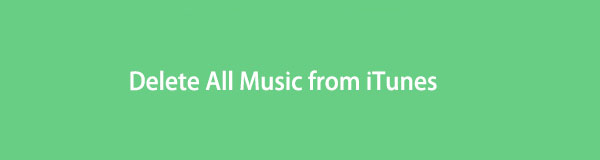

Guide List
Part 1. How to Delete All Songs from iTunes
Suppose you are a Windows, macOS Catalina, or earlier version of macOS. In that case, deleting songs on iTunes won't be a problem for you. Songs saved and purchased from iTunes can be deleted directly from the program on your computer. Although Apple has now updated its media library, you can still use iTunes to manage and sync your songs and media files. You can undoubtedly use iTunes to delete songs saved from it with that in mind.
Steps on How to Delete All Songs from iTunes:
Step 1To begin, open iTunes on your computer and click the Songs option under Library.
Step 2To delete songs individually, click the song you want to delete and press the Delete key on your keyboard. Alternatively, if you wish to delete multiple songs simultaneously, press the Ctrl key while selecting the songs, then press the Delete key.
Step 3Lastly, click Delete Songs on the pop-up confirmation to confirm the deletion.
However, suppose you are a Mac user running the latest macOS versions, iTunes will no longer be available for your device. Further, if the songs you want to delete are currently saved or from Apple Music, don't worry because this post still has you covered.
Part 2. How to Delete All Music from Apple Music App on Mac
iTunes has been replaced by Apple Music, an app on later macOS and iOS devices where all of your music is saved. The songs that are saved on Apple Music include all those that were imported or purchased from iTunes. Thus, you can delete songs from iTunes through Apple Music. Don't worry because you can access and manage your entire iTunes library with Apple Music across your devices, as long as you are an Apple Music subscriber.
Steps on How to Delete All Music from Apple Music App on Mac:
Step 1First, open the Apple Music app on your Mac and navigate the songs you want to delete.
Step 2After that, click the More button and select Remove.
Step 3Lastly, choose between Remove, Remove Download, or Delete from Library to finally delete the songs.
Alternatively, you can use a third-party tool that allows you to delete songs from iTunes effectively, selectively, and efficiently. Moreover, it is better to use an available program no matter what computer operating system you are using.
Part 3. How to Delete All Songs from iTunes with FoneTrans for iOS
FoneTrans for iOS is a program that allows you to manage your iOS devices along with all data stored in them. Aside from its primary feature of transferring iOS data across other iOS devices, iTunes, and computers, FoneTrans for iOS also features adding and deleting iOS data. Further, this tool allows you to delete songs from iTunes with exceptional efficiency because it organizes your data, songs, for instance, by category. Thus, all of your iTunes songs are organized in one folder. All of the songs from iTunes are stored in a single location. And you have complete control over what to do with them. Hence, you can delete selectively or all songs at once.
With FoneTrans for iOS, you will enjoy freedom to transfer your data from iPhone to computer. You can not only transfer iPhone text messages to computer, but also photos, videos and contacts can be moved to PC easily.
- Transfer photos, videos, contacts, WhatsApp, and more data with ease.
- Preview data before transferring.
- iPhone, iPad and iPod touch are available.
Steps on How to Delete All Songs from iTunes with FoneTrans for iOS:
Step 1Firstly, download and install FoneTrans for iOS on your computer and run it afterward.
Step 2Secondly, connect your iPhone to your computer using a USB cable.
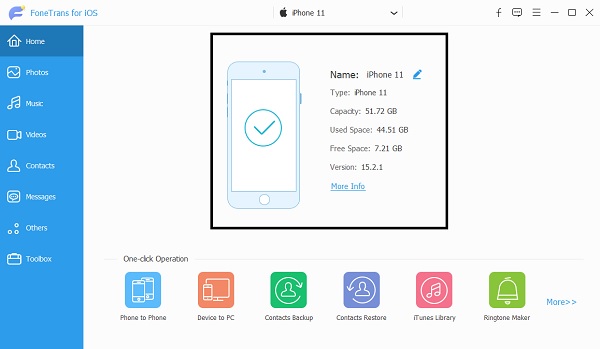
Step 3Thirdly, open Music from the left sidebar and click iTunes.
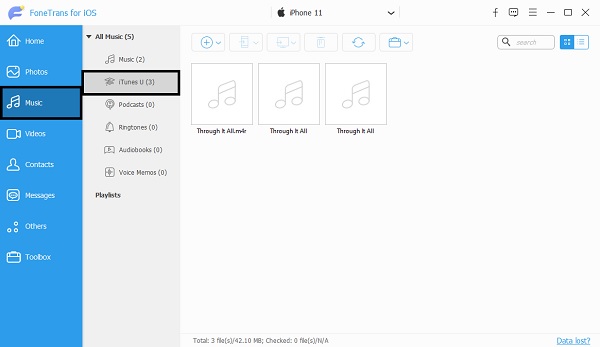
Step 4Finally, select the songs you want to delete, then click the Trash icon to delete the songs from iTunes finally.
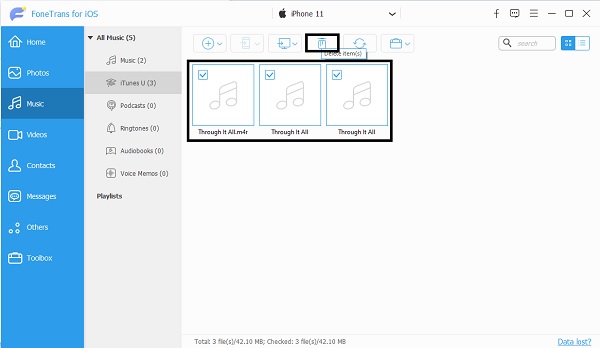
Further, you can also use FoneTrans for iOS to add songs onto your iOS device regardless of the source location.
With FoneTrans for iOS, you will enjoy freedom to transfer your data from iPhone to computer. You can not only transfer iPhone text messages to computer, but also photos, videos and contacts can be moved to PC easily.
- Transfer photos, videos, contacts, WhatsApp, and more data with ease.
- Preview data before transferring.
- iPhone, iPad and iPod touch are available.
Part 4. FAQs About How to Delete All Songs from iTunes
Does deleting Music from iPhone delete them from iTunes as well?
Deleting songs from an iPhone does not delete them from your iTunes Library, and they will still be available on your iTunes purchases. However, deleting songs from your iPhone removes the deleted songs from the other devices you use to enable the iCloud sync feature.
What happens when you delete a song from iTunes Library?
Removing songs from your iTunes Library will result in them being removed from every device where you will sync your iTunes. Moreover, deleting songs directly from an iOS device will permanently delete your songs except for the purchased ones because they will still be within your iTunes.
Is Apple Music saved to iCloud?
Suppose you are an Apple Music or iTunes Match Subscriber. In that case, your songs will automatically be saved on the iCloud Music Library. Thus, you can stream or listen to your songs whenever you want as long as you have an Internet connection.
Conclusion
To sum up, deleting songs from iTunes is no longer as it used to be back in the old days. It has been made easier and quicker now through the continuous evolution of technology. The solutions above include deleting songs from iTunes directly, on Apple Music, or with a third-party app called FoneTrans for iOS. Above all, FoneTrans for iOS is the most recommended solution because it offers the most efficient and easiest ways of deleting songs from iTunes. Having the freedom to delete iTunes songs selectively or everything at once without going through all songs on your device is a significant advantage. Moreover, no matter how many or how big the size of the songs you are deleting, FoneTrans for iOS will be the quickest because of its fast-loading technology.
With FoneTrans for iOS, you will enjoy freedom to transfer your data from iPhone to computer. You can not only transfer iPhone text messages to computer, but also photos, videos and contacts can be moved to PC easily.
- Transfer photos, videos, contacts, WhatsApp, and more data with ease.
- Preview data before transferring.
- iPhone, iPad and iPod touch are available.
