- Autofill Password on iPhone
- Change Outlook Password on iPhone
- Change AOL Password oni Phone
- Forgot Notes Password on iPhone
- Email Password on iPhone
- Voicemail Password on iPhone
- Change Instagram Password on iPhone
- Change NetFlix Password on iPhone
- Change Facebook Password on iPhone
- Password Protect Photos on iPhone
- Password Generator on iPhone
- Wi-Fi Password on iPhone
- Change Yahoo Password on iPhone
- Change Gmail Password on iPhone
- Share Wi-Fi Password on iPhone
- Unlock Apple ID
- Bypass iCloud Activation Lock
- Doulci iCloud Unlocking Tool
- Factory Unlock iPhone
- Bypass iPhone Passcode
- Reset iPhone Passcode
- Unlock Apple ID
- Unlock iPhone 8/8Plus
- iCloud Lock Removal
- iCloud Unlock Deluxe
- iPhone Lock Screen
- Unlock iPad
- Unlock iPhone SE
- Unlock Tmobile iPhone
- Remove Apple ID Password
Detailed Guide on How to Find Your Apple ID Password Easily
 Updated by Lisa Ou / Sept 13, 2024 16:30
Updated by Lisa Ou / Sept 13, 2024 16:30How do I find my Apple ID password? I remember setting up the password to something I will easily remember, but because I don't use it often, it has already slipped my mind. I need it now to access some Apple services, like the App Store and iCloud, so it's frustrating that I can no longer remember it. Can anyone suggest how I can find my Apple ID password? Thank you!
The Apple ID password is among the most important things you must remember when using an Apple ID. Even though it is not frequently used, it is still your key to many managements on the device. For instance, it is required when accessing an Apple service, purchasing something online, managing the device, etc. The problem is it is sometimes inevitable to forget it.
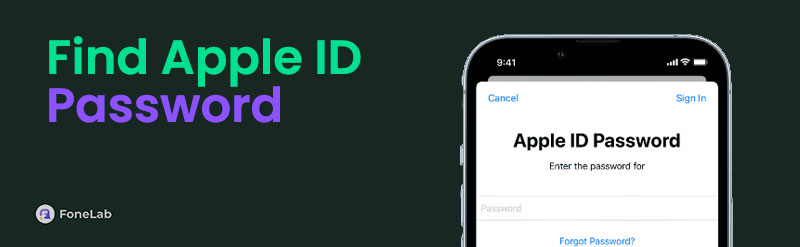
Like other passwords, it's not impossible to forget your Apple ID for various reasons. Luckily, we have found effective strategies to find an Apple ID password and gathered them in the following parts. It doesn't matter how you have forgotten it; we guarantee the methods below will easily resolve your concerns. You only have to pick and perform a process on your device correctly.

FoneLab iPhone Password Manager enables you to scan, view, and classify and more for iPhone, iPad or iPod Touch.
- Scan passwords on iPhone, iPad or iPod touch.
- Export your passwords from devices and save them as a CSV file.
- Restore your passwords of email, Wi-Fi, Google, Facebook, etc.

Guide List
Part 1. How to Find Apple ID Password through Passwords
Where can I find my Apple ID password? You can quickly find your Apple ID password in the Passwords section of your device’s Settings app. If you are familiar with the iCloud Keychain, know that it is the feature that allows users to view all the passwords saved on the device, including the Apple password. However, viewing them is not as easy as you may think. If you’d like to save the passwords on your device, the iCloud Keychain feature must be enabled beforehand. Fortunately, it is turned on by default, but viewing the saved passwords on your Settings app won't be possible if you have previously deactivated the feature.
Stick to the unchallenging process below to find your Apple ID password through the Settings Passwords section:
Step 1Open your iOS or iPadOS device’s Settings interface, then slide down until the Passwords option is shown. To enter, tap it and use your Touch or Face ID.
Step 2Once accessed, the passwords saved on your iPhone will be shown. Thus, find and select the Apple password option. Then, tap the censored password to view it.
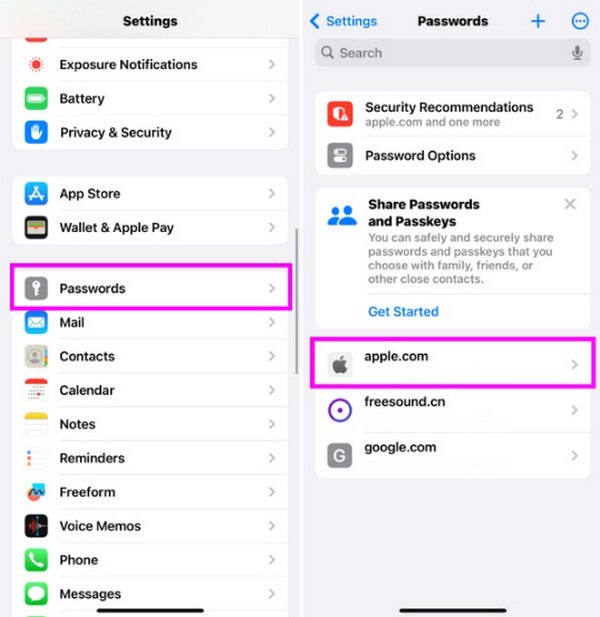
Meanwhile, iOS 18 now offers an app called Passwords. If available, you can navigate it on your device to find the Apple ID password you’d like to see. But as mentioned, you need an activated iCloud Keychain to view your passwords, including the Apple ID. If not, they won’t be shown in the Passwords section or app. If so, try the following tool instead, as it can view iOS and iPadOS device passwords without many requirements.

FoneLab iPhone Password Manager enables you to scan, view, and classify and more for iPhone, iPad or iPod Touch.
- Scan passwords on iPhone, iPad or iPod touch.
- Export your passwords from devices and save them as a CSV file.
- Restore your passwords of email, Wi-Fi, Google, Facebook, etc.
Part 2. How to Find Apple ID Password with FoneLab iPhone Password Manager
As its name indicates, FoneLab iPhone Password Manager is a secure program for managing passwords on iPhones, iPod Touches, and iPads. If you install it on your computer, you will never have problems forgetting your passwords again. This program can smoothly list all your passwords on the device, including the Apple ID password. Thus, you only have to connect your iOS or iPadOS device; this password manager will show them to you on the tool’s interface.
Aside from the Apple ID password, FoneLab iPhone Password Manager can also provide other passwords or passcodes on your device. It includes WiFi passwords, your device passcode, and account passwords like email, Facebook, Google, YouTube, and more. The program even allows you to save them as a CSV file to ensure you won’t forget them again. Meanwhile, navigating this tool’s interface is hassle-free because of its simple design, perfect for beginners.

FoneLab iPhone Password Manager enables you to scan, view, and classify and more for iPhone, iPad or iPod Touch.
- Scan passwords on iPhone, iPad or iPod touch.
- Export your passwords from devices and save them as a CSV file.
- Restore your passwords of email, Wi-Fi, Google, Facebook, etc.
Comprehend the secure operation underneath as a sample of how to find out your Apple ID password with FoneLab iPhone Password Manager:
Step 1On the FoneLab iPhone Password Manager webpage, find the Free Download button and click it to save a copy of the password manager’s installer. After downloading, you must start the installation by double-clicking the file. It will take over a minute for the status bar below to complete. So, wait until the Start tab pops up, then press it to launch the password manager.
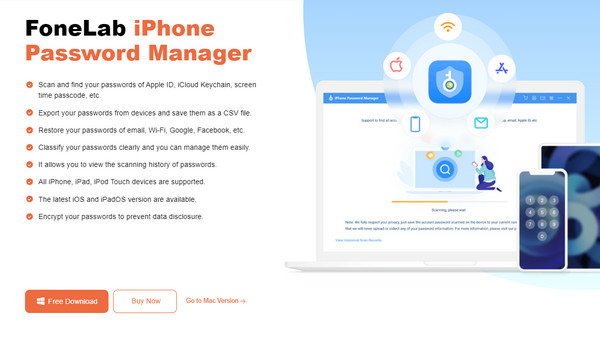
Step 2Once the main interface appears, you must find a lightning cable and attach it to your iOS or iPadOS device and computer. Once linked, the tool will prompt you to enter or create an iTunes backup password. Afterward, select the Enter Password or Verify Password button to proceed to the next interface containing your passwords.
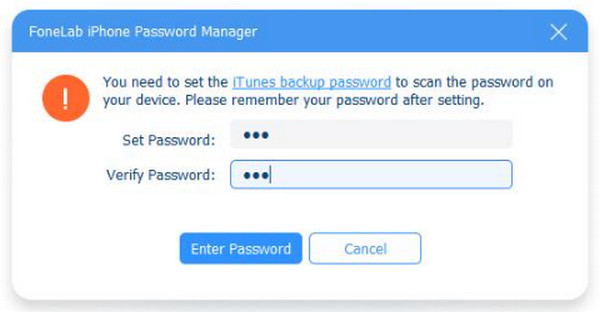
Step 3The left section lists your device password categories, including Apple ID, WiFi Account, Web & App Password, Email Account, and more. Choose the Apple ID tab, and its information will appear in the right column. From there, find your Apple account, then click the eye symbol under the Passwords section to view your Apple ID password.
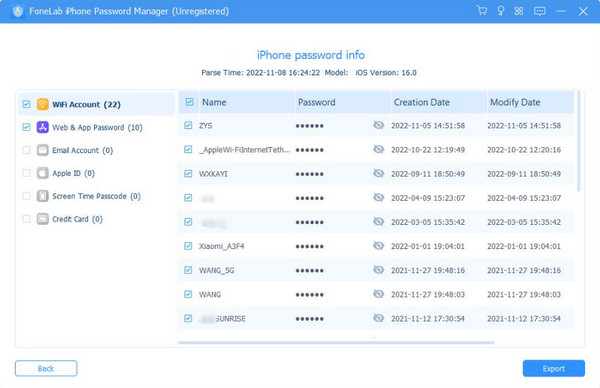

FoneLab iPhone Password Manager enables you to scan, view, and classify and more for iPhone, iPad or iPod Touch.
- Scan passwords on iPhone, iPad or iPod touch.
- Export your passwords from devices and save them as a CSV file.
- Restore your passwords of email, Wi-Fi, Google, Facebook, etc.
Part 3. How to Find Apple ID Password on A Trusted Browser
Another strategy to find the Apple ID on your iPhone, iPod Touch, or iPad is navigating your trusted browser. Even without the iCloud Keychain, there’s still a chance your Apple password has been saved on the browsing app you often use. For instance, you have logged into iCloud or your Apple account on Chrome. If you have allowed the password to be saved when prompted, you will find the Apple ID password in the Google Password Manager section.
Act under the appropriate steps below to master how to find my Apple ID password on a trusted browser:
Step 1Initialize the Chrome browser on your device or computer, regardless of its system. Then, select the three-dotted button at the top right and hit the Settings option.
Step 2When Chrome’s Settings interface is shown, choose the Google Password Manager tab to view the saved passwords on the browsing app. Your Apple ID will display on the screen if you have used and saved your Apple ID credentials. So tap it to view the password.
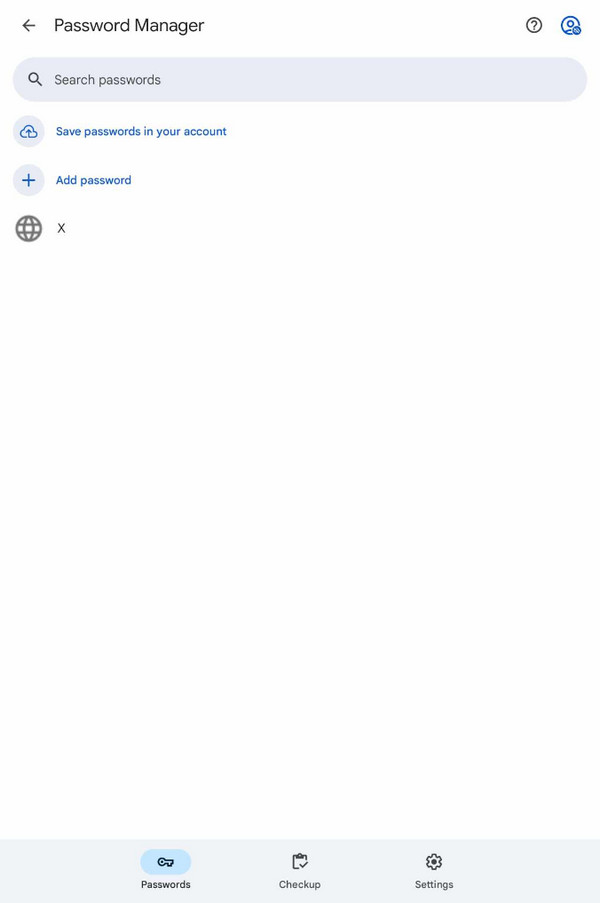
Unfortunately, some users don’t allow their passwords to be saved on browsers for certain reasons. If you are among them, this process won’t be effective since your Apple password wouldn’t have been saved, preventing you from finding it in Google Password Manager.

FoneLab iPhone Password Manager enables you to scan, view, and classify and more for iPhone, iPad or iPod Touch.
- Scan passwords on iPhone, iPad or iPod touch.
- Export your passwords from devices and save them as a CSV file.
- Restore your passwords of email, Wi-Fi, Google, Facebook, etc.
Part 4. FAQs about How to Find Apple ID Password
Can I find my Apple ID password without a Face ID?
Yes, you can. We understand that the default method for finding device passwords, the iCloud Keychain, requires a Face or Touch ID when trying to view your Apple ID. Don't worry, though. Other methods, like the FoneLab iPhone Password Manager, won't ask for your device's Face ID, so you can use it to view the Apple ID password on your iOS or iPadOS device.
Can I recover my Apple ID password when it is forgotten?
Yes, you can. You only have to head to your Settings app's Password & Security section. Then, the device will provide security options once you attempt to change the password for verification. Answer the questions correctly, and your Apple password will be safely changed.
Find and manage your Apple ID password using the processes in this article, and you will successfully remember, change, reset, etc., it to your desired password.

FoneLab iPhone Password Manager enables you to scan, view, and classify and more for iPhone, iPad or iPod Touch.
- Scan passwords on iPhone, iPad or iPod touch.
- Export your passwords from devices and save them as a CSV file.
- Restore your passwords of email, Wi-Fi, Google, Facebook, etc.
