iPhone Silent Mode Vibrate [The Most Comprehensive Guide]
 Updated by Lisa Ou / December 19, 2024 16:30
Updated by Lisa Ou / December 19, 2024 16:30Hi, guys! I will be in a meeting tomorrow. Mobile phones are allowed, like iPhone. However, they must be silent because notifications might distract the meeting session. I still need to know if there are notifications on my iPhone because the other departments need my assistance. Does the iPhone vibrate in Silent mode? Thank you in advance!
If you do not want your iPhone to produce sound when receiving notifications, you can turn on its Silent mode. The good thing about this is that you can set it up to vibrate. This post will help you follow the procedure. Scroll down to learn more details about the process.
![iPhone Silent Mode Vibrate [The Most Comprehensive Guide]](/images/ios-system-recovery/how-to-make-iphone-vibrate-on-silent-mode/how-to-make-iphone-vibrate-on-silent-mode.jpg)
FoneLab enables you to fix iPhone/iPad/iPod from DFU mode, recovery mode, Apple logo, headphone mode, etc. to normal state without data loss.
- Fix disabled iOS system problems.
- Extract data from disabled iOS devices without data loss.
- It is safe and easy to use.

Guide List
Part 1. How to Make iPhone Vibrate on Silent Mode
The Silent mode on the iPhone is indeed helpful for different scenarios in our everyday lives. It included school, work, or other social gatherings purposes. It is not to disturb whatever the current event is. However, we sometimes need to be notified with iPhone notifications, especially in urgent situations. In this case, you can set up the vibrating effect when incoming notifications are on your iPhone.
When the procedure is performed, your iPhone will vibrate when it receives notifications. Also, it will not produce sound to notify you. Learn how to make iPhone vibrate on Silent mode below for the best results.
Step 1Open Settings on your iPhone by tapping its button on the main interface. After that, the available functions on the said Apple device will be shown. Swipe down and tap the Sounds & Haptics button on the screen. It is located on the 2nd column of the available buttons. More options will be shown on the screen.
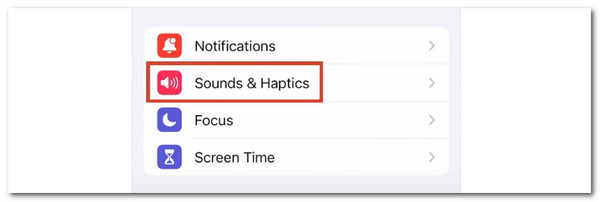
Step 2The new screen will display the features related to your iPhone's sound notifications. Please go to the Ringtones and Alerts button at the top of the main interface. After that, you will see 3 options on the screen. Tap the Haptics button afterward. Go to the Haptics for Ringtones and Alerts option. Four options will be revealed, and choose the Always Play button at the top to enable the vibrating effect on your iPhone once it receives notifications.
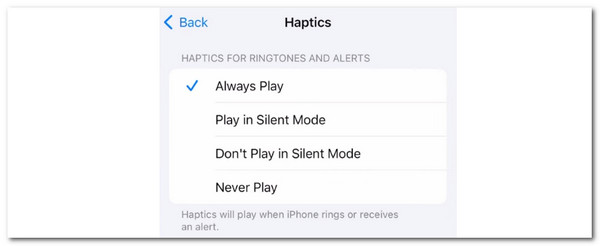
FoneLab enables you to fix iPhone/iPad/iPod from DFU mode, recovery mode, Apple logo, headphone mode, etc. to normal state without data loss.
- Fix disabled iOS system problems.
- Extract data from disabled iOS devices without data loss.
- It is safe and easy to use.
Part 2. How to Turn On Silent Mode on iPhone
Once you have turned on the vibrating effect on your iPhone when it receives notifications, it is time to turn on Silent mode. This section will show you the 3 ways to do that on your iPhone. Don’t worry. These processes are quick and do not require professional skills to perform. Follow their instructions below.
Control Center: Unlock your iPhone and swipe down at the top right of the main screen. After that, you will see the active tiles on your iPhone. Locate the Silent button and tap it to turn it on. The vibrating effect will also be activated automatically.
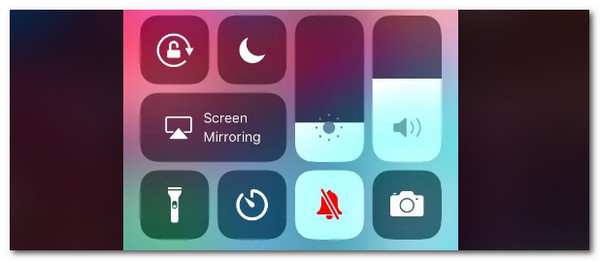
Ringer Slider: This action does not require you to turn on the iPhone. You only need to toggle or slide the Ringer Slider physical button at the top of your iPhone. You must see the Orange color to confirm if the iPhone Silent mode is turned on.

Settings: open your iPhone Settings app to see the customization options on the said Apple device. After that, swipe down on the screen until you see the Sounds & Haptics button. Go to the Silent Mode section and toggle on its slider to enable the Silent mode.
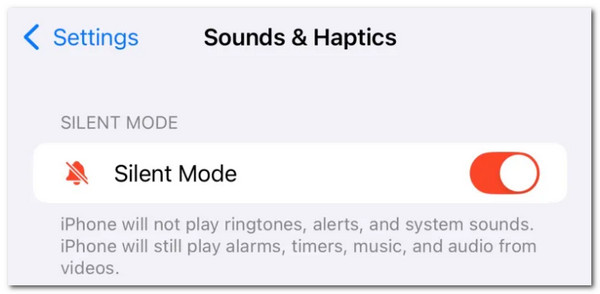
Part 3. Suggestion: How to Fix Vibrate/Silent Mode Issues on iPhone
What will you do if the iPhone does not vibrate in Silent mode even though enabled? We got you! We will introduce the 2 leading procedures in this section. Please see them as you scroll below.
FoneLab enables you to fix iPhone/iPad/iPod from DFU mode, recovery mode, Apple logo, headphone mode, etc. to normal state without data loss.
- Fix disabled iOS system problems.
- Extract data from disabled iOS devices without data loss.
- It is safe and easy to use.
1. Reboot iPhone
Rebooting your iPhone can fix the issue of not vibrating when the Silent mode is turned on. This technique is often executed because it is the quickest troubleshooting method you could perform. It restarts all the features and functions on your iPhone. In this case, they will run again, and the iPhone issues can be fixed. Please determine the available physical buttons on your iPhone and follow the detailed steps below accordingly.
iPhone X and Latest Versions: Press and hold Volume or Side. After that, slide the Power-off button to turn off the iPhone. Turn it on again. You only need to press and hold Side to do that.
iPhone 6 and SE 3rd Generation: Press Side and hold it until the Power-off slider appears. After that, toggle it off. Turn on your iPhone by pressing and holding Side.
iPhone SE 1st generation or Earlier: Press Top. Hold it until the Power-off slider appears. Then, toggle the slider to turn off your iPhone. Turn it on again by pressing the Top until the Apple logo is shown.
2. Use FoneLab iOS System Recovery
Aside from the simplest troubleshooting method above, you can use a third-party tool. FoneLab iOS System Recovery can fix 50+ issues on your iPhone in one process! It supports battery issues, screen malfunctions, system glitches, and more. In addition, it has 2 repair modes for the fixing procedure. Standard Mode and Advanced Mode. By using the tool below, you will see their main functions and other features this tool contains.
FoneLab enables you to fix iPhone/iPad/iPod from DFU mode, recovery mode, Apple logo, headphone mode, etc. to normal state without data loss.
- Fix disabled iOS system problems.
- Extract data from disabled iOS devices without data loss.
- It is safe and easy to use.
Step 1Download the tool. You only need to click Free Download. Then, set up and launch it on your computer.

Step 2Click Fix to continue. Then, plug your iPhone into the computer. After that, choose the repair mode you prefer: Standard Mode or Advanced Mode. Then, click Confirm to proceed.
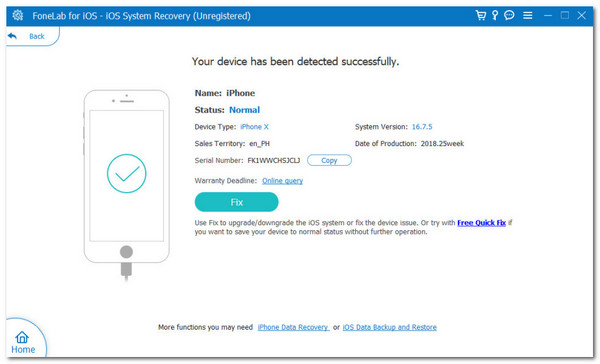
Step 3Click Next at the bottom to download the firmware package. The tool will fix the issue immediately afterward on your iPhone.
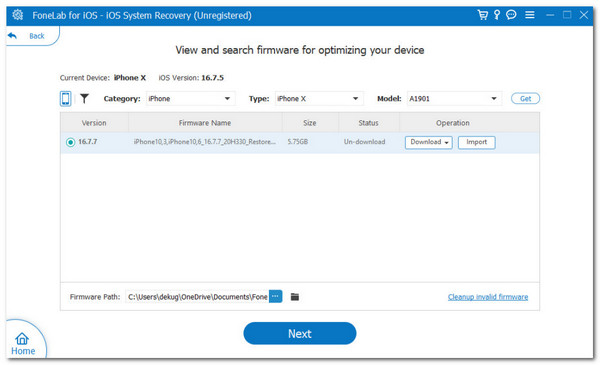
FoneLab enables you to fix iPhone/iPad/iPod from DFU mode, recovery mode, Apple logo, headphone mode, etc. to normal state without data loss.
- Fix disabled iOS system problems.
- Extract data from disabled iOS devices without data loss.
- It is safe and easy to use.
Part 4. FAQs about How to Make iPhone Vibrate on Silent Mode
1. Is Haptics the same as Vibrate?
Haptics and Vibrate are almost the same, but not totally. They have distinct differences in their functions and operations. Vibration refers to the long feedback from your iPhone when receiving notifications that are supported by it. On the other hand, Haptics is known for its shorter and quieter response to your iPhone. It is occurring for the latest versions of the iPhone.
2. Is there no Vibrate mode on the iPhone?
Yes. The vibrate feature on your iPhone can be turned off if you do not prefer to use it. This procedure is reciprocal to the introduced topics in this article. If so, open the Settings app and choose the Sounds & Haptics button on the main screen. After that, swipe down on the iPhone screen and choose the Haptics button on the iPhone screen. Select the Never Play button to turn off the vibrating effect on your iPhone afterward.
FoneLab enables you to fix iPhone/iPad/iPod from DFU mode, recovery mode, Apple logo, headphone mode, etc. to normal state without data loss.
- Fix disabled iOS system problems.
- Extract data from disabled iOS devices without data loss.
- It is safe and easy to use.
This article tackles the Silent mode vibrate on iPhone. It gives the most comprehensive guide to achieving the procedure. In addition, you cannot prevent some of the malfunctions that might happen to your iPhone features, including the Silent mode. This post also introduced the best ways to fix the issue, including FoneLab iOS System Recovery. Leave your comments at the end of this post if you have more questions. Thank you!
