How to Remove iPhone from Silent Mode [3 Most Recommended Ways]
 Updated by Lisa Ou / December 17, 2024 16:30
Updated by Lisa Ou / December 17, 2024 16:30Greetings! I was busy at work last night because many deadlines must be met for the submission. I did not notice that my iPhone was on Silent mode all day. However, I do not know how to turn off the said feature because my colleague is the one who turned it on, as I requested her to do it. How do I remove Silent mode on my iPhone? Thank you so much in advance!
Silent mode is the best way not to be notified with the iPhone notifications. It is commonly used for busy schedules. However, it will be inconvenient if you do not know how to turn it off because you will not see if you have notifications. See how to remove the Silent mode for the said Apple device.
![How to Remove iPhone from Silent Mode [3 Most Recommended Ways]](/images/ios-system-recovery/how-to-remove-silent-mode-on-iphone/how-to-remove-silent-mode-on-iphone.jpg)
FoneLab enables you to fix iPhone/iPad/iPod from DFU mode, recovery mode, Apple logo, headphone mode, etc. to normal state without data loss.
- Fix disabled iOS system problems.
- Extract data from disabled iOS devices without data loss.
- It is safe and easy to use.

Guide List
Part 1. How to Remove Silent Mode on iPhone with Ringer Slider
The iPhone has a Ringer Slider that operates the Silent Mode feature. It is a physical button that can be found at the top right or left of the iPhone's physical appearance. This iPhone part is easy to operate because you only need to slide it using your finger to turn the iPhone Silent Mode on and off.
However, some individuals are still confused about how to use this iPhone physical button. If you slide it to the left, you will see the Orange color. It indicates that the iPhone is on Silent Mode. On the other hand, if you slide it to the right, you will see the Black color. It indicates that the Silent Mode is off.
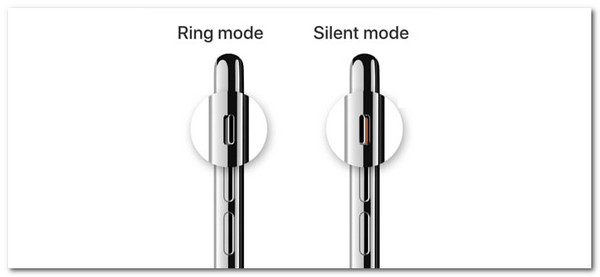
Part 2. How to Remove Silent Mode on iPhone with Control Center
The Control Center feature also has a quick process to remove or turn off the Silent mode on your iPhone. The said active tile is enabled automatically because it is a built-in tool commonly used daily. You only need to swipe down the top portion of your iPhone screen to see the Control Center. After that, tap the Silent button and leave it in gray.
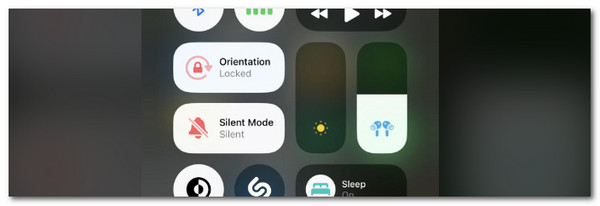
FoneLab enables you to fix iPhone/iPad/iPod from DFU mode, recovery mode, Apple logo, headphone mode, etc. to normal state without data loss.
- Fix disabled iOS system problems.
- Extract data from disabled iOS devices without data loss.
- It is safe and easy to use.
Part 3. How to Remove Silent Mode on iPhone with Settings
Lastly, you can use the iPhone settings app to remove the Silent mode. This process is way slower compared to the previous methods. Please imitate the steps below to learn how to use it.
Open the Settings app and scroll down to the main interface for more options. After that, please choose the Sounds & Haptics option. Finally, please toggle off the Silent Mode slider on the screen.
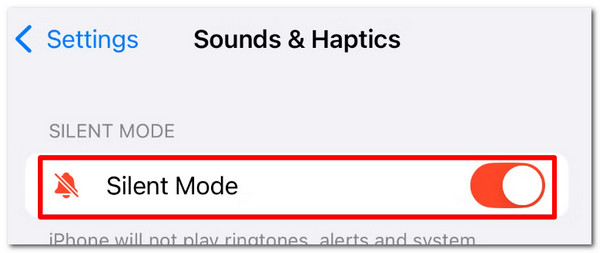
Part 4. Bonus Tip: Fix Cannot Remove Silent Mode on iPhone
Issues are inevitable when performing methods for your iPhone functionalities and features. If you encountered one before, during, and after removing the silent mode on your iPhone, this article section will help you resolve the issue. You will see the 2 leading procedures for the malfunction as you continue scrolling below.
1. Restart iPhone
Restarting your iPhone will fix minor issues right away. This procedure is the easiest method to fix the problem of removing the Silent mode on the iPhone. However, there are various ways to restart your iPhone because there are multiple models and versions of the Apple product. Please determine your iPhone model or version and follow the instructions below to restart it for the best result.
iPhones Without Home Button: Press the Volume or Side button. Keep pressing it until the Power-off slider is shown on the main screen. The iPhone will be turned off afterward, and you only need to turn it on again. Please press the Side button. Do not release the said physical button until you notice the Apple logo on the iPhone screen. This indicates that the process is complete.
iPhones With Top and Home Button: Press the Top physical button. Toggle off the slider to turn off the iPhone. Then, turn on the iPhone again by pressing and holding the Top physical button.
iPhones With Side and Home Button: Push and hold the Side physical button. Turn off the iPhone by sliding the Power-off slider. Turn the iPhone on by pushing the Side physical button until the Apple logo is seen.
2. Use FoneLab iOS System Recovery
If you think that the cause of the iPhone malfunction is a major issue, it is recommended that you use FoneLab iOS System Recovery. This software has multiple features that can help you fix the issue mentioned. It has 2 repair modes that can help you fix iPhone problems. It includes the Standard Mode and Advanced Mode. You will know their functions when using the tool. In addition, this tool can fix 50+ iPhone issues. It includes battery issues, loop restart, disabled iPhone, and more. Please see below how to use this tool.
FoneLab enables you to fix iPhone/iPad/iPod from DFU mode, recovery mode, Apple logo, headphone mode, etc. to normal state without data loss.
- Fix disabled iOS system problems.
- Extract data from disabled iOS devices without data loss.
- It is safe and easy to use.
Step 1Click Free Download to get the tool on your computer. Then, set up the files and click Install to launch the tool immediately. Please click Start at the bottom right and get a USB cable to plug the iPhone into the computer.

Step 2Click Fix on the main screen. Choose one repair mode afterward after reading their functions under their names. Then, click Confirm to proceed.
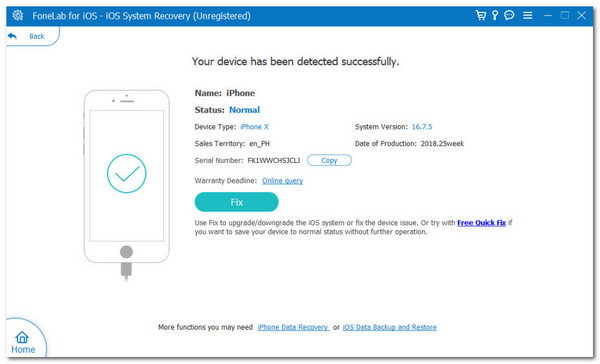
Step 3Click Next at the bottom center. Then, wait for the download procedure to end. The tool will fix the issue on your iPhone afterward immediately.
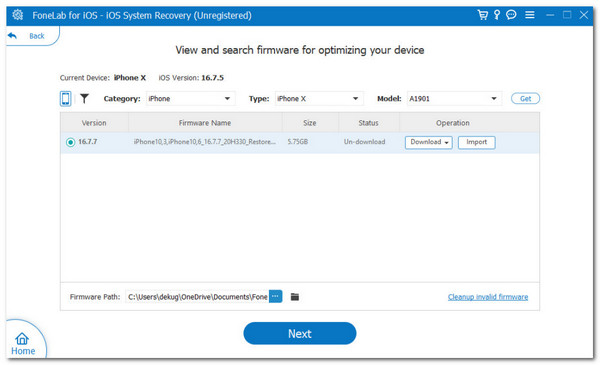
FoneLab enables you to fix iPhone/iPad/iPod from DFU mode, recovery mode, Apple logo, headphone mode, etc. to normal state without data loss.
- Fix disabled iOS system problems.
- Extract data from disabled iOS devices without data loss.
- It is safe and easy to use.
Part 5. FAQs about How to Remove Silent Mode on iPhone
1. Why did my iPhone suddenly go silent?
iPhone does not automatically turn on the Silent mode without your permission. The sudden turning off issue of the Silent mode might be accidental. In addition, it could be a software glitch that can happen to your iPhone system at any time. You can perform the recommended procedures in this article as your guide on how to remove the silent mode in iPhone.
2. Does Silent mode drain the battery on the iPhone?
The turned-on Silent mode on your iPhone does not drain the battery. In fact, the iPhone battery will be used less when the said feature is turned on. The main reason is that your iPhone will receive fewer notification banners, tones, and other features related to iPhone notifications. In this case, your iPhone battery will consume less percentage when the iPhone Silent mode is operating.
FoneLab enables you to fix iPhone/iPad/iPod from DFU mode, recovery mode, Apple logo, headphone mode, etc. to normal state without data loss.
- Fix disabled iOS system problems.
- Extract data from disabled iOS devices without data loss.
- It is safe and easy to use.
This article has introduced the 3 procedures to help you learn how to remove Silent mode in iPhone. In addition, the said processes might encounter issues while being executed. This post also included techniques to fix the problems right away. FoneLab iOS System Recovery is the most efficient way to resolve the problem. Do you have more questions? Leave them at the end of this post. Thank you!
