- Unlock Apple ID
- Bypass iCloud Activation Lock
- Doulci iCloud Unlocking Tool
- Factory Unlock iPhone
- Bypass iPhone Passcode
- Reset iPhone Passcode
- Unlock Apple ID
- Unlock iPhone 8/8Plus
- iCloud Lock Removal
- iCloud Unlock Deluxe
- iPhone Lock Screen
- Unlock iPad
- Unlock iPhone SE
- Unlock Tmobile iPhone
- Remove Apple ID Password
[3 Reset Ways] How to Reset Android Phone When Locked Without Password
 Updated by Lisa Ou / March 25, 2025 16:30
Updated by Lisa Ou / March 25, 2025 16:30An Android phone is convenient when using it, including the features it offers. You probably enjoy the apps, functionalities, and customizations it allows you to experience. Yet, it still experiences malfunctions along the way, which limits you from enjoying the Android phone.
Performing a reset procedure will help you fix the Android phone errors. The question is: How to reset Android phone when locked? That's indeed a much more complicated procedure your Android phone will undergo.
Good news! There is nothing to worry about regarding the procedure because this article will give you the best guide. Please continue reading this reliable article for more details about this interesting topic.
![[3 Reset Ways] How to Reset Android Phone When Locked Without Password](/images/android-unlocker/how-to-reset-android-phone-when-locked/how-to-reset-android-phone-when-locked.jpg)

Guide List
Part 1. 3 Types of Reset Techniques on Android Phone
Android phones can perform 3 reset techniques for fixing system malfunctions and other errors. Soft reset, hard reset, and factory reset are the mentioned 3 reset techniques. These reset methods contain distinct differences in purpose and procedures. We listed them separately on the below chart to help you understand them better.
| Reset Type | Required Physical Buttons | Purpose |
| Soft Reset | Power | It fixes minor glitches and bugs on the Android phone system. |
| Hard Reset | Power, Volume Up, and Volume Down | It fixes frozen screens or activities on the Android phone. |
| Factory Reset | None | Fix significant issues on your Android phone by deleting data. |
Part 2. How to Reset Android Phone When Locked
The soft, hard, and factory reset are quickly differentiated from the previous section. This post section aims to describe them in detail and show you how to perform them when the Android phone is locked. Please continue browsing to discover more information.
FoneLab Helps you remove Android screen lock easily.
- Unlock PlN, pattern, password on Android.
- Android fingerprint & face recognition are available.
- Bypass Google FRP lock in seconds.
Soft Reset
Have you encountered quick bugs or glitches on your Android phone screen or system? A soft reset is the top trial-and-error reset technique for fixing the issue. It gives the Android phone a fresh restart before the malfunction worsens. The difference between the soft reset and the other reset techniques is that you must toggle a slider during the procedure. In addition, you do not need to unlock your Android phone to perform a Soft Reset. See how to perform it below.
Long press the Power button that your Android phone contains. Then, the options for the action will be shown on the screen. Please tap the Restart button and confirm it to perform the reset process.
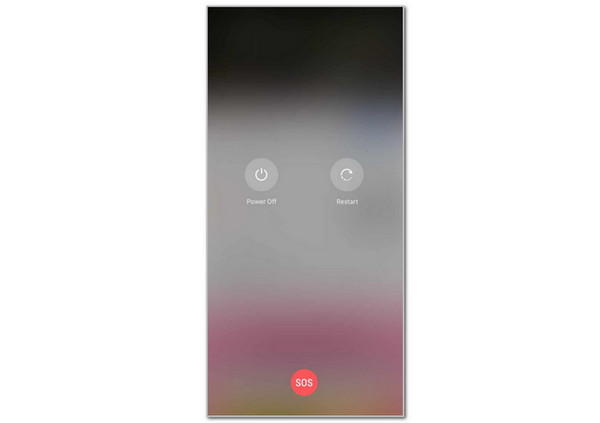
Hard Reset
Another reset procedure on your Android phone is a Hard Reset. This reset procedure differs from the soft reset because it does not wait for an option on the screen to be tapped. It forces your Android phone to be restarted. It is commonly performed when your Android phone screen freezes out of nowhere. The good thing about this tool is that it does not need your Android phone to be unlocked. Discover how to hard reset Android phone when locked using the steps below.
Please turn off your Android phone by pressing the Power button. Then, tap the Power Off button on the first screen. After that, press and hold the Power and Volume Down/Up buttons. Wait for the Android phone to be turned on to finish the procedure.
FoneLab Helps you remove Android screen lock easily.
- Unlock PlN, pattern, password on Android.
- Android fingerprint & face recognition are available.
- Bypass Google FRP lock in seconds.
Factory Reset
How about the factory reset on Android? This reset technique is the most unique among them. It deletes all the stored data on your Android phone. Backing them up before performing the factory reset is needed to avoid losing them afterward.
However, multiple ways exist to perform the factory reset on your Android phone. The question is: Is there a way to accomplish it when the Android phone is locked? Fortunately, you can use the secret or master codes. The only requirement to execute them is the dial pad from the lock screen of your Android phone. These codes are universal and can be used for countless mobile device brands. Witness how to reset Android phone when locked on Samsung, Oppo, LG, and other Android phone brands.
Open your Android phone and swipe up the screen. Options will be shown at the bottom corners of the Android phone. Please tap the Emergency button at the bottom left. The previous action will show you the dial pad interface. Please use it to encode the *2767*3855# or *#*#7780#*#* code. Then, the factory reset without the Android phone password will be performed.
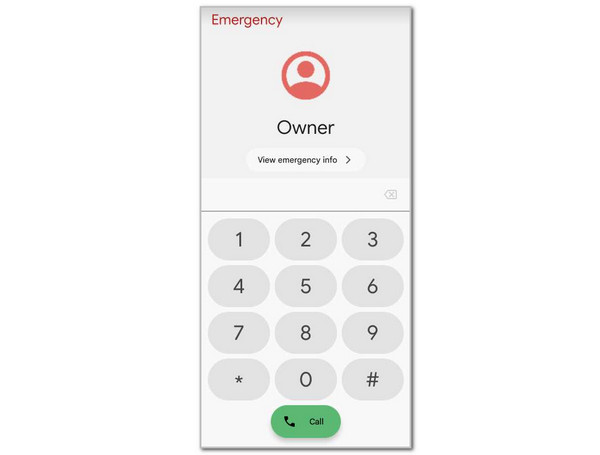
Part 3. How to Reset Android Phone When Locked Using Computer
On the other hand, how to reset Android phone when locked using computer? This procedure can have the FoneLab Android Unlocker software. This tool removes the Android phone lock screen passwords, such as numeric, alphanumeric, biometrics, PINs, and patterns. You can perform it for different Android phone brands, including Samsung, Xiaomi, Oppo, Inifnix, Alacatel, and more. The tool will delete the Android phone data and files during the lock screen removal, except for Samsung Note 3 and Galaxy S5.
FoneLab Helps you remove Android screen lock easily.
- Unlock PlN, pattern, password on Android.
- Android fingerprint & face recognition are available.
- Bypass Google FRP lock in seconds.
Furthermore, this tool can also assist you in bypassing the Google FRP Lock after a factory reset. Please perform the steps below to learn how FoneLab Android Unlocker functions.
Step 1Download the software on your computer. Click Free Download to do that. Then, set up and launch it on your computer.

Step 2Select Remove Screen Password. The interface will be changed. Please select the Android phone brand afterward.
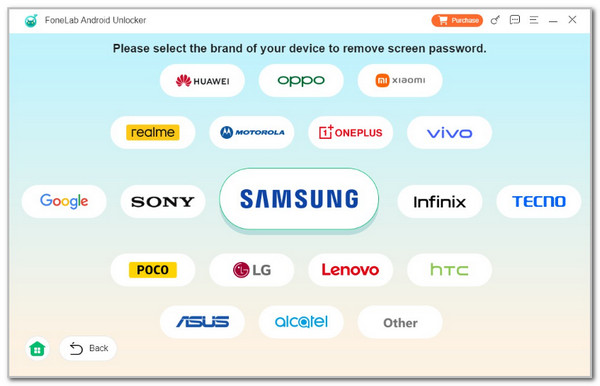
Step 3The tool will show you how to plug your iPhone into the computer. Follow the given instructions using a USB wire. Imitate the onscreen steps until you delete the Android phone settings and caches. The screen password removal will start afterward.
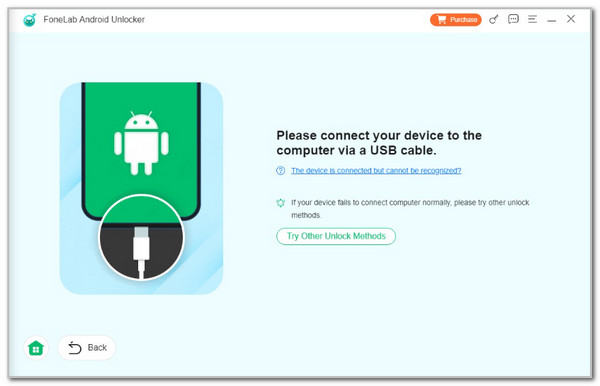
Part 4. FAQs about How to Reset Android Phone When Locked
FoneLab Helps you remove Android screen lock easily.
- Unlock PlN, pattern, password on Android.
- Android fingerprint & face recognition are available.
- Bypass Google FRP lock in seconds.
1. How do you do a factory reset on your Android phone when unlocked?
The factory reset procedure is indeed quicker when the Android phone is unlocked. Go to its Settings application and choose the System button on the main interface. After that, select the Reset option on the list, and more buttons will appear. Choose the Erase All Data button and enter your lock screen password to surpass the verification procedure. Finally, please tap the Erase All Data button to confirm the factory reset procedure.
2. Is factory reset good or bad?
The result of the factory reset depends on the result after its execution. The factory reset will be good if you bring your Android phone back to its default settings state. As mentioned, it happens when the Android phone experiences a system malfunction. However, the factory reset will only be harmful if it is unintentional and you lose all the stored data and files it contains. It could be worse enough if you do not have their backups.
To summarize, this post helps you learn how to reset Android phone when locked. It contains procedures for the soft, hard, and factory reset for the mentioned mobile device. In addition, the best software to reset your Android phone while it is locked using a computer has also been introduced. The referred tool is FoneLab Android Unlocker. Leave your comments at the end of this post if you have more questions. Thank you!
FoneLab Helps you remove Android screen lock easily.
- Unlock PlN, pattern, password on Android.
- Android fingerprint & face recognition are available.
- Bypass Google FRP lock in seconds.
