Easily erase all contents and settings on iPhone, iPad or iPod completely and permanently.
- Clear iPhone Junk Files
- Clear iPad Cache
- Clear iPhone Safari Cookies
- Clear iPhone Cache
- Clear iPad Memory
- Clear iPhone Safari History
- Delete iPhone Contacts
- Delete iCloud Backup
- Delete iPhone Emails
- Delete iPhone WeChat
- Delete iPhone WhatsApp
- Delete iPhone Messages
- Delete iPhone Photos
- Delete iPhone Playlist
- Delete iPhone Restrctions Passcode
fix iPhone/iPad/iPod from DFU mode, recovery mode, Apple logo, headphone mode, etc. to normal state without data loss.
How to Find Hidden Apps on iPhone [Top Picks Methods]
 Updated by Boey Wong / Dec 21, 2023 15:50
Updated by Boey Wong / Dec 21, 2023 15:50Good day! Yesterday, I enjoyed playing the games I downloaded from the App Store on my iPhone. I keep on using it until the afternoon. When I went to sleep, my nephew borrowed my iPhone. I give it to him so that he can play on his own. However, when I woke up, some of the apps on my iPhone were hidden. How to find an app on iPhones that is accidentally hidden? Any suggestions will help. Thank you so much in advance!
Playing and browsing using the iPhone apps is enjoyable not until you experience the scenario above. To resolve that, you can refer to the easy methods that we have posted below. Please proceed.
![How to Find Hidden Apps on iPhone [Top Picks Methods]](/images/iphone-cleaner/how-to-unhide-apps-on-iphone/how-to-unhide-apps-on-iphone.jpg)

Guide List
Part 1. How to Find Hidden Apps on iPhone through App Store
We surely use the App Store whenever we want to download an app to our iPhone. If so, it only means you can find all the downloaded apps on it. The good thing about this app is that you do not need to download third-party apps to function.
How to find app on iPhone that you accidentally hide using the App Store? Please see the detailed steps below to know how it functions. Move on.
Step 1Launch the App Store icon on the iPhone by tapping its icon on the main page. After that, you will see the latest and trending applications. Please choose the Profile icon at the top right corner of the main interface. You will be directed to a new screen afterward.
Step 2The account interface will be posted. Please tap the Purchased button on the second section. A new interface will be seen. You will see all the apps that you purchased or downloaded. Use the Search Bar to find the hidden apps on your iPhone. To launch it, please tap the Open button on the right.
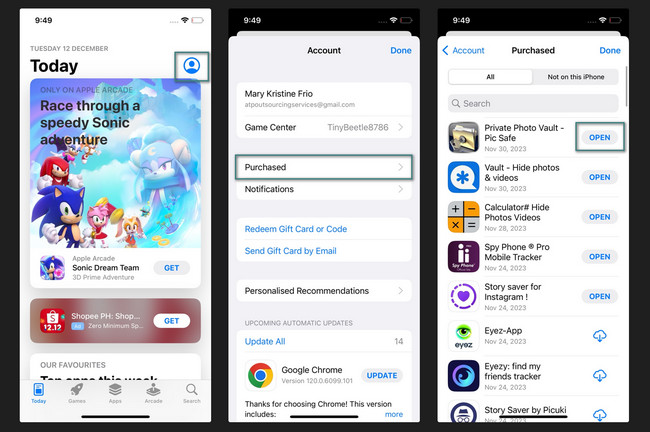
FoneLab iPhone Cleaner is the best iOS data cleaner which can easily erase all contents and settings or specific data on iPhone, iPad or iPod Touch.
- Clean unwanted data from iPhone, iPad or iPod touch.
- Erase data quickly with one-time overwriting, which can save you time for plenty of data files.
- It is safe and easy to use.
Part 2. How to Find Hidden Apps on iPhone through App Library
iPhone has an App Library feature that organizes your applications into categories. You can use it to locate and open them quickly. The feature is beneficial for you if you have a lot of applications on your iPhone. You only need to search for it on the App Library, and you can access it quickly.
Moreover, this feature can help you learn how to find hidden apps on iPhones. Do you want to know how? Please see the detailed steps below that we have prepared for you. Move on.
Step 1Please turn on your iPhone. Please swipe to the left on the main screen until you see the App Library interface. Later, you will see the albums of the apps depending on their functions and classifications. Some albums are Suggestions, Recently Added, Utilities, Creativity, and more.
Step 2To find the apps, please tap the App Library bar at the tap. Later, the apps will be listed alphabetically. You can swipe down and locate the app. Alternatively, you can utilize the Search Bar icon at the top to find them. Launch the app afterward by tapping its icon on the results.
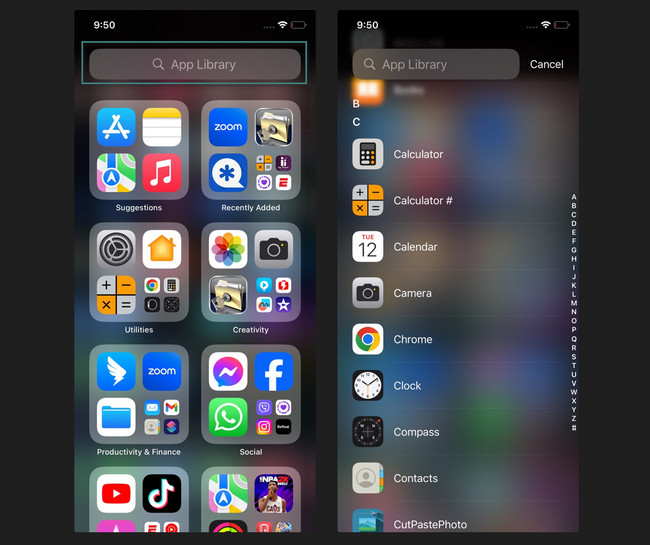
Part 3. How to Find Hidden Apps on iPhone through Screen Time
One of the main reasons why you can't find apps on iPhone is the Screen Time feature. If it is turned on, some apps will be restricted to be accessed. It will be the same as the features available on your iPhone. You can still enable Screen Time while you unhide applications. You only need to customize its settings.
Please see the detailed steps below to unhide iPhone applications through Screen Time. Imitate them accordingly. Move on.
Step 1Please open the Settings and locate the Screen Time button. Tap the icon to open it. After that, you will be directed to a new interface. Please choose the Content & Privacy Restrictions button.
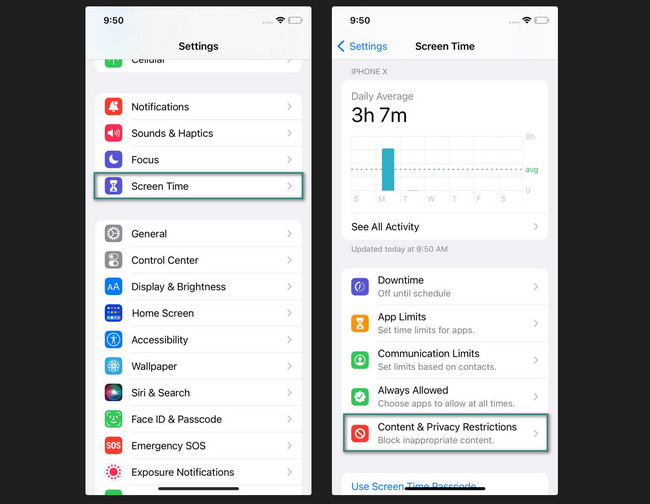
Step 2Toggle the slider of the Content & Privacy Restrictions button at the top. It is to turn it on. On the next screen, please choose the Apps button. Choices will appear on the next interface. All you need to do is tap the Allow All button to unhide the hidden apps on your iPhone.
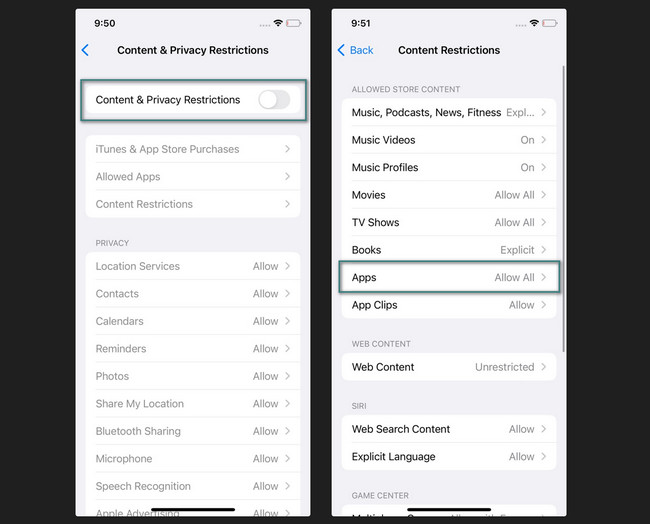
Part 4. How to Clear App Data with FoneLab iPhone Cleaner
Downloaded or pre-installed applications store data on your iPhone. If they need to be cleaned to free up iPhone storage, use FoneLab iPhone Cleaner. It offers 3 erasing modes that can meet all of your expectations. It includes the Free Up Space, Erase All Data, and Erase Private Data features. You will have the chance to know the tool's functions.
FoneLab iPhone Cleaner is the best iOS data cleaner which can easily erase all contents and settings or specific data on iPhone, iPad or iPod Touch.
- Clean unwanted data from iPhone, iPad or iPod touch.
- Erase data quickly with one-time overwriting, which can save you time for plenty of data files.
- It is safe and easy to use.
Moreover, the tool can erase your data depending on your preferred level. You can delete data at low, medium, and high levels. See below how they differ from each other.
- Low Level - It only overwrites data once.
- Medium Level - It will delete your iPhone data twice. It will not leave any trace on it.
- High Level - It deletes data three times. Your iPhone will be in a clean state afterward.
Moreover, it enables you to remove junk files, cache files, invalid data, and more with a few clicks.
Now, see below how this tool works to clear app data from iPhone. Move on.
Step 1Visit the Official website of the iPhone cleaner software to download it. You only need to click the Free Download button. After that, set up and launch it on your computer.
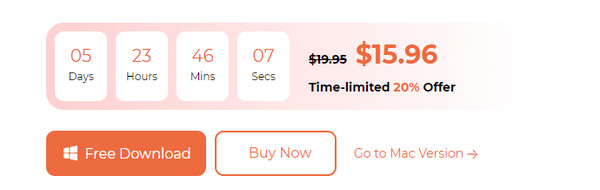
Step 2Connect the iPhone to the computer. You can use a compatible USB cable. After that, choose the Free Up Space button on the left side of the main interface.
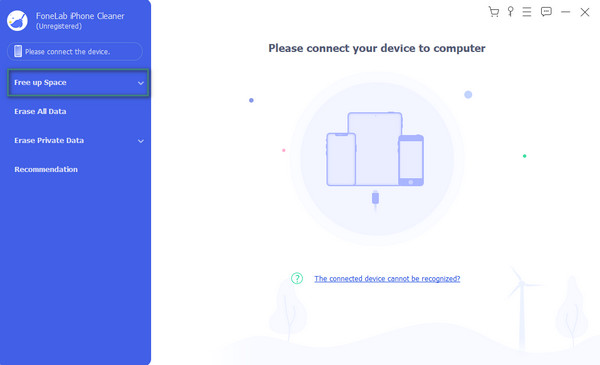
Step 3Click the Quick Scan button to locate the iPhone data. Choose one of the features of the tool on the left. The software will start the scanning process afterward.
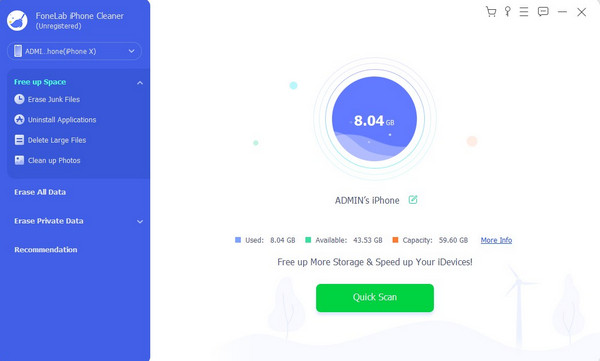
Step 4Choose the data that you want to delete. After that, click the Erase button at the bottom right corner. The deletion process will automatically be deleted. You only need to wait for a few seconds.
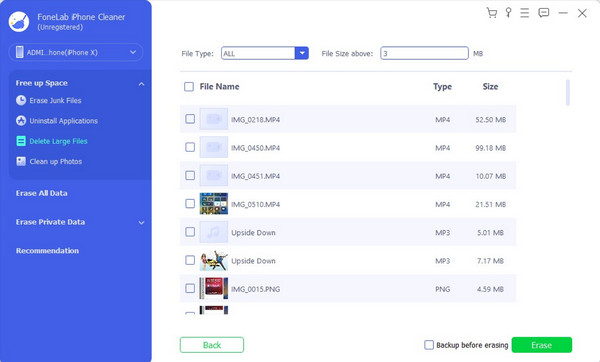
Part 5. FAQs about How to Find Hidden Apps on iPhone
1. How to find deleted apps on iPhone?
It has the same process as finding hidden apps on an iPhone. Open the App Store app. After that, choose the Profile icon at the top right. Select the Purchased button on the screen. You will see your iPhone's installed and downloaded apps on the next screen. The deleted apps have a Cloud icon on their right.
2. How to find hidden spy apps on iPhone?
Sometimes, we are unaware that we store or download spy apps. If so, they will affect the security of our data, including personal information. To find them, you need to download a dedicated cybersecurity tool.
That's how easy it is to learn how to find hidden apps on iPhone that you accidentally hide! We hope all the methods you have used have been easy for you. In addition, the FoneLab iPhone Cleaner is a big help in freeing up space on your iPhone. Do you have more queries? Please comment on them below. Thank you so much!
FoneLab iPhone Cleaner is the best iOS data cleaner which can easily erase all contents and settings or specific data on iPhone, iPad or iPod Touch.
- Clean unwanted data from iPhone, iPad or iPod touch.
- Erase data quickly with one-time overwriting, which can save you time for plenty of data files.
- It is safe and easy to use.
