- Part 1. Why iPhone Stuck on Red Battery Screen
- Part 2. How to Fix iPhone Stuck on Red Battery Screen by Charging
- Part 3. How to Fix iPhone Stuck on Red Battery Screen with Force Restart
- Part 4. How to Fix iPhone Stuck on Red Battery Screen with FoneLab iOS System Recovery
- Part 5. FAQs about iPhone Stuck on Red Battery Screen
iPhone Stuck on Red Battery Screen [Issue Resolved]
 Updated by Lisa Ou / December 18, 2024 16:30
Updated by Lisa Ou / December 18, 2024 16:30Hi! I have been experiencing the iPhone stuck on red battery screen issue. It happened this morning. I think I forgot to charge my iPhone last night because of tiredness. Can you help me fix the said iPhone malfunction? I cannot use my iPhone and need to use it for my work today. Any recommendations will be highly appreciated. Thank you in advance!
The stuck red battery screen on your iPhone is one of the most crucial issues that might happen. Fix it right away to prevent more serious issues in the future. This article has the 3 proven and tested approaches to resolve the malfunction. See them as you scroll below.
![iPhone Stuck on Red Battery Screen [Issue Resolved]](/images/ios-system-recovery/iphone-stuck-on-red-battery-screen/iphone-stuck-on-red-battery-screen.jpg)
FoneLab enables you to fix iPhone/iPad/iPod from DFU mode, recovery mode, Apple logo, headphone mode, etc. to normal state without data loss.
- Fix disabled iOS system problems.
- Extract data from disabled iOS devices without data loss.
- It is safe and easy to use.

Guide List
- Part 1. Why iPhone Stuck on Red Battery Screen
- Part 2. How to Fix iPhone Stuck on Red Battery Screen by Charging
- Part 3. How to Fix iPhone Stuck on Red Battery Screen with Force Restart
- Part 4. How to Fix iPhone Stuck on Red Battery Screen with FoneLab iOS System Recovery
- Part 5. FAQs about iPhone Stuck on Red Battery Screen
Part 1. Why iPhone Stuck on Red Battery Screen
Before anything else, let’s find out why the iPhone is stuck on a red battery screen. One of the primary reasons is battery issues. The iPhone battery might have problems that do not allow the charging procedure. In addition, you should check if the iPhone charger is broken and if it is working properly. If not, the iPhone stuck on a red battery screen will not disappear.
Moreover, malfunctions on iPhones can happen anytime because of software glitches. These issues are inevitable. You will experience them once in a while. Don't worry. This article has proven and tested ways to fix it. You will see them if you continue reading this post.
FoneLab enables you to fix iPhone/iPad/iPod from DFU mode, recovery mode, Apple logo, headphone mode, etc. to normal state without data loss.
- Fix disabled iOS system problems.
- Extract data from disabled iOS devices without data loss.
- It is safe and easy to use.
Part 2. How to Fix iPhone Stuck on Red Battery Screen by Charging
The iPhone stuck on a red battery screen indicates that the said Apple product has a drained battery. The first procedure to fix it is to charge the iPhone. Using the original iPhone charger and plugging it into the main outlet is recommended. It is to secure the first-class charging process. Some duplicate chargers cannot perform the charging procedure that the original ones contain.
When the charger is plugged in, you must see the Lightning symbol on the iPhone screen. If not, the charger is the main issue. On the other hand, if you see the said symbol, you can wait for a few minutes or hours. After the allotted time, the Apple logo must appear on the iPhone screen. It only indicates that the charging procedure has fixed the issue of the iPhone being stuck on the red battery screen.
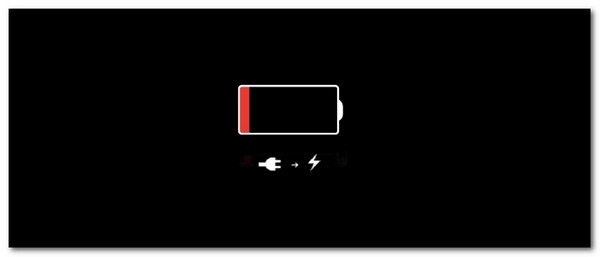
FoneLab enables you to fix iPhone/iPad/iPod from DFU mode, recovery mode, Apple logo, headphone mode, etc. to normal state without data loss.
- Fix disabled iOS system problems.
- Extract data from disabled iOS devices without data loss.
- It is safe and easy to use.
Part 3. How to Fix iPhone Stuck on Red Battery Screen with Force Restart
You cannot use the iPhone features and tools if the red battery screen is seen. If that’s the case, the physical buttons are the only available ways to fix the issue. The good thing about the Apple device is that you can perform a force restart. This procedure does not require you to toggle or tap something on the iPhone screen. The physical buttons are the only requirement.
There are 3 ways to perform a force restart on your iPhone. It depends on the buttons or models on your iPhone. Please see the detailed instructions below to learn how to force restart an iPhone, depending on the available buttons.
iPhone X or Later, and iPhone 8 or SE 2nd Generation: Please press and quickly release the Volume Up physical button. After that, follow the same procedure for the Volume Down physical button. Finally, push and hold the Side physical button. Please wait for the Apple logo before you release the said physical button.
FoneLab enables you to fix iPhone/iPad/iPod from DFU mode, recovery mode, Apple logo, headphone mode, etc. to normal state without data loss.
- Fix disabled iOS system problems.
- Extract data from disabled iOS devices without data loss.
- It is safe and easy to use.
iPhone 7: Please press the Volume Down and Sleep physical buttons. Do not release the said physical buttons until the Apple logo is shown on the iPhone screen. This procedure will only last for a few seconds.
iPhone 6s or iPhone SE 1st Generation: Push the Sleep physical button with the Home physical button. Keep pushing the buttons until the Apple logo is on your iPhone screen. This action indicates a successful force restart procedure.
Part 4. How to Fix iPhone Stuck on Red Battery Screen with FoneLab iOS System Recovery
The iPhone stuck on a red battery screen issue can be caused by major problems. In this situation, it is better to consider FoneLab iOS System Recovery. It can fix minor and major issues, including screen issues, battery drain, and system glitches. It has 2 repair modes: Standard Mode and Advanced Mode. Standard Mode allows you to fix the problem without deleting the stored data on your iPhone.
FoneLab enables you to fix iPhone/iPad/iPod from DFU mode, recovery mode, Apple logo, headphone mode, etc. to normal state without data loss.
- Fix disabled iOS system problems.
- Extract data from disabled iOS devices without data loss.
- It is safe and easy to use.
On the other hand, Advanced Mode enables you to repair the iPhone issue but deletes its data. Backing up your iPhone before performing the procedure is recommended. Please imitate the steps below to learn how to use FoneLab iOS System Recovery.
Step 1Visit the FoneLab iOS System Recovery website using one of your web browsers on your computer. Then, click Free Download to get the tool. Click Install afterward to launch the tool.

Step 2Click Start. It is placed at the bottom right of the main interface. Please plug your iPhone into the computer using a USB cable. Choose iOS System Recovery. Then, click Fix to confirm the information. Choose one of the repair modes. Click Confirm at the bottom to proceed.
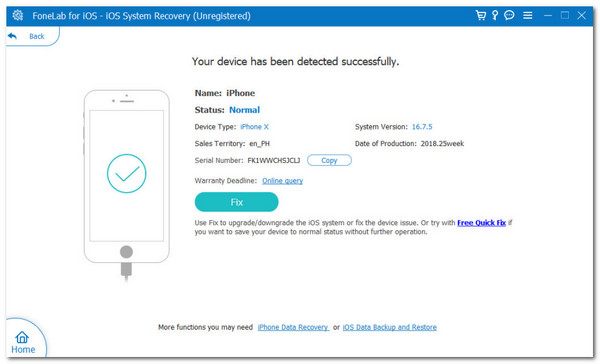
Step 3You will see the firmware package needed to fix the iPhone malfunction. Please click Next at the bottom center to download it. After that, the tool will resolve the issue on your iPhone immediately. Wait for the procedure to end before you unplug the iPhone from your computer.
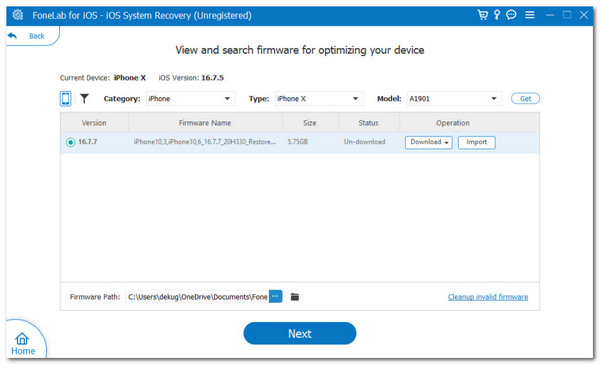
FoneLab enables you to fix iPhone/iPad/iPod from DFU mode, recovery mode, Apple logo, headphone mode, etc. to normal state without data loss.
- Fix disabled iOS system problems.
- Extract data from disabled iOS devices without data loss.
- It is safe and easy to use.
Part 5. FAQs about iPhone Stuck on Red Battery Screen
1. Can a damaged iPhone battery be fixed?
This article mentioned that the iPhone stuck on a red battery screen might be caused by a damaged battery. The good thing about this issue is that the internal part of the iPhone mentioned can be fixed. However, you will need a replacement for the said part. This process must be executed by professionals, like Apple's technical team. It is not recommended that you perform it yourself if you are not skilled enough because it might lead to more serious issues.
2. What is the lifespan of the iPhone battery?
The lifespan of your iPhone battery depends on how you use the said Apple product. The longer the screen time you perform, the shorter the battery life could be. In addition, the iPhone's charging process can also affect the battery life span. It is recommended not to use it while charging. The iPhone battery may generally last 1-3 years before experiencing battery health issues.
FoneLab enables you to fix iPhone/iPad/iPod from DFU mode, recovery mode, Apple logo, headphone mode, etc. to normal state without data loss.
- Fix disabled iOS system problems.
- Extract data from disabled iOS devices without data loss.
- It is safe and easy to use.
In conclusion, the iPhone stuck on a red battery screen can be fixed with different techniques. The good thing about this article is that it has gathered the 3 leading ways to fix it. FoneLab iOS System Recovery is included as the best third-party tool for resolving malfunctions. Do you have more questions? Leave them in the comment section at the end of this post. Thank you!
