iPhone Screen Not Responding to Touch How to Restart [Solved]
 Updated by Lisa Ou / December 19, 2024 16:30
Updated by Lisa Ou / December 19, 2024 16:30Hi! Can you teach me how to restart iPhone screen not working? I have been experiencing the issue since this morning. However, I do not know why this malfunction happened, so I do not know which troubleshooting guide I should use. Any recommendations will be appreciated. Thank you!
Let's start with determining the factors that caused the issue. Your iPhone probably fell accidentally from a high surface. System malfunctions can also be the reason. In addition, it could be because of the accessories attached to your iPhone, including AirPods and screen protectors.
Luckily, there's nothing to worry about. This article is to the rescue. It provides the 4 leading procedures to learn how to restart iPhone when screen is not working. See more information below.
![iPhone Screen Not Responding to Touch How to Restart [Solved]](/images/ios-system-recovery/iphone-touch-screen-not-working-how-to-restart/iphone-touch-screen-not-working-how-to-restart.jpg)
FoneLab enables you to fix iPhone/iPad/iPod from DFU mode, recovery mode, Apple logo, headphone mode, etc. to normal state without data loss.
- Fix disabled iOS system problems.
- Extract data from disabled iOS devices without data loss.
- It is safe and easy to use.

Guide List
Part 1. How to Restart iPhone Screen Not Working with Force Restart
If you analyze the situation, you cannot use the features and other tools that the iPhone contains because the screen cannot operate. You can only fix the malfunction with your iPhone and other physical parts. Force restart is the top priority for the said issue existing on your iPhone. There are different ways to execute it, depending on the available buttons on your iPhone. Determining your iPhone's available ones and follow the instructions below.
iPhone 7 and Latest Versions: Please press and quickly release the Volume Up physical button on the left side of the iPhone. After that, please press and release the Side physical button on the right of the iPhone soon. Finally, press the Side physical button until the Apple logo appears on the screen.
iPhone 6s and Earlier Versions: Press and hold the Sleep/Wake physical button. You also need to do it with the Home physical button. You can only release the mentioned physical buttons when you see the Apple logo on the iPhone screen.
Part 2. How to Restart iPhone Screen Not Working by Clearing iPhone Storage
As mentioned, you cannot operate the iPhone screen because it is not working due to the issue. You can use Finder or iTunes to delete the iPhone storage. You only need to restore the backups made from them. See how below.
FoneLab enables you to fix iPhone/iPad/iPod from DFU mode, recovery mode, Apple logo, headphone mode, etc. to normal state without data loss.
- Fix disabled iOS system problems.
- Extract data from disabled iOS devices without data loss.
- It is safe and easy to use.
1. iTunes
iTunes can also help to restart the iPhone's unresponsive screen. It will use the restoring technique for your iPhone backups. This technique will return your iPhone to its default state. However, ensure you have used this tool for backing up your iPhone data to use it for the restore process. In addition, this software is only available for Mac earlier versions and Windows. See how to use this tool below.
Plug your iPhone into the computer. You can use a compatible USB cable. After that, open the iTunes program and click the iPhone button. Access the Summary section at the top left of the main interface. More options will be shown on the right of the main iTunes interface. Please choose the Restore iPhone button and the most recent iPhone backup. Confirm the action afterward and wait for the restore process to end. Unplug the iPhone from the computer safely to avoid future issues.
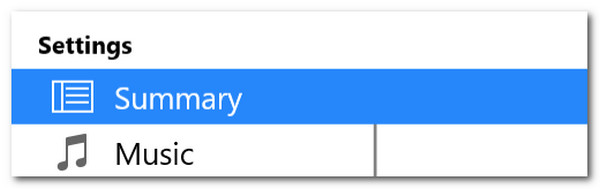
2. Finder
Do you use the latest version of Mac? You can use Finder. It is the most convenient way to fix the iPhone screen issue by restoring backups because you no longer need to download third-party programs. Its procedure is almost similar to iTunes. Their only difference is the supported devices and compatibility. Please see below how to use this program.
Step 1Get a working USB cable and plug the iPhone into the Mac using the mentioned accessory. After that, launch the Finder program and click the iPhone name at the top left. More options will appear on the right of the main interface. Click the General button.
Step 2Go to the Software section and click the Restore iPhone button. Select the most relevant backup you prefer to restore. After that, choose the Restore button on the small dialog box to confirm the action.
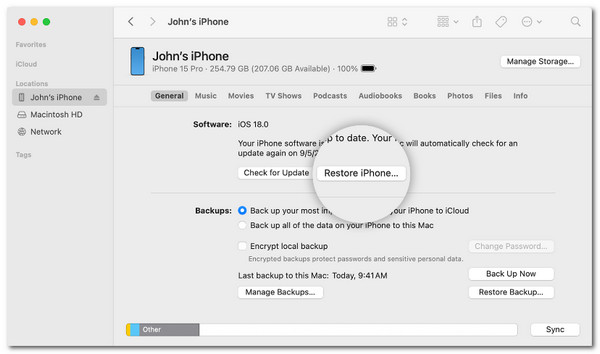
Part 3. How to Restart iPhone Screen Not Working with FoneLab iOS System Recovery
Since you cannot use your iPhone screen, using another device like a computer is suggested. You can download FoneLab iOS System Recovery on your Mac and Windows. It can fix 50+ iPhone issues, including screen issues, battery drain, loop restart, etc.
FoneLab enables you to fix iPhone/iPad/iPod from DFU mode, recovery mode, Apple logo, headphone mode, etc. to normal state without data loss.
- Fix disabled iOS system problems.
- Extract data from disabled iOS devices without data loss.
- It is safe and easy to use.
You can use Standard Mode, which this tool offers to fix the above issue in a few minutes. The good thing about the said feature is that it will not delete the iPhone data. On the other hand, the software’s Advanced Mode will delete the data and files. You can back up your iPhone data first and perform the process if that’s the case. See how to use FoneLab iOS System Recovery below.
Step 1Click Free Download on the main website of the FoneLab iOS System Recovery tool. Then, the downloading procedure will be shown. Later, set up the tool on the computer and click the Install button on the screen to launch the software. Plug your iPhone into the computer afterward to continue with the procedure.

Step 2Click the Fix button under the iPhone information. Then, the repair modes will be shown on the screen. Choose one between the Standard Mode and Advanced Mode. Click the Confirm button under the mentioned modes, and the interface will be replaced.
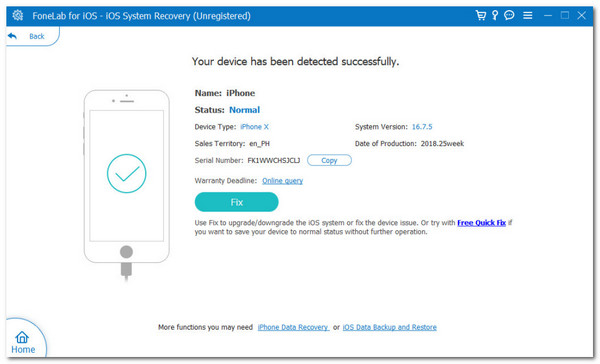
Step 3Please download the firmware package on the computer. To do that, please click the Next button at the bottom center of the screen. Wait for the downloading procedure to end and unplug the iPhone from the computer safely afterward.
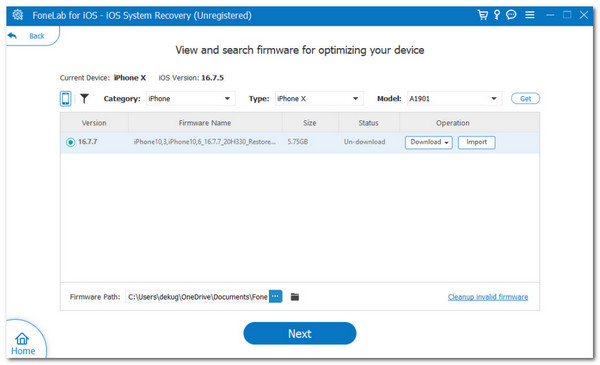
FoneLab enables you to fix iPhone/iPad/iPod from DFU mode, recovery mode, Apple logo, headphone mode, etc. to normal state without data loss.
- Fix disabled iOS system problems.
- Extract data from disabled iOS devices without data loss.
- It is safe and easy to use.
Part 4. FAQs about How to Restart iPhone Screen Not Working
1. How do I fix the iPhone touch screen not working after restart?
Sometimes, individuals experience an iPhone touch screen not working after a restart. A wrong or improper restart procedure might cause it. This issue is not far from the main topic of this article. You can conclude the same reasons for the malfunction. In addition, you can use the same troubleshooting methods to fix the iPhone screen not working after the restart.
2. Why does my iPhone screen freeze while using an app?
There are various factors affecting the iPhone's ability to freeze the screen. The app might require RAM that the iPhone cannot handle. The iPhone RAM might not meet the necessary information to operate the app. In addition, the iPhone probably experiencing a system glitch to cause the issue. Lastly, the iPhone battery might be too low to support the iPhone app functions.
FoneLab enables you to fix iPhone/iPad/iPod from DFU mode, recovery mode, Apple logo, headphone mode, etc. to normal state without data loss.
- Fix disabled iOS system problems.
- Extract data from disabled iOS devices without data loss.
- It is safe and easy to use.
This article focuses on how to restart iPhone with screen not working. It has 4 straightforward approaches you can consider. FoneLab iOS System Recovery is included as the best third-party tool that can fix 50+ iPhone issues aside from the article topic. Do you want to ask more? Leave your questions at the end of this article. Thank you!
